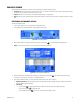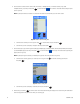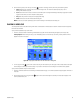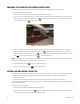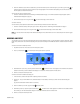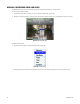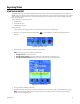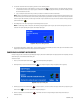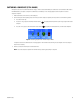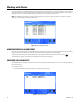User's Manual
C1696M-B (11/08) 33
9. Select a recording result [or turn the Jog (inner dial)] to select a recording], and then perform any of the following actions:
a. Export: Select Export to export the video to an external storage device. For instructions about exporting video, refer to
Working with Cameras on page 42.
b. Lock: Select Lock to lock the video so it cannot be overwritten (refer to Locking and Unlocking a Video Clip on page 34). This button
toggles to Unlock when you select a clip that is already locked.
c. Play: Select Play to view the video (refer to Playing a Video Clip).
d. Close: Click Close to close the Enhanced Search dialog box.
NOTE: You can sort your results by clicking any of the column headings in the Enhanced Search dialog box.
PLAYING A VIDEO CLIP
You can play back recorded video after locating it with either a Quick Search or Enhanced Search. Follow the instructions below to play video
from either search function.
To play a video clip located during a quick search:
1. Perform a quick search. Refer to Performing a Quick Search on page 29. The Quick Search dialog box appears (refer to Figure 30).
Instant playback: When viewing live video, you can immediately pause or rewind what you are viewing to easily switch from live to
playback. A search is not required.
Figure 30. Playing Recorded Video from the Quick Search Dialog Box
2. Turn the Jog (inner dial)
right or left to select a video clip, and then select Play. The video plays in the currently selected video pane
and the dialog box remains open to allow a change in your search. Click Close to close the dialog box and continue video playback.
To play a video clip located during an enhanced search:
1. Perform an enhanced search. Refer to Performing an Enhanced Search on page 31. The Enhanced Search dialog box appears with a list of
video clips.
2. Select a video clip [or turn the Jog (inner dial)
right or left to select a video clip] and select Play. The video clip is displayed in the
currently selected video pane.