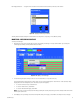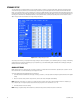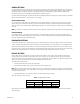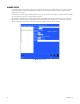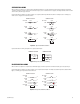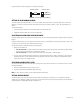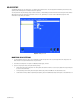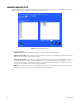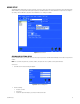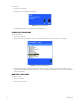User Guide
60 C1695M-B (11/08)
To remove a user:
1. Select the user to be deleted.
2. Select Delete User. A confirmation message appears.
Figure 65. Delete User Dialog Box
3. Select OK. Select Cancel to close the dialog box without deleting the user.
VIEWING USER PERMISSIONS
To view user permissions:
1. Select a user from the list.
2. Click View Permissions [or select View Permissions, and then press Enter/Shift]. The “User Permissions for:” screen appears.
Figure 66. User Permissions Dialog Box
3. Double-click Device Permissions and System Permissions to review the list of permissions for the user, and then select OK to close the
screen. You cannot modify the permissions on this screen. To set up a role with more or fewer permissions, you must log on to the DVR5100
remote client application.
MODIFYING A USER NAME
To modify a user name:
1. Click in the User ID box.
2. Enter the modified user name.