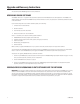User's Manual
C1669M (4/05) 5
Step 5: Entering Networking Settings
This section describes how to enter the DX8000 network settings.
NOTE:
If Obtain an IP Address Automatically was previously checked, skip this section.
To enter the DX8000 network settings:
1. From the DX8000 toolbar, click Setup icon.
2. In the Setup dialog, click Network.
3. Deselect Obtain an IP Address Automatically.
4. Type the IP address, subnet mask, and default gateway address that you previously recorded.
Step 6: Importing the DX8000 DVR Settings
To import the DX8000 DVR settings:
1. Insert USB Key into the front of the unit.
2. Click Edit > Import Setup.
3. Double-click the last drive on the list; this is your USB Key.
4. Locate the backup file you previously created, and then click Open.
5. Your previously backed up settings will now import themselves into your new installation.
Step 7: Configuring IP Security Settings
NOTE:
If Enable IP Security Policy was previously checked, skip this section.
To configure the IP security settings:
1. Do the following:
a. Click File > Exit. The Shut down dialog box opens.
b. Select Exit to Windows Mode from the drop-down menu. The Log On to Windows dialog box opens.
c. Enter the Windows user name. (The default user name is DX8000ADM.)
d. Enter the Windows password. (The default password is dx8000.)
e. Click OK. The system logs you into the Windows operating system.
2. Once the DX8000 is exited to the Windows environment, do the following:
a. Click Start on the Windows taskbar.
b. Click Programs > Manage IPSec Policy. The DX8000 IPSec Policy dialog box opens.
c. Click the Enable IP Security check box (if it is checked) to deselect it.
d. Click OK.
3. Do the following:
a. Click Start.
b. Click Shut Down. The Shut Down Windows dialog box opens.
c. Select Restart from the drop-down menu.
d. Click OK. The DX8000 restarts.