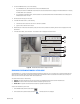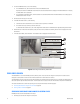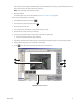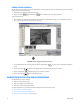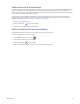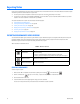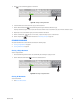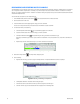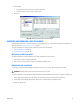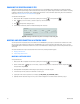User's Manual
C2631M-C (7/09) 91
3. To select a ATM/POS device, do one of the following:
• In the DX8100 Site Tree, click a camera that is linked to the ATM/POS device.
By default, the name of the ATM/POS device linked to the selected camera/channel is displayed in the Device Name box. In this case,
the Device Name box is deselected.
• In the Transaction Information section, click the check box to select Device Name. When the Device Name box is enabled, type the
ATM/POS device name in the box.
4. Set the date and time range for the search.
5. In the Data Information section, do the following:
a. Click the check box to select Line Item. The Line Item box is available.
b. Type the name of the line item in the box.
6. Click Start Search. If the device name/channel, date, and time are valid, transactions containing the line item are displayed in the POS
Search Table.
7. In the POS Search Table, click a transaction. The transaction data is displayed in the Data window.
Figure 57. Transactions that Contain a Unique Line Item
SEARCHING FOR TRANSACTIONS BY ACTION CODE
The DX8100 allows you to search for and display ATM/POS transactions by action code. To use an action code to search transaction data, the
action code must be created before recording the transaction data. If the transaction data is recorded before the action code is defined, the
action code will not find the data structure within the transaction data.
The search criteria is based on the following:
• Channel: The camera that captured the video and is linked to the ATM/POS device that produced the transaction data.
• Date/time: The date and time window within which the transaction(s) were recorded.
• Action code: The special two-character filter that defines a specific transaction event.
To search for transactions by action code:
1. On the DX8100 toolbar, click the Search button .
2. On the Search control, click the POS Search button . The POS search view is displayed.
3
b
5a
5a
5b
5b