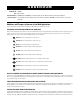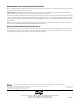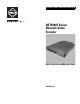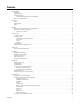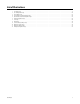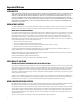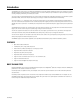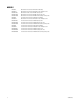ADDENDUM Addendum No. Date Document Affected C4690M March 8, 2011 C4659M Endura® NET5400T Series Network Video Encoder Web Configuration and Operation Manual Document Update This addendum contains additional feature information regarding the NET5400 Series network video encoder web application. Additions and Changes to Features in the Web Application The following features have been added or changed in the NET5400T Series network video encoders.
MODIFICATIONS TO THE USERS AND GROUPS SETTINGS TABS The Users and Groups tab on the Settings page has been renamed; it is now called the Users tab. Use the Users tab to create and manage user accounts and to change the way the camera manages the users settings. General Settings: Use the General Settings page to set user access levels. This access level is a predefined set of user permissions that allows the camera to be accessed without logging on. The permission levels are Operator, Viewer, and Disabled.
O P E R AT I O N / C O N F I G U R AT I O N NET5400T Series Network Video Encoder Web Configuration and Operation Guide C4659M (4/10)
Contents Important Notices . . . . . . . . . . . . . . . . . . . . . . . . . . . . . . . . . . . . . . . . . . . . . . . . . . . . . . . . . . . . . . . . . . . . . . . . . . . . . . . . . . . . . . . . . . . . . . . . . . . . . 6 Legal Notice . . . . . . . . . . . . . . . . . . . . . . . . . . . . . . . . . . . . . . . . . . . . . . . . . . . . . . . . . . . . . . . . . . . . . . . . . . . . . . . . . . . . . . . . . . . . . . . . . . . . . 6 Regulatory Notices . . . . . . . . . . . . . . . . . . . . . . .
Users and Groups Tab . . . . . . . . . . . . . . . . . . . . . . . . . . . . . . . . . . . . . . . . . . . . . . . . . . . . . . . . . . . . . . . . . . . . . . . . . . . . . . . . . . . . . . . . . . . . . . . . . 29 Creating a New User . . . . . . . . . . . . . . . . . . . . . . . . . . . . . . . . . . . . . . . . . . . . . . . . . . . . . . . . . . . . . . . . . . . . . . . . . . . . . . . . . . . . . . . . . . . . . 31 Editing a User . . . . . . . . . . . . . . . . . . . . . . . . . . . . . . . . . . .
List of Illustrations 1 2 3 4 5 6 7 8 9 10 11 12 C4659M (4/10) Live Video Page. . . . . . . . . . . . . . . . . . . . . . . . . . . . . . . . . . . . . . . . . . . . . . . . . . . . . . . . . . . . . . . . . . . . . . . . . . . . . . . . . . . . . . . . . . . . . . . . . . 11 SSL Configuration Page . . . . . . . . . . . . . . . . . . . . . . . . . . . . . . . . . . . . . . . . . . . . . . . . . . . . . . . . . . . . . . . . . . . . . . . . . . . . . . . . . . . . . . . . . . . 20 SSH Settings Page . . . .
Important Notices LEGAL NOTICE SOME PELCO EQUIPMENT CONTAINS, AND THE SOFTWARE ENABLES, AUDIO/VISUAL AND RECORDING CAPABILITIES, THE IMPROPER USE OF WHICH MAY SUBJECT YOU TO CIVIL AND CRIMINAL PENALTIES. APPLICABLE LAWS REGARDING THE USE OF SUCH CAPABILITIES VARY BETWEEN JURISDICTIONS AND MAY REQUIRE, AMONG OTHER THINGS, EXPRESS WRITTEN CONSENT FROM RECORDED SUBJECTS.
Introduction The NET5400T Series video encoder is a network-based multichannel encoder with a built-in, Web-based viewer for live streaming to a standard Web browser (Microsoft® Internet Explorer® or Mozilla® Firefox®). The encoder is built upon open standards and is part of an Endura® system for recording, managing, administering, and viewing video streams. The encoder supports H.264 and MJPEG compression. It can generate two independently configurable H.
MODELS NET5401T NET5401T-I NET5401T-OS NET5401T-OSP NET5401T-OCP NET5402T NET5402T-I NET5402T-OS NET5402T-OSP NET5402T-OCP NET5404T NET5404T-I NET5404T-OS NET5404T-OSP NET5404T-OCP 8 One-channel H.264 encoder with Camera Sabotage One-channel H.264 encoder with built-in Pelco Analytics Suite One-channel H.264 encoder with OV Security Suite One-channel H.264 encoder with OV Security Suite Plus One-channel H.264 encoder with OV Event Counting Security Suite Two-channel H.
Operation This section describes how to view live video on cameras connected to the NET5400T and how to configure the NET5400T.
ACCESSING THE ENCODER AND ITS CAMERAS The first time you access the encoder, the live video page appears. By default, you are viewing the video as a public user and only have access to the single stream live view. If, for security purposes, users should not be allowed to view video without first logging on to the camera, change the permissions for public users. LOGGING ON TO THE ENCODER 1. Open the Web browser. 2. Type the encoder’s IP address in the browser address bar.
Live Video Page The live video page allows you to manage the way you view live video and capture images. You can also view live video from this page and access menus on the navigation bar (based on user permissions). Figure 1.
LIVE VIDEO PAGE ICONS Viewable icons are based on user permissions. Show Device List: Displays a list of viewable cameras connected to the encoder to which you are logged on. Disable Viewer: Closes the live view window. 1 x 1 Mode: Displays a single video pane. 2 x 2 Mode: Displays 4 video panes in rows of two. 3 x 3 Mode: Displays 9 video panes in rows of three. 4 x 4 Mode: Displays 16 video panes in rows of four.
SELECTING A STREAM 1. Click the Select Stream button. 2. Select one of the following stream options from the Select Stream page: Primary Stream: To select this stream, click the button next to Primary Stream. Secondary Stream: To select this stream, click the button next to Secondary Stream. QuickView Stream: To select this stream, click the button next to QuickView Stream. Event Stream: To select this stream, click the button next to Event Stream.
MULTICAST A multicast transmission sends data to multiple users at the same time using one transmission stream. Each multicast user that connects to the encoder consumes no additional processing power; therefore, multicast video streams can be sent to an unlimited number of simultaneous users. Multicast transmission is recommended if the network can accommodate it since processing overhead and network bandwidth consumption negatively affect unicast transmission. TAKING A SNAPSHOT 1.
Settings Page Depending on user permissions, the Settings page allows you to manage encoder system settings, set up users and groups, and control the encoder and any cameras connected to it. NOTE: The Settings menu might not be available if the user does not have permission to access this feature. ACCESSING THE CONFIGURATION MENUS 1. Log on to the encoder. 2. Click the Settings link in the navigation bar located in the upper-right corner of the page; a list of menu tabs appears. 3.
System Tab Use the System tab to change the device name, configure the time settings, and display system information. You can also use the System tab to generate a system log, to reboot the encoder, or to restore the encoder’s factory default settings. General Settings The General Settings page includes programmable fields for the device name, time server, and text overlay settings.
REBOOTING THE ENCODER 1. Click the System tab. 2. Click the Reboot Encoder button to restart the encoder. Rebooting the encoder does not change the configured settings. RESTORING ALL DEFAULT SETTINGS This process cannot be undone; all user and custom settings will be lost. 1. Click the System tab. 2. Click the Restore All Encoder Defaults button to restore the factory default settings.
Network Tab Use the Network tab to change the encoder’s general network settings, select the Secure Sockets Layer (SSL) settings, enable Secure Shell (SSH), and configure 802.1x port security settings. General Network Settings The General Network page includes programmable and read-only fields for network communication settings. Available settings include the Hardware Address, Hostname, IP Address, Subnet Mask, Gateway, and DNS Servers.
TURNING ON DHCP The default Dynamic Host Configuration Protocol (DHCP) setting for the encoder is DHCP On. If the DHCP option is set to Off, complete the following steps to reset it to On. 1. Place your mouse pointer over the Network tab. 2. Select General from the drop-down menu. 3. Select the On option for DHCP. 4. Click the Save button to save the settings, or click the Reset button to clear all of the information you entered without saving it.
SELECTING THE SECURE SOCKETS LAYER MODE Figure 2. SSL Configuration Page 1. Place your mouse pointer over the Network tab. 2. Select SSL from the drop-down menu. 3. Select one of the following modes: Required: A signed Secure Sockets Layer (SSL) certificate must be installed, and a secure URL that begins with the protocol name “https:” must be used to access the encoder. Sensitive data is always encrypted during transmission.
GENERATING A CERTIFICATE REQUEST 1. Place your mouse pointer over the Network tab. 2. Select SSL from the drop-down menu. 3. Click the Install Certificate button located at the bottom of the SSL Configuration page. The Select Certificate Install Method option buttons appear on the page. 4. Select Generate Certificate Request, and then click Next. The Certificate Request Form opens. 5. Fill in all of the fields, and then click Generate Request.
ENABLING SECURE SHELL Figure 3. SSH Settings Page 1. Place your mouse pointer over the Network tab. 2. Select SSH from the drop-down menu. 3. Select the Enabled check box. NOTE: The username is always root and cannot be changed. The username and password are required when accessing the encoder through a third-party SSH client. 4. Click in the Password box and type a password (4 to 16 alphanumeric characters). Passwords are case-sensitive. 5. Click in the Re-type Password box and retype your password. 6.
A/V Streams Tab Use the A/V Streams tab to configure the video and audio streams for the encoder. The A/V Streams tab includes a Video Presets page, a Video Configuration page, and an Audio Configuration page. Video Presets The Video Preset page includes three fully-configured video presets, which include primary and secondary video stream settings for easy setup. These presets may also be used as a starting point for a custom video configuration.
SELECTING A VIDEO PRESET CONFIGURATION Figure 4. Select Video Preset Configuration Page 1. Place your mouse pointer over the A/V Streams tab. 2. Select the Video Preset option from the drop-down menu. 3. Click the button next to the video preset stream configuration (High, Medium, or Low) that you want to select. 4. Click the Save button to save the settings, or click the Reset button to clear your selection without saving it.
CONFIGURING A CUSTOM VIDEO STREAM CONFIGURATION Figure 5. Custom Video Stream Configuration Page 1. Place your mouse pointer over the A/V Streams tab. 2. Select Video Configuration from the drop-down menu. 3. Click both of the Clear buttons to delete the primary and secondary streams settings. 4. Optional: In the Primary Stream section, type a user-friendly name in the Name box (2 to 64 characters). A user-friendly name makes it easier to recognize the stream (for example, Live and Recording). 5.
AVAILABLE CAMERA RESOLUTION Available camera resolutions depend on the capabilities of the cameras that are attached to the encoder. Refer to the documentation that accompanied the cameras for more information on camera resolution. IMAGE RATE The image rate is the number of images per second (ips) available for the video stream configuration. Available image rates are 30, 25, 24, 15, 12.5, 12, 10, 8, 7.5, 6, 5, 4, 3, 2.5, 2, and 1.
PROFILE The profile defines the subset of bit stream features in an H.264 stream, including color reproduction and additional video compression. It is important that the selected profile is compatible with the recording device so that a stream can be decoded and viewed. Baseline: A simple profile with a low compression ratio. A baseline profile is compatible with more recorders but uses more bits to compress quality video than the other profiles. This profile supports I-frames and P-frames.
SELECTING THE AUDIO CONFIGURATION SETTINGS To use audio with the encoder you must have an audio device connected to the accessory port located on the back of the encoder. Once the device is connected, audio can only be enabled through the primary stream. Audio and video may not be synced when viewing and listening to the primary stream through a Web browser. You may experience a three-second delay in video when viewing the primary stream with audio.
Users and Groups Tab Use the Users and Groups tab to create and manage user accounts, group permissions, and to change the way the encoder manages the users and groups settings. Users User accounts can be created and added to groups to limit the permissions given to individuals logged on to the encoder. Use the features on the Users page to create, modify, or delete user accounts. NOTE: The only defined user that cannot be deleted is admin; however, the administrator password can be changed.
Groups Groups can be created to assign permissions to users within each group. Use the features on the Groups page to create, modify, and delete groups and permissions. Multiple permissions can be assigned to each group. Figure 8. Group Page Refer to the following sections for more information.
CREATING A NEW USER 1. Place your mouse pointer over the Users and Groups tab. 2. Select Users from the drop-down menu. 3. Click in the Username box and type a user name (2 to 23 alphanumeric characters). User names are not case-sensitive and are saved in lowercase characters. 4. Click in the Password box and type a password (4 to 16 alphanumeric characters). Passwords are case-sensitive. 5. Click in the Retype Password box and retype your password. 6.
CREATING A NEW GROUP 1. Place your mouse pointer over the Users and Groups tab. 2. Select Groups from the drop-down menu. 3. Click in the Group Name box and type a name for the group you are creating (2 to 23 alphanumeric characters). 4. Click in the Description box and type a description for the group you are creating (2 to 23 alphanumeric characters). 5. Select the appropriate check boxes to choose the permissions you want to assign to this group. 6.
GENERAL SETTINGS FOR USERS AND GROUPS The general settings for users and groups allow you to change the way the encoder manages the users and groups settings. These settings can be managed locally on the encoder, by using a centralized server to apply changes to users and groups, or by a mixed mode using both the encoder and the server to manage and verify the user and group settings. Figure 9.
Events Tab Use the Events tab to program camera events and configure analytics. Events are activated by programmed event sources that tell the device how to react when an event occurs. Event handlers are the actions that the device takes when an event occurs. For example, a system source can be programmed to send email to an operator if the system shuts-down and restarts. Sources The encoder supports one physical input alarm source, a system source, and a timer source.
SOURCES Figure 10. New Event Source Page An event is a preprogrammed encoder function that is automatically activated by an event source. The encoder supports the following types of event sources: Alarm Source: The encoder supports one alarm source. The sources are the encoder inputs for external signaling devices, such as door contacts or motion detectors. System Source: A system source is activated when the encoder restarts. Timer Source: A timer source is a user-defined event.
CREATING A SYSTEM EVENT SOURCE 1. Place your mouse pointer over the Events tab. 2. Select Sources from the drop-down menu. 3. Click in the Name box and type a user-friendly name (2 to 23 alphanumeric characters). 4. Select System from the Type drop-down menu. 5. Select the Boot check box to activate an event when the encoder reboots. 6. Click the Submit button to save the settings, or click the Reset button to clear all of the information you entered without saving it. CREATING A TIMER EVENT SOURCE 1.
HANDLERS Figure 11. New Event Handler Page Event handlers are the actions that the encoder takes when an event occurs. The encoder supports the following event handlers: Send Email: Sends an email to a defined email address when an event is activated. The Simple Mail Transfer Protocol (SMTP) server must be configured to accept the encoder’s IP address. Write JPEG to SD Card: Saves a JPEG of the activated event to an SD card. An SD card must be installed in the device for this handler to function.
9. If you do not want the handler activated every time an event occurs, set filters for the handler. a. Select the day(s) of the week on which you want emails to be sent. b. Type times in the Start and End boxes for the days you have selected. Use time values in 24-hour notation (for example, use 0800 for 8:00 a.m., 1600 for 4:00 p.m.). 10. Select one or more event sources to send an email when those event sources are activated. 11.
10. If you do not want the handler activated every time an event occurs, set filters for the handler. a. Select the day(s) of the week on which you want JPEGs saved to the FTP server. b. Type times in the Start and End boxes for the days you have selected. Use time values in 24-hour notation (for example, use 0800 for 8:00 a.m., 1600 for 4:00 p.m.). 11. Select one or more sources to save a JPEG to the FTP server when those event sources are activated. 12.
EXAMPLE: SETTING FILTERS IN AN EVENT HANDLER If you do not want a handler activated every time an event occurs, use the filter fields to limit handlers. For example, you only want a handler activated when an event occurs after business hours. Your business is open Monday through Saturday, 8:00 a.m. to 6:00 p.m., and it is closed on Sunday. 1. Create a handler for Monday through Saturday: a. Select the day filter fields Monday through Saturday. b. Type 0000 in the Start box and 0800 in the End box. c.
ANALYTIC CONFIGURATION NOTES: • This section explains how to configure and enable Pelco analytics using a Web browser. • For information on how to receive analytic alerts for ObjectVideo Suites, refer to the ObjectVideo Web Console User Guide or the ObjectVideo Web Console User Guide-Abridged. Both are available on the resource disc supplied with the encoder. Figure 12.
CREATING A NEW PROFILE 1. Place your mouse pointer over the Events tab. 2. Select Analytic Configuration from the drop-down menu. 3. Click the plus button (+) located in the Select Profile section. 4. Type a descriptive name for the profile in the Name box located in the Profile Settings section. NOTE: Consider naming profiles based on their function. A more descriptive name makes it easier to recognize and locate a profile. 5.
CONFIGURING A BEHAVIOR 1. Place your mouse pointer over the Events tab. 2. Select Analytic Configuration from the drop-down menu. 3. Select a profile from the Select Profile section. 4. Select the behavior for the profile from the “Select behaviors” section. 5. Check the Activate Behavior box located in the “Settings for [behavior name]” section.
ZONE DRAW TOOLS Box: Tracks objects that move against the alarmed direction in a defined zone. Polygon: Tracks objects that move against the alarmed direction in a defined zone. Line: Tracks objects that cross a line (trip wire) against the alarmed direction. Exclude Zone Box Tool: Ignores objects inside a defined zone. Exclude Zone Polygon Tool: Ignores objects inside a defined zone. Object Size Filter: Sets the minimum and maximum object size for a zone. Drawing a Box 1. Hold down the left mouse button.
DELETING A ZONE 1. Place your mouse pointer over the Events tab. 2. Select Analytic Configuration from the drop-down menu. 3. Click the behavior located in the “Select behaviors” section that you want to modify. 4. The settings for the behavior are displayed in the “Settings for [behavior name]” section. 5. In the “Zone list” area of the page, click the check box next to the zone you want to delete. 6.
Help Menu The Help menu provides links to the most recent documentation for Pelco Product Support. Click the Help hyperlink in the navigation bar to access this information. Logout Menu To log off, click the Logout button in the navigation bar. A login dialog box appears.
PRODUCT WARRANTY AND RETURN INFORMATION WARRANTY Pelco will repair or replace, without charge, any merchandise proved defective in material or workmanship for a period of one year after the date of shipment.
www.pelco.com Pelco, Inc.