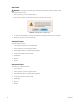DVR - Video Recorder User Manual
Table Of Contents
- DX4700/DX4800 Series Hybrid Video Recorder
- Contents
- List of Illustrations
- List of Tables
- Description
- Product Overview
- Operation
- Unit Startup
- Logging On and Logging Off
- Unit Shutdown
- About Basic System Defaults
- Quick Start to Working With the Unit
- Instant Recording and Playback
- PTZ in Live View
- Copying and Exporting Video
- Acknowledging an Alarm or Motion Event
- Displaying Video on the Main and Spot Monitors
- System Log List
- System Information
- Playback
- Search Video
- Formatting Media and Exporting Video
- Capturing a Video Scene
- Configuration
- Appendixes
- Appendix A: Overview of DX4700/DX4800 Setup Window and Operating Information
- Appendix B: Supported Media Devices
- Appendix C: Supported PTZ Protocols
- Appendix D: Supported IP Camera Resolutions
- Appendix E: Resolutions and Frame Rates (250 GB HDD)
- Appendix F: Troubleshooting
- Appendix G: Hardware and Software Upgrade Policy
- Appendix H: Recovering the Administrator Password
- Appendix I: Working with PTZ Devices Using the KBD300A Keyboard
- Appendix J: Factory Defaults
- Appendix K: Time Zone Conversion Chart
52 C4655M (2/11)
NOTIFICATION
The unit allows you to configure the following settings:
• Alarm On: Sends a text-based alarm notification in response to an alarm event.
• Motion Detection: Sends a text-based motion notification in response to a motion event.
• Text In: Sends a text-based text notification in response to a text event.
• Admin Password Changed: Sends an administrator 01 ID notification in response to a change to the 01 ID administrator password.
Changing the password of additional users who are assigned administrator-level permissions does not initiate a notification message.
• Video Loss: Sends a video loss notification in response to a video loss event detected on any channel.
• Power On/Off: Sends a power loss notification in response to the server power being turned off.
• Disk full: Has the following guidelines based on the Hard Disk Overwrite setting at the server:
– ALL: A disk full notification is not sent because the server does not issue a disk full warning. When the normal and event partitions
are full, the server continues to record video by writing over previously recorded data (oldest recorded data is overwritten first).
– OFF: Sends a disk full text-based notification in response to a normal or event partition disk full warning. When the hard drive is full
(normal, event partition, or both), the system stops recording.
– NORMAL: Sends a disk full text-based notification in response to an event partition disk full warning. When the normal partition is
full, the system continues to record by writing over previously record data in the normal partition. When the event partition is full, the
system stops recording data to the event partition.
– EVENT: Sends a disk full text-based notification in response to a normal partition disk full warning. When the event partition is full,
the system continues to record by writing over previously record data in the event partition. When the normal partition is full, the
system stops recording data to the normal partition.
To configure the Notification feature:
1. From the Linking menu, click the Notification submenu.
2. Click the box for each event for which you want a notification sent.
3. Click Close.
4. Click OK.
MAIL
The mail feature sends an e-mail text notification to all designated users when an event is detected. Use the notification option to configure an
event to trigger an e-mail notification.
The mail feature is configured and operates independently of the emergency agent feature. For information about setting up the emergency
notification feature, refer to Emergency Notification Setup on page 53.
The unit allows you to configure the following settings:
• Notification: Enables or disables the notification feature.
• SMTP Server: Enter the Simple Mail Transfer Protocol (SMTP) server IP address or host name. Supports up to 24 characters including
0.0.0.0 to 255.255.255.255, a to z, A to Z, numerals 0 to 9, and special characters.
• SMTP Port No: Enter the SMTP port. The default TCP/IP port used for SMTP is 25. Supported values are 25 and 1025 to 65535.
• User Name: Name of the user to be notified. Supports up to 24 characters including 0.0.0.0 to 255.255.255.255, a to z, A to Z, numerals
0 to 9, and special characters.
• Password: User password. Supports up to 24 characters including a to z, A to Z, numerals 0 to 9, and special characters.
• TLS: Select ON to use the Transport Layer Security (TLS) feature. By default, TLS is not enabled.
• Mail Address (1 to 3): User’s e-mail address. Supports up to 24 characters including a to z, A to Z, numerals 0 to 9, and special characters.
• SMTP Server Test: Allows you to send a test e-mail notification.
NOTE: The SMTP server IP address, port number, user name, and password are optional settings. The HVR can send e-mail without using a
SMTP server or message transfer agent (MTA). In certain cases, e-mail should be forwarded to an SMTP server.