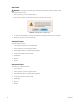DVR - Video Recorder User Manual
Table Of Contents
- DX4700/DX4800 Series Hybrid Video Recorder
- Contents
- List of Illustrations
- List of Tables
- Description
- Product Overview
- Operation
- Unit Startup
- Logging On and Logging Off
- Unit Shutdown
- About Basic System Defaults
- Quick Start to Working With the Unit
- Instant Recording and Playback
- PTZ in Live View
- Copying and Exporting Video
- Acknowledging an Alarm or Motion Event
- Displaying Video on the Main and Spot Monitors
- System Log List
- System Information
- Playback
- Search Video
- Formatting Media and Exporting Video
- Capturing a Video Scene
- Configuration
- Appendixes
- Appendix A: Overview of DX4700/DX4800 Setup Window and Operating Information
- Appendix B: Supported Media Devices
- Appendix C: Supported PTZ Protocols
- Appendix D: Supported IP Camera Resolutions
- Appendix E: Resolutions and Frame Rates (250 GB HDD)
- Appendix F: Troubleshooting
- Appendix G: Hardware and Software Upgrade Policy
- Appendix H: Recovering the Administrator Password
- Appendix I: Working with PTZ Devices Using the KBD300A Keyboard
- Appendix J: Factory Defaults
- Appendix K: Time Zone Conversion Chart
C4655M (2/11) 55
USER MENU
The DX4700/DX4800 features are organized into six categories: setup, search/play, export, PTZ, power off, and instant record. To operate the
unit, a user must be assigned access rights to one or more of these categories.
The User menu allows the administrator-level user the ability to quickly set up user groups. Each group can be configured to have access rights to
one or more categories. Users can then be assigned to a specific group.
The unit allows you to configure the following settings:
• Group ID: Organizes the groups into: GUEST, ADMINISTRATOR, and Groups 01 to 08.
– GUEST: Has no access rights to any category. A guest user is only allowed to view live video on the main and spot monitors. A guest
user cannot view covert video. The GUEST group name and access rights cannot be changed. The GUEST ID can be configured to view
none or from one to all of the main and spot monitor channels.
– ADMINISTRATOR: Is allowed full access rights to all categories. The ADMINISTRATOR group name and access rights cannot be
changed. The ADMINISTRATOR ID can be configured to view none or from one to all of the main and spot monitor channels.
– Group 01 to 08: Each group can be assigned access rights to one or more categories. Groups 01 to 08 can be configured to view none
or from one to all of the main and spot monitor channels.
• Group Name: Allows you to assign a unique name for each Group ID and assign access rights to one or more categories.
• Setup, Search/Play, Export, PTZ, Power Off, Instant Record: Allows you to select a category and assign it to one or more group IDs
(Group ID 01 to 08).
• Main Channel and Spot Channel: Allows none, all, or specific channels to be assigned to a group (Group ID 01 to 08). The Pelco logo is
displayed on the covert channel.
GROUP AUTHORITY
To configure the Group ID:
1. From the User menu, click the Group Authority submenu.
2. Click the Group ID box, and select a Group ID (01 to 08). The Group Name box and categories are available.
3. Click the Group Name box, and then enter a unique name.
4. Click OK.
5. To assign the Group ID access rights to a category, click a category.
6. To select the Main monitor channels for viewing:
a. Click Main Channel.
b. Click each channel required for viewing.
c. Click OK
7. To select the Spot monitor channels for viewing:
a. Click Spot Channel.
b. Click each channel required for viewing.
c. Click OK