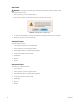DVR - Video Recorder User Manual
Table Of Contents
- DX4700/DX4800 Series Hybrid Video Recorder
- Contents
- List of Illustrations
- List of Tables
- Description
- Product Overview
- Operation
- Unit Startup
- Logging On and Logging Off
- Unit Shutdown
- About Basic System Defaults
- Quick Start to Working With the Unit
- Instant Recording and Playback
- PTZ in Live View
- Copying and Exporting Video
- Acknowledging an Alarm or Motion Event
- Displaying Video on the Main and Spot Monitors
- System Log List
- System Information
- Playback
- Search Video
- Formatting Media and Exporting Video
- Capturing a Video Scene
- Configuration
- Appendixes
- Appendix A: Overview of DX4700/DX4800 Setup Window and Operating Information
- Appendix B: Supported Media Devices
- Appendix C: Supported PTZ Protocols
- Appendix D: Supported IP Camera Resolutions
- Appendix E: Resolutions and Frame Rates (250 GB HDD)
- Appendix F: Troubleshooting
- Appendix G: Hardware and Software Upgrade Policy
- Appendix H: Recovering the Administrator Password
- Appendix I: Working with PTZ Devices Using the KBD300A Keyboard
- Appendix J: Factory Defaults
- Appendix K: Time Zone Conversion Chart

58 C4655M (2/11)
Video Format
To change the unit’s video format:
1. From the System menu, click the Properties submenu.
2. Click the Video Format box, and then select a setting. The default video format is NTSC.
Figure 43. Changing Video Format Message
3. To continue the reformatting process, click OK. A confirmation message appears after the process is complete.
4. Click OK, and then press Enter. The unit will restart.
Configuration Import
To import configuration settings:
1. Insert a USB drive that contains the configuration data.
2. From the System menu, click the Properties submenu.
3. Click Configuration Import. A confirmation dialog box appears.
4. To import the configuration settings, click OK.
5. Click OK again.
6. Click Close.
7. Click OK.
Configuration Export
To export the unit’s configuration settings:
1. Insert a USB drive.
2. From the System menu, click the Properties submenu.
3. Click Configuration Export. A confirmation dialog box appears.
4. To export the configuration settings, click OK.
5. Click OK again.
6. Click Close.
7. Click OK.
WARNING: If you change the video format, the unit will delete all existing data, reformat the HDD, and restart.