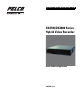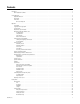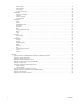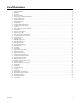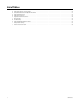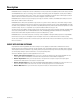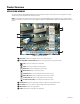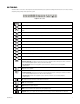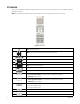DVR - Video Recorder User Manual
Table Of Contents
- DX4700/DX4800 Series Hybrid Video Recorder
- Contents
- List of Illustrations
- List of Tables
- Description
- Product Overview
- Operation
- Unit Startup
- Logging On and Logging Off
- Unit Shutdown
- About Basic System Defaults
- Quick Start to Working With the Unit
- Instant Recording and Playback
- PTZ in Live View
- Copying and Exporting Video
- Acknowledging an Alarm or Motion Event
- Displaying Video on the Main and Spot Monitors
- System Log List
- System Information
- Playback
- Search Video
- Formatting Media and Exporting Video
- Capturing a Video Scene
- Configuration
- Appendixes
- Appendix A: Overview of DX4700/DX4800 Setup Window and Operating Information
- Appendix B: Supported Media Devices
- Appendix C: Supported PTZ Protocols
- Appendix D: Supported IP Camera Resolutions
- Appendix E: Resolutions and Frame Rates (250 GB HDD)
- Appendix F: Troubleshooting
- Appendix G: Hardware and Software Upgrade Policy
- Appendix H: Recovering the Administrator Password
- Appendix I: Working with PTZ Devices Using the KBD300A Keyboard
- Appendix J: Factory Defaults
- Appendix K: Time Zone Conversion Chart

C4655M (2/11) 9
GUI TOOLBAR
The GUI toolbar is used to access the Setup menu and controls that allow you to operate and configure the HVR. You can use the mouse to easily
and quickly change settings and to operate the system.
Figure 2. GUI Toolbar
Status: Displays the current date and time.
Setup: Displays the Camera, Record, Display, Linking, Network, and System menus.
Search: Opens the Search menu to select the following search modes: Date/Time, Event Search, and Bookmark
Search.
PTZ: Opens the PTZ control to configure and operate PTZ cameras.
MAIN: Allows you to select the 1, 4, 1+5, 1+7, 9, or 16-division view.
SPOT: Allows you to select the 1 or 4-division view.
Login: Displays the on-screen keyboard to log on and log off users.
Alarm Off: Turns off the alarm event sound.
System Log: Displays the System Log list.
Information: Displays the System Information list.
Pause: Pauses video playback.
Start: Starts playback for the selected date, beginning when data is first recorded.
Reverse: Provides two modes:
• Reverse playback: Plays back recorded video in the reverse direction at the normal speed. Continue to click the
icon to increase playback speed 2X, 3X, 4X, or 5X the normal speed.
• Step backward: Activates when playback is paused. Continue to click the icon to reverse playback,
frame-by-frame.
Play: Starts video playback.
Forward: Provides two modes:
• Forward playback: Plays back recorded video in the forward direction at the normal speed. Continue to click the
icon to increase playback speed 2X, 3X, 4X, or 5X the normal speed.
• Step forward: Activates when playback is paused. Continue to click the icon to forward playback,
frame-by-frame.
End: Jumps to the last two minutes of the latest recorded data.
Stop: Stops video playback.
Export: Displays the export dialog box.
Mark: Inserts a bookmark at the specified time during playback mode.
Snapshot: Allows you to capture the current video scene. The image is saved in JPEG format to a USB device.
MAIN
SPOT