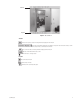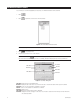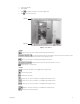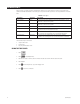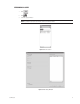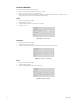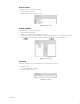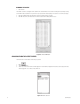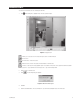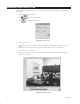User manual
14 C639M-A (6/04)
VIEWING EVENTS
Events are videos of specific occurrences that have been marked for your review. There are six types of events that can be
identified in the DX9100 viewstation. Each event type is assigned a star with a specific color for easy identification on the time
slider.
Table A. Event Types
Event Type Star Color Description
External Input 1 Silver An event imported into the DX9100 system from external devices, such as
alarm units or access control systems.
External Input 2 Gold An event imported into the DX9100 system from external devices, such as
alarm units or access control systems.
Manual Black An event marked manually by the user.
Video Motion Detection Red An event marked automatically by the DVMD system when the DVMD
recognizes movement in the predefined area(s).
No Signal Detection Blue An event marked automatically when there is no signal from the camera
due to a failure. This event appears only once when the camera fails.
Signal Detection Light Green An event marked automatically when the signal from the camera is
reidentified. This event appears only once when the camera is reidentified.
There are three ways to view events:
• Using the time slider
• Doing a query
• Choosing from the latest events
USING THE TIME SLIDER
1. Click .
2. Click to view playback video.
3. Click an event (star) on the time slider. The time box and date box show the time and date of the event.
4. Click Playback.
5. Click
while viewing the video if you want a bigger view.
6. Click
to return to four windows.