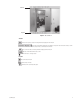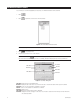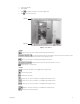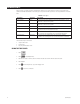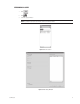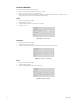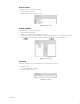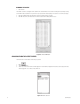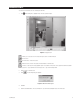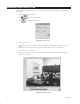User manual
18 C639M-A (6/04)
RUNNING THE QUERY
1. Click Preview.
The number of events found appears at the bottom of the Preview Window. The events are arranged in descending order by
server with the latest event at the top of the list. Up to 2,000 events can be displayed. The star color shows the event type.
2. Click the By Camera tab or By Time tab to view the results by camera or by time.
3. Click OK. The events are transferred to the Events Section and the Query Window closes.
Figure 16. Preview Window
CHOOSING FROM THE LATEST EVENTS
The Events Section shows latest events and query results.
1. Click .
2. Select “Latest events.”
3. Select one of the events from the list that appears. An event that has happened in the last 60 seconds plays live video
when dragged into one of the four video windows.
Figure 17. Events Section