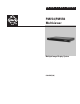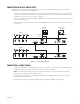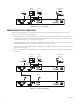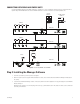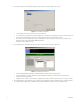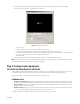User's Manual
6 C2929M (5/06)
4. The program displays the Set Total Monitor dialog box, which determines how many display groups you have.
Figure 7.
Set Total Monitor Dialog Box
•
Set the number of monitors (up to 50 monitors). You must set this first.
•
If you click the Auto Set check box, the program will quickly set up a single group or multiple groups. (If you
do not
click the Auto Set
check box, the program will bypass steps 6 and 7.
Skip the following instructions and go directly to Step 8.
)
•
Choose either to have one multiviewer per group or all multiviewers in one group. Pick the resolution you want. Select the space
between windows, and then click the Open MCC Label check box.
•
Click Back to return or Next to continue.
5. The program displays the Set Up All Groups dialog box, which shows the monitor and group for that monitor.
Figure 8.
Set Up All Groups Dialog Box
•
Leave the No VGA Overlay box checked in the Attach VGA Monitor section. Select the output resolution.
•
Select the multiviewers you want to include in the group by clicking their checkboxes. Use the Include and Remove buttons to
add/remove the desired multiviewers.
•
Click Back to return or Next to continue. When you complete the last monitor, click Back to return to the monitor or Finish to continue.
6. The program displays the Report dialog box, which confirms the selected multiviewers and their identifications (IDs). The Report dialog box
also indicates whether a VGA monitor is attached and the number of multiviewers (modules) in the group. Click Cancel or OK.