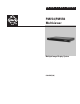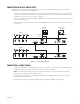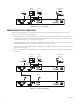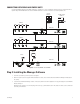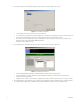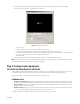User's Manual
C2929M (5/06) 7
7. The program next displays the Set Monitor Type dialog box. The settings in this dialog box are optional. They are only a graphic
representation of the system and do not actually affect the system itself.
Figure 9.
Set Monitor Type Dialog Box
•
Select the group.
•
Use the zoom buttons to decrease or increase the image on the control screen.
•
Select values for ratio and size. Click the Apply All check box to apply the ratio settings to all the images.
•
Use the horizontal and vertical menus to quickly organize multiple group display icons. This feature lets you set up a global view of
your system to see where each group display is located. Click the SET button.
•
Click Cancel or OK.
8. The program displays the Pelco Monitor Manager window (refer to Figure 10). Software installation is complete.
NOTE:
If you need to modify some of the settings after the initial installation, you must exit the program, access Windows Explorer, locate the
Pelco Multiviewer Manager program file, delete the Save file, and begin again.
Step 3: Configuring the Equipment
PELCO MULTIVIEWER MANAGER SOFTWARE
The Pelco Multiviewer Manager (PMM) software is required to configure and control the multiviewers. This included program gives you access
to system level commands, group level commands, and window level commands through the Pelco Monitor Manager window.
Use the pull-down menu to select between system level (overview) or group level control.
COMMAND AREAS
•
System Level and Group Level:
These menus (File, Program, and Tools) display system level and group level commands. System level
commands are program features that make system-wide changes. Group level commands affect only the group currently being controlled.
•
Group Level Only:
These menus only display group level commands. Access these by right-clicking the mouse while the cursor is in the
black background area, outside a video window.
•
Window Level Only:
These menus only display commands at the video window level. Access these by right-clicking the mouse while the
cursor is in a video window. Window level commands affect the selected video window only.
For detailed information on configuring the equipment, refer to the manual on the included resource CD.