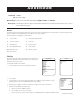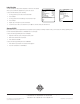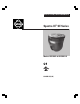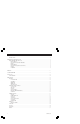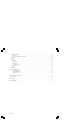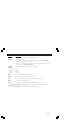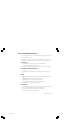ADDENDUM Addendum No. C2499M-A Date November 17, 2005 Manuals Affected Spectra III™ SE Series Dome Drive Manuals: C2443M-C, C2444M-C, and C2445M-D Manual Update The following are manual changes for Spectra III SE software Version 1.28 and greater and instructions for accessing a Spectra III EVS dome system. Presets Spectra III SE system presets have been upgraded from 80 to 150. Each of the user-definable presets can be programmed to use pan, tilt, camera settings, and motion detection.
Label Position The Title Text label can be positioned anywhere on the monitor. This feature allows you to customize the appearance of your monitor screen. To move the Title Text label, do the following: 1. Use the joystick to position the cursor beside a label. 2. Press Iris Open. 3. Use the joystick to move the label up, down, left, and/or right.
OPERATION/PROGRAMMING ® Spectra III™ SE Series Models DD53M22 & DD53M22-X C2443M-C (1/04)
OPERATION/PROGRAMMING MANUAL MODELS DD53M22 & DD53M22-X 22X LowLight™ MONOCHROME TECHNOLOGY
CONTENTS WELCOME ................................................................................................................................................................................................ 5 GETTING STARTED .......................................................................................................................................................................... 5 HOW TO OPERATE YOUR DOME SYSTEM ...............................................................................
................................................................................................................................................................. 32 REVERSE ................................................................................................................................................................................ 34 BLANK ALL ABOVE/BLANK ALL BELOW .............................................................................................................
4 C2443M-C (1/04)
WELCOME Thank you for purchasing Pelco’s premier integrated dome system, Spectra III SE. Your new system features a high resolution, monochrome camera with programmable dome drive software. This manual is designed to be a reference tool for the operation and programming of your system. Inside you will find information about Spectra III SE’s features and commands, as well as a detailed menu tree. Getting Started You will need to install your dome system before using this manual.
HOW TO OPERATE YOUR DOME SYSTEM 6 Operation How to Control Pan and Tilt Move joystick or press the direction keys left/right and up/down. Zoom Far To zoom far, do the following: 1. Press the Zoom Tele button or turn the joystick clockwise until zoom stops at the 32X zoom limit. 2. Release the button or joystick for one second. 3. To continue zooming (digitally), press the button or turn the joystick clockwise again until you have the picture you want or reach the digital zoom1 limit.
Accessing Main Menu (Preset 95) You can call up the main menu on your monitor by programming (setting or creating) preset 95 (preset 28 if in AD32-preset mode). Programming preset 95 for Pelco’s controllers varies according to the type of controller you are using. Instructions for programming preset 95 are given below for various Pelco controllers. CM6700/CM6800 1. 2. 3. Enter the number of the Spectra dome system and press the CAM key. Enter 95 and hold the PRESET key for two seconds.
KBD4000/KBD4002 (GENEX® MULTIPLEXER) 1. 2. Press the SPOT MONITOR key. Enter 95, then hold the PRESET key (approximately five seconds) until the main menu appears on the screen. MPT9500 Standard Coaxitron Mode 1. Enter 95 and press the PRESET SET key. 2. Position the asterisk in the YES row and press the F1 key. The main menu appears. Extended Coaxitron or RS-485 Mode 1. Enter 95 and press the PRESET SET key. 2. Press the F2 key. The main menu appears. PelcoNet™ 1. 2. 8 Check the Set box.
QUICK START GUIDE – SYSTEM SETUP SPECTRA III Presets LANGUAGE The following presets are reserved for special functions. ACK ALERT** RESET CAMERA CYCLE CAMERA POWER REBOOT SYSTEM EXIT Preset 33 90-91 92-93 95 96 97 98 99 Function Flip command Manual limit stops Scan limit stops Select main programming menu Stop a scan Random scanning Frame scanning Start auto scanning ENGLISH Quick Programming Guide Access main menu (preset 95).
LANGUAGE SPECTRA III LANGUAGE ENGLISH ACK ALERT* RESET CAMERA CYCLE CAMERA POWER REBOOT SYSTEM EXIT The language for the on-screen menus is selectable. Available languages include English, Spanish, French, German, Italian, and Portuguese. The factory default language is English. To change the display language: 1. Use the joystick to position the cursor beside LANGUAGE. 2. Press Iris Open.
SYSTEM INFORMATION SPECTRA III LANGUAGE ENGLISH ACK ALERT* The system Information screen displays dome drive model, software version, available memory, and other diagnostic information. System settings cannot be changed using this screen. This screen is for reference only. Use the following steps to display the System Information screen: 1. Use the joystick to position the cursor beside SYSTEM INFORMATION. 2. Press Iris Open.
DISPLAY SETUP SPECTRA III LANGUAGE ENGLISH ACK ALERT* RESET CAMERA CYCLE CAMERA POWER REBOOT SYSTEM EXIT DISPLAY SETUP PRESET LABEL ZONE LABEL ZOOM AZIMUTH/ELEVATION DIRECTION ALARM MESSAGE 2 (SECS) 2 (SECS) 2 (SECS) 2 (SECS) OFF 2 (SECS) RESTORE FACTORY DEFAULTS BACK EXIT * This setting only applies to Pressurized Spectra III SE dome systems with software version 1.25 or higher.
Labels can be placed anywhere on the monitor. This feature allows you to customize the appearance of your monitor screen. The following labels are not set at fixed positions: PRESET LABEL ZONE LABEL ALARM 1 ZOOM RATIO - XXX.
DOME SETTINGS TYPE OF LIGHTING SPECTRA III LANGUAGE ENGLISH ACK ALERT* RESET CAMERA CYCLE CAMERA POWER REBOOT SYSTEM EXIT Pelco has calibrated settings that optimize the picture for indoor and outdoor lighting conditions. There are two settings: OUTDOOR (default) INDOOR AUTO FOCUS Auto focus allows the lens to remain in focus during zoom-in, zoom-out, and motion functions.
ZOOM LIMIT SPECTRA III LANGUAGE ENGLISH ACK ALERT* RESET CAMERA CYCLE CAMERA POWER REBOOT SYSTEM EXIT Zoom limit allows the user to define a limitation on the amount of telephoto zoom. The default setting is 176X. Cameras with 264X zoom (22X optical zoom and 12X electronic zoom) can be set for 22X, 32X, 88X, 176X, 220X, or 264X. ZOOM SPEED Zoom Speed allows the user to define how fast the dome will go from full wide zoom to the 22X optical zoom.
SHUTTER SPEED SPECTRA III LANGUAGE ENGLISH ACK ALERT* Shutter speed is the duration of the electronic shutter. Program shutter speed to operate automatically (Auto) or manually (Numeric Value). AUTO (default) - The electronic shutter speed is set automatically by the amount of light sensed by the camera.
AUTO IRIS SPECTRA III LANGUAGE ENGLISH ACK ALERT* RESET CAMERA CYCLE CAMERA POWER REBOOT SYSTEM EXIT Program the auto iris to operate automatically or at a user-defined level. OFF - Auto iris is disabled, and control is always manual. AUTO (default) - The iris is adjusted automatically to produce a constant video output as determined by the Auto Iris Level setting.
AUTO SHARPNESS SPECTRA III LANGUAGE ENGLISH ACK ALERT* RESET CAMERA CYCLE CAMERA POWER REBOOT SYSTEM EXIT Auto sharpness enhances picture detail by increasing the aperture gain of the camera and sharpening the edges in the picture. There are two settings: ON (default) - The camera automatically maintains a normal sharpness mode. OFF - The sharpness of the picture is set manually by programming the SHARPNESS LEVEL.
BACKLIGHT COMPENSATION (BLC) SPECTRA III LANGUAGE ENGLISH ACK ALERT* RESET CAMERA CYCLE CAMERA POWER REBOOT SYSTEM EXIT If a bright backlight is present, the subjects in the picture may appear dark or as a silhouette. Backlight compensation enhances objects in the center of the picture. The dome uses the center of the picture to adjust the iris. If there is a bright light source outside of this area, it will wash out to white.
AUTO FLIP SPECTRA III LANGUAGE ENGLISH ACK ALERT* RESET CAMERA CYCLE CAMERA POWER REBOOT SYSTEM EXIT When the camera tilts downward and goes just beyond the vertical position, the dome rotates 180 degrees. When the dome rotates (flips), the camera starts moving upward as long as you continue to hold the joystick in the down position. Once you let go of the joystick after the dome rotates, joystick control returns to normal operation.
PARK TIME SPECTRA III LANGUAGE ENGLISH ACK ALERT* RESET CAMERA CYCLE CAMERA POWER REBOOT SYSTEM EXIT This feature allows the dome to begin a specified operation (scan, preset, or pattern) after a programmed time of inactivity. Park time can be programmed from 1 minute to 720 minutes (12 hours), or set to zero, which disables this feature. The default setting is zero. Park Action This feature will define the activity when the dome parks.
SCAN SPEED SPECTRA III LANGUAGE ENGLISH ACK ALERT* Scan speed is the degrees per second that the dome will pan when in a scan mode. Scan speed is adjustable from 1 to 40 degrees per second through the programming menu. The default setting is 25 degrees per second. RESET CAMERA CYCLE CAMERA POWER REBOOT SYSTEM EXIT PRESET FREEZE FRAME This feature freezes the scene on the monitor when going to a preset.
LIMIT STOPS SPECTRA III LANGUAGE ENGLISH ACK ALERT* RESET CAMERA CYCLE CAMERA POWER REBOOT SYSTEM EXIT Limit stops are programmable stops that limit the pan range of the dome. There must be two limits, a left and a right, to define an area. There are two types of limit stops: MANUAL - A manual (joystick) pan operation stops when a limit stop is reached.
AZIMUTH ZERO SPECTRA III LANGUAGE ENGLISH ACK ALERT* Azimuth is the pan angle from 0° to 359°. Azimuth zero is the pan position you specify to be the 0° point. Azimuth zero is normally set to magnetic north. Once set, azimuth and compass readings are based on the set Azimuth Zero point. RESET CAMERA CYCLE CAMERA POWER REBOOT SYSTEM EXIT To program azimuth zero: 1. Use the joystick to position the cursor beside SET AZIMUTH ZERO. 2. Press Iris Open. 3.
POWER UP ACTION SPECTRA III LANGUAGE ENGLISH ACK ALERT* RESET CAMERA CYCLE CAMERA POWER REBOOT SYSTEM EXIT DOME SETTINGS * BACK EXIT This setting defines a specific activity (scan, preset, pattern) to be performed in the event the power to the dome is cycled. The following settings are available: NONE - No action.
SPECTRA III LANGUAGE ENGLISH ACK ALERT* RESET CAMERA CYCLE CAMERA POWER REBOOT SYSTEM EXIT Line sync refers to a programmable function that allows you to synchronize all cameras within a matrix system. NOTE: Spectra III SE automatically senses V-sync input. No line sync setup is required for Pelco control systems that provide a V-sync signal.
SPECTRA III LANGUAGE ENGLISH ACK ALERT* RESET CAMERA CYCLE CAMERA POWER REBOOT SYSTEM EXIT The Spectra III SE dome system has 80 programmable preset positions. Each preset can be programmed to use pan, tilt, and all programmable camera settings. The presets are numbered 1-32 and 35-82. Presets 33 and 34 are fixed commands that cannot be programmed. Preset 33 is the “flip” command, which will pan the dome drive 180 degrees.
SPECTRA III 3. Edit the preset scene: a. Use the joystick to position the cursor beside EDIT PRESET SCENE. b. Press Iris Open. c. Follow the directions displayed on the monitor. 4. Edit preset camera settings: a. Use the joystick to position the cursor beside EDIT CAMERA SETTINGS. b. Press Iris Open. The EDIT CAMERA SETTINGS window appears on the monitor. Refer to the Camera and Advanced Camera Settings sections of this manual to change preset camera settings.
SPECTRA III LANGUAGE ENGLISH ACK ALERT* RESET CAMERA CYCLE CAMERA POWER REBOOT SYSTEM EXIT DOME SETTINGS After a pattern is programmed, the remaining storage percentage is displayed on the screen. This is the amount of memory available to program the remaining patterns. To clear a pattern: 1. Use the joystick to position the cursor beside CLEAR PATTERN. 2. Press Iris Open. 3. Follow the directions displayed on the monitor.
SPECTRA III LANGUAGE ENGLISH ACK ALERT* RESET CAMERA CYCLE CAMERA POWER REBOOT SYSTEM EXIT A zone is a pan area, defined by a left and right limit, on the 360-degree pan plane. The Spectra dome system is capable of eight zones, each with a 20-character label. To program a zone: 1. Use the joystick to position the cursor beside ZONE NUMBER. Press Iris Open the cursor moves to the right. 2. Move the joystick up or down to view selections.
SPECTRA III LANGUAGE ENGLISH ACK ALERT* RESET CAMERA CYCLE CAMERA POWER REBOOT SYSTEM EXIT Window blanking allows a user to program up to eight, four-sided, user-defined areas that cannot be viewed by the operator of the dome system. A blanked area will move with pan and tilt functions and automatically adjust in size as the lens zooms telephoto and wide. Spectra III SE has two style modes for window blanking, GRAY and SMEAR.
6. The blanked area can be programmed to turn on or off at a specified zoom point. To set the zoom point: a. Use the joystick to position the cursor beside EDIT WINDOW ZOOM, and then pres Iris Open. b. Zoom in to the point where you want window blanking to turn on. Press Iris Open to set the zoom point. TIP: Since the area is already blanked out, it may be difficult to determine when you want window blanking to turn on. Reverse the window before setting the zoom point.
REVERSE A blanked out area can be reversed to make it visible and the areas on both sides of it not visible. The areas above and below the blanking area remain visible. Reversing the window a second time will return it to its original condition. CLEAR WINDOW All areas that have been set for window blanking are cleared. BLANK ALL ABOVE/BLANK ALL BELOW Blank All Above and Blank All Below add additional flexibility to setting up privacy areas.
The Spectra III SE dome has seven alarm inputs, which can be programmed as high, medium or low priority. When an alarm is received, an input signal to the dome triggers the user-defined action (go to preset, run pattern, etc.) programmed for the alarm.
3. SPECTRA III LANGUAGE ENGLISH ACK ALERT* RESET CAMERA CYCLE CAMERA POWER REBOOT SYSTEM EXIT NOTE: HIGH - Alarm action takes highest priority and will override manual pan, tilt, and zoom control. MEDIUM/LOW - Alarm action will not occur if an alarm occurs during manual pan, tilt, and zoom control.
5. SPECTRA III LANGUAGE ENGLISH ACK ALERT* RESET CAMERA CYCLE CAMERA POWER REBOOT SYSTEM EXIT Set the auxiliary to activate: a. Use the joystick to position the cursor beside ACTIVATE AUX. b. Press Iris Open. The cursor moves to the right. c. Move the joystick up or down to view the following available selections. NO (default) - Not activated. 1 - An alarm action will close AUX 1. 2 - An alarm action will close AUX 2. d.
SPECTRA III LANGUAGE ENGLISH ACK ALERT* RESET CAMERA CYCLE CAMERA POWER REBOOT SYSTEM EXIT An auxiliary output is a programmable signal from the dome back box that can trigger another device to operate. An auxiliary output is programmable to trigger from an alarm or from a controller. An AUX 1 command from the controller will activate the relay in the dome and operate the device that is connected to the relay.
SPECTRA III LANGUAGE ENGLISH ACK ALERT NOTE: The Alert section only applies to Pressurized Spectra III SE dome systems with software version 1.25 or higher. Spectra III SE systems that are not pressurized or pressurized systems that do not have dome drive software version 1.25 or higher will not display this menu item. Software version 1.
ACK ACTION SPECTRA III LANGUAGE ENGLISH ACK ALERT RESET CAMERA CYCLE CAMERA POWER REBOOT SYSTEM EXIT Acknowledge action programs the alert label behavior after the alert condition has been acknowledged. The following settings are available for ACK ACTION: ALWAYS ON - The alert label is displayed until alert conditions are cleared. OFF 8 HRS - The alert label is turned off for 8 hours. Label returns after 8 hours if the alert condition persists.
SPECTRA III LANGUAGE ENGLISH ACK ALERT* RESET CAMERA CYCLE CAMERA POWER REBOOT SYSTEM EXIT Use this setting to clear user-defined settings or return the dome to factory default settings. The following are the available CLEAR settings: ALL ZONES - Clears all zones. To clear a single zone, refer to the Zones section. ALL PRESETS - Clears all presets. To clear a single preset, refer to the Presets section. ALL PATTERNS - Clears all patterns.
SPECTRA III LANGUAGE ENGLISH ACK ALERT* RESET CAMERA CYCLE CAMERA POWER REBOOT SYSTEM EXIT Spectra III SE features password protection to prevent unauthorized changes to the dome settings. An operator can open the System Information and Display Setup Screens, but cannot access any of the Dome Settings menus. Controller/keyboard commands cannot override password-protected settings.
RESET, CYCLE POWER, REBOOT RESET CAMERA SPECTRA III LANGUAGE ENGLISH ACK ALERT* RESET CAMERA CYCLE CAMERA POWER REBOOT SYSTEM EXIT * This setting only applies to Pressurized Spectra III SE dome systems with software version 1.25 or higher. Use this function to reset all camera settings to factory default parameters. CYCLE CAMERA POWER If the camera is not operating or if you lose camera control, cycle camera power.
SOFTWARE/LANGUAGE FILE UPLOAD The RJ-45 data port of the dome drive allows access for on-site setup, testing, and uploading of revised operating software and language files. A Pelco field service tool is required to perform these operations. Field service tools include Pelco’s remote monitor kit (IPS-RMK), remote data port box (IPS-RDPE-2), and remote monitor cable (IPS-CABLE).
SPECIFICATIONS DD53M22 Signal Format Scanning System Image Sensor Effective pixels Horizontal Resolution Lens Zoom Speed Horizontal Angle of view Focus Maximum Sensitivity at 35 IRE Sync System Shutter Speed Iris Control Gain Control Video Output Video Signal to Noise NTSC 2:1 Interlace 1/4-inch CCD 768 (H) X 494 (V) >500 TV lines F1.6 (f=4~88 mm optical, 22X optical zoom, 12X electronic zoom) 3.9 seconds 47° at 4 mm wide zoom; 2.2° at 88 mm telephoto zoom Automatic with manual override 0.
REGULATORY NOTICES This device complies with part 15 of the FCC Rules. Operation is subject to the following two conditions: (1) this device may not cause harmful interference, and (2) this device must accept any interference received, including interference that may cause undesired operation. RADIO AND TELEVISION INTERFERENCE This equipment has been tested and found to comply with the limits of a Class B digital device, pursuant to part 15 of the FCC rules.
World Headquarters 3500 Pelco Way Clovis, California 93612 USA USA & Canada Tel: 800/289-9100 Fax: 800/289-9150 International Tel: 1-559/292-1981 Fax: 1-559/348-1120 www.pelco.