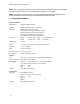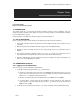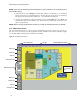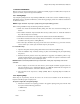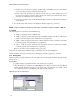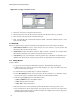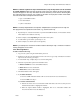User's Manual
9760-Graphic User Interface Manual
20
⇒ Repeat Steps (b)(i) and (ii) until all buttons that need to be deleted appear in the Delete
List.
⇒ Click on .
NOTE: Button numbers can be moved back from the Delete List to the From List by using the <<
and the << All buttons.
7. Repeat Steps 4 to 7 to delete another type of button from the current map.
8. When complete, save the changes (refer to Saving Files).
3.5.3 Programming Buttons
Once buttons are placed on a map, they need to be programmed to perform the required function.
3.5.3a Alarm Buttons
To program an alarm button:
1. Log on to the system using the Administrator password.
2. If alarm buttons on the map currently displayed require programming, go to Step 4. If alarm but-
tons on another map require programming, go to Step 3.
3. To load another map, complete Steps 3 to 6 from Loading Files.
4. Ensure Show Buttons from the Screen menu option has been selected (i.e., a checkmark appears
next to the option). All buttons will be displayed with their allocated number.
5. Select Alarm Setup from the Map menu option. The Alarm Setup window (illustrated in Figure
3-5) will appear.
Figure 3-5: Alarm Setup Window
6. Press << or >> until the required alarm button number is selected in the Button Number box.