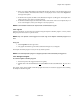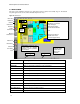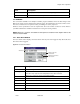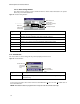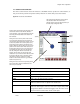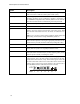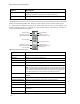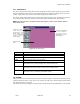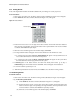User's Manual
9760-Graphic User Interface Manual
32
4.3 MAIN SCREEN
The main screen (illustrated in Figure 4-2) will appear when an operator successfully logs on. The default
map will appear on the screen (refer to Default.map if it does not).
Figure 4-2: Main Screen.
Area Description
Title bar
Displays the name of the map currently loaded.
Menu line
Refer to individual commands for more information.
Video icon
Click to open the video window.
Camera control
Click to open the camera control window.
Area icon
Click to open the area /map window.
Active alarm icon
Click to open the active alarm window.
Manual selector
Opened/closed by selecting Manual Selector in the Screen menu option.
Macro icon
Click to open the Macro Control window.
Record icon
Start/Stops recording on the VCR attached to the PACOM 2023.
GPI icon
Click to open the GPI window.
Arm Alarm icon
Click to open the arm alarm window.
Alarm Status box
Displays alarms that have been activated (refer to Alarms).
Camera/mimic button
.
Clicking on one of these
may merely put
that camera’s image
on the selected monitor
OR. . .
it may set in motion a
preset and a macro
as well (if programmed)
Spare space for
positioning dialog
Windows so the
picture is not
obstructed
Area Button
. Clicking on one
of these brings up a detailed
“sub-map” of that particular
area on screen
Area button
Manual
Selector
Window
Fixed
camera
Menu line
Video icon
Camera
Control icon
Area icon
Active
Alarm icon
Manual
selector box
Macro icon
Record icon
GPI icon
Arm Alarm
icon
Alarm status box
System Error box