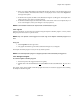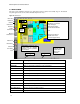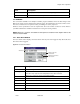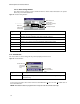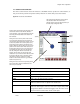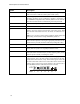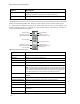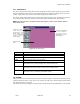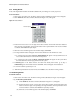User's Manual
9760-Graphic User Interface Manual
36
Option Description
Iris*
Click arrow up to make the camera picture brighter (open).
Click arrow down to make the camera picture darker (close).
Auxiliary*
Click the appropriate number to turn ON/OFF an auxiliary function.
Remember auxiliaries can be configured as latched or momentary in
the 9760MGR Configuration files. Auxiliary buttons are red when off,
blue when activated with the command being received by the 9760.
“<<” BK
Click to select the previous logical camera.
“>>” FW
Click to select the next logical camera.
Joystick*
Place the mouse arrow in the control area and click the left mouse
button to move the camera in the direction of the mouse arrow. Hold
down the left mouse button and move the mouse for continuous con-
trol.
NOTE: If you try to control a camera already controlled by another operator with
higher priority, you will receive the message “ERROR: Busy operator xx”.
Alt
Click to step through alternate cameras. Please note that the operation
of this function depends on having the appropriate parameters for al-
ternate cameras previously defined in 9760 Setup Configuration files.
Rcl
Clicking switches to the last selected camera.
LK ORIDE
Click to override a camera locked to a monitor (you must have greater
priority than the operator who originally locked the camera.
CC ORIDE
Click to override a camera currently being controlled by another op-
erator (this will be successful only if you have equal or greater priority
than the operator currently controlling the camera.
VCR Control
If you select a camera with VCR input, you will bring up the VCR
control window. This is the same window as that shown for the Cam-
era/Joystick Control window, except VCR Control appears in the title
bar with normal VCR control icons at the bottom of the window. The
existing camera control icons appear dimmed as the camera itself is
not controllable when the VCR Control window is selected.
VCR
AUX
12
3
4
56
7