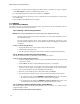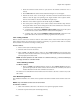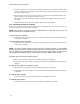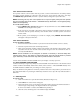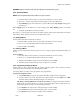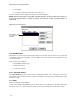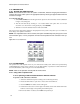User's Manual
9760-Graphic User Interface Manual
42
2. If more than one alarm has been triggered the alarms will be sequencing. To stop the sequence
click Halt Sequence. Search for a particular alarm using < or >.
3. To clear the alarm appearing in the Current Alarm box, click Reset.
4. If more alarms need to be cleared go to Step 2. If all alarms have been cleared the Current Alarm
box will be empty.
5. When complete select Close to close the window.
4.6 CAMERAS
4.6.1 SELECTING CAMERAS
An operator can view any camera connected to the system, provided access has been allocated. There are
three ways to switch a camera signal to a monitor.
4.6.1a Selecting a Camera Using the Mouse
NOTE: Only cameras illustrated on the current map can be selected in this way.
Selecting cameras with the mouse allows the operator to see the physical location of a cam-
era and quickly select it.
The map currently displayed on the screen should have illustrations of cameras or cam-
era/mimic buttons displayed (refer to Reveal Buttons). Figure 4-2 highlights an illustration
of a camera.
To select a camera using the mouse:
1. Position the mouse arrow on the required camera symbol or button.
2. Click the left mouse button once.
3. The camera picture will appear on the monitor selected in the Monitor Setup Window.
4.6.1b Selecting a camera using the manual selector
The manual selector can select any camera the current operator has access to.
To select a camera using the manual selector:
1. Ensure the Manual Selector window is open (select Manual Selector in the Screen menu
option if it is closed).
2. Click Camera. The Select window (illustrated in Figure 4-11) will appear.
3. Position the mouse cursor over the digits in the Select window and click the left mouse
button to enter the digits corresponding to the logical number of the required camera.
If an incorrect number is selected, click Clear and repeat Step 3.
4. When the correct number appears in the number display click Enter.
5. The camera picture will appear on the monitor selected in the Monitor Setup window.
⇒ A warning beep will sound and ERROR: Camera Denied will appear in the System
Error box if access to the camera has been restricted from that operator.
⇒ A warning beep will sound and ERROR: Camera Not Present will appear in the
System Error box if the camera has not been programmed into the system.
4.6.1c Selecting a Camera Using the Camera Control Window
The camera control window provides all camera functions in the one window; i.e., selection, maneu-
vering and auxiliary control.
To select a camera in the Camera Control window: