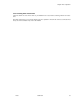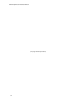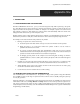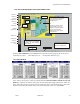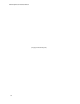User's Manual
Chapter Four: Operation
12/97 9760-GUI 51
5. When the correct number appears in the number display click Enter.
6. Operate the VCR using the Relay buttons. Relay buttons are red when off, blue when
activated and green when the command has been received by the CM9760-CC1.
4.14.1b Operating a VCR Connected Between a VMB and a Camera
To operate a VCR connected as a camera:
1. Select the camera the required VCR is connected to (refer to Selecting Cameras).
2. Ensure the Camera Control window is open. If it is closed, click on the Camera Con-
trol icon.
3. Operate the VCR using the Auxiliary buttons in the Camera Control window (keys
must be programmed in the Camera Setup File). Auxiliary buttons are red when off,
blue when activated and green when the command has been received by the 9760-CC1.
4.14.2 Operating a VCR Connected to an Alarm Interface Unit
4.14.2a Manual operation
The Record icon activates a relay switch that starts/stops the VCR recording. To start/stop the VCR
recording, click the Record icon. The VCR connected to the Alarm Interface Unit will start re-
cording. To stop the VCR recording, click the Record icon.
4.14.2b Alarm Operation
When an alarm is triggered, the Alarm Interface unit automatically sends a signal from the Relay
connector that will start the VCR recording. The appropriate camera signal must be sent to the
VCR (refer to the Alarm File for programming details).
When an alarm is triggered:
1. The VCR will start recording. The 9760-CC1 should be programmed to switch the ap-
propriate camera signal to the VCR (command is contained in the Alarm file).
2. When the alarm is cleared the VCR will stop recording.
4.14.2c Stopping Alarm Recording
When an alarm is cleared the VCR will stop recording. However, recording can be stopped manu-
ally before the alarm is cleared.
To stop the VCR recording after automatic recording has began:
1. Click on the Record icon.
2. The VCR will stop recording.
4.15 VIDEO PICTURES
Pictures that appear in the Video window can be saved and loaded at a later time as required.
NOTE: A video blaster card must be installed in the PC for this feature to be available.
4.15.1 Saving
To save the image currently displayed in the Video window:
1. Click on the Video icon to open the Video window (illustrated in Figure 4-10).
2. Select required camera and picture.