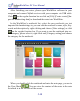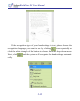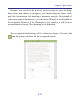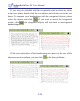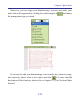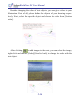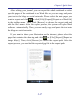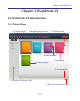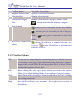User guide
Chapter 2 Quick Start
2-17
After editing your journal, you can export the whole notebook or select
specic pages of the notebook to as Word les so you can copy and paste
your text to the blogs or social networks. Please select the note pages you
want to export and click or click [File]/[Export]/[Export as a Word le]
in the toolbar menu. Then, click [Browse] to choose the export path and
edit the le’s name. After the export process, the system will open Word
software automatically. Then, you can easily copy and paste the text onto
the blogs or social networks.
If you want to share your illustration on the internet, please select the
page that contains the drawing and click or [File]/[Export]/[Export as
image le(s)]. Then, click [Browse] to choose the export path. After the
export process, you can nd the exported jpg le in the export path.