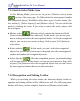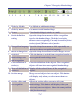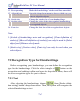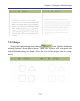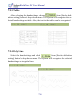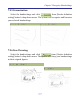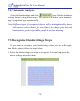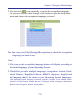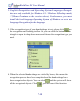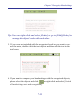User guide
7-4
WorldNote PC User Manual
12 Re-sequencing Make the handwritings' strokes and lines smoothier
13 Align objects Open the drop-down menu to choose which way you
want to align the objects.
14 Stroke size Change the stroke size of your handwritings.
15 Section color Change the color of the unrecognized handwritings
or recognized objects.
16 Font size Change the font size of the recognized text objects.
Note:
1. [Switch of handwritings note and recognition], [Clear definition of
stroke(s)], [Show all definition of stroke(s)] can only be used in [Select
object] and [Mixture select] mode.
2. [Stroke size], [Section color], [Font size] can only be used when you
select objects.
7.2 Recognition Type for Handwritings
Before recognizing your handwritings, you can dene the recognition
type for the handwritings. Click the white triangle of button on the
recognition and eaditing toolbar and open its drop-down menu, there will
be seven recognition types for you to choose.
7.2.1 Text
After selecting the handwritings, choose from [Stroke deni-
tion setting] button’s drop-down menu. Then, the system will recognize the
selected handwritings as text.