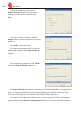Inc. Business Card Scanner User Manual
5-20
WorldCard
5.9.3 Sync
The WorldCard Synchronize function allows you to synchronize the data between
WorldCard and other applications such as Microsoft Outlook Express, Microsoft Outlook,
Lotus Notes, PocketPC Contacts, Palm Desktop, ACT! by Sage, Goldmine and Salesforce.
Notes: The Microsoft Vista version does not support synchronizing data with Windows
Contacts, Pocket PC and Goldmine.
To use the Synchronize function, on the File menu, click Sync. The Sync Wizard dialog
box appears.
Select the application that you desire to synchronize with your WorldCard database by
clicking Next. The Sync Wizard Status and Information dialog box will open. At the same
time WorldCard will begin to synchronize with the selected application.
While synchronization occurs, a blue progress bar displays. Once the process is complet-
ed, the Sync Wizard window will display Status and Information data about the records
you have synchronize.
In the Status pane you can see that there is a difference between the Microsoft Outlook
database and the WorldCard database. The Information pane shows all actions that have
been completed at this point.
Note: The Sync function synchronizes the Client database with the Host database. In
other words, data in the Client database is changed to reect the data in the Host
database. After clicking Accept, the Client database is to match the Host database.
After this point you cannot reverse the process. You may select the WorldCard
database to act as either the Host or Client database from the Settings dialog box
discussed in section 5.10.2 of this manual.
Note: You will be asked to input the User ID, Password and DB Path when you synchro-
nize with Salesforce to protect and safeguard your contact info.