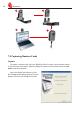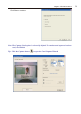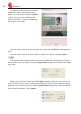Inc. Business Card Scanner User Manual
FAQ
FAQ
Q: How can I convert the les in earlier version to v6.X format?
A: WorldCard v6.x can convert your v5.x version les and import them in v6.x format. (For
v3.0, v4.0 CRD format, support is not available at this moment.) On the File menu, click
Import and then WorldCard le to convert the les to v6.x format. You can also use the
Start-Up Wizard to accomplish this task.
Q: Why are there dark lines on the scanned pictures of business cards, or all scanned
pictures turn out blank?
A: Before you use WorldCard the rst time, you’ll be asked to complete Calibration. If the
problem still exists after calibrating, on the Tool menu, click Calibrate the scanner to
proceed with calibration. You can also use Calibrate the scanner in the scan wizard for
calibration.
Q: How do I backup business card les?
A: On the File menu, click Export and click WorldCard les (v6.0 or later) to back up
les.
Q: How can I protect my business card les from being opened by other persons with-
out my permission?
A: On the File menu, click File encryption to encrypt les. Other persons have to type in
your predened password to open the encrypted les.
Q: How do I combine two pieces of business card data into one?
A: Hold down CTRL and click the left mouse button to select two single-sided business card
picture les or the image-less data of the card. Then right-click, click Combine, and set
either one to be the front side of the data combined.
Q: How do I separate a single picture le with data including the business card infor-
mation of front and rear sides into two separate data les?
A: Select the data including the business card information of front and rear sides, right-click,
then click UnMerge.
Q: How do I add the signature information in e-mails to the business card les?
A: Select the signature or business card information in e-mail or a Word le. Then drag it
directly to the main Card window to nish.