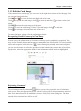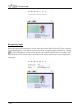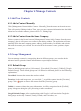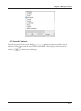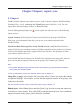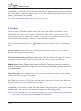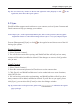Manual
4-1
Chapter 4 Manage Contacts
Chapter 4 Manage Contacts
4.1 Add New Contacts
4.1.1 Add a Contact Manually
Click [Management/Contact/Add a Contact - Manually] from the menu on the main screen.
This will open the Editing window. Then, type your new contacts information into the elds.
About how to edit the contacts, please refer to 3.1, Editing Page.
4.1.2 Add a Contact from the Same Company
Select a contact in the list and execute [Management/Contact/Add a Contact-from the same
company], then it will open a new contact in the editing window. The application will auto-
matically ll in the same company name, address, phone number, fax number and website
link with the contact you selected. You need to ll in the contact’s name, position, depart-
ment, etc.
4.2 Group Management
You can manage contacts by categorizing them in different groups; you can also do the
advanced search, print the contact information or export/import contacts.
4.2.1 Default Group
There are default groups such as [All contacts], [Unveried], [Favorites], [Unled], [Google
Default Groups]. These default groups can’t be deleted or renamed, please see the following
explanations:
Unveried: It means the contact has not been edited.
Favorites: In the card image area, you can click to add the contact into the [Favorites]
group. Click again to remove the contact from the [Favorites] group.
Unled: A contact without the group information, it will be categorized in the [Unled]
group. It happens during the sync processing or other conditions.
Google Default Groups: After synchronizing with Google, it will remain the Google de-
fault groups such as My Contacts, Family, Friends, and Coworkers, etc.