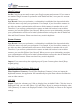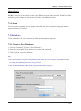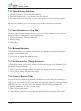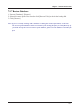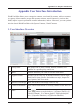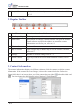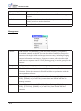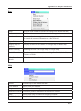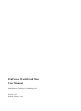Manual
a-4
WorldCard Mac
Open existing database Open an existing database.
Save Database As Save the database to another one on different management
purpose.
Default Show you the latest three databases you accessed to let you
quickly switch to another database.
Close Close WorldCard Mac.
Management
Contact Add contacts via [Manually], [from the same company], [eSignature]
or marked contacts as edited. You can also delete contacts or merge two
contacts with single-sided card images into one entry, including merging
contact information and images. Separate a contact with a double-sided
card into two separate entries. Click [Setting group] to set the group for the
contact.
Group Add groups, delete groups and rename groups.
Synchronize WorldCard Mac can synchronize with System Contacts, Gmail
Contacts. Select the contacts in WorldCard Mac to synchronize with the
correspondent software.
Import Import [System Contacts], [WorldCard Data Exchange File], [Image
Files], [DBank] or [vCard Files] contact data into WorldCard Mac to
manage contacts.
Export Export [System Contacts], [WorldCard Data Exchange File], [Image
Files], [CSV Files], [DBank] or [vCard Files] from WorldCard Mac
contacts.