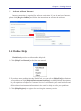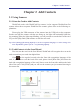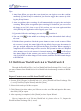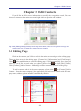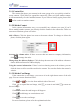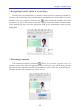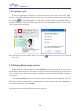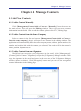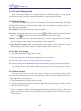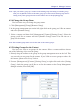Instruction Manual
Table Of Contents
- Chapter 1 Getting Started
- 1.1 Installation
- Chapter 2 Add Contacts
- Chapter 3 Edit Contacts
- Chapter 4 Manage Contacts
- Chapter 5 Sync, Import, Export
- Chapter 6 Use Contact Information
- Chapter 7 Advanced Functions
- Chapter 8 Scan Manager
- Chapter 9
- Sync and Share WorldCard Contacts with Mobile Devices
- Appendix User Interface Introduction

2-1
Chapter 2 Add Contacts
Chapter 2 Add Contacts
2.1 Using Scanner
2.1.1 Scan the Card to Add Contacts
WorldCard works with WorldCard Pro scanner, it also supports WorldocScan Pro
scanner. About how to operate WorldCard Pro scanner, please refer to the following ex-
planations.
Please plug the USB connector of the scanner into the USB jack on the computer.
Put the card into the scanner with the text facing up, the light will continually blink dur-
ing scanning. When the light stops blinking, you can proceed to scan the back of the card.
Or just click [Skip Back] and continue to scan the next card.
Tip: Click [Settings]/[Scanning Option] to set the recognition language or other settings. For
more information, please refer to 7.1.2, [Scanning Option].
2.1.2 Add Contacts via the Scan Wizard
You can scan the card via the Scan Wizard. WorldCard will recognize the text on the
card to transform your cards into digital data.
Click on the regular bar and select the front side recognition language of the
card, if you’d like to scan the back of the card, please check [Rear Side] and select the
back side recognition language of the card. Start to scan the front side and then the back
side of the card. Click [Finish] and you will see the contacts you just scanned showing in
the contact list.