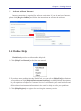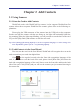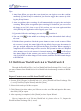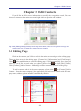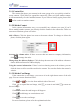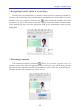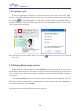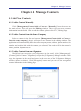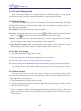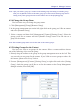Instruction Manual
Table Of Contents
- Chapter 1 Getting Started
- 1.1 Installation
- Chapter 2 Add Contacts
- Chapter 3 Edit Contacts
- Chapter 4 Manage Contacts
- Chapter 5 Sync, Import, Export
- Chapter 6 Use Contact Information
- Chapter 7 Advanced Functions
- Chapter 8 Scan Manager
- Chapter 9
- Sync and Share WorldCard Contacts with Mobile Devices
- Appendix User Interface Introduction

3-2
WorldCard
3-3
3.1.1 Contact List
The contact list shows you contacts in the same group to let you quickly switch be-
tween contacts. Click [More] to expand the contact list. When you click another contact,
it will automatically save the modied contact. If you’d like to modify again, please click
before switch to another contact.
3.1.2 Edit the Contact
In the contact information area, you can modify any columns you want. If you’d
like to modify another contact, just directly click the contact in the contact list. There are
some more functions, please see below:
Add a Photo: Click the photo icon next to the name column. To change or delete the
photo, click the photo again.
Arrange the column order: If there are more than one name or company information,
click to arrange the order.
Change how the address displays: Click the drop-down menu of the address column to
choose different format for address display.
Using the contact information: If there’s an icon showing next to the column, you can
click the icon to call or send the email to the contact. You can also link to the contact’s
website.
3.1.3 Edit the Card Image
If the contact has a card image, you can see it in the right down corner of the edit
page. You can execute functions below:
Click and to view the front and back side of the card.
Click to expand the card image, click to zoom in and click to zoom out
the card image.
Click to rotate the card image to 90 degrees.
Click to add image or scan business card.
Click to save the card image.
For more functions, please refer the explanations below: