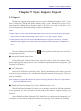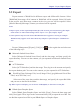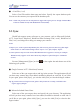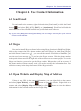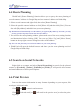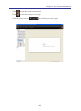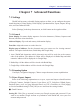Instruction Manual
Table Of Contents
- Chapter 1 Getting Started
- 1.1 Installation
- Chapter 2 Add Contacts
- Chapter 3 Edit Contacts
- Chapter 4 Manage Contacts
- Chapter 5 Sync, Import, Export
- Chapter 6 Use Contact Information
- Chapter 7 Advanced Functions
- Chapter 8 Scan Manager
- Chapter 9
- Sync and Share WorldCard Contacts with Mobile Devices
- Appendix User Interface Introduction

4-4
WorldCard
Tip: Some of softwares can’t support that one contact belongs two groups. To compatible with
other softwares, when there’s a contact belonging two groups or above, you can set a main
category for the contact. When the contact import to the other software, it will be categorized
in the group that you set as the main category.
4.3 Search Contacts
4.3.1 Quick Search
You can type the keywords in the search eld on the main screen
of WorldCard to quickly search contacts. Click [Run]/[Clear Search Result] or the
icon of the search eld to go back to the view before searching.
4.3.2 Advanced Search
Click [Advanced Search] button or [Run]/[Advanced Search] and set the search
conditions. To nd the specic contacts, set the search columns and type the keywords
in the Field area, you can also set the search conditions such as Groups or Timestamp.
Right-click on the group and select [Advanced Search] to search the contacts in a specic
group.
4.3.3 Find Duplicated Contacts
Select [Run]/[Find Duplicated Contacts] to lter duplicated contacts. If you’d like
to delete the duplicated contacts, please click [Quick delete]. The application will remain
a contact in the same color, others will be deleted. If you’d like to delete the duplicated
contacts by yourself, right-click and select [Delete], [Management]/[Contact]/[Delete] or
just press the [Delete] key on the keyboard. Click [Close] on the top of the list to go back
to the view.