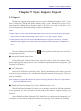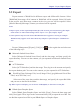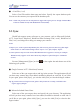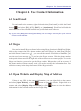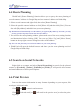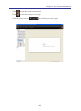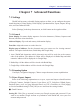Instruction Manual
Table Of Contents
- Chapter 1 Getting Started
- 1.1 Installation
- Chapter 2 Add Contacts
- Chapter 3 Edit Contacts
- Chapter 4 Manage Contacts
- Chapter 5 Sync, Import, Export
- Chapter 6 Use Contact Information
- Chapter 7 Advanced Functions
- Chapter 8 Scan Manager
- Chapter 9
- Sync and Share WorldCard Contacts with Mobile Devices
- Appendix User Interface Introduction

5-2
5-3
Chapter 5 Sync, Import, Export
5.2 Export
Export contacts of WorldCard in different scopes and different le formats. Select
[WorldCard] data range, all of contacts in WorldCard will be exported. Select [All cards
in the preview area] data range, contacts in the view you saw will be exported. Select
[Selected Record] data range, contacts you selected will be exported.
Notes:
1. Before export, set the required information rst, like account, password, directory, lter dupli-
cated contacts or some related settings. Please refer to 7.1.3, Sync, Import, Export.
2. Some softwares may not work because WorldCard doesn’t support its version, for example:
WorldCard only supports ACT! 2011~2014(v16), Salesforce of the Enterprise / Unlimited ver-
sion.
Execute [Management]/[Export], [Ctrl]+[e] or on the regular bar and select one
of the following ways:
●
Microsoft Outlook/Lotus Notes
Select [Microsoft Outlook/Lotus Notes] and the data range, and then specify the
export directory. You can see the contacts you just exported in Microsoft Outlook/Lotus
Notes.
●
ACT!/Salesforce
Select [ACT!/Salesforce] and the data range. Then, log in to the account and specify
the export database path. You can see the contacts you just exported in ACT!/Salesforce.
●
WorldCard Data Exchange File(*.wcxf)/Image Files(*.jpeg)/Microsoft Excel/Text
Files(*.txt)/CSV Files(*.csv)
Select one of the ways above and the data range, and specify the export le folder
and you can see the les in the folder.
Tip: When export to CSV les, you can choose ANSI(default) or Unicode to encode les.
●
DBank Space/Dropbox Space
Select DBank Space/Dropbox Space and click [Next]. Choose the data range and
click [Next] again. Then, log in to the account and click [OK] to export the wcxf le. You
can nd the exported wcxf le in your DBank Space or Dropbox Space.