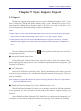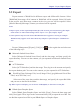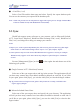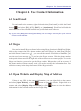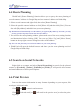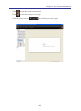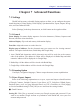Instruction Manual
Table Of Contents
- Chapter 1 Getting Started
- 1.1 Installation
- Chapter 2 Add Contacts
- Chapter 3 Edit Contacts
- Chapter 4 Manage Contacts
- Chapter 5 Sync, Import, Export
- Chapter 6 Use Contact Information
- Chapter 7 Advanced Functions
- Chapter 8 Scan Manager
- Chapter 9
- Sync and Share WorldCard Contacts with Mobile Devices
- Appendix User Interface Introduction

6-1
Chapter 6 Use Contact Information
6.1 Send Email
Chapter 6 Use Contact Information
To send email to the contacts, right-click and select [Send email] or click the Email
button and select [To], [CC], [BOC], or [Attachment]. WordCard will add the
email addresses of the selected contacts into your default email software.
Tip: If you select [Run]/[Send email]/[Attachment], the card images and text les of the selected
contacts will be attached.
6.2 Skype
You need to install Skype software before using Skype function in WorldCard. Right-
click on the contact who has a phone number and select [Skype] or click [Run]/[Skype]
and click Phone Contact icon , you can call the contact via mobiles or landlines, you
can also send your message if you have the Skype account. Click the phone number
in the quick contact area on the right side of the main screen to contact people. To use the
Skype out function, you need to get the Skype credits. When make a call to overseas, if
the phone number without country code, you need to modify the information rst. Just
select the country in the drop-down menu of the Skype window.
6.3 Open Website and Display Map of Address
If there is any URL in the contact information, you can right-click on the contact
and select [Open Website], or click button to open this website. Right-click on a
contact and select [Display Map of Address] or click button to view the address
information for the selected contact on the Google Map.