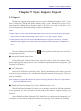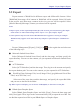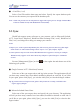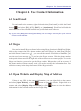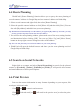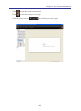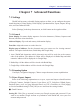Instruction Manual
Table Of Contents
- Chapter 1 Getting Started
- 1.1 Installation
- Chapter 2 Add Contacts
- Chapter 3 Edit Contacts
- Chapter 4 Manage Contacts
- Chapter 5 Sync, Import, Export
- Chapter 6 Use Contact Information
- Chapter 7 Advanced Functions
- Chapter 8 Scan Manager
- Chapter 9
- Sync and Share WorldCard Contacts with Mobile Devices
- Appendix User Interface Introduction

6-2
WorldCard
6-3
6.5 Search on Social Networks
Right-click on a contact and select [Social Networking] to search for the selected
contact on [Facebook], [Twitter], [LinkedIn] or [Weibo]. It will provide all of names
and email addresses as the keyword options.
6.4 Route Planning
WorldCard’s [Route Planning] function allows you to query the route planning of
several contacts’ address via Google Map and two contacts’ address via Baidu Map.
1. Select several contacts and right-click, then select [Route Planning]
2. Select the specic contacts' address or click [Select All] and then click [Next]. You can
also edit [My address] and add it into your route planning.
Tip: WorldCard will automatically save the address you typed in [My Address]. Next time, you only
need to open the drop-down menu and select the address.
3. You will see the route planning window, please make sure of the area, starting location
and destination before clicking [OK]. You can use [Move Up] and [Move Down]
button on the top right screen to change the order of the address.
Tip: You can click [Previous] to reselect the address in your route planning.
4. WorldCard will open the default browser and show you the route planning result of
Google Map or Baidu Map.
6.6 Print Preview
Print out the contact information in many formats depending on your requests, like
envelopes, labels and cards.
Click and to zoom in and zoom out.
Click [Selected cards] or [All cards in the preview area] to select the print-
ing range.