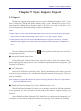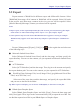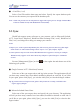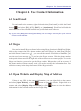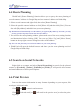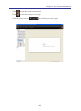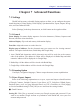Instruction Manual
Table Of Contents
- Chapter 1 Getting Started
- 1.1 Installation
- Chapter 2 Add Contacts
- Chapter 3 Edit Contacts
- Chapter 4 Manage Contacts
- Chapter 5 Sync, Import, Export
- Chapter 6 Use Contact Information
- Chapter 7 Advanced Functions
- Chapter 8 Scan Manager
- Chapter 9
- Sync and Share WorldCard Contacts with Mobile Devices
- Appendix User Interface Introduction

7-1
Chapter 7 Advanced Functions
7.1 Settings
WorldCard has many selectable Setting options to allow you to congure the opera-
tional functions of Name display, Field Display, Synchronization, Export, Import, Recog-
nize, and User Dened Fields.
Select [Settings] in the drop-down menu, or click button on the regular toolbar.
7.1.1 General
Name display: Set name display sequence for Asian characters (Chinese, Japanese and
Korean) and Non-Asian characters.
Address Display: Zip code and country information display.
Font Size: Adjust the arrow to set the font size.
Display map of Address: Set the electronic map you want to use for viewing contacts'
address. The option includes Auto, Baidu Map and Google Map.
1. Auto: WorldCard determines which electronic map will be used due to the country
code of the address. The address in China will be displayed via Baidu Map and other
countries' address will be displayed via Google Map.
2. Baidu Map: All the address will be viewed with Baidu Map.
3. Google Map: All the address will be viewed with Google Map.
7.1.2 Scanning Option
Card Style, recognition language, Chinese output characters, name capitalization.
7.1.3 Sync, Export, Import
Refer to the following explanations to set sync, export and import related functions
of Google Contacts, Outlook Contects, Lotus Notes, ACT!, Salesforce, DBank Space,
Dropbox Space, wcxf, wcf, jpeg, Microsoft Excel, txt, CSV, vCard les, etc. Click [Apply]
to save the modied settings. Click [OK] to save and close the setting window.
●
Gmail Contacts
Setting ID: Click [Set up account] to enter your Google account and password. If you
want to use another Google account to synchronize with WorldCard, reset your new
account and password.
Chapter 7 Advanced Functions