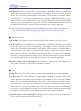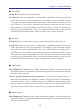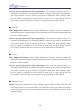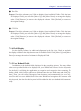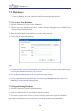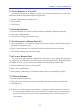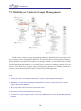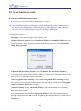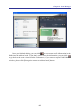Instruction Manual
Table Of Contents
- Chapter 1 Getting Started
- 1.1 Installation
- Chapter 2 Add Contacts
- Chapter 3 Edit Contacts
- Chapter 4 Manage Contacts
- Chapter 5 Sync, Import, Export
- Chapter 6 Use Contact Information
- Chapter 7 Advanced Functions
- Chapter 8 Scan Manager
- Chapter 9
- Sync and Share WorldCard Contacts with Mobile Devices
- Appendix User Interface Introduction

7-2
7-3
Chapter 7 Advanced Functions
●
Lotus Notes
Setting ID: Click [Browse] to select DB Path.
Sync Record: Once you synchronize, a relationship is established, the data on both sides
will be the same every time you synchronize. For example, if you clear all the contacts
in one side, next time synchronization will remove all the contacts in another side as
well. Therefore, if you want to synchronize the contacts on both side but don’t want to
delete contacts, you can click [Delete Sync Record]. When you reset sync relationship,
next time your synchronization will be a new initial synchronization to merge the data
in WorldCard and Gmail Contacts. Please note that it may result in duplicate.
●
Salesforce
Setting ID: Enter your Salesforce account, password and Security token to log in.
Sync Record: Once you synchronize, a relationship is established, the data on both sides
will be the same every time you synchronize. For example, if you clear all the contacts
in one side, next time synchronization will remove all the contacts in another side as
well. Therefore, if you want to synchronize the contacts on both side but don’t want to
delete contacts, you can click [Delete Sync Record]. When you reset sync relationship,
next time your synchronization will be a new initial synchronization to merge the data
in WorldCard and Gmail Contacts. Please note that it may result in duplicate.
●
DBank Space
Filter Duplicated Contacts: Check [Filter Duplicated Contacts], when you import the
duplicated contacts, the application will automatically keep the latest contacts and lter
the same or older contacts.
Convert group information while importing: Your imported contacts may be a
hierarchical classication, but WorldCard doesn’t belong to this kind of classication,
you need to choose a way to classify the groups in WorldCard. Select [Merge multi-
layer as single] to combine all of the names in each layer, or select [Keep the First
Layer Only] to take the rst layer’s name to be the group name in WorldCard.
●
Dropbox Space
Filter Duplicated Contacts: Check [Filter Duplicated Contacts], when you import the
duplicated contacts, the application will automatically keep the latest contacts and lter
the same or older contacts.