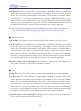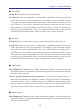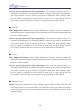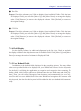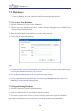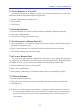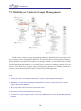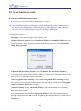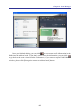Instruction Manual
Table Of Contents
- Chapter 1 Getting Started
- 1.1 Installation
- Chapter 2 Add Contacts
- Chapter 3 Edit Contacts
- Chapter 4 Manage Contacts
- Chapter 5 Sync, Import, Export
- Chapter 6 Use Contact Information
- Chapter 7 Advanced Functions
- Chapter 8 Scan Manager
- Chapter 9
- Sync and Share WorldCard Contacts with Mobile Devices
- Appendix User Interface Introduction

7-4
WorldCard
7-5
Convert group information while importing: Your imported contacts may be a
hierarchical classication, but WorldCard doesn’t belong to this kind of classication,
you need to choose a way to classify the groups in WorldCard. Select [Merge multi-
layer as single] to combine all of the names in each layer, or select [Keep the First
Layer Only] to take the rst layer’s name to be the group name in WorldCard.
●
wcxf le
Filter Duplicated Contacts: Check [Filter Duplicated Contacts], when you import the
duplicated contacts, the application will automatically keep the latest contacts and lter
the same or older contacts.
Convert group information while importing: Your imported contacts may be a
hierarchical classication, but WorldCard doesn’t belong to this kind of classication,
you need to choose a way to classify the groups in WorldCard. Select [Merge multi-
layer as single] to combine all of the names in each layer, or select [Keep the First
Layer Only] to take the rst layer’s name to be the group name in WorldCard.
●
wcf le
Filter Duplicated Contacts: Check [Filter Duplicated Contacts], when you import the
duplicated contacts, the application will automatically keep the latest contacts and lter
the same or older contacts.
Convert group information while importing: Your imported contacts may be a
hierarchical classication, but WorldCard doesn’t belong to this kind of classication,
you need to choose a way to classify the groups in WorldCard. Select [Merge multi-
layer as single] to combine all of the names in each layer, or select [Keep the First
Layer Only] to take the rst layer’s name to be the group name in WorldCard.
●
Microsoft Excel
Export: Check the columns you’d like to display from Available Fields. Click the item
in Displayed Field, you can click [Move Up] and [Move Down] to arrange the display
order. Click [Remove] to remove the displayed column. Click [Default] to restore to the
original settings.