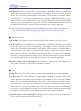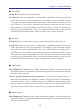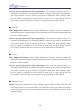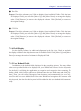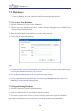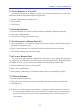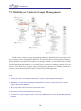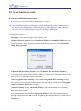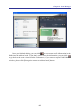Instruction Manual
Table Of Contents
- Chapter 1 Getting Started
- 1.1 Installation
- Chapter 2 Add Contacts
- Chapter 3 Edit Contacts
- Chapter 4 Manage Contacts
- Chapter 5 Sync, Import, Export
- Chapter 6 Use Contact Information
- Chapter 7 Advanced Functions
- Chapter 8 Scan Manager
- Chapter 9
- Sync and Share WorldCard Contacts with Mobile Devices
- Appendix User Interface Introduction

7-4
7-5
Chapter 7 Advanced Functions
●
Text File
Export: Check the columns you’d like to display from Available Fields. Click the item
in Displayed Field, you can click [Move Up] and [Move Down] to arrange the display
order. Click [Remove] to remove the displayed column. Click [Default] to restore to
the original settings.
●
CSV File
Export: Check the columns you’d like to display from Available Fields. Click the item
in Displayed Field, you can click [Move Up] and [Move Down] to arrange the display
order. Click [Remove] to remove the displayed column. Click [Default] to restore to
the original settings.
7.1.4 Field Display
Set the display column, its width and alignment in the list view. Check or uncheck
the display column in the drop-down menu of Available Field. Click [Move Up] and [Move
Down] to arrange the order of columns in Displayed Field.
7.1.5 User Dened Fields
In addition to the default elds displayed in the preceding picture. You may dene
other user-specied elds to be displayed in your WorldCard screens. Set the keywords
for the eld, it will help the application to recognize and categorize when scanning. To
dene a eld, click [Add] to add a new eld and enter the new eld name and click [Up-
date]. Then, you can select [Recognize from business card automatically] to set a key-
word for this new user dened eld. Next time WorldCard recognizes the contacts with
this keyword, the data for this keyword will be added in this user dened eld automati-
cally.