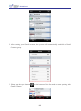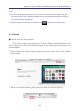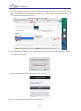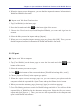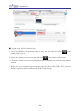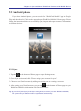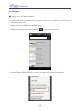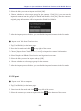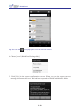Instruction Manual
Table Of Contents
- Chapter 1 Getting Started
- 1.1 Installation
- Chapter 2 Add Contacts
- Chapter 3 Edit Contacts
- Chapter 4 Manage Contacts
- Chapter 5 Sync, Import, Export
- Chapter 6 Use Contact Information
- Chapter 7 Advanced Functions
- Chapter 8 Scan Manager
- Chapter 9
- Sync and Share WorldCard Contacts with Mobile Devices
- Appendix User Interface Introduction
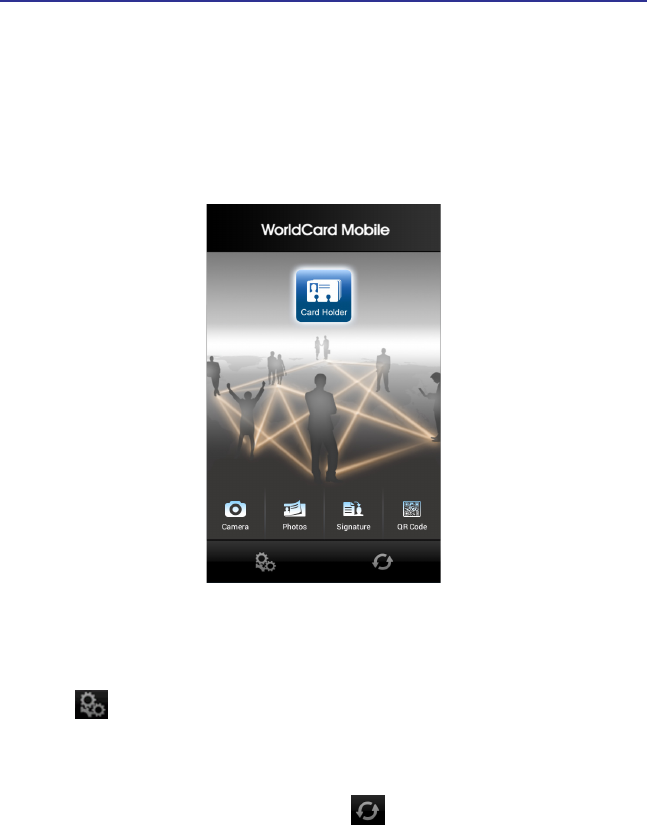
9-6
9-7
Chapter 9 Sync and Share WorldCard Contacts with Mobile Devices
9.2 Android phone
If you have Android phone, you can search for “WorldCard Mobile” app in Google
Play and download it. Click on the app and open WorldCard Mobile’s Home page. Please
follow the instruction below to successfully sync, import and export contacts’ information
to different devices.
9.2.1 Sync
1. Tap the at the bottom of Home page to open Settings menu.
2. Go to Sync section and click "Please assign your account for sync".
3. Choose to set Gmail account by adding an existing one or creating a new one.
4. After setting your Gmail account, you can tap at the bottom of Home page to sync
WorldCard Mobile's information with Gmail account's.
Tip: If you check [Auto Sync] in the Sync setting menu, next time you enter WorldCard Mobile,
the system will sync Gmail Contacts' information automatically.