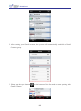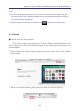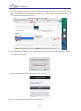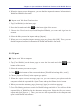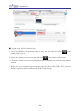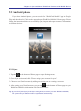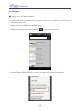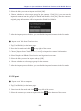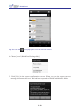Instruction Manual
Table Of Contents
- Chapter 1 Getting Started
- 1.1 Installation
- Chapter 2 Add Contacts
- Chapter 3 Edit Contacts
- Chapter 4 Manage Contacts
- Chapter 5 Sync, Import, Export
- Chapter 6 Use Contact Information
- Chapter 7 Advanced Functions
- Chapter 8 Scan Manager
- Chapter 9
- Sync and Share WorldCard Contacts with Mobile Devices
- Appendix User Interface Introduction

9-8
9-9
Chapter 9 Sync and Share WorldCard Contacts with Mobile Devices
5. Select the les you want to import and click [OK].
6. Choose whether to select target group for the contacts. Click [Yes], you can sort the
imported contacts into the groups of WorldCard Mobile; click [No], then the contacts'
original group information will be imported to WorldCard Mobile.
7. After the import process nishes, you can nd the imported contacts in the list mode.
●
Import wcxf. le from Cloud services
1. Tap [Card Holder] on the home page.
2. Enter the list mode and click at top right of the screen.
3. Choose [Import from Cloud service (*.wcxf)] to import the contacts' information..
4. Select Dropbox or DBank Cloud service and sign into its account.
5. Select the les you need to import and tap [OK].
6. Choose whether to select target group for the contacts.
7. After the import process nishes, you can nd the imported contacts in the list mode.
9.2.3 Export
●
Export wcxf. le to computer
1. Tap [Card Holder] on the home page.
2. Enter into the list mode and click at top left of the screen.
3. Select the contacts you want to export and click at the bottom of the screen.