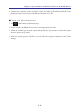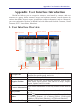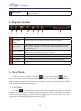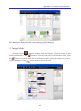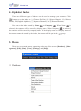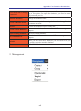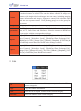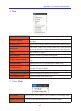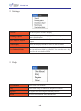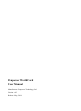Instruction Manual
Table Of Contents
- Chapter 1 Getting Started
- 1.1 Installation
- Chapter 2 Add Contacts
- Chapter 3 Edit Contacts
- Chapter 4 Manage Contacts
- Chapter 5 Sync, Import, Export
- Chapter 6 Use Contact Information
- Chapter 7 Advanced Functions
- Chapter 8 Scan Manager
- Chapter 9
- Sync and Share WorldCard Contacts with Mobile Devices
- Appendix User Interface Introduction
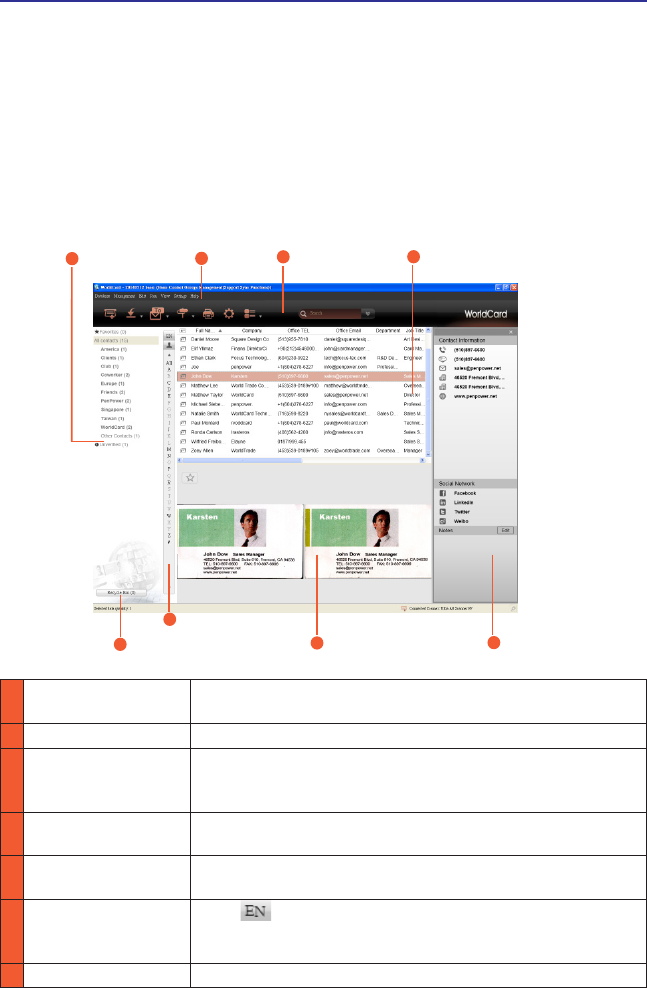
a-1
Appendix User Interface Introduction
Appendix User Interface Introduction
2
Menu
3
Regular Toolbar
Recycle Bin
5
Business Card Image
7
1 Groups Pane
The groups can be freely created, deleted, renamed, view
contacts in a specic group, and so on.
2 Menu Find the functions you’d like to execute in the menu
3 Regular Toolbar
Provides you an easy way to nd the functions, such as Sync,
Send Email, Open website, find address on maps, Import/
Export, Options, and View mode.
4 Contact Information
View contact information or click any contact to edit. Refer to
3.1.
5
Recycle Bin
Collect deleted data and you can return them from here. Refer
to 3.2.
6 Index
Click button to set the index as
注
(Chinese ZhuYin),
拼
(Chinese Hanpin), 12..(Chinese Stroke), EN(English
Alphabet),
日
(Japanese Phonetic), or
한
(Korean Phonetic).
7
Business Card Image
Show the business card image if there is any.
4
Contact Information
1. User Interface Overview
WorldCard allows you to categorize contacts, send email by contact, add new
contacts to a group, delete contacts, merge and separate contacts, search contacts by
various data elds, import/ export/ synchronize contact information, and etc. Moreover,
you can synchronize the data in WorldCard with Microsoft Outlook Contacts, Gmail
Contacts, ACT!, Lotus Notes, Salesforce.
Index
6
Action Area
8
1
Groups Pane