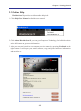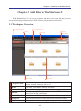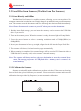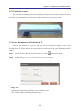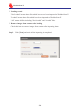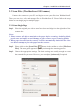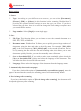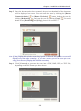Manual
3-8
3-9
Chapter 3 Add Files to WorldocScan X
Step 5. Once the document has been scanned, the preview thumbnail of the document
will be displayed on screen. You can rotate the scan by clicking the [Rotate
Counterclockwise] or [Rotate Clockwise] button. deskew the scan by
clicking [Deskewing] , and crop the scan by clicking [Crop] . For more
details to use [Deskewing] and [Crop], please refer section 5.2.
Note:
If the [Display this window next time] option is checked, this preview screen will
display every time after scanning.
If you don’t need to preview the scan after scan-
ning, please deselect [
Display this window next time
].
Step 6. Click [Convert] to generate the scan into a PDF, BMP, JPG, or TIFF file,
depending on the le format you have chosen.