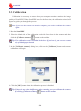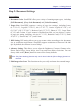User Manual
Table Of Contents
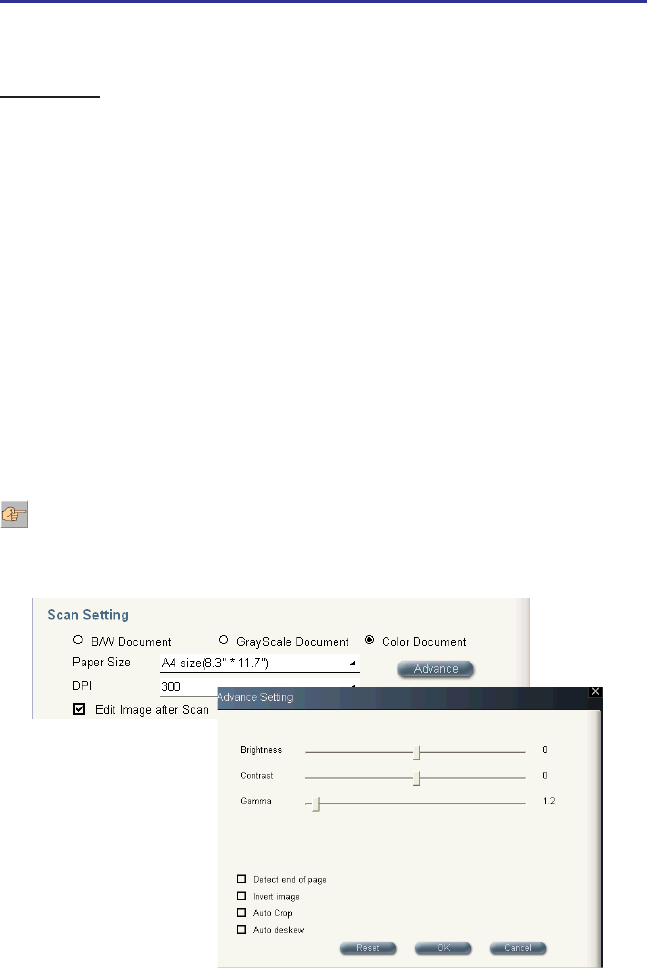
3-2
3-3
Chapter 3 Getting Started
Step 2: Document Settings
Scan settings
1. Document Color: Scan2PDF offers you a variety of scanning output types, including
[B/W Document], [Gray Scale Document] and [Color Document].
2. Paper Size: Scan2PDF supports a variety of page size settings, including Letter
(8.5”*11.0”), Legal(8.5”*14.0”), A4 (8.3”*11.7”), Junior Legal(8.0”*5.0”), A5
(5.8”*8.3”), B5 (7.2”*10.1”), Business Card (3.5”*2.2”), Photo (4.”*3”), Large Photo
(6”*4”) and Custom. If your scanner is WorldocScan 600, you can choose a variety
of page size setting, including -A6 size( 4.1”* 5.8”), Business Card(3.5”*2.2”), Photo
4*3(4”*3”), Photo 6*4(6”* 4”), and Custom.
3. DPI Setting: DPI setting allows you to set custom values according to the document
size or resolution requirements. Scan2PDF supports resolutions of between 100~600
dpi. By default, the software is set to 300 dpi.
4. Advance Setting: This allows you to adjust the Brightness, Contrast, Gamma value,
Detect End of Page, Invert Image, Auto Crop and Auto deskew functions. You can
always click on the [Reset] button to restore to the factory defaults.
5. Edit Image after Scan: This function can let you verify and rotate the scanned image.