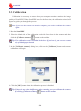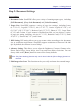User Manual
Table Of Contents
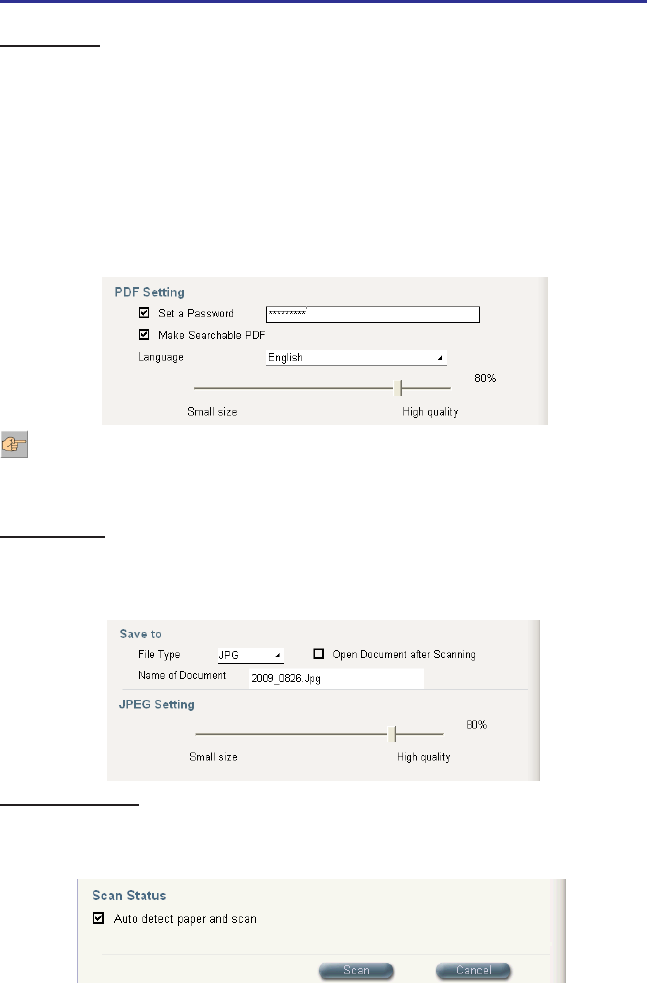
3-4
3-5
Chapter 3 Getting Started
PDF Settings
1. Document Security: Offer a password-lock function for protecting the condential
documents. You can check the [Set a Password] option in the [PDF Setting] eld and
enter a custom password in the eld.
2. OCR Language Support: If you wish to make your scanned document searchable
by software applications such as Acrobat Reader, please check the [Make Searchable
PDF] option and select the language of the document. This will allow you to quickly
search through the document text. You can also adjust the PDF document quality by
moving the sliding bar.
JPEG Setting
If you set the File type as JPG, you can adjust the image quality by moving the slid-
ing bar of the JPEG Setting. The higher quality you set the bigger le size will be and
vice versa.
Auto detect Paper
Check [Auto detect paper] to scan the document once you place the paper to the
scanner.