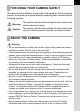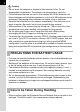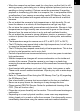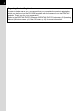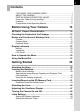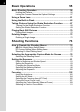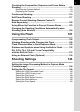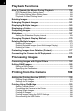PENTAX Corporation SLR Digital Camera Operating Manual Operating Manual 2-36-9, Maeno-cho, Itabashi-ku, Tokyo 174-8639, JAPAN (http://www.pentax.co.jp/) PENTAX Europe GmbH Julius-Vosseler-Strasse 104, 22527 Hamburg, (European Headquarters) GERMANY (HQ - http://www.pentaxeurope.com) (Germany - http://www.pentax.de) PENTAX U.K. Limited PENTAX House, Heron Drive, Langley, Slough, Berks SL3 8PN, U.K. (http://www.pentax.co.uk) PENTAX France S.A.S. 112 Quai de Bezons, B.P.
Thank you for purchasing this PENTAX x Digital Camera. Please read this manual before using the camera in order to get the most out of all the features and functions. Keep this manual safe, as it can be a valuable tool in helping you to understand all the camera capabilities. Lenses you can use In general, lenses that can be used with this camera are DA, D FA and FA J lenses and lenses that have an Aperture s (Auto) position. To use any other lens or accessory, see p.45 and p.230.
1 FOR USING YOUR CAMERA SAFELY We have paid close attention to the safety of this product. When using this product, we request your special attention regarding items marked with the following symbols. Warning Caution This symbol indicates that violating this item could cause serious personal injuries. This symbol indicates that violating this item could cause minor or medium personal injuries, or material losses. ABOUT THE CAMERA Warning • Do not disassemble or modify the camera.
2 Caution • Do not short the batteries or dispose of the batteries in fire. Do not disassemble the batteries. The batteries could explode or catch fire. • Of the batteries that can be used in this camera (AA Ni-MH batteries, AA lithium batteries and AA alkaline batteries), only the Ni-MH batteries can be recharged. Recharging other batteries can cause a fire or explosion. • Remove the batteries from the camera immediately if they become hot or begin to smoke. Be careful not to burn yourself during removal.
• When the camera has not been used for a long time, confirm that it is still working properly, particularly prior to taking important pictures (such as at a wedding or during traveling). Pictures cannot be guaranteed if recording, playback or transferring your data to a computer, etc. is not possible due to a malfunction of your camera or recording media (SD Memory Card), etc. • Do not clean the product with organic solvents such as thinner or alcohol benzene.
4 Regarding Product Registration In order to better serve you, we request that you complete the product registration, which can be found on the CD-ROM supplied with the camera or on the PENTAX website. Thank you for your cooperation. Refer to the PENTAX PHOTO Browser 3/PENTAX PHOTO Laboratory 3 Operating Manual (Windows users: p.9, Mac OS users: p.10) for more information.
5 Contents FOR USING YOUR CAMERA SAFELY ...............................................1 ABOUT THE CAMERA.........................................................................1 PRECAUTIONS FOR BATTERY USAGE ............................................2 Care to be Taken During Handling .......................................................2 Contents ...............................................................................................5 Composition of the Operating Manual .......................
6 Basic Operations 55 Basic Shooting Operation ........................................................... 56 Holding the Camera............................................................................56 Letting the Camera Choose the Optimal Settings ..............................57 Using a Zoom Lens ...................................................................... 61 Using the Built-in Flash ...............................................................
Checking the Composition, Exposure and Focus Before Shooting ..................................................................................... 112 Selecting the Preview Method ..........................................................112 Displaying the Preview .....................................................................113 Continuous Shooting................................................................. 115 Self-Timer Shooting ................................................................
8 Playback Functions 157 How to Operate the Menus During Playback........................... 158 [Q Playback] Menu Setting Items ...................................................158 [A Custom Setting] Menu Setting Items ...........................................158 Playback Fn Menu Setting Items ......................................................159 Rotating Images ......................................................................... 160 Enlarging Playback Images ..............................
Camera Settings 201 How to Operate the [R Set-up] Menu ...................................... 202 [R Set-up] Menu Setting Items.........................................................202 Formatting the SD Memory Card .............................................. 203 Setting the Beep Setting, Date and Time, and Display Language .................................................................................... 204 Turning the Beep On and Off............................................................
10 Appendix 223 Default Settings.......................................................................... 224 Functions Available with Various Lens Combinations .......... 228 Notes on [23. Using Aperture Ring] ......................................... 230 Cleaning the CCD....................................................................... 231 Removing Dust by Shaking the CCD................................................231 Detecting Dust on the CCD (Dust Alert) ....................................
11 Composition of the Operating Manual This Operating Manual contains the following chapters. 1 Before Using Your Camera Explains camera characteristics, accessories and the names and functions of various parts. 2 Getting Started Explains your first steps from purchasing the camera to taking pictures. Be sure to read it and follow the instructions. 3 Basic Operations Explains the procedures for taking and playing back still pictures.
12 The symbols used in this Operating Manual are explained below. 1 Shows reference page number explaining a related operation. Shows useful information. Shows precautions to take when operating the camera.
1 Before Using Your Camera Check the package contents and names and functions of working parts before use. x Camera Characteristics .....................14 Checking the Contents of the Package ..............16 Names and Functions of Working Parts ............17 Display Indicators ................................................22 How to Operate the Menu ....................................30 Using the Mode Dial .............................................
14 1 x Camera Characteristics Before Using Your Camera • Features a 23.5×15.7 mm CCD with approximately 10.2 million effective pixels for high precision and a wide dynamic range. • Features Shake Reduction (SR), an image sensor shifting shake reduction system. This enables you to capture sharp pictures with minimal camera shake regardless of the lens type. • Features an AF sensor with 11 focusing points. The central 9 are wide cross area sensors.
15 The captured area (view angle) will differ between the x and 35 mm SLR cameras even if the same lens is used because the format size for 35 mm film and CCD are different. Sizes for 35 mm film and CCD 35 mm film x CCD : 36×24 mm : 23.5×15.7 mm Inversely, multiply the focal length of the lens used with x by 1.5 to determine the focal length for 35 mm cameras. Example) If 300 mm lens is used with x 300×1.5=450 Focal length is equivalent to a 450 mm lens on a 35 mm camera.
16 Checking the Contents of the Package The following accessories are packaged with your camera. Check that all accessories are included.
Names and Functions of Working Parts 17 Camera 1 Self-Timer lamp/ Remote control receiver Mirror Card cover Lens mount index (red dot) Lens unlock button Diopter adjustment lever Built-in Flash Cable switch terminal Strap lug AF coupler Lens information contacts LCD panel Viewfinder Card access lamp USB/Video terminal Monitor DC input terminal Terminal cover Tripod socket Battery grip connector terminal Battery cover unlock lever Battery cover * In the illustrations above, the back and bottom si
18 Capture Mode Functions of buttons, dials and levers used during shooting are noted. 1 The factory default settings are explained here. Depending on the button or dial, these settings can be changed in the [A Custom Settings] menu (p.75). Before Using Your Camera 1 5 2 3 6 7 4 8 c d 9 e 0 f a b g h 1 Green button Sets the Exposure mode to Automatic Exposure (p.88, p.96) and resets the settings (p.100, p.128, p.154). 2 Shutter release button Press to capture images. (p.
19 5 mc button Sets the EV compensation and aperture value. (p.87, p.94, p.100) 6 | button 7 Focus mode lever Switches between autofocus mode (p.102) and manual focus mode (p.109). 8 Mode dial Changes the Capture mode. (p.32, p.78) 9 K button Press to pop up the built-in flash. (p.62) 0 3 button Displays the [A Rec. Mode] menu (p.74). Next, press the four-way controller (5) to display [Q Playback] menu (p.158), [R Set-up] menu (p.202) and [A Custom Setting] menu (p.75, p.158).
20 Playback Mode Functions of buttons, dials and levers used during playback are noted.
21 1 Shutter release button Press halfway to switch to Capture mode. 2 Main switch 3 mc button Press in Enlarged view to increase the magnification. (p.162) 4 3 button Press to display the [Q Playback] menu (p.158). Next, press the four-way controller (45) to display [R Set-up] menu (p.202), [A Custom Setting] menu (p.75) and [A Rec. Mode] menu (p.74). 5 i button Press to delete images. (p.72) 6 M button Press to show shooting information on the monitor. (p.25) Press to switch to Capture mode.
22 Display Indicators Monitor 1 Before Using Your Camera The following indicators appear on the monitor depending on the status of the camera. Monitor At Start-up or when Operating the Mode Dial Guides appear on the monitor for 3 seconds (default setting) when the camera is switched on or the mode dial is turned. Select Off for [Guide display] in [R Set-up] menu to not show indicators. (p.202) 1 2 3 4 5 6 7 AF.
23 Capture Mode Press the M button in Capture mode to display the capture function settings on the monitor for 30 seconds. Press the four-way controller (23) while displayed to switch to explanation of set Shooting mode. 1 SCN 1/2000 F2.8 +1.3 AF.C 4 0 0 mm - 1.0 ISO AUTO 2 0 0 - 1 6 0 0 G2 A1 AdobeRGB RAW+ 10 1 2 3 4 5 6 7 8 9 10 11 12 13 14 15 16 10 11 Capture mode (p.32) Scene mode (p.79) AE metering (p.98) Flash mode (p.63) Drive mode (p.77) Exposure bracket (p.124) Focus mode (p.
24 Explanation of Shooting Mode 1 Pet 1 Fn SCN Before Using Your Camera For capturing moving pets RAW RAW+ OK Show Sensitivity 1 2 3 Capture mode (p.
25 Playback Mode Every time you press the M button during playback, the camera switches screen displays in the following order: Standard display, Histogram display, Detailed information display and No information display (image only). 1 Detailed information display P 1 100-0001 2 AF.S Rotation information Captured image Protect Capture mode AE metering Flash mode Shutter speed Shake Reduction Drive mode Exposure bracket Aperture EV compensation Flash exposure compensation Folder No./File No.
26 Histogram Display The x features two histogram displays. The “Brightness histogram” shows the distribution of brightness and the “RGB histogram” shows the distribution of color intensity. Press the four-way controller (23) to switch between “Brightness histogram” and “RGB histogram”. 1 Before Using Your Camera 1 2 100-0001 1 4 3 2 100-0001 3 23 4 7 8 6 6 23 RGB 9 5 5 Brightness histogram 1 2 3 4 5 File Format Folder No./File No. (p.213) Protect setting (p.177) DPOF settings (p.
27 Viewfinder The following information appears in the viewfinder. 2 1 3 4 5 6 7 8 9 10 11 12 13 1 2 3 4 5 6 7 8 AF frame (p.47) Spot metering frame (p.98) AF point (p.105) Flash status (p.62) Lit: when flash is available. Blinks: when flash is recommended but not set. Focus mode (p.102) Appears when AF Mode is set to k (Continuous mode) or \. Picture/Scene mode icon (p.78) Icon for Picture mode or Scene mode in use appears.
28 9 10 1 11 Before Using Your Camera 12 13 Focus indicator (p.58) Lit: when image is focused. Blinks: when the subject is not in focus. AE lock (p.101) Appears during AE lock. Number of recordable images/EV compensation/Sensitivity Displays the number of recordable images with current quality and recorded pixel setting. The difference from the appropriate exposure value appears if exposure mode is a. (p.95) m: EV compensation (p.
29 LCD Panel The following information appears in the LCD panel on top of the camera. 1 2 Before Using Your Camera 1 3 4 10 5 6 78 1 2 3 4 5 6 Shutter speed (p.81) Aperture (p.82) White balance (p.150) (Not displayed when set to Auto) O : White balance correction Battery level Flash mode (p.62) b : Built-in flash is ready (when blinking, flash should be used) a : Flash off E : Auto discharge > : Red-eye reduction flash on Drive mode (p.
How to Operate the Menu 30 This section explains operation methods for [A Rec. Mode] menu, [Q Playback] menu, [R Set-up] menu and [A Custom Setting] menu. 1 Before Using Your Camera Displaying the Menu screen 1 Press the 3 button in Capture mode. The [A Rec. Mode] menu appears on the monitor. Rec. Mode AF Mode AE Metering Select AF point File Format JPEG Rec. Pixels JPEG Quality MENU 2 Press the four-way controller (5).
31 Selecting and Setting a Menu Item Procedure to set the [JPEG Quality] on the [A Rec. Mode] menu is explained as an example. 3 1 Rec. Mode AF Mode AE Metering Select AF point File Format JPEG Rec. Pixels JPEG Quality MENU 4 JPEG 10 Exit Press the four-way controller (5). Quality levels available when recording in JPEG format are displayed. Press the four-way controller (5) to move to the pop-up menu if there is one. 128 AF Mode AE Metering Select AF point File Format JPEG Rec.
32 Using the Mode Dial Dial indicator 1 Before Using Your Camera You can switch the Capture mode by setting the icons on the mode dial to the dial indicator. Mode I (Auto Picture) = (Portrait) Characteristics The optimal capture mode is automatically selected from Portrait, Landscape, Macro and Moving Object modes or standard settings (Normal mode). Optimal for capturing portraits. Deepens the focus range, emphasizes contour and saturation of trees and the sky, and produces a bright image.
33 Mode b (Shutter Priority) c (Aperture Priority) a (Manual) p (Bulb) Lets you set the desired shutter speed to freeze or emphasize subject movement. Take pictures of fast moving subjects that look still or subjects that give a sense of movement. Page 1 p.85 Lets you set the desired aperture for controlling the depth of field. Use it to obtain a blurred or sharp background. Lets you set shutter speed and aperture to capture the picture with creative intent.
34 Memo
2 Getting Started This chapter explains your first steps from purchasing the camera to taking pictures. Be sure to read it and follow the instructions. Attaching the Strap ..............................................36 Inserting the Batteries .........................................37 Inserting/Removing the SD Memory Card .........41 Attaching the Lens ...............................................45 Adjusting the Viewfinder Diopter ........................47 Turning the Camera On and Off ............
Attaching the Strap 36 1 2 Pass the end of the strap through the strap lug, then secure it on the inside of the clasp. Getting Started 2 Pass the other end of the strap through the other strap lug on the camera, then secure it on the inside of the clasp.
Inserting the Batteries 37 Insert batteries into the camera. Use four AA lithium batteries, AA Ni-MH batteries, or AA alkaline batteries. This camera is packaged with AA lithium batteries for checking the camera functionality but some other kinds of batteries are also compatible. Use the compatible batteries according to the intended purpose. Provided with the camera. Recommended in cold climates. AA Ni-MH rechargeable batteries These are rechargeable and are economical.
38 2 2 Insert the batteries according to the +/– indicators in the battery chamber. Getting Started 3 Press down on the batteries with the battery cover (1) and slide it as shown in the illustration (2) to close. 1 2 Be sure to fully close the battery cover. The camera will not turn on if the battery cover is open. • Use the AC adapter D-AC76 (optional) when using the camera for a prolonged period. (p.
39 • } may appear even when the battery level is sufficient if the camera is used at low temperatures or when performing continuous shooting consecutively. Turn the camera off and on again. If { appears, you can use the camera. • { does not appear on the LCD panel when using the AC adapter D-AC76 (optional).
40 Using the AC Adapter (Optional) 4 1 2 2 Getting Started 3 We recommend using the AC adapter D-AC76 (optional) when using the monitor for a long time or when connecting to your PC. 1 2 Make sure the camera is turned off before opening the terminal cover. Connect the DC terminal on the AC adapter to the DC input terminal on the camera. 3 Connect the AC plug cord to the AC adapter. 4 Plug the AC cord into the power outlet.
Inserting/Removing the SD Memory Card 41 This camera uses either an SD Memory Card or an SDHC Memory Card. (Both cards are referred to as SD Memory Cards hereafter.) Make sure the camera is turned off before inserting or removing the SD Memory Card (market product). • Do not remove the SD Memory Card while the card access lamp is lit. • Use this camera to format (initialize) an SD Memory Card that is unused or has been used on other cameras or digital devices. Refer to “Formatting the SD Memory Card” (p.
42 Precautions When Using the SD Memory Card 2 Getting Started • The SD Memory Card is equipped with a write-protect switch. Setting the switch to LOCK protects the existing data by Write-protect prohibiting recording of new data, deletion switch of existing data or formatting of the card. • Care should be taken when removing the SD Memory Card immediately after using the camera because the card may be hot.
43 Recorded Pixels and Quality Level When the File Format is JPEG Choose the appropriate number of recorded pixels and quality level for JPEG images on the [A Rec. Mode] menu. 1 Setting the JPEG Recorded Pixels (p.146) 1 Setting the JPEG Quality Level (p.147) JPEG Recorded Pixels, JPEG Quality and Approximate Image Storage Capacity JPEG Quality JPEG Rec.
44 When the File Format is RAW 2 With x, you can record in the versatile JPEG format or the high quality and editable RAW format. For RAW file format, you can select the PENTAX original PEF format or general-purpose DNG (Digital Negative) format designed by Adobe Systems. On a 1 GB SD Memory Card, you can record up to 58 images in PEF format or DNG format. 1Setting the File Format (p.
Attaching the Lens Turn the camera off before attaching or removing the lens to prevent unexpected lens movement. 1 2 Check that the camera is turned off. Remove the body mount cover (1) and lens mount cover (2). Be sure to put the lens down with the lens mount side facing upward to protect the lens mount from damage after removal. 3 Align the Lens mount index (red dots) on the camera and the lens, and secure by turning the lens clockwise until it clicks.
46 4 Remove the front lens cap by pushing the indicated portions inward. 2 Getting Started To detach the lens, hold down the lens unlock button (3) and turn the lens counterclockwise. 3 • The body mount cover (1) is a cover to prevent scratches and block dust when shipped. Body Mount Cap K is sold separately and has a lock function. • We assume no responsibility nor liability for accidents, damages and malfunctions resulting from the use of lenses made by other manufacturers.
Adjusting the Viewfinder Diopter 47 Adjust the viewfinder to suit your eyesight. If it is difficult to see the viewfinder image clearly, slide the diopter adjustment lever sideways. You can adjust the diopter from approximately –2.5 to +1.5 m–1. 2 Look through the viewfinder and point the camera at a white wall or other bright and consistent surface. Slide the diopter adjustment lever left or right. Getting Started 1 Adjust the lever until the AF frame in the viewfinder is focused.
Turning the Camera On and Off 48 1 2 Move the main switch to [ON] position. Getting Started The camera will turn on. Move the main switch to [OFF] position to turn off the camera. • Always turn the camera off when not in use. • The power will automatically turn off when you do not perform any operations within a set period of time. To reactivate the camera after the camera turns off automatically, turn it on again or perform any of the following. • Press the shutter release button halfway.
Initial Settings 49 The first time the camera is turned on after ] screen purchasing, the [Language/ appears on the monitor. Follow the procedure below to set the language displayed on the monitor and the current date and time. Once setting is done, these will not need to be set again when turning your camera on.
50 3 Press the four-way controller (3). The cursor moves to W. 4 Press the four-way controller (5). The [W Hometown] screen appears. 2 5 Getting Started Use the four-way controller (45) to select the city. Hometown New York DST MENU Cancel 6 OK OK Press the four-way controller (3). The cursor moves to [DST] (daylight saving time). 7 8 Use the four-way controller (45) to select O (On) or P (Off). Press the 4 button. The camera returns to the [Initial Setting] screen.
51 When an Incorrect Language is Set When you mistakenly select a language in the [Language/ ] screen and proceed to the [Date Adjust] screen, you can perform the following operations to set the correct language. If you have proceeded to switch the camera to Capture mode (and the camera is ready to take a picture), perform the following operations from Step 2 to set the correct language. 2 3 4 5 6 2 Press the 3 button once to display the guides (p.49) on the monitor.
52 Setting the Date and Time Set the current date and time and the display style. 1 2 Press the four-way controller (5). The frame moves to [mm/dd/yy]. Date Adjust Getting Started Date Style mm/dd/yy 24h Date 01 / 01 / 2008 Time 00 : 00 MENU 2 3 Press the four-way controller (5). Date Style mm/dd/yy 24h Date 01 / 01 / 2008 Time 00 : 00 Cancel OK OK Use the four-way controller (23) to select 24h (24-hour display) or 12h (12-hour display). Press the four-way controller (5).
7 53 Press the four-way controller (5). The frame moves to the month. Date Adjust Date Style mm/dd/yy 24h Date 01 / 01 / 2008 Time 00 : 00 MENU Cancel OK OK 2 Use the four-way controller (23) to set the month. Set the day and year in the same manner. Next, set the time. If you select [12h] in Step 4, the setting switches between am and pm depending on the time. 9 Press the 4 button. The camera is ready to take a picture.
54 Memo
3 Basic Operations This chapter explains basic operations for shooting by setting mode dial to I (Auto Picture) to ensure successful capturing. For information about advanced functions and settings for taking pictures, refer to chapter 4 and onward. Basic Shooting Operation ...................................56 Using a Zoom Lens ..............................................61 Using the Built-in Flash .......................................62 Taking Pictures Using the Shake Reduction Function ............
56 Basic Shooting Operation Holding the Camera How you hold the camera is important when taking pictures. • Hold the camera firmly with both hands. • Press the shutter release button gently when taking a picture. 3 Basic Operations Horizontal position Vertical position • To reduce camera shake, support your body or the camera on a solid object such as a table, tree, or wall.
57 Letting the Camera Choose the Optimal Settings The x features various Capture modes, Focus modes, and Drive modes suited for your intentions. This section explains how to take pictures by simply pressing the shutter release button. 1 Set the mode dial to I. 2 Set the focus mode lever to =. The focus mode changes to l (Autofocus/Single) mode. In l, the lens automatically focuses when the shutter release button is pressed halfway. When the image is focused, the shutter can be released. (p.
58 3 Look through the viewfinder to view the subject. A zoom lens can be used to change the size of the subject in the viewfinder. 1Using a Zoom Lens (p.61) 4 3 Basic Operations Position the subject inside the AF frame and press the shutter release button halfway. The autofocus system operates. The focus indicator ] appears in the viewfinder when the subject comes into focus.
6 59 Review the captured image on the monitor. 3 Delete Operating the shutter release button The shutter release button has two working positions. Not pressed Pressed halfway Pressed fully (first position) (second position) Pressing it down halfway (first position) turns on the viewfinder and LCD panel indicators and the autofocus system operates. Pressing it fully (second position) takes the picture. • Press the shutter release button gently when taking a picture to prevent camera shake.
60 Subjects that are Difficult to Focus on The autofocus mechanism is not perfect. Focusing may be difficult when taking pictures under the following conditions ((a) to (f) below). These also apply to manual focusing using the focus indicator ] in the viewfinder. If the subject cannot be focused automatically, set the focus mode lever to \ and use the manual focus mode to focus on the subject with the aid of the matte field in the viewfinder. (p.
Using a Zoom Lens 61 Enlarge the subject (telephoto) or capture a wider area (wide angle) with a zoom lens. Adjust the subject to the desired size and take the picture. 1 Turn the zoom ring to the right or left. Turn the zoom ring clockwise for telephoto and counterclockwise for wide angle. Basic Operations Wide Angle 3 Telephoto • The smaller the number of the displayed focal length, the wider the angle. The larger the number, the more magnified the image appears.
62 Using the Built-in Flash Use the following procedures to take a picture in low light or backlit conditions or when you want to manually use the built-in flash. The built-in flash is optimum at about 0.7 m to 5 m from the subject. Exposure will not be properly controlled and vignetting may occur when used at a distance closer than 0.7 m (this distance varies slightly depending on the lens being used and set sensitivity (p.132)).
63 Selecting Flash Mode 1 Press the { button. 3 Basic Operations The Fn menu appears. Fn AUTO OK Fn 2 Exit Press the four-way controller (3). The [Flash Mode] screen appears. Flash Mode Auto discharge 0.
64 3 Use the four-way controller (45) to choose a flash mode. Turn the e-dial to perform Flash exposure compensation. (p.128) When the mode dial is set to e, K, b, c, a or p, g and i appear gray and cannot be selected. 4 Press the 4 button. The camera is ready to take a picture. 3 Basic Operations Using Auto Discharge g, i (Automatic Flash Popup) 1 Set the mode dial to H, I, =, q, \ or ..
3 65 Press the shutter release button fully. The picture is taken. 4 Push down on the portion indicated in the illustration to retract the flash. 3 1 Press the K button. The built-in flash pops up and begins charging. Flash On mode is used regardless of the flash mode settings. When the flash is fully charged, b appears in the LCD panel and viewfinder. (p.27, p.
66 Using Red-eye Reduction Flash 3 Basic Operations “Red-eye” is the phenomenon where eyes look reddish in photographs taken in dark environments with a flash. This is caused by the reflection of the electronic flash in the retina of the eye. Red-eye occurs because pupils are dilated in dark environments. This phenomenon cannot be averted but the following measures can be used to combat it. • Brighten the surroundings when shooting.
Taking Pictures Using the Shake Reduction Function 67 You can easily take sharp pictures using the Shake Reduction function by simply turning on the Shake Reduction switch. Shake Reduction Blurred picture Picture taken with the Shake Reduction function • The Shake Reduction function does not compensate for blurring caused by subject movement. To take pictures of a moving subject, increase the shutter speed. • The Shake Reduction function may not fully reduce camera shake when taking close-up shots.
68 Turning On the Shake Reduction Function 1 Turn on the Shake Reduction switch. When the shutter release button is pressed halfway, k appears in the viewfinder and the Shake Reduction function turns on. 3 Basic Operations • Be sure to turn off the Shake Reduction switch when using the camera with a tripod. • The Shake Reduction function automatically turns off in the following situations. When using self-timer, 2 sec. self-timer, remote control shooting, remote control (3 sec.
69 Setting the Shake Reduction Function The [Input Focal Length] setting menu appears when the camera is turned on with the Shake Reduction switch on and a type of lens that does not support automatic acquisition of lens information such as focal length (p.67) is mounted. Set [Focal Length] manually on the [Input Focal Length] setting menu. 1 Use the four-way controller (45) or the e-dial to set [Focal Length]. Input Focal Length Focal Length 100 Select from the following 34 focal length values.
Playing Back Still Pictures 70 Playing Back Images You can play back captured still pictures with the camera. Use the included “PENTAX PHOTO Browser 3” software to play back using a PC. Refer to the “PENTAX PHOTO Browser 3/PENTAX PHOTO Laboratory 3 Operating Manual” for details. 3 Basic Operations 1 Press the Q button after taking a picture. The most recently captured image (image with the largest file number) is displayed on the monitor.
2 71 Press the four-way controller (45). 4 : The previous image appears. 5 : The next image appears. Refer to “Playback Functions” (p.157) for playback mode details.
Deleting Images 72 Deleting a Single Image You can delete one image at a time. • Deleted images cannot be restored. • Protected images cannot be deleted. 3 Basic Operations 1 2 Press the Q button and use the four-way controller (45) to select an image to delete. Press the i button. The Delete screen appears. 3 Use the four-way controller (23) to select [Delete]. 100-0046 Select the file format to delete for images saved in RAW+ format. 4 Delete JPEG Deletes only the JPEG image.
4 Shooting Functions This chapter describes the various basic and advanced shooting functions available with the x. How to Operate the Shooting Menus .................74 Selecting the Appropriate Capture Mode for Scenes ...................................................................78 Setting the Exposure ...........................................81 Focusing .............................................................102 Checking the Composition, Exposure and Focus Before Shooting ..................
74 How to Operate the Shooting Menus Press the 3 button in Capture mode. The [A Rec. Mode] menu appears. [A Rec. Mode] Menu Setting Items Perform settings related to capturing in the [A Rec. Mode] menu. Item 4 Shooting Functions Function Page AF Mode Selects the autofocus mode. p.104 AE Metering Selects the part of the screen to use for measuring brightness and determining exposure. p.98 Select AF point Selects the part of the screen to focus on. p.105 File Format Sets the file format. p.
75 [A Custom Setting] Menu Setting Items Set custom functions to fully use the functions of a SLR camera with the Custom Setting Menu. The default setting does not change custom function. The [A Custom Setting] menu settings are activated when [Setting], the first item, is O (On). Item Function Page Sets to change custom function. - 1. EV Steps Sets the adjustment steps for exposure. p.101 2. Sensitivity Steps Sets the adjustment steps for ISO sensitivity. p.83 3.
76 Item 4 Function Page 14. Green button in Manual Selects the exposure adjustment method when the Green button is pressed in a (Manual) mode. p.96 15. Release when Charging Sets to release shutter while the built-in flash is charging. p.129 Shooting Functions 16. Flash in Wireless Sets the built-in flash discharge method in Mode wireless mode. p.138 17. WB when using flash Sets whether to change the White Balance setting when using flash to [Flash]. p.151 18.
77 Shooting Fn Menu Setting Items Press the { button in Capture mode. The Fn menu appears. Fn CUSTOM IMAGE AUTO OK Exit Fn Press the four-way controller (2345) or the 4 button to set the operation. 4 Item Function Page p.115 p.117 p.120 p.124 2 Drive Mode Selects Continuous shooting, Selftimer, Remote control or Auto Bracket shooting. 3 Flash Mode Adjusts the method of flash discharge. p.
78 Selecting the Appropriate Capture Mode for Scenes Select = (Portrait), s (Landscape), q (Macro), \ (Moving Object), . (Night Scene Portrait), a (Flash OFF), H (Scene) with the mode dial if desired image is not captured in I (Auto Picture) mode. The characteristics of the modes are as follows.
79 Selecting the Shooting Scene By setting the mode dial to H (Scene), you can choose from the following 8 shooting scenes. Mode A (Night Scene) i (Surf & Snow) K (Food) K (Sunset) E (Pet) D (Candlelight) E (Museum) The flash is deactivated in A (Night Scene), K (Sunset), D (Candlelight) and E (Museum) modes. To prevent camera shake, either use the Shake Reduction function or mount the camera on a tripod. How to Select a Shooting Scene 1 Set the mode dial to H (Scene). 2 Press the { button.
80 3 Press the 4 button. SCN Night Scene The mode palette appears. Used for night scenes. Use a tripod, etc. to prevent shaking INFO 4 Use the four-way controller (2345) to choose a Scene mode. 4 SCN OK OK OK OK Pet Shooting Functions For capturing moving pets INFO Press the M button to display the custom image and use the four-way controller (45) to change the scene. Settings, such as those for Image Tone, cannot be changed. Food R Y M B G C INFO 5 Check OK OK Press the 4 button.
Setting the Exposure 81 Effect of Aperture and Shutter Speed Correct exposure of the subject is determined by the combination of shutter speed and aperture setting. There are many correct combinations of shutter speed and aperture for a particular subject. Different combinations produce different effects. Effect of Shutter Speed Using slower shutter speed If the subject is moving, the image will be blurred because the shutter is open longer.
82 Effect of Aperture Adjust the amount of light hitting the CCD by changing the aperture. Opening the aperture (reduce the aperture value) Objects closer and farther than the focused subject will be more out of focus. For instance, if you take a picture of a flower against a landscape with the aperture open, the landscape in front and behind the flower will be blurred, emphasizing only the flower.
83 Setting the Sensitivity You can set the sensitivity to suit the brightness of the surroundings. The sensitivity can be set to [AUTO] or within a sensitivity range equivalent to ISO 100 to 1600. The default setting is [AUTO]. Set [Sensitivity] in the Fn menu. (p.77) AUTO Sensitivity AUTO 1 0 0 - 4 0 0 Fn D-Range 100 200 400 800 1600 OK OK Setting the Range of Automatic Correction in AUTO Set range to automatically correct sensitivity when Sensitivity is set to [AUTO].
84 Checking the Sensitivity in Capture Mode Press the 4 button in Capture mode. The set sensitivity is displayed on the LCD panel and in the viewfinder. You can display the number of recordable images by pressing the 4 button when the exposure mode is set to K (Sensitivity Priority). Expanding the Dynamic Range 4 Shooting Functions Dynamic range is the ratio that indicates the light level expressed by the CCD pixels from bright areas to dark areas.
85 Noise Reduction Changing the Exposure Mode This camera features the following six exposure modes. Use the mode dial (p.32) to change the exposure mode. The settings available for each exposure mode are as follows. Exposure Mode Description EV Compensation Change Change Change Shutter Sensi- Page Aperture Speed tivity Automatically sets shutter speed and aperture to the proper e (Program) exposure according to Program line when taking pictures.
86 Change Change Change Shutter Sensi- Page Aperture Speed tivity Exposure Mode Description EV Compensation c (Aperture Priority) Lets you set aperture for controlling the depth of field. Yes No Yes Yes a (Manual) Lets you set shutter speed and aperture to capture the picture with creative intent. No Yes Yes Other than p.94 Auto p (Bulb) Lets you capture images that require slow shutter speeds such as fireworks and night scenes. No By user’s action Yes Other than p.97 Auto 4 p.
2 87 Turn the e-dial while pressing the mc button and adjust the exposure. The EV Compensation is displayed in the viewfinder and on the LCD panel. The shutter speed and aperture value are also displayed while adjusting the exposure. EV Compensation Shooting Functions • Set EV Compensation in increments of 1/2 EV or 1/3 EV. Set in [1. EV Steps] in the [A Custom Setting] menu. (p.101) • You can automatically correct the sensitivity if appropriate exposure cannot be set with the set criteria.
88 e (Program) mode and e-dial You can set the action for the e-dial when turned in e (Program) mode. Set in [13. e-dial in Program] in the [A Custom Setting] menu. 4 1 Program shift 2 b Shooting Functions 3 c 4 Off Automatically adjusts the aperture value and shutter speed in order to obtain the appropriate exposure. • Press the Green button to return to Program Automatic Exposure. Switches to Shutter Priority Automatic Exposure when the e-dial is turned.
1 2 89 Set the mode dial to K. Turn the e-dial and adjust the sensitivity. 4 • You can set the sensitivity to values equivalent to ISO 100 to 1600. [AUTO] is not available. • Turn the e-dial while pressing the mc button to change the EV compensation value. (p.100) • Set the sensitivity in increments of 1/2 EV or 1/3 EV. Set in [1. EV Steps] in the [A Custom Setting] menu. (p.101) • You cannot set the sensitivity in [Sensitivity] in the Fn menu.
90 Using the b (Shutter Priority) Mode Lets you set the desired shutter speed for expressing moving subjects. When taking pictures of a fast moving subject, you can increase the shutter speed to make the subject look still or decrease the shutter speed to have the subject show movement. Aperture value is automatically set to give the appropriate exposure depending on the shutter speed. 1Effect of Aperture and Shutter Speed (p.81) 1 Set the mode dial to b.
91 • Turn the e-dial while pressing the mc button to change the EV compensation value. (p.100) • Set the shutter speed in increments of 1/2 EV or 1/3 EV. Set in [1. EV Steps] in the [A Custom Setting] menu. (p.101) • You can automatically correct the sensitivity if appropriate exposure cannot be set with the set criteria. Set [Sensitivity] to [AUTO] in the Fn menu. (p.83) • When using a lens with an aperture ring, set the aperture to the s position while holding down the auto-lock button on the lens.
92 Using the c (Aperture Priority) Mode Set aperture for controlling the depth of field. The depth of field is deeper and the front and back of the focused object is clear when aperture is set to a large value. The depth of field is shallower and the front and back of the focused object is blurred when aperture is set to a small value. Shutter speed is automatically set to appropriate exposure depending on the aperture value. 1Effect of Aperture and Shutter Speed (p.81) 1 Set the mode dial to c.
93 • Turn the e-dial while pressing the mc button to change the EV compensation value. (p.100) • Set the aperture value in increments of 1/2 EV or 1/3 EV. Set in [1. EV Steps] in the [A Custom Setting] menu. (p.101) • You can automatically correct the sensitivity if appropriate exposure cannot be set with the set criteria. Set [Sensitivity] to [AUTO] in the Fn menu. (p.83) • When using a lens with an aperture ring, set the aperture to the s position while holding down the auto-lock button on the lens.
94 Using a (Manual) Mode You can set the shutter speed and aperture value. This mode is suitable to take pictures of your choice by combining them. This mode is convenient for taking pictures using the same combination of the shutter speed and aperture settings or taking intentionally underexposed (darker) or over-exposed (brighter) photographs. 1 Effect of Aperture and Shutter Speed (p.81) 1 Set the mode dial to a. 4 Shooting Functions 2 3 Turn the e-dial and adjust the shutter speed.
The shutter speed and aperture value are displayed in the viewfinder and on the LCD panel. Of the shutter speed and aperture value, the value being adjusted is underlined in the viewfinder. While adjusting the shutter speed or aperture value, the difference from the appropriate exposure (EV value) appears in the viewfinder. The appropriate exposure is set when [0.0] is displayed.
96 Combining with L Press the L button (p.101) to record the exposure value in a (Manual) mode. If the shutter speed or aperture is then changed, the combination of shutter speed and aperture changes while exposure is retained. Example: If the shutter speed is 1/125 sec and aperture is F5.6 and is recorded with the L button, and the shutter speed is changed to 1/30 sec with the e-dial, the aperture automatically changes to F11.
97 Using the p (Bulb) Mode This mode is useful for the long exposures required for shooting night scenes and fireworks. The shutter remains open as long as the shutter release button is kept pressed. 1 Set the mode dial to p. 4 • Turn the e-dial to adjust the aperture value. • Set the aperture value in increments of 1/2 EV or 1/3 EV. Set in [1. EV Steps] in the [A Custom Setting] menu. (p.101) • The Shake Reduction function is automatically turned off when exposure mode is set to p (Bulb) mode.
98 Selecting the Metering Method Choose the part of the screen to use for measuring brightness and determining exposure. L (Multi-segment metering), M (Center-weighted metering) or N (Spot metering) mode can be selected. The default setting is L (Multi-segment metering). L Multi-segment M Centerweighted N Spot Metering Segments the viewfinder in 16 parts, meters each portion and determines the appropriate exposure.
99 Linking AF Point and AE During Multi-Segment Metering In [5. Link AF Point and AE] of the [A Custom Setting] menu (p.75), you can link the exposure and AF point in the focusing area during multi-segment metering. The default setting is [Off]. 1 Off Exposure is set separately from AF point. 2 On Exposure is set in accordance with AF point.
100 Adjusting the Exposure This allows you to deliberately overexpose (brighten) or under-expose (darken) your picture. Select 1/2 EV or 1/3 EV in [1. EV Steps] in the [A Custom Setting] menu. You can adjust the EV compensation from –2 to +2 (EV). 1 Set the compensation by turning the e-dial while the mc button is pressed. mc button 4 Shooting Functions m is displayed in the viewfinder and on the LCD panel during compensation.
101 Changing the Exposure Steps Set Exposure Steps in [1. EV Steps] in the [A Custom Setting] menu to increments of 1/2 EV or 1/3 EV. 1. EV Steps 1/2 EV Steps 1/3 EV Steps Exposure setting steps are set to 1/2 EV Recording the Exposure Before Shooting (AE Lock) 1 Press the L button. The camera memorizes the exposure (brightness) at that instant. Press it again to unlock. • @ is displayed in the viewfinder while the AE lock is engaged. (p.
Focusing 102 You can focus with the following methods. = Autofocus The camera is focused when the shutter release button is pressed halfway. \ Manual focus Manually adjust the focus.
2 103 Look through the viewfinder and press the shutter release button halfway. The focus indicator ] appears and you will hear a beep when the subject comes into focus. (When blinking, the subject is not in focus.) 1 Subjects that are Difficult to Focus on (p.60) 4 Using the 4 Button to Focus on the Subject You can set the camera so that the focusing is not performed when the shutter release button is pressed halfway and is performed when the 4 button is pressed.
104 • When [Sensitivity/No. of Shots] is selected, press the 4 button to display the currently selected sensitivity in the viewfinder. When [Sensitivity] is set to [AUTO] in the Fn menu, the automatically selected value is displayed. • When [Select AF point] is set to S (Select) and [Center of AF Point] is selected, the AF point can be set to the center by pressing the 4 button. • Select [Cancel AF]. \ appears in the viewfinder while the 4 button is pressed.
105 Selecting the Focusing Area (AF Point) Choose the part of the viewfinder to set focus to. The default setting is N (Auto). The selected AF point lights red in the viewfinder. (Superimpose AF Area) The camera selects the optimum AF point even if the subject is not centered. N Auto S Select Sets the focusing area to one of the eleven points in the AF area. O Center Sets the focusing area to the center of the viewfinder.
106 Set in [Select AF point] in the [A Rec. Mode] menu (p.74). Rec. Mode AF Mode AE Metering Select AF point File Format JPEG Rec. Pixels JPEG Quality MENU Cancel AF.S 0.0 OK OK • AF point is not displayed in the viewfinder when [Off] is selected for [8. Superimpose AF Area] in the [A Custom Setting] menu (p.75). • The AF point is fixed to the center position regardless of this setting with lenses other than DA, D FA, FA J, FA or F lenses.
107 Fixing the Focus (Focus Lock) If the subject is outside the range of the focusing area, the camera cannot automatically focus on the subject. In this situation, set [AF Mode] to l (Single mode). You can aim the focusing area toward the subject, use focus lock and recompose the picture. 1 Frame the desired composition for your picture in the viewfinder. Use focus lock function when the subject you wish to focus on is not inside the focusing area.
108 4 Re-compose the picture while keeping the shutter release button pressed halfway. • The focus is locked while the focus indicator ] is lit. • Turning the zoom ring in focus lock mode may cause the subject to be out of focus. • The beep that sounds when the image is focused can be turned off. (p.204) • You cannot set focus lock when the [AF Mode] in the [A Rec. Mode] is set to k (Continuous mode), the Picture mode is set to \ (Moving Object) or H mode is set to C (Kids) or E (Pet).
109 Adjusting the Focus Manually (Manual Focus) When you adjust the focus manually, you can either check with the focus indicator in the viewfinder or use the viewfinder matte field to adjust focus. Using the Focus Indicator The focus indicator ] appears in the viewfinder when the subject is in focus even during manual focus. You can manually adjust the focus using the focus indicator ]. 1 4 Shooting Functions 2 Set the focus mode lever to \.
110 • Focus manually using the matte field in the viewfinder when the subject is difficult to focus (p.60) and the focus indicator will not stay lit. • The beep that sounds when the image is focused can be turned off. (p.204) Using the Viewfinder Matte Field You can manually adjust the focus using the viewfinder matte field. 1 Set the focus mode lever to \. 4 Shooting Functions 2 Look through the viewfinder and turn the focusing ring until the subject looks sharp on the focusing screen.
111 Shooting in Catch-in Focus Mode When [22. Catch-in focus] is set to On in the [A Custom Setting] menu (p.76), if the focus mode is set to l and one of the following types of lenses is attached, catch-in focus shooting is possible and the shutter is released automatically when the subject comes into focus.
112 Checking the Composition, Exposure and Focus Before Shooting You can use the preview function to check the depth of field, composition, exposure and focus before taking a picture. There are two preview methods. 4 Digital Preview For checking the composition, exposure and focus in the monitor. Optical Preview For checking the depth of field with the viewfinder.
113 Displaying the Preview Displaying the Digital Preview 1 Focus on the subject, then compose the picture in the viewfinder and move the main switch to |. • You can display the histogram or Bright/Dark area warning in Digital Preview. Set in [Digital Preview] (p.212) in the [Q Playback] menu. • The maximum display time for Digital Preview is 60 seconds. • You can magnify the image during Digital Preview with the e-dial. (p.
114 2 Turn the main switch to | while looking through the viewfinder. You can check the depth of field in the viewfinder while the main switch is on |. • No shooting information is displayed in the viewfinder, and the shutter cannot be released while the main switch is in the preview position (|). • You can check the depth of field in all Capture modes.
Continuous Shooting 115 Pictures can be taken continuously while the shutter release button is held down. Two types of Continuous shooting are available. With g (Continuous shooting (Hi)), pictures are taken continuously at the fastest frame rate until the camera buffer memory becomes full. With h (Continuous shooting (Lo)), pictures are taken continuously at the same interval.
116 3 Use the four-way controller (45) to select g. Drive Mode Continuous shooting (Hi) OK 4 4 5 OK Press the four-way controller (3) and use the four-way controller (45) to select g or h. Press the 4 button. The camera is ready to take pictures continuously. Shooting Functions 6 Press the shutter release button halfway. The autofocus system operates. The focus indicator ] appears in the viewfinder when focused. 7 Press the shutter release button fully.
Self-Timer Shooting 117 This camera has two types of self-timers: g and Z. 1 g Shutter will be released after about 12 seconds. Use this mode to include the photographer in the picture. Z A mirror pops up immediately after shutter release button is pressed. Shutter is released after about 2 seconds. Use this mode to avoid camera shake when the shutter release button is pressed. Mount the camera onto a tripod. 4 Press the { button. Fn CUSTOM IMAGE The Fn menu appears.
118 5 Press the four-way controller (3) and use the four-way controller (45) to select g or Z. Drive Mode Self-Timer (12 secs) OK 6 OK Press the 4 button. The camera is ready to take a picture. 4 7 Shooting Functions Confirm in the viewfinder that the subject you wish to shoot is properly framed and press the shutter release button halfway. The focus indicator ] appears in the viewfinder when the subject is in focus. 8 Press the shutter release button fully.
119 • You can set the camera so that the beep does not sound. (p.204) • Exposure may be affected if light enters the viewfinder. Attach the provided ME viewfinder cap or use the AE lock function (p.101). (The light entering the viewfinder has no effect on the exposure when the exposure mode is set to a (Manual) (p.94).) Removing the Eyecup FP Attaching the ME Viewfinder cap Shooting Functions • Select a setting other than g or Z in the [Drive Mode] screen to cancel selftimer shooting.
Remote Control Shooting (Remote Control F: Sold Separately) 120 The shutter can be released from a distance by using the optional remote control unit. You can select h (immediate shutter release) or i (3 sec. delayed release) for remote control shooting. 4 h The shutter will be released immediately after the shutter release button on the remote control unit is pressed. i When the shutter release button on the remote control unit is pressed, the shutter is released after about 3 seconds.
5 121 Press the four-way controller (3) and use the four-way controller (45) to select hor i. The self-timer lamp will blink to let you know that the camera is in remote control wait status. 6 Drive Mode Remote Control Unit OK OK Press the 4 button. The camera is ready to take a picture. 7 Press the shutter release button halfway. 4 • You cannot focus with the remote control unit in default settings. Focus on the subject first with the camera before operating with the remote control.
122 • Exposure may be affected if light enters the viewfinder. Attach the provided ME viewfinder cap or use the AE lock function (p.101). (The light entering the viewfinder has no effect on the exposure when the exposure mode is set to a (Manual) (p.94).) Removing the Eyecup FP 4 Attaching the ME Viewfinder cap Shooting Functions • Select a setting other than hor i in the [Drive Mode] screen to stop the remote control operation after it has been activated.
Using Mirror Up Function to Prevent Camera Shake 123 Use the Mirror Up function if camera shake is evident even when cable switch (optional) or remote control unit (optional) is used with a tripod. When shooting with the 2 sec. Self-Timer, the mirror pops up and the shutter is released 2 seconds after you press it, thereby avoiding the vibration of the mirror. Follow the procedure below to take a picture with the Mirror Up function. 1 Mount the camera onto a tripod.
Changing the Shooting Conditions Automatically when Shooting (Auto Bracket) 124 Shooting in Exposure Bracket Mode You can take continuous pictures with different exposure when the shutter release button is pressed. The first frame is exposed with no compensation, the second frame is underexposed (negative compensation) and the third is overexposed (positive compensation). 4 Shooting Functions Normal exposure Underexposure Overexposure You can set [6.
3 125 Use the four-way controller (5) to select l (Auto Bracket). Drive Mode Auto Bracket ±0.5 ±0.5EV 0.5EV EV 4 OK OK Turn the e-dial to set the EV compensation value. The following EV compensation values can be set according to the step interval set in [1. EV Steps] (p.101) in the [A Custom Setting] menu. Step interval ±0.5, ±1.0, ±1.5, ±2.0 1/3 EV ±0.3, ±0.7, ±1.0, ±1.3, ±1.7, ±2.0 Press the 4 button. The camera is ready to take a picture and ] is displayed on the LCD panel.
126 4 Shooting Functions • When the AF mode is set to l (Single mode), the focus is locked in the first frame position and used for subsequent continuous frames. • When you release your finger from the shutter release button during Auto Bracket, the Auto Bracket exposure setting will remain effective for twice as much time as the exposure metering timer (default setting is 20 seconds) (p.99) and you can take a picture at the next compensation value. In this case, auto focusing works for each frame.
5 Using the Flash This chapter provides details on the built-in flash of x and describes how to take pictures with the external flash. Compensating Flash Output .............................128 Allowing Shooting while Charging the Flash ..129 Flash Characteristics in Each Exposure Mode ..............................................................................130 Distance and Aperture when Using the Built-in Flash ....................................................................
128 Compensating Flash Output You can change the flash output in a range of –2.0 to +1.0. The flash compensation values are as follows for 1/2 EV and 1/3 EV. Step interval Flash compensation 1/2 EV –2.0, –1.5, –1.0, –0.5, 0.0, +0.5, +1.0 1/3 EV –2.0, –1.7, –1.3, –1.0, –0.7, –0.3, 0.0, +0.3, +0.7, +1.0 * Set interval of steps in [1. EV Steps] (p.101) in the [A Custom Setting] menu. Set the flash compensation value by turning the e-dial in the [Flash Mode] screen in the Fn menu (p.77).
Allowing Shooting while Charging the Flash 129 You can set to enable shooting while the flash is being charged. Set [On] for [15. Release when Charging] in the [A Custom Setting] menu (p.76). Pictures cannot be taken while the flash is charging by default. 15.
130 Flash Characteristics in Each Exposure Mode Using the Flash in b (Shutter Priority) Mode • When taking a moving subject, you can use the flash to change the blur effect. • Any desired shutter speed 1/180 sec. or slower can be set for taking a flash photograph. • The aperture value automatically changes according to the ambient brightness. • The shutter speed is locked at 1/180 sec. when lens other than DA, D FA, FA J, FA, F or A is used.
131 Using Slow-Speed-Sync You can use slow-speed-sync when shooting portraits with the sunset in the background. Both the portrait and the background are captured beautifully. • Slow-speed-sync slows the shutter speed. Use the Shake Reduction function or turn off the Shake Reduction function and use a tripod to avoid camera shake. The picture will also blur if the subject moves. • Slow-speed-sync shooting can also be performed with an external flash.
132 Distance and Aperture when Using the Built-in Flash A set criteria is necessary between the guide number, aperture and distance when shooting with the flash to obtain the correct exposure. Calculate and adjust the shooting conditions if flash output is not sufficient. Built-in flash guide number ISO Sensitivity ISO 100 ISO 200 ISO 400 ISO 800 ISO 1600 Built-in flash guide number Approx. 13 Approx. 18.4 Approx. 26 Approx. 36.8 Approx.
DA, D FA, FA J, FA and F Lens Compatibility with the Built-in Flash 133 Depending on the lens used with the x, even if a lens without a hood is attached, the use of the built-in flash may not be possible or may be limited due to vignetting. DA, D FA, FA J, and FA lenses not listed below can be used without problems. * Following are evaluated without a hood. Unavailable due to vignetting Lens Name DA Fish-eye 10-17mm F3.5-4.5ED (IF) DA12-24mm F4ED AL DA14mm F2.8ED (IF) FA300mm F2.
134 Using an External Flash (Optional) Using the optional external flash AF540FGZ, AF360FGZ or AF200FG enables a variety of flash modes, such as P-TTL auto flash mode, depending on the external flash being used. See the chart below for details.
135 About the LCD Panel Display for AF360FGZ The AF360FGZ does not have the function to set the FORMAT size to [DIGITAL], but the difference in angle of view between standard 35 mm format and the x is automatically calculated based on the focal length of the lens used (when using DA, D FA, FA J, FA or F lenses).
136 • P-TTL auto is only available with the AF540FGZ, AF360FGZ or AF200FG flash unit. • The b will light in the viewfinder when the flash is ready (fully charged). • For details such as operation method and effective distance, please read the external flash manual. • The flash does not discharge when the subject is bright enough when Flash Mode is g or i. Therefore, it may not be suitable for daylight-sync shooting. • Never press the K button when any external flash unit is attached to the camera.
137 Setting the Channel for the External Flash First set the channel for the external flash unit. 1 Set the channel for the external flash unit. 2 Attach the external flash to the camera hot shoe. 3 Turn on the camera and the external flash, and press the shutter release button halfway. The built-in flash is set to the same channel as the external flash unit. • When set to r mode, the channel currently set for the built-in flash is displayed on the LCD panel for 10 seconds.
138 Changing the Built-in Flash Discharge Method You can change the built-in flash discharge method in wireless mode. 1 2 On Off Discharges the built-in flash. Discharges the built-in flash as a control flash. Set in [16. Flash in Wireless Mode] in the [A Custom Setting] menu (p.76). HSb (High-speed sync) is not available when the camera is set to discharge the built-in flash.
139 Wireless Flash Control (P-TTL Flash Mode) When using external flash units (AF540FGZ or AF360FGZ) for wireless shooting, the following information is exchanged between the flash units before the flash is discharged. Press the shutter release button fully. 1 The flash unit directly connected to the camera emits a control flash (relays the flash mode of the camera). 2 The wireless remote flash unit emits a test flash (relays confirmation of subject).
140 Trailing Curtain Sync When using the built-in flash with an external flash (AF540FGZ or AF360FGZ) that is set to the Trailing curtain sync function, the built-in flash will also use this mode. Confirm that both flash units are fully charged before shooting.
141 Discharging Multiple Flashes You can combine two or more external flashes (AF540FGZ, AF360FGZ or AF200FG) or you can use two or more external flashes in combination with the built-in flash. You can use the extension cord connection terminal on the flash to connect the AF540FGZ. You can connect AF360FGZ or AF200FG units as shown in the illustration below.
142 Contrast-Control-Sync Flash Combining two or more external flashes (AF540FGZ, AF360FGZ or AF200FG) or using an external flash in combination with the built-in flash allows multiple flash photography (contrast-control-sync flash photography). This is based on the difference between the amounts of light discharged from multiple units. • The AF200FG must be combined with the AF540FGZ or AF360FGZ.
6 Shooting Settings This chapter describes how to set the save format for pictures taken and other settings. Setting the Image Processing Method in Capture Mode (Custom Image) ........................................144 Setting the File Format ......................................
Setting the Image Processing Method in Capture Mode (Custom Image) 144 You can set Custom Image when the exposure mode is set to e (Program), K (Sensitivity Priority), b (Shutter Priority), c (Aperture Priority), a (Manual) or p (Bulb). By using Custom Image to change the [Image Tone], you can adjust settings such as the color and contrast before shooting an image. Select from the following six modes for Image Tone: Bright, Natural, Portrait, Landscape, Vibrant and Monochrome.
2 145 Press the 4 button. The Custom Image screen appears. After the power is turned on, the last image taken is displayed in the background. Set the main switch to | to change the background image to the Digital Preview image. 3 R Bright Y M B G C Check OK OK Use the four-way controller (45) to choose the Image Tone. BW R Portrait Y M B G C Check OK OK 4 When Image Tone is set to [Monochrome], you can change the settings for [Filter Effect], [Toning], [Contrast], and [Sharpness].
146 Setting the File Format Setting the JPEG Recorded Pixels You can select the number of recorded pixels from J, P and i. The more pixels there are, the larger the picture and the bigger the file size. The file size will also differ according to the [JPEG Quality] setting. The default setting is J 3872×2592.
147 Setting the JPEG Quality Level You can set the image quality level. The file size will also differ according to the [JPEG Rec. Pixels] setting. The default setting is C (Best). C Best D Better E Good Images will be clearer but file size will be larger. Images will be grainier but file size will be smaller. You can set the JPEG quality level in [JPEG Quality] in the [A Rec. Mode] menu (p.74).
148 Setting the File Format You can set the format of image files. The default setting is JPEG. Captures images in JPEG format. You can change the number of recorded pixels from [JPEG Rec. Pixels] in the [A Rec. Mode] menu, and JPEG the image quality level from [JPEG Quality] in the [A Rec. Mode] menu. The file size varies according to the settings. RAW RAW data is CCD output data saved without processing.
149 Setting the RAW Button Function You can set the function when the | button (p.19) is pressed in Capture mode. The following settings are available. Cancel each time O (On)/P (Off) File Format File format selected when the | button is pressed in Capture mode. 1 2 Select [| button] in the [A Rec. Mode] menu. Press the four-way controller (5). RAW button Cancel each time JPEG RAW+ RAW RAW+ RAW+ RAW+ 3 Use the four-way controller (45) to select O (On) or P (Off) for [Cancel each time].
150 5 Press the four-way controller (5), and use the four-way controller (23) to select the file format when the | button is pressed. 6 Press the 4 button. 7 Press the 3 button twice. The camera returns to the Capture mode or Playback mode. Setting the White Balance 6 White balance is a function for adjusting the color of an image so that white objects appear white.
1 151 Press the { button in Capture mode. Fn CUSTOM IMAGE The Fn menu appears. AUTO OK Fn 2 Press the four-way controller (4). Exit White Balance Auto The [White Balance] screen appears. Check OK OK 3 Press the four-way controller (23) and set. 4 Press the 4 button. The camera is ready to take a picture with the set White Balance. • White balance cannot be adjusted in Picture mode and H mode (p.79). • Refer to p.152 for manual adjustment method.
152 Color Temperature The color of light shifts towards blue as the color temperature rises, and towards red as the color temperature falls. Color temperature describes this change in light color in terms of absolute temperature (K: Kelvin). This camera is capable of setting the white balance to enable taking pictures with natural coloring under a variety of lighting conditions.
4 153 Use the four-way controller (3) to select K (Manual). White Balance Manual SHUTTER 5 6 Adjust Under the light to measure the white balance, fully display a white sheet of paper in the viewfinder or select a white area as the subject. Press the shutter release button fully. Slide the focus mode lever to \ when the shutter cannot be released. The screen to select the measuring range is displayed. 8 6 OK Use the e-dial to select the entire screen or spot area for the measuring range.
154 10 Press the 4 button. The camera is ready to take a picture with the set White Balance. • No image is recorded when the shutter release button is pressed to adjust the white balance. • [NG] appears when measuring is unsuccessful. Press the 4 button while displayed to return to the [Adjust White Balance] screen for remeasuring. • If the picture is extremely overexposed or underexposed, white balance may not be adjusted. In this case, adjust appropriate exposure and adjust the white balance.
155 5 Press the 4 button. The camera returns to the [White Balance] screen. 6 Press the 4 button. The camera is ready to take a picture with the set White Balance. • If [7. Adjust White Balance] in the [A Custom Setting] menu is set to [Off] after White Balance is adjusted, the adjusted values become invalid. Set [7. Adjust White Balance] to [On] again to enable the values used previously. • White Balance can also be manually measured in the [Adjust White Balance] screen.
156 Color Space Color ranges for various input/output devices, such as digital cameras, monitors, and printers, differ. This color range is called the Color Space. To recreate different color spaces in different devices, standard color spaces have been proposed. This camera supports sRGB and AdobeRGB. sRGB is mainly used for devices such as a PC. AdobeRGB covers a wider area than sRGB and is used for occupational uses such as industrial printing.
7 Playback Functions This chapter describes how to use the various playback functions in Playback mode. How to Operate the Menus During Playback ...158 Rotating Images .................................................160 Enlarging Playback Images ...............................161 Displaying Multiple Images ...............................163 Displaying a Folder ............................................165 Comparing Images .............................................166 Slideshow ......................
158 How to Operate the Menus During Playback Press the 3 button in Playback mode. The [Q Playback] menu appears. [Q Playback] Menu Setting Items Perform settings related to playing back images in the [Q Playback] menu. Item Function Page Playback display Sets whether to display the Bright/Dark area warning in Playback mode and also sets the initial magnification when enlarging images. p.
159 Playback Fn Menu Setting Items Press the { button during playback. The Fn menu appears. Fn OK Fn Exit Press the four-way controller (2345) or the 4 button to set the operation. Key or Button Item 2 Page DPOF Settings Sets the DPOF settings. p.190 3 RAW Display Converts RAW images to JPEG format. p.185 4 Digital Filter Changes the color tone of captured images, adds softening and slimming effects, or adjusts the brightness. p.
Rotating Images 160 The x features a function that uses a sensor to rotate and correct the direction of the image when an image is captured. You can also rotate the captured image 90° counterclockwise at a time with the steps below. 1 Press the Q button. Use the four-way controller (45) to display the image you want to rotate. 2 Press the four-way controller (3). The image is rotated 90° counterclockwise each time the button is pressed. 100-0001 3 1/250 F2.
Enlarging Playback Images 161 Images can be magnified up to 16 times in playback mode. 1 Press the Q button and use the four-way controller (45) to select an image. 100-0046 7 Playback Functions 1/2000 F5.
162 2 Turn the e-dial to the right (toward y). × ×2 2 Image enlarges at each calibration (1.2 times* to 16 times). Fn Operations available during Enlarged view Four-way controller (2345) Moves area to enlarge e-dial (toward right)/ mc button Enlarges image (up to 16 times) e-dial (toward left)/ L (Z) button Reduces image (up to 1.
Displaying Multiple Images 163 You can display 4, 9 or 16 images on the monitor at the same time. The default setting is 9-image display. The number of images can be changed but 9-image display is explained here. 1 Press the Q button. 100-0046 7 Playback Functions 1/2000 F5.6 2 Turn the e-dial to the left (toward f). The multi-image display screen appears. Up to nine thumbnail images will be displayed at once. Use the four-way controller (2345) to select an image.
164 3 Turn the e-dial to the right (towards y) or press the 4 button. 100-0046 A full screen display of the selected image appears. 1/2000 F5.6 Selecting the Number of Images to Display 1 In the multi-image display screen, press the { button. The multi-image options screen appears. OK Fn 7 Playback Functions 2 Use the four-way controller (425) to select the number of images to display at once. 4 4 images 2 9 images 5 16 images The camera returns to the multi-image display screen.
Displaying a Folder 165 You can display the contents of folders in the multi-image display screen. 1 Turn the e-dial to the left (toward f) in the multi-image display screen. 100 101 102 103 104 105 Delete 2 100PENTX Use the four-way controller (2345) to select the folder you want to display and press the 4 button. The images in the folder are displayed according to the number selected in the multi-image options screen. Press the i button to delete all images in the selected folder. (p.
Comparing Images 166 You can display two images side-by-side. 1 Press the { button in Playback mode, and then press the 4 button. Two images are displayed side-by-side. The same image is displayed on the left and right. Turn the e-dial to select the images to compare. You can also press the { button in Enlarged view to display image comparison.
Slideshow 167 You can play back all images recorded on your SD Memory Card successively. To start continuous playback, use the menu screen displayed on the monitor. 1 Press the { button. 7 Playback Functions 2 Press the Q button and use the four-way controller (45) to select an image to be displayed first. Fn The Fn menu appears.
168 3 Press the four-way controller (5). Start Start screen is displayed and slideshow begins. OK Operations available during a slideshow 4 button Pause Four-way controller (4) Shows previous image Four-way controller (5) Shows next image Four-way controller (3) Stop Operations available when paused 4 button Four-way controller (4) Four-way controller (5) Four-way controller (3) 7 Playback Functions 4 Resumes playback (Restart) Shows previous image Shows next image Stop Stop the slideshow.
169 Setting the Slideshow Display Interval Set image display interval for slideshow to [3 sec], [5 sec], [10 sec] or [30 sec]. The default setting is [3 sec]. Set whether or not to play back repeatedly. The default setting is [Off]. 1 Select [Slideshow] in the [Q Playback] menu. Playback Playback display Instant Review Digital Preview Slideshow MENU 2 3 Press the four-way controller (5), use the four-way controller (23) to select the image display interval, and then press the 4 button.
170 Changing Playback Display Method The camera switches display information when you press the M button in the Playback screen. Standard Histogram display Detailed information display No info. display Captured image and indicators are displayed. Images and histogram (Brightness/RGB) are displayed. Shooting information appears with a small image in the upper left. Only captured images are displayed. • Refer to p.25 for various display information details.
Understanding Brightness If the brightness is correct, the graph peaks in the middle. If the image is too dark, the peak is on the left side, and if it is too bright, the peak is on the right side. Dark image Correct image 171 Bright image When the image is too dark, the part to the left is cut off (dark portions with no detail) and when the image is too bright, the part to the right is cut off (bright portions with no detail).
172 Setting the Playback Display You can set whether or not to display the Bright/Dark area warning in Playback mode and set the initial magnification when enlarging images. 1 2 Select [Playback display] in the [Q Playback] menu. Press the four-way controller (5). Playback display Bright/Dark area Quick Zoom Off MENU 3 4 7 5 Use the four-way controller (45) to select O (On) or P (Off). Use the four-way controller (3) to select [Quick Zoom].
Deleting Multiple Images 173 Deleting All Images You can delete all saved images at once. Deleted images cannot be restored. A confirmation screen appears when there are protected images. 1 Press the Q button. The single-image playback screen appears. 2 Press the i button twice. The Delete All screen appears. 7 Playback Functions 3 Use the four-way controller (23) to select [Delete All].
174 4 Press the 4 button. All images are deleted. A confirmation screen appears when there are protected images. Press the four-way controller (23) to select [Delete All] or [Leave All] and press the 4 button. 3 image(s) Protected images are found Delete All Leave All OK Deleting Selected Images (from Multi-image Display) You can delete multiple images from the multi-image display at once. Deleted images cannot be restored. • Protected images cannot be deleted.
175 The multi-image display screen appears. Select&Delete 3 100-0046 Press the i button. 9 appears on the images. 4 Use the four-way controller (2345) to move to the images to delete and press the 4 button. 5 7 MENU Delete OK Playback Functions Image is selected and O appears. Protected images cannot be selected. Press the i button. The Delete confirmation screen appears. 6 Use the four-way controller (23) to select [Select&Delete].
176 Deleting a Folder You can delete all images in a selected folder. 1 Turn the e-dial to the left (toward f) in Playback mode to display the folders. 100 101 102 103 104 105 100PENTX Delete 2 Press the four-way controller (2345) to select the folder to delete and press the i button. Deletes all images in the selected folder The Delete Folder confirmation screen appears. Delete Cancel MENU 7 Playback Functions 3 OK OK Use the four-way controller (23) to select [Delete].
Protecting Images from Deletion (Protect) 177 You can protect images from being accidentally deleted. Even protected images are deleted if the inserted SD Memory Card is formatted. 1 Press the Q button and use the four-way controller (45) to select an image to protect. Select an image in the single-image playback screen. 2 Press the Z button. The Protect screen appears. 3 7 100-0046 Protect Unprotect All images 4 OK Press the 4 button. The selected image is protected.
178 Protecting All Images 1 Press the Q button. The single-image playback screen appears. 2 Press the Z button twice. The Protect all images screen appears. 3 Press the four-way controller (23) to select [Protect] and press the 4 button. Protect all images All images saved in the SD Memory Card are protected. 7 Protect Unprotect MENU OK OK Playback Functions Select [Unprotect] in Step 3 to cancel the Protect setting on all of the images.
Connecting the Camera to AV Equipment 179 By using the provided video cable (I-VC28), you can play back images using a TV or other device with a video IN jack as your monitor. Make sure that both the TV and the camera are turned off before connecting the cable. 1Selecting the Video Output Format (p.214) 1 3 Connect the other end of the video cable to the video IN jack on the AV device. Turn the AV device and camera on.
180 Memo
8 Processing Images This chapter describes how to process pictures taken and edit RAW images. Processing Images with Digital Filters .............182 Editing RAW Images ..........................................
Processing Images with Digital Filters 182 You can edit shot images using digital filters. Processed images are saved under a different name. RAW images cannot be processed using the digital filter. 8 Processing Images 1 Select an image in Playback mode. 2 Press the { button. Fn The Fn menu appears.
3 183 Press the four-way controller (4). B&W The screen for selecting the filter appears. HDR OK MENU 4 OK Use the four-way controller (23) to select a filter. Select a filter and preview the effects on the screen. 5 Adjust with e-dial and the four-way controller (45). Color Slim HDR OK MENU OK HDR OK MENU Color Filter OK Slim Filter 8 B&W Sepia Color Function Converts to a black and white image. Adds a vintage touch to photos by converting them to sepia color.
184 Filter name Function Creates an image that looks as though it is a high dynamic range image. Select from three levels. Changes the horizontal and vertical ratio of images. Adjust Slim height or width up to two times the original size. Changes the brightness of Brightness images. Adjust in a range of ±8 levels. HDR 6 e-dial Four-way controller 45 HDR level (3 levels) — Left: Wide Right: Slim — Left: Dark Right: Light — Press the 4 button. The save confirmation screen appears.
Editing RAW Images 185 You can convert captured RAW files into JPEG files. Only RAW files captured with this camera can be edited. RAW files and JPEG files captured with other cameras cannot be edited on this camera. Editing a RAW Image 1 In Playback mode, select an image to edit. 2 Press the { button. Fn The Fn menu appears. OK Fn 3 Press the four-way controller (3). 100-0011 OK MENU Press the 4 button. The parameters recorded in the image file appear.
186 5 Press the 4 button. The save confirmation screen appears. Save image as a new file Save as Cancel OK 6 OK Use the four-way controller (23) to select [Save as]. Press the 3 button to return to the previous screen. Select [Cancel] and press the 4 button to return to the single-image playback screen. 7 Press the 4 button. The edited image is saved under a different name. Specifying the Parameters Specifies the parameters for editing RAW images.
The following parameters can be changed. Recorded Pixels 187 J (3872×2592)/P (3008×2000)/ i (1824×1216) Quality Level C (Best)/D (Better)/E (Good) White Balance F (Auto), G (Daylight), H (Shade), ^ (Cloudy), JN (Daylight white fluorescent lights), JW (White light fluorescent lights), JD (Daylight colors fluorescent lights), I (Tungsten Light), E (Flash), K (Manual) Sensitivity –2.0~+2.
188 3 Press the 4 button. The save confirmation screen appears. 4 Use the four-way controller (23) to select [Save as] and press the 4 button. The RAW image is edited and saved as a new image.
9 Printing from the Camera This chapter describes how to make the printing settings. Setting the Printing Service (DPOF) .................190 Printing Using PictBridge ..................................
Setting the Printing Service (DPOF) 190 You can order conventional photograph prints by taking the SD Memory Card with recorded images to a store for printing. DPOF (Digital Print Order Format) settings allow you to specify the number of copies and to imprint the date. • DPOF settings cannot be applied to RAW images. • You can make DPOF settings for up to 999 images. Printing Single Images Set the following items for each image. Copies Selects the number of copies. You can print up to 99 copies.
4 191 Use the four-way controller (45) to choose the number of copies and press the four-way controller (3). The frame moves to [Date]. 5 Use the four-way controller (45) to choose whether to insert the date (O) or not (P). O : The date will be printed. P : The date will not be printed. You can select the next or previous image by turning the e-dial. Repeat Steps 4 and 5 to set multiple images (up to 999). 6 100-0046 Copies Date Fn 01 All images OK OK Press the 4 button.
192 2 Press the four-way controller (2). 100-0046 The DPOF screen appears. Copies Date Fn 3 All images OK OK Press the { button. The screen for making DPOF settings for all images appears. DPOF setting for all images Copies Date MENU 4 00 00 OK OK Use the four-way controller (45) to choose the number of copies and whether to insert the date (O) or not (P). Refer to Steps 4 and 5 of “Printing Single Images” (p.191) for details of how to make the settings. 5 Press the 4 button.
Printing Using PictBridge 193 This function lets you print images directly from the camera without using a PC (direct printing). Connect the camera and PictBridge compatible printer with the included USB cable (I-USB17) to print directly. Select the images you want to print, the number of copies and whether to insert the date or not on the camera after connecting to the printer. Direct printing is performed in the following steps. Set Transfer mode on camera to [PictBridge] (p.
194 Setting Transfer Mode 1 Press the 3 button. The [A Rec. Mode] menu or [Q Playback] menu appears. 2 Use the four-way controller (45) to select the [R Set-up] menu. Set-up Format Beep Date Adjust World Time Language Text Size MENU 3 4 English Std. Exit Use the four-way controller (23) to select [USB Connection]. Press the four-way controller (5). A pop-up menu appears. 5 Use the four-way controller (23) to select [PictBridge].
195 Connecting the Camera to the Printer 1 2 Turn off the camera. Face the arrow on the provided USB cable toward the S mark on the camera, and connect the camera and PictBridge compatible printer. The PictBridge logo is displayed on PictBridge compatible printers. 3 4 Turn the printer on. After the printer start-up, turn the camera on. The PictBridge menu appears. Select printing mode 9 OK PictBridge menu is not displayed if [USB Connection] is set to [PC].
196 Printing Single Images 1 Use the four-way controller (23) to select [Single Image] on the PictBridge menu. Select printing mode Single Image All Images DPOF AUTOPRINT OK 2 OK Press the 4 button. The Print single image screen appears. 3 Use the four-way controller (45) to choose an image to print. 100-0046 Print this image 1 Copies Fn OK MENU 4 Date Date Print Use the four-way controller (23) to choose the number of copies. You can print up to 99 copies.
7 197 Press the { button. The screen for changing print settings appears. Pi ctBri d g e Paper Size Paper Type Quality Border Status _ Setting _ Setting _ Setting _ Setting MENU 8 Select [Paper Size] and press the four-way controller (5). The [Paper Size] screen appears. 9 Use the four-way controller (2345) to choose the paper size. You can only choose a size that is supported by your printer. When [_ Setting] is selected, images are printed according to the printer settings.
198 Printing All Images 1 Use the four-way controller (23) to select [All Images] on the PictBridge menu. Select printing mode Single Image All Images DPOF AUTOPRINT OK 2 OK Press the 4 button. The Print all images screen appears. 3 Choose the number of copies and whether to imprint the date or not. 100-0046 Print all images The number of copies and the date setting 1 Copies Date that you choose apply to all of the images.
199 Printing Images Using the DPOF Settings 1 2 Use the four-way controller (23) to select [DPOF AUTOPRINT] on the PictBridge menu. Press the 4 button. The Print w/DPOF settings screen appears. Use the four-way controller (45) to check the number of copies for each image, whether the date is imprinted or not, and total number of copies. 3 100-0046 Print w/DPOF settings Copies Total MENU 1 10 Date OK Print Press the 4 button. The print settings confirmation screen appears.
200 Memo
10Camera Settings This chapter describes how to change the camera settings. How to Operate the [R Set-up] Menu ...............202 Formatting the SD Memory Card ......................203 Setting the Beep Setting, Date and Time, and Display Language ...............................................204 Adjusting the Monitor and the Menu Display ..............................................................................210 Setting the Image Folder Naming Convention ............................................
202 How to Operate the [R Set-up] Menu Press the 3 button and use the four-way controller (45) to display the [R Set-up] menu. [R Set-up] Menu Setting Items Perform various settings related to the camera in the [R Set-up] menu. Item 10 Function Page Format Formats the SD Memory Card. p.203 Beep Switches the beep tone on/off. p.204 Date Adjust Sets the date format and time. p.
Formatting the SD Memory Card 203 Use this camera to format (initialize) an SD Memory Card that is unused or has been used on other cameras or digital devices. Formatting will delete all the data on the SD Memory Card. • Do not open the card cover while formatting SD Memory Card. The card may be damaged beyond use. • Formatting will delete all data, either protected or unprotected. Be aware. 1 Select [Format] in the [R Set-up] menu. 2 Press the four-way controller (5). The [Format] screen appears.
Setting the Beep Setting, Date and Time, and Display Language 204 Turning the Beep On and Off You can turn the camera operation beep on or off. The default setting is all O (On). There are five items that you can set: In-focus, AE Lock, | button, Selftimer and Remote Control. 1 Select [Beep] in the [R Set-up] menu. Set-up Format Beep Date Adjust World Time Language Text Size MENU 2 Press the four-way controller (5). The [Beep] screen appears. English Std.
205 Changing the Date and Time and the Display Style You can change the initial date and time settings. You can also set the display style. Choose [mm/dd/yy], [dd/mm/yy] or [yy/mm/dd]. Choose [12h] (12 hour) or [24h] (24 hour) for time display method. Set in [Date Adjust] in the [R Set-up] menu (p.202). 1Setting the Date and Time (p.
206 Setting the World Time The date and time selected in “Initial Settings” (p.49) serve as the date and time of your present location. Setting [World Time] enables you to display the local date and time on the monitor when traveling overseas. 1 2 Select [World Time] in the [R Set-up] menu. Press the four-way controller (5). World Time The [World Time] screen appears. New York New York 00:25 MENU 3 Use the four-way controller (45) to select X (Destination) or W (Hometown).
7 8 207 Use the four-way controller (3) to select [DST]. Use the four-way controller (45) to select O (On) or P (Off). Select O (On) if the Destination city uses daylight saving time (DST). 9 Press the 4 button. World Time The World Time setting is saved. London New York MENU 10 01:25 Press the 3 button twice. The camera is ready to take a picture. • See “List of World Time Cities” (p.208) for cities that can be specified as a destination.
208 List of World Time Cities Region North America Central and South America Europe 10 Camera Settings City Honolulu Anchorage Vancouver San Francisco Los Angeles Calgary Denver Chicago Miami Toronto New York Halifax Mexico City Lima Santiago Caracas Buenos Aires Sao Paulo Rio de Janeiro Lisbon Madrid London Paris Amsterdam Milan Rome Copenhagen Berlin Prague Stockholm Budapest Warsaw Athens Helsinki Moscow Region Africa/ West Asia East Asia City Dakar Algiers Johannesburg Istanbul Cairo Jerusalem Na
209 Region Oceania City Perth Adelaide Sydney Noumea Wellington Auckland Pago Pago Setting the Display Language You can change the language in which the menus, error messages, etc. are displayed. Set in [Language/ ] in the [R Set-up] menu (p.202). You can choose from 18 languages: English, French, German, Spanish, Portuguese, Italian, Dutch, Danish, Swedish, Finnish, Polish, Czech, Hungarian, Turkish, Russian, Korean, Chinese (Traditional/Simplified) and Japanese. 1 Setting the Display Language (p.
210 Adjusting the Monitor and the Menu Display Setting the Text Size You can set the size of the text selected in the menus to [Std.] (normal display) or [Large] (magnified display). Set in [Text Size] in the [R Set-up] menu (p.202). Set-up Format Beep Date Adjust World Time Language Text Size MENU Cancel Std. Large OK OK Setting the Guide Display Time Set the length of time that the guides are displayed on the monitor when the camera is turned on or the exposure mode is changed. (p.
211 Adjusting the Brightness of the Monitor You can adjust the brightness of the monitor. Adjust settings when the monitor is hard to see. Set in [Brightness Level] in the [R Set-up] menu (p.202). Set-up Guide display Brightness Level MENU Cancel 3sec 0 OK OK Setting the Display for Instant Review and Digital Preview You can adjust the settings related to Instant Review and Digital Preview.
212 3 Press the four-way controller (5) and use the four-way controller (23) to select from [1 sec], [3 sec], [5 sec] or [Off], and then press the 4 button. Instant Review Display Time Histogram Bright/Dark area MENU 4 5 Cancel 1sec 3sec 5sec Off OK OK Use the four-way controller (3) to select [Histogram]. Use the four-way controller (45) to select O (On) or P (Off) for [Histogram]. 6 Use the four-way controller (3) to select [Bright/Dark area].
Setting the Image Folder Naming Convention 213 Selecting the Folder Name You can select the method for assigning the folder names for storing images. The default setting is [Date]. Date PENTX The two digits of the [month] and [day] on which the picture was taken are assigned as the folder name in the form of [xxx_MMDD]. [xxx] is a sequential number from 100 to 999. [MMDD] (month and day) appears according to the display style set in [Date Adjust] (p.205).
214 Selecting the Video Output Format and Power Settings Selecting the Video Output Format When you connect the camera to AV equipment such as a TV, choose the appropriate video output format (NTSC or PAL) for playing back images. Set in [Video Out] in the [R Set-up] menu (p.202). 1 Connecting the Camera to AV Equipment (p.
215 Selecting a Battery You can set the battery priority to the camera or the battery grip when the optional Battery Grip D-BG3 (p.235) is attached. The default setting is [Auto Select]. 1 2 Select [Select battery] in the [R Set-up] menu. Press the four-way controller (5). Select battery Auto Select The [Select battery] screen appears. MENU 3 4 Press the four-way controller (5). Use the four-way controller (23) to select from [Auto Select], [Body First] and [Grip First].
Using Pixel Mapping 216 Pixel mapping is a function for mapping out and correcting for defective pixels in the CCD. 1 2 Select [Pixel Mapping] in the [R Set-up] menu. Press the four-way controller (5). Pixel Mapping For checking the image sensor assembly to make adjustments Pixel Mapping Cancel OK 3 OK Press the four-way controller (23) to select [Pixel Mapping] and press the 4 button. Defective pixels are mapped and corrected.
Selecting Capture Mode Settings to Save in the Camera 217 You can select which settings to save when the camera is turned off. The following settings can be saved: Flash mode, Drive mode, White Balance, Sensitivity, EV Compensation, Flash Exp. Comp., Playback Display, Scene Display and File No. The default setting is [Off] for [Scene Display], and [On] for the other settings. 1 2 Select [Memory] in the [A Rec. Mode] menu. Press the four-way controller (5). The [Memory] screen appears.
218 Memo
11Resetting to Default Settings Resets the camera settings. Resetting Rec. Mode/Playback/ Set-up Menu ..220 Resetting the Custom Function Menu ..............
Resetting Rec. Mode/Playback/ Set-up Menu 220 Settings in [A Rec. Mode] menu, [Q Playback] menu and [R Set-up] menu can be reset to default settings. However, Date Adjust, Language/ , Video Out, Text Size, and the World Time city settings are not reset. 1 Select [Reset] in the [R Set-up] menu. 2 Press the four-way controller (5). The [Reset] screen appears. 3 Use the four-way controller (23) to select [Reset]. Reset Back to initial settings Reset Cancel OK 4 Press the 4 button.
Resetting the Custom Function Menu 221 Reset settings in [A Custom Setting] menu to default settings. 1 2 Select [Reset Custom Function] in the [A Custom Setting] menu. Press the four-way controller (5). The [A Reset Custom Function] screen appears. 3 Use the four-way controller (23) to select [Reset]. C Reset Custom Function Returns the custom function settings to initial settings Reset Cancel OK 4 OK Press the 4 button. The settings are reset and the camera is ready to take or play back images.
222 Memo
12Appendix Default Settings ..................................................224 Functions Available with Various Lens Combinations .....................................................228 Notes on [23. Using Aperture Ring] ..................230 Cleaning the CCD ...............................................231 Optional Accessories .........................................235 Error Messages ..................................................240 Troubleshooting ..............................................
224 Default Settings The table below lists the factory default settings. The current setting (last memory) is saved when the camera is turned off. Reset Setting Yes : The setting returns to the default setting with the reset function (p.219). No : The setting is saved even after reset. [A Rec. Mode] Menu Item AF Mode AE Metering Default Setting Reset Setting Page l Yes p.104 L (Multi-segment) Yes p.98 N (Auto) Yes p.105 JPEG Yes p.148 J (3872×2592) Yes p.146 C (Best) Yes p.
225 Item Digital Preview Slideshow Histogram Bright/Dark area Interval Repeat Playback Default Setting Reset Setting P (Off) P (Off) Yes Yes Page p.212 3 sec Yes P (Off) Yes Default Setting Reset Setting Page — — p.203 p.169 [R Set-up] Menu Item Format Beep Date Adjust World Time setting World Time All O (On) Yes p.204 According to default setting No p.205 W (Hometown) Yes Hometown (City) According to default setting No Hometown (DST) According to default setting No p.
226 Default Setting Reset Setting Page Sensor Cleaning — — p.233 Reset — — p.220 Default Setting Reset Setting Page P (Off) Yes p.75 1/2 EV Steps Yes p.101 1 EV Steps Yes p.83 10 sec Yes p.99 Item [A Custom Setting] Menu Item Settings 1. EV Steps 2. Sensitivity Steps 3. Meter Operating Time 4. L with AF locked Off Yes p.108 5. Link AF Point and AE Off Yes p.99 6. Auto Bracketing order 0-+ Yes p.124 7. Adjust White Balance Off Yes p.154 8.
227 Fn Menu Reset Setting Page Drive Mode 9 (Single frame shooting) Yes p.115 p.117 p.120 p.124 Flash Mode Depends on Capture mode Yes p.62 White Balance F (Auto) Yes p.150 ISO Sensitivity AUTO (ISO 100 - 400) Yes p.83 Night Scene Yes p.79 Bright Yes p.144 Item H (Scene) mode Custom Image DPOF Settings Default Setting — No p.190 Digital Filter* B&W Yes p.182 Slideshow 3 sec Yes p.167 Recorded Pixels: J Quality Level: C Sensitivity: ±0 Yes p.185 — — p.
228 Functions Available with Various Lens Combinations Lenses that can be used with this camera Only DA and FA J lenses and D FA/FA/F/A lenses having an s (Auto) position on the aperture ring can be used with factory default settings. Refer to Notes on [23. Using Aperture Ring] (p.230) in the [A Custom Setting] menu for other lenses and D FA/FA/F/A lenses with aperture ring set to a position other than s. Lens [Mount type] Function Autofocus (Lens only) (With AF adapter 1.
Lens names and mount names DA lenses with an ultrasonic motor and FA zoom lenses with power zoom use the KAF2 mount. FA prime lenses (non-zoom lenses), DA lenses without ultrasonic motors and D FA, FA J and F lenses use the KAF mount. See the lens manual for details. Note that this camera is not equipped with a power zoom function.
230 Notes on [23. Using Aperture Ring] Aperture Ring Use When [23. Using aperture ring] is set to [Permitted] in [A Custom Setting] menu (p.76), the shutter can be released even if the aperture ring of the D FA, FA, F or A lens is not set to the s (Auto) position or a lens without an s position is attached. However, the features will be restricted as shown in the table below.
Cleaning the CCD 231 Shadows may appear in the image for white backgrounds and other shooting conditions if the CCD becomes dirty or dusty. This indicates that the CCD must be cleaned. Removing Dust by Shaking the CCD The Dust Removal function shakes the CCD to remove dust that has collected. 1 Select [Dust Removal] in the [R Set-up] menu and press the four-way controller (5). Dust Removal Dust Removal Start-up action MENU 2 OK Start Press the 4 button.
232 1 Select [Dust Alert] in the [R Setup] menu. Set-up Select battery Pixel Mapping Dust Alert Dust Removal Sensor Cleaning Reset MENU 2 Exit Press the four-way controller (5). The [Dust Alert] screen appears. 3 Fully display a white wall or uniformly bright subject in the viewfinder and press the shutter release button fully. After image processing is performed, the Dust Alert screen appears. 4 x1 OK Exit Press the 4 button. The image is saved and Dust Alert is exited.
233 Removing Dust with a Blower Raise the mirror up and open the shutter to clean with a blower. Please contact PENTAX Service Center for professional cleaning because the CCD is a precision part. Cleaning services involve a fee. You can use the Imagesensor Cleaning Kit O-ICK1 (optional) when cleaning the CCD. • Do not use a spray type blower. • Do not clean the sensor when the exposure mode is set to p (Bulb) mode.
234 4 Press the four-way controller (5). The [Sensor Cleaning] screen appears. 5 Use the four-way controller (23) to select [Mirror Up]. Sensor Cleaning Starts mirror lockup to clean the sensor. Turn the power off to finish Mirror Up Cancel OK 6 OK Press the 4 button. The mirror is locked in the up position. If you used Dust Alert to detect dust on the sensor within the last 30 minutes, the Dust Alert image appears on the monitor. Clean the sensor while checking the location of the dust.
Optional Accessories 235 A number of dedicated accessories are available for this camera. Please contact a PENTAX Service Center for details regarding accessories. Products marked with an asterisk (*) are the same as those supplied with the camera. Battery Grip D-BG3 The Battery Grip has features such as a shutter release button and L button to accommodate shooting vertically. Power Supply Accessories AC Adapter D-AC76 Lets you power your camera with the outlet when combined with the AC plug cord.
236 Flash Accessories Auto Flash AF540FGZ Auto Flash AF360FGZ The AF540FGZ and AF360FGZ are PTTL auto flash units with a maximum guide number of 54 and 36 (ISO 100/m), respectively. Their features include slave-sync flash, contrast-control-sync flash, auto flash, high-speed sync flash, wireless flash, slow-speed sync and trailing curtain sync flash. AF540FGZ AF360FGZ Auto Flash AF200FG The AF200FG is a P-TTL auto flash unit with a maximum guide number of 20 (ISO 100/m).
Off-camera Shoe Clip CL-10 When using the AF540FGZ or AF360FGZ as a wireless flash, this large clip is used for setting the external flash on a desk or table. 237 For Viewfinder Magnifier Eyecup O-ME53 This viewfinder accessory is for magnifying up to 1.18 times. When the eyecup is attached to the x with a viewfinder magnification of approximately 0.85 times, the combined magnification becomes 1.0 times, making manual focusing much easier.
238 Diopter correction lens adapter M This accessory adjusts the diopter. Install it on the viewfinder. If it is difficult to see the viewfinder image clearly, choose one of the eight correction lens adapter M of approximately –5 to +3 m–1 (per meter). ME Viewfinder Cap (*) Eyecup FP (*) Cable Switch CS-205 Connect to the cable switch terminal and operate the camera shutter release button. The cord length is 0.5 m. Remote Control F Lets you shoot pictures from within 5 m of the front of the camera.
239 Imagesensor Cleaning Kit O-ICK1 Clean the optical parts such as the CCD and lens of this camera.
240 Error Messages Error Message Description Memory card full The SD Memory Card is full and no more images can be saved. Insert a new SD Memory Card or delete unwanted images. (p.41, p.72) You may be able to save new images by converting to JPEG format or changing the JPEG record pixels or JPEG quality setting. (p.146, p.147) No image There are no images for playback on the SD Memory Card.
241 Error Message Description Not enough battery remaining to activate Pixel Mapping Appears during pixel mapping if the battery level is insufficient. Replace the batteries with new ones or use an AC adaptor D-AC76 (optional). (p.40) Image folder cannot be created The maximum folder number (999) and file number (9999) are being used, and no more images can be saved. Insert a new SD Memory Card or format the card. (p.
242 Error Message Description Low ink level in the printer Printer is running out of ink. This appears when this signal is received from the printer. After two seconds, the printer resumes printing. No ink in the printer Printer has run out of ink. Replace ink and print. Paper stuck in the printer Paper is jammed in the printer. Remove paper and print. Data error Turn the power off 12 A data error has occurred during printing. This appears when exiting the PictBridge mode.
Troubleshooting 243 We recommend checking the following items before contacting a service center. Problem Cause Batteries are not installed 12 Appendix Remedy Check if batteries are installed. If not, install charged batteries. The camera Check orientation of batteries. Batteries are not does not turn Re-insert batteries according to the +installed properly on symbols. (p.37) The battery power Replace with charged batteries or use the is low AC adapter D-AC76 (optional). (p.
244 Problem 12 Cause Appendix Remedy Autofocus is not locked (focus lock) when the AF mode is set to k. The camera will The AF mode is set continue focusing on the subject while the shutter release button is pressed halfway. If to k (Continuous mode) there is a subject that you wish to focus on, set the AF mode to l (Single mode) and The subject is use the focus lock.
245 Problem Cause Remedy The Shake Reduction function Turn on the Shake Reduction switch. (p.68) is off If a lens for which focal length information The Shake cannot be acquired is used, set the [Focal Reduction function Length] on the [Input Focal Length] menu. is not set properly (p.69) Shake Shutter speed is Reduction too low for the does not work Shake Reduction Turn off the Shake Reduction function and function to be effective when use a tripod. panning or shooting night scenes, etc.
246 Main Specifications Type TTL autofocus, auto-exposure SLR digital-still camera with built-in retractable P-TTL flash Effective Pixels Approx. 10.2 megapixels Sensor Total pixels approx. 10.
247 12 Appendix Single frame, 4-image display, 9-image display, 16-image display, zoom display (up to 16 times, scrolling possible), image Playback Function comparison, rotating, folder display, slideshow, histogram, bright/dark area B&W, Sepia, Color, Soft, Illustration, HDR, Slim, Brightness Digital Filter (only for processing after shooting) e Program, K Sensitivity priority, b Shutter priority, c Aperture priority, a Manual, p Bulb Picture mode I Auto Picture, = Portrait, s Landscape, q Macro, \ Movin
248 12 Appendix Digital Preview: Composition, exposure, focus and white balance confirmation Preview Function Optical Preview: Depth of field confirmation (electronically controlled and usable in all exposure modes) Approx. 2.8 fps (JPEG (10M, C, Hi): up to 4 frames, RAW: Continuous shooting up to 4 frames) (Hi/Lo) Approx. 1.1 fps (JPEG (10M, C, Lo): until SD Memory Card is full, RAW: up to 4 frames) Electronically controlled with delay time of 12 sec./2 sec. (with mirror up function).
249 Battery exhaustion symbol ? is lit. (The shutter is locked and Battery Exhaustion no indication appears in the viewfinder when ? starts blinking.) USB/Video terminal (USB 2.0 (high speed compatible)), DC In/Out Port input terminal, Remote release terminal Video Output Format NTSC/PAL Compatible printer: PictBridge-compatible printer PictBridge Print mode: Single Image, All Images, DPOF AUTOPRINT Approx. 133.5 mm (W) × 95 mm (H) × 74 mm (D) (excluding Dimensions and protrusions) approx.
250 Glossary AdobeRGB Color space recommended by Adobe Systems, Inc. for commercial printing. Wider range of color reproduction than sRGB. Covers most of the color range so colors only available when printed are not lost when editing images on a computer. When image is opened by non-compatible software, the colors look lighter. AE Metering Brightness of subject is measured to determine exposure. In this camera, select from [Multi-segment Metering], [Center-weighted Metering] and [Spot Metering].
Color Space A defined range of colors from the spectrum which are used. In digital cameras, [sRGB] is defined as the standard by Exif. In this camera, [AdobeRGB] is also used because of the richer color expression over sRGB. 251 Color Temperature This numerically expresses the color of the light source illuminating the subject. This is indicated in absolute temperature, using Kelvin (K) units.
252 Dynamic Range (D-Range) Indicated with a value expressing the light level reproducible in an image. This is the same as the term “Exposure latitude” used with silver halide film. Generally, when the dynamic range is wide, it is difficult for bright and dark areas to be recorded in the image, and when the dynamic range is narrow, a sharp image can be obtained. EV (Exposure Value) Exposure value is determined by the combination of the aperture value and the shutter speed.
ND (Neutral Density) Filter A filter available in different saturation levels that adjusts the brightness without affecting the color tone of pictures. 253 Noise Reduction Process to reduce noise (image roughness or unevenness) caused by slow shutter speed or high sensitivity shooting. NTSC/PAL These are video output formats. NTSC is mainly used in Japan, North America, and South Korea. PAL is mainly used in Europe and in China. Quality Level This refers to the image compression ratio.
254 Vignetting The picture edges are blackened when part of the light coming from the subject is blocked by the hood or filter ring, or when the flash is partially blocked by the lens. White Balance While shooting, color temperature is adjusted to match the light source so that the subject appears to have correct color.
Index Symbols [A Custom Setting] Menu ......................75, 158, 226 i (Delete) button .............21, 72 mc (EV Compensation) button .......................19, 21, 100 K (Flash pop-up) button ...............................19, 62 Q (Playback) button .........................19, 21, 70 [Q Playback] Menu ....158, 224 | Preview ............................113 Z (Protect) button .......21, 177 [A Rec. Mode] Menu .....74, 224 [R Set-up] Menu ..........202, 225 I Auto Picture ..................
256 Card access lamp ..................17 CCD cleaning .......................231 Center-weighted .....................99 Cloudy (White Balance) .......150 Color (Digital Filter) ..............183 Color Space .........................155 Color Temperature ...............152 Continuous Autofocus ..........108 Continuous mode k .............................102, 104 Continuous Shooting ............115 Contrast ................................144 Contrast-Control-Sync (Flash) ..................................
Focus point ...........................105 Focusing ...............................102 Folder Name ........................213 Food K ...................................79 Format ..................................203 Four-way controller (2345) ........................19, 21 Language Setting ................... 49 LCD panel .............................. 29 Lens ............................... 45, 228 Lens unlock button ........... 18, 46 Lithium batteries ..................... 37 Lock Exposure ............
258 O 4 button ........................19, 21 4 button when shooting ....103 Optical Preview ....................113 Optional Accessories ...........235 P e (Program) Mode ................86 PAL ......................................214 Pet E ....................................79 PictBridge .............................193 Pixel Mapping .......................216 Pixels ....................................146 Playback ...........................25, 70 Q (Playback) button .........................
Spot Metering .........................99 sRGB ....................................155 Strap .......................................36 Sunset K .............................79 Superimpose AF Area ....28, 105 Surf & Snow i .....................79 K (Sensitivity Priority) Mode ......................................88 259 T Text Size ..............................210 Toning ..................................144 Trailing curtain sync .............140 Tungsten Light (White Balance) ....................150 TV .
260 WARRANTY POLICY All PENTAX cameras purchased through authorized bona fide photographic distribution channels are guaranteed against defects of material or workmanship for a period of twelve months from date of purchase.
required, please keep the receipt or bills covering the purchase of your equipment for at least a year. Before sending your equipment for servicing, please make sure that you are sending it to the manufacturer’s authorized representatives or their approved repair shops, unless you are sending it directly to the manufacturer. Always obtain a quotation for the service charge, and only after you accept the quoted service charge, instruct the service station to proceed with the servicing.
262 For customers in USA STATEMENT OF FCC COMPLIANCE This device complies with Part 15 of the FCC Rules. Operation is subject to the following two conditions: (1) This device may not cause harmful interference, and (2) this device must accept any interference received, including interference that may cause undesired operation. Changes or modifications not approved by the party responsible for compliance could void the user’s authority to operate the equipment.
Declaration of Conformity According to 47CFR, Parts 2 and 15 for Class B Personal Computers and Peripherals We: PENTAX Imaging Company A Division of PENTAX of America, Inc. Located at: 600 12 th Street, Suite 300 Golden, Colorado 80401 U.S.A. Phone: 303-799-8000 FAX: 303-790-1131 Declare under sole responsibility that the product identified herein complies with 47CFR Parts 2 and 15 of the FCC rules as a Class B digital device.
Information on disposal for users 1. In the European Union If your product is marked with this symbol, it means that used electrical/electronic products should not be mixed with general household waste. There exists a separate collection system for these products. Used electric/electronic equipment must be treated separately and in accordance with legislation that requires proper treatment, recovery and recycling of these products.
Memo
PENTAX Corporation SLR Digital Camera Operating Manual Operating Manual 2-36-9, Maeno-cho, Itabashi-ku, Tokyo 174-8639, JAPAN (http://www.pentax.co.jp/) PENTAX Europe GmbH Julius-Vosseler-Strasse 104, 22527 Hamburg, (European Headquarters) GERMANY (HQ - http://www.pentaxeurope.com) (Germany - http://www.pentax.de) PENTAX U.K. Limited PENTAX House, Heron Drive, Langley, Slough, Berks SL3 8PN, U.K. (http://www.pentax.co.uk) PENTAX France S.A.S. 112 Quai de Bezons, B.P.