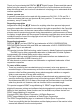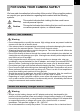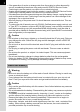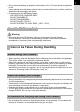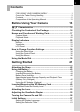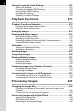HOYA CORPORATION PENTAX Imaging Systems Division 2-36-9, Maeno-cho, Itabashi-ku, Tokyo 174-8639, JAPAN (http://www.pentax.jp) Julius-Vosseler-Strasse 104, 22527 Hamburg, GERMANY PENTAX Europe GmbH (European Headquarters) (HQ - http://www.pentaxeurope.com) (Germany - http://www.pentax.de) PENTAX U.K. Limited PENTAX House, Heron Drive, Langley, Slough, Berks SL3 8PN, U.K. (http://www.pentax.co.uk) PENTAX France S.A.S. 112 Quai de Bezons, B.P. 204, 95106 Argenteuil Cedex, FRANCE (http://www.pentax.
Thank you for purchasing this PENTAX Q Digital Camera. Please read this manual before using the camera in order to get the most out of all the features and functions. Keep this manual safe, as it can be a valuable tool in helping you to understand all the camera capabilities. Lenses you can use In general, lenses that can be used with this camera are DA, DA L, D FA and FA J lenses and lenses that have an Aperture s (Auto) position. To use any other lens or accessory, see p.53 and p.292.
1 FOR USING YOUR CAMERA SAFELY We have paid close attention to the safety of this product. When using this product, we request your special attention regarding items marked with the following symbols. Warning Caution This symbol indicates that violating this item could cause serious personal injuries. This symbol indicates that violating this item could cause minor or medium personal injuries, or material losses. ABOUT THE CAMERA Warning • Do not disassemble or modify the camera.
2 • If the generation of smoke or strange odor from the product or other abnormality occurs, immediately discontinue using and consult a PENTAX Service Center. Continuing to use the product can cause a fire or electrical shock. • If water should happen to get inside the product, consult a PENTAX Service Center. Continuing to use the product can cause a fire or electrical shock. • If thunderstorm should be present during use of the battery charger, unplug the power cord and discontinue use.
• Do not short the battery or dispose of the battery in fire. This can cause an explosion or fire. • If any leakage from the battery should come in contact with skin or clothes, wash the affected areas thoroughly with water. • Precautions for D-LI90 Battery Usage: - USE SPECIFIED CHARGER ONLY. - DO NOT INCINERATE. - DO NOT DISASSEMBLE. - DO NOT SHORT CIRCUIT. - DO NOT EXPOSE TO HIGH TEMP. (140°F / 60°C).
4 • Do not subject the camera to strong vibrations, shocks, or pressure. Use a cushion to protect the camera from vibrations of motorcycles, automobiles, or ships. • The temperature range for camera use is -10°C to 40°C (32°F to 104°F). • The monitor may appear black under high temperatures, but will return to normal as temperatures normalize. • The monitor may respond more slowly at low temperatures. This is due to liquid crystal properties, and is not a fault.
5 Contents FOR USING YOUR CAMERA SAFELY ...............................................1 Care to be Taken During Handling .......................................................3 Contents ...............................................................................................5 Composition of the Operating Manual ................................................11 Before Using Your Camera 13 Q Characteristics .................................................................
6 Basic Operations 63 Basic Shooting Operation ........................................................... 64 Holding the Camera............................................................................64 Letting the Camera Choose the Optimal Settings ..............................66 Using a Zoom Lens ...................................................................... 71 Using the Built-in Flash ............................................................... 72 Setting the Flash Mode...............
Shooting while Adjusting the Settings (Auto Bracket)........... 148 Shooting while the Exposure is Automatically Changed (Exposure Bracketing)........................................................................................148 Shooting while Adjusting Other Settings (Extended Bracketing) ......151 Taking Pictures Using Digital Filter.......................................... 153 Shooting with the Live View...................................................... 156 Taking Still Pictures ..............
8 Storing Frequently Used Settings ............................................ 207 Saving the Settings...........................................................................207 Checking the Saved USER Settings.................................................208 Using Saved USER Settings ............................................................209 Changing the Settings ......................................................................209 Resetting to Default Settings ............................
Developing RAW Images........................................................... 247 Developing One RAW Image............................................................247 Developing Multiple RAW Images ....................................................248 Specifying the Parameters................................................................250 Readjusting Images Shot in JPEG Format .............................. 252 Changing Additional Settings 253 How to Operate the Set-up Menu..................
10 Appendix 283 Default Settings.......................................................................... 284 Resetting the Menu...........................................................................290 Functions Available with Various Lens Combinations .......... 292 Notes on [37. Using Aperture Ring] ..................................................294 Cleaning the CMOS Sensor....................................................... 295 Removing Dust with Ultrasonic Vibrations (Dust Removal).....
11 Composition of the Operating Manual This Operating Manual contains the following chapters. 1 Before Using Your Camera Explains camera characteristics, accessories and the names and functions of various parts. 2 Getting Started Explains your first steps from purchasing the camera to taking pictures. Be sure to read it and follow the instructions. 3 Basic Operations Explains the procedures for taking and playing back pictures. 4 Shooting Functions 1 2 3 4 Explains the shooting-related functions.
12 The symbols used in this Operating Manual are explained below. 1 Shows reference page number explaining a related operation. Shows useful information. Shows precautions to take when operating the camera.
1 Before Using Your Camera Check the package contents and names and functions of working parts before use. Q Characteristics ..........................................14 Checking the Contents of the Package ..............16 Names and Functions of Working Parts ............17 Display Indicators ................................................22 How to Change Function Settings ......................34 Using the Mode Dial .............................................
14 1 Q Characteristics Before Using Your Camera • Features a 23.4×15.6 mm CMOS sensor with approximately 14.6 million effective pixels for high precision and a wide dynamic range. • Features Shake Reduction (SR), an image sensor shifting shake reduction system. This enables you to capture sharp pictures with minimal camera shake regardless of the lens type. • Features an AF sensor with 11 focusing points. The central 9 focusing points are wide cross area sensors.
The captured area (view angle) will differ between the Q and 35 mm SLR cameras even if the same lens is used because the format size for 35 mm film and CMOS sensor are different. Sizes for 35 mm film and CMOS sensor 35 mm film : 36×24 mm Q CMOS sensor : 23.4×15.6 mm Angles of view being equal, the focal length of a lens used with a 35 mm camera must be approximately 1.5 times longer than that of Q. To obtain an angle of view framing the same area, divide the focal length of the 35 mm lens by 1.5.
16 Checking the Contents of the Package The following accessories are packaged with your camera. Check that all accessories are included.
Names and Functions of Working Parts Built-in flash Strap lug Hot shoe Strap lug Self-timer lamp/ Remote control receiver Lens mount index Lens unlock button Speaker Microphone Viewfinder X-sync socket Mirror AF coupler Lens information contacts Diopter adjustment lever LCD panel Film plane indicator (CMOS sensor plane indicator) Microphone terminal mini HDMI terminal PC/AV terminal DC input terminal Terminal cover Monitor Tripod socket Battery grip contacts Self-timer lamp/ Remote control receiver C
18 Capture Mode Functions of buttons, dials and levers used during shooting are noted. 1 Before Using Your Camera 1 2 3 7 8 9 4 0 5 a 6 b c e f g h i j k l m d 1 m button Turn the rear e-dial while pressing this button to set the EV compensation value. (p.115) 2 o button Turn the rear e-dial while pressing this button to set the ISO sensitivity. (p.90) 3 Shutter release button Press to capture images. (p.67) 4 Main switch Move to turn the power on/off (p.56) or to preview (p.129).
19 8 Mode dial lock button Press to allow the mode dial to be turned. (p.39) 9 Mode dial 0 Metering mode switching lever Changes the metering method. (p.113) a | button Temporarily changes the file format. Saves JPEG and RAW file by default. (p.189) b Focus mode lever Switches between autofocus modes (l/k) (p.118) and manual focus mode (p.126). c Q button Switches to the Playback mode. (p.78) d M button Turns the status screen display on the monitor on/off. (p.
20 l Four-way controller (2345) 1 Before Using Your Camera Opens the [Drive Mode], [Flash Mode], [White Balance] or [Custom Image] setting screen (p.82). When the control panel or a menu screen is displayed, use this to move the cursor or change items. When the AF point switching dial is set to j (Select), use this to move the AF point. (p.123) m 3 button Displays the [A Rec. Mode 1] menu (p.83). Next, press the four-way controller (5) to display other menus.
21 1 m button Press in the enlarged view to increase the magnification. (p.214) 2 Shutter release button 3 Main switch Move to turn the power on/off. (p.56) Set to the | position to switch to Capture mode and preview. 4 Front e-dial (R) Displays the next or previous image. 5 i button Press to delete images. (p.79) 6 Q button Press to switch to Capture mode. 7 M button Press to display the shooting information on the monitor. (p.25) Use this to change the magnification in the enlarged view (p.
22 Display Indicators Monitor 1 Before Using Your Camera The following indicators appear on the monitor depending on the status of the camera. Monitor The brightness or the color of the monitor can be adjusted. (p.264) At Start-up or when Operating the Mode Dial Guides appear on the monitor for 3 seconds (default setting) when the camera is switched on or the mode dial is turned. Select [Off] for [Guide Display] in the [R Set-up 1] menu to not show indicators. (p.
23 Capture Mode While shooting, the status screen is displayed showing the current shooting function settings. Status screen P USER ISO 1 AF.S SHIFT 1/ 2000 F 2.8 +1.0 G1A1 1600 AUTO -5 4 3 2 1 1 2 3 4 +5 AWB JPEG 14M Exposure Mode (p.93) AE Lock (p.116) Interval Shooting (p.144)/Multiexposure (p.146)/Extended Bracketing (p.151)/Digital Filter (p.153)/HDR Capture (p.200) 4 Shake Reduction (p.132)/Horizon Correction (p.133) 5 6 7 8 9 10 11 12 Focus Mode (p.118) Metering Method (p.
24 Control panel Press the M button in the status screen to display the control panel and change settings.
25 Playback Mode The camera switches display information when you press the M button during playback. Captured image and indicators are displayed. Histogram display Images and histogram (Brightness/RGB) are displayed. Detailed information display Detailed showing of how and when the images were taken is displayed. No info. display Only captured images are displayed. M 1/ 2000 F5.6 1/ 2000 100-0001 Standard F5.6 100-0001 Histogram display M M P M AF.S 800mm 1/ 2000 WB DR 200 F5.6 +1.
26 Detailed information display Use the four-way controller (23) to switch between pages. Page 1 2 P 1 AF.S Before Using Your Camera 800mm 1/ 2000 WB DR 200 F5.6 +1.0 +1.
27 Page 2 Photographer ABCDEFGHIJKLMNOP QRSTUVWXYZ 30 Copyright Holder ABCDEFGHIJKLMNOP QRSTUVWXYZ 30 31 31 32 30 Information tampering warning 31 Photographer (p.277) 32 Copyright Holder (p.
28 1 Histogram Display The following histograms can be displayed when playing back still pictures. The “Brightness histogram” shows the distribution of brightness and the “RGB histogram” shows the distribution of color intensity. Use the four-way controller (23) to switch between Brightness histogram and RGB histogram. Before Using Your Camera 1 23 8 9 11 23 7 6 1/ 2000 F5.
29 1 (Dark) Dark portions ←Brightness→ (Bright) Bright portions The shape and the distribution of the histogram before and after shooting tells you whether the exposure level and contrast are correct or not, and lets you decide if you need to use EV compensation and take a picture again. 1 Adjusting the Exposure (p.115) 1 Adjusting the Brightness (p.199) Understanding Brightness When the brightness is correct and there are no overly light or dark areas, the graph peaks in the middle.
30 1 Understanding Color Balance Distribution of color intensity is displayed for each color in the RGB histogram. The right side of the graphs look similar for images that have white balance adjusted well. If only one color is lopsided to the left, that color is too intense. 1 Setting the White Balance (p.191) Before Using Your Camera Operation guide The following indicators appear on the monitor to indicate the keys, buttons and e-dials that can be operated at that time.
31 Viewfinder The following information appears in the viewfinder. 2 3 1 4 5 13 1 2 3 4 5 6 7 8 9 10 6 7 8 9 10 11 12 14 15 16 17 18 19 AF frame (p.55) Spot metering frame (p.114) AF point (p.122) Flash status (p.72) Appears when flash is available. Blinks when flash is recommended but not set or is being charged. Manual focus (p.126) Appears when the focus mode is set to \. Shutter speed Shutter speed when capturing or adjusting (underlined when shutter speed can be adjusted).
32 11 12 13 1 Before Using Your Camera 14 15 16 17 18 19 Sensitivity Shows the number of recordable images immediately after shooting. AE Lock (p.116) Appears during AE lock. Move AF point (p.123) Appears when the AF point is being moved with the AF point switching dial set to j (Select). Multi-exposure (p.146) Appears when Multi-exposure is set. Metering Method (p.113) Shake Reduction (p.132) Appears when the Shake Reduction function is activated. Flash Exposure Compensation (p.
33 LCD Panel The following information appears in the LCD panel on top of the camera. 3 4 1 5 6 7 8 9 10 2 11 12 13 14 1 2 3 4 5 Shutter speed > : Red-eye reduction function is activated Aperture Multi-exposure (p.146) 3 : Auto Flash Discharge Mirror Lock-up shooting (p.141) Q : Slow-speed Sync EV bar (p.115)/Electronic Level E : Trailing Curtain Sync (p.65) w : Wireless 6 EV Compensation (p.115)/ 12 Drive Mode (p.82) Exposure Bracketing (p.148) 9 : Single Frame Shooting 7 Battery level (p.
How to Change Function Settings 34 1 Before Using Your Camera Function settings can be changed using the direct keys, the control panel or the menu. Some functions can be changed using both the control panel and menu. This section explains the basic ways to change function settings. Using the Direct Keys By pressing the four-way controller (2345) in Capture mode you can set [Drive Mode], [Flash Mode], [White Balance] and [Custom Image]. (p.
35 Using the Control Panel While shooting, the current settings can be checked on the status screen. You can also switch the display to the control panel and change settings. Following, how to set the JPEG quality will be explained as an example. Before Using Your Camera 1 Check the status screen and then press the M button. The control panel appears. Press the M button if the status screen is not displayed. P AF.S OFF SHIFT 1/ 2000 ISO AUTO F 2.8 ±0.
36 4 Press the 3 button. The camera returns to the status screen and is ready to take a picture. 1 Before Using Your Camera • Press the 4 button in Step 3 on p.35 to display the setting screen for the selected item. Use the setting screen to set the settings for [Extended Bracketing], [Digital Filter] and other items. • The status screen and control panel are not displayed when Live View (p.156) is displayed. Make the settings in the [A Rec. Mode] menu.
2 37 Press the four-way controller (5) or turn the rear e-dial (S) to the right (toward y). 1 2 3 4 File Format JPEG JPEG Recorded Pixels 14M JPEG Quality ISO AUTO Setting D-Range Setting Lens Correction 3 4 Use the four-way controller (23) to choose an item. Press the four-way controller (5). Available settings are displayed. Use the pop-up menu if there is one. 5 Use the four-way controller (23) to select a setting.
38 1 6 Press the 4 button. Before Using Your Camera The camera returns to the menu screen. Next, set other items. Press the 3 button to exit the menu and the screen that was displayed before selecting the menu appears again. Even after you press the 3 button and close the menu screen, your settings will not be saved if the camera is turned off improperly (such as by removing the battery while the camera is on). Refer to the following pages for details on each menu item. • [A Rec. Mode] menu 1 p.
Using the Mode Dial 39 You can switch the exposure modes by setting the icons on the mode dial to the dial indicator. Turn the mode dial while pressing the mode dial lock button. Before Using Your Camera Mode dial Dial indicator Mode dial lock button Mode Characteristics 1 Page A (USER) Lets you capture images with the saved Capture mode. p.207 B (Green) Lets you capture images with fully automatic settings. p.
40 Mode 1 Before Using Your Camera Characteristics Page p (Bulb) Lets you capture images that require slow shutter speeds such as fireworks and night scenes. p.110 M (Flash X-sync Speed) The shutter speed is locked at 1/180 seconds. Use this when using an external flash that does not automatically change the shutter speed. p.112 C (Movie) Use this to record movies. p.
2 Getting Started This chapter explains your first steps from purchasing the camera to taking pictures. Be sure to read it and follow the instructions. Attaching the Strap ..............................................42 Using the Battery ..................................................43 Inserting/Removing the SD Memory Card .........49 Attaching the Lens ...............................................53 Adjusting the Viewfinder Diopter ........................55 Turning the Camera On and Off .........
Attaching the Strap 42 1 Pass the end of the strap through the protective cover and triangular ring. 2 Getting Started 2 3 Secure the end of the strap on the inside of the clasp. Attach the other end of the strap in the same manner as described above.
Using the Battery 43 Insert the battery into the camera. Use only a D-LI90 battery. Charging the Battery Indicator lamp Lithium-ion battery AC plug cord Battery charger 1 2 3 Connect the AC plug cord to the battery charger. Plug the AC plug cord into the power outlet. Face the 2 mark on the exclusive battery up and insert it into the battery charger. The indicator lamp is lit during charging. The indicator lamp turns off when the battery is fully charged.
44 • Do not use the provided battery charger to charge batteries other than rechargeable lithium-ion battery D-LI90. Charging other batteries may cause damage or heating. • If the battery is correctly oriented and inserted into the battery charger but the indicator lamp is not lit, the battery is faulty. Install a new battery in the camera. • The maximum charging time is approximately 390 minutes. Charge in a location where the temperature is between 0°C and 40°C.
2 45 Face the 2 mark on the battery towards the outside of the camera, push the battery lock lever in the direction of the arrow (3) and insert the battery. 3 Battery lock lever 3 Close the battery cover (4) and turn the battery cover unlock knob towards CLOSE (5) to lock. 4 5 Stow the battery cover unlock knob after closing the battery cover. Use the AC adapter kit K-AC50 (optional) when using the camera for a prolonged period. (p.47) 2 Getting Started Insert until the battery locks.
46 Battery Level Indicator You can confirm remaining battery level by checking the w/A displayed on the status screen and LCD panel. Status screen LCD panel Battery level w (Green) A Battery is full. 2 x (Green) B Battery is close to full. Getting Started y (Yellow) C Battery is running low. z (Red) D lit Battery is almost empty. “Battery depleted” D blinks The camera turns off after displaying the message. (D continues blinking on the LCD panel.
47 • Battery performance temporarily decreases as the temperature decreases. When using the camera in cold climates, have extra batteries on hand and keep them warm in your pocket. Battery performance will return to normal when returned to room temperature. • Have extra batteries ready when traveling overseas, taking pictures in cold climates, or when you will be taking a lot of pictures. • If usage time is reduced even when properly charged, the battery has reached the end of its usage span.
48 2 4 5 Connect the AC plug cord to the AC adapter. Plug the AC cord into the power outlet. • Make sure the camera is turned off before connecting or disconnecting the AC adapter. • Make sure connections are secure between the terminals. SD Memory Card and data will be corrupted if disconnected while the camera is recording or reading data. Getting Started • Be sure to read the AC adapter kit K-AC50 Operating Manual when using the AC adapter.
Inserting/Removing the SD Memory Card 49 This camera uses either an SD Memory Card or an SDHC Memory Card. (Both cards are referred to as SD Memory Cards hereafter.) Make sure the camera is turned off before inserting or removing the SD Memory Card (commercially available). 1 2 Make sure that the camera is turned off. Slide the card cover in the direction of the arrow (1) and then lift it to open (2). 1 2 3 Insert the card all the way with the SD Memory Card label toward the monitor.
50 4 Close the card cover (3) and then slide it in the direction of the arrow (4). 4 3 2 Getting Started Be sure to fully close the card cover. The camera will not turn on if the card cover is open. Precautions When Using the SD Memory Card • The SD Memory Card is equipped with a write-protect switch. Setting the switch to LOCK prevents new data from being recorded on the card, the stored data from Write-protect being deleted, and the card from being switch formatted by the camera or computer.
51 Recorded Pixels and Quality Level When the File Format is JPEG Choose the number of pixels (size) and quality level (JPEG data compression rate) of pictures according to how you intend to use the pictures you have taken. Pictures with larger recorded pixels or more Es are clearer when printed. The number of pictures that can be taken (the number of pictures that can be recorded on an SD Memory Card) decreases with larger file sizes.
52 JPEG Recorded Pixels, JPEG Quality and Approximate Image Storage Capacity (When using a 1 GB SD Memory Card) JPEG Quality JPEG Rec. Pixels 2 Z Premium C Best D Better E Good Getting Started W (4672×3104) 73 117 206 408 J (3936×2624) 102 163 289 564 P (3072×2048) 167 267 468 902 i (1728×1152) 516 805 1373 2518 • The number of storable images may vary depending on the subject, shooting conditions, shooting mode and SD Memory Card, etc.
Attaching the Lens 53 Attach a proper lens to the camera’s body. When you use one of the following lenses with the Q, all the camera’s exposure modes will be available. (a) DA, DA L, D FA, FA J lenses (b) Lenses with an Aperture s (Auto) position, when used in the s position • When lenses described in (b) are used in a position other than s, some functions will be restricted. See “Notes on [37. Using Aperture Ring]” (p.294).
54 4 Remove the front lens cap by pushing the indicated portions inward. 2 Getting Started To detach the lens, hold down the lens unlock button (4) and turn the lens counterclockwise. 4 • We assume no responsibility nor liability for accidents, damages and malfunctions resulting from the use of lenses made by other manufacturers. • The camera body and lens mount incorporate lens information contacts and an AF coupler. Dirt, dust, or corrosion may damage the electrical system.
Adjusting the Viewfinder Diopter 55 Adjust the viewfinder to suit your eyesight. If it is difficult to see the viewfinder image clearly, slide the diopter adjustment lever sideways. You can adjust the diopter from approximately -2.5 to +1.5 m-1. 2 Look through the viewfinder and slide the diopter adjustment lever left or right. Getting Started 1 Adjust the lever until the AF frame in the viewfinder appears sharply focused. Point the camera at a white wall or other bright and consistent surface.
Turning the Camera On and Off 56 1 2 Turn the main switch to [ON]. The camera will turn on. Set the main switch to the position [OFF] to turn off the camera. Getting Started • Always turn the camera off when not in use. • The power will automatically turn off when you do not perform any operations within a set period of time. To reactivate the camera after it turns off automatically, turn it on again or perform any of the following.
Initial Settings If the [Date Adjustment] screen appears, set the date and time by following the procedure in “Setting the Date and Time” (p.61). 2 MENU Cancel OK OK Date Adjustment Date Format mm/dd/yy 24h Date 01 / 01 / 2009 00 : 00 Time Settings complete MENU Cancel Setting the Display Language You can choose the language in which the menus, error messages, etc.
58 2 Press the 4 button. The [Initial Setting] screen for the selected language appears. Press the four-way controller (3) twice and proceed to Step 10 on p.59 if [Hometown] does not have to be changed. Initial Setting English New York Text Size Standard Settings complete 2 Getting Started MENU Cancel 3 Press the four-way controller (3). The cursor moves to W. 4 Press the four-way controller (5). The [W Hometown] screen appears. 5 Use the four-way controller (45) to select a city.
10 59 Press the four-way controller (5) and use the four-way controller (23) to select [Standard] or [Large]. Selecting [Large] magnifies the selected menu item. Initial Setting English New York Text Size Standard Large Settings complete MENU Cancel Press the 4 button. Use the four-way controller (3) to select [Settings complete]. Initial Setting English New York Text Size Standard Settings complete MENU Cancel 13 OK OK Press the 4 button. The [Date Adjustment] screen appears.
60 When an Incorrect Language is Set When you mistakenly select a language in the [Language/ ] screen and proceed to the [Date Adjustment] screen, you can perform the following operations to set the correct language. If you have proceeded to switch the camera to Capture mode (and the camera is ready to take a picture), perform the following operations from Step 2 to set the correct language. 2 1 Getting Started 2 3 4 5 6 Press the 3 button once to display the guides on the monitor.
61 • When the hometown and the date and time are not set, the [Initial Setting] screen or [Date Adjustment] screen will be displayed when the camera is turned on again. • If you have not proceeded to the [Date Adjustment] screen, you can reselect a language using the four-way controller (5) in the [Language/ ] screen. Setting the Date and Time 2 1 Getting Started Set the current date and time and the display style. Press the four-way controller (5). The frame moves to [mm/dd/yy].
62 6 Press the four-way controller (3). The frame moves to [Date]. 7 Press the four-way controller (5). The frame moves to the month. 2 8 Use the four-way controller (23) to set the month. Getting Started Set the day and year in the same manner. Next, set the time. If you select [12h] in Step 4, the setting switches between am and pm depending on the time. 9 Use the four-way controller (3) to select [Settings complete].
3 Basic Operations This chapter explains basic operations for shooting by setting mode dial to Green mode (automatic exposure according to the program line set to j) to ensure successful capturing. For information about advanced functions and settings for taking pictures, refer to chapter 4 and onward. Basic Shooting Operation ...................................64 Using a Zoom Lens ..............................................71 Using the Built-in Flash .......................................
64 Basic Shooting Operation Holding the Camera How you hold the camera is important when taking pictures. • Hold the camera firmly with both hands and keep your elbows close to your body. • Press the shutter release button gently when taking a picture. 3 Basic Operations Horizontal position Vertical position • To reduce camera shake, support your body or the camera on a solid object such as a table, tree, or wall.
65 When the Camera is not Level This camera is equipped with an electronic level for detecting whether the camera is level. When the camera is not level, this is indicated on the bar graph in the viewfinder and on the LCD panel. This is useful when holding the camera. 3 When tilted 5° to the left When held vertically and tilted 3° to the right [Electronic Level] is P (Off) by default. Set in the [A Rec. Mode 3] menu. (p.
66 Letting the Camera Choose the Optimal Settings The Q features various capture modes, focus modes, and drive modes for expressing your photographic vision. This section explains how to take pictures by simply pressing the shutter release button. 1 Set the mode dial to B. Turn the mode dial while pressing the mode dial lock button. The exposure mode changes to B (Green) mode. In B, the proper exposure is determined by the camera and the shutter speed and aperture are automatically set.
3 67 Look through the viewfinder to view the subject. A zoom lens can be used to change the size of the subject in the viewfinder. (p.71) 4 Position the subject inside the AF frame and press the shutter release button halfway. 5 Press the shutter release button fully. The picture is taken. Basic Operations The autofocus system operates. The focus indicator ] appears in the viewfinder when focused. AF assist light turns on in a dark or backlit location, but the flash does not pop up automatically.
68 3 6 Review the captured image on the monitor. The image appears for 1 second on the monitor shortly after capturing (Instant Review). 1 Setting the Display for Instant Review (p.263) You can magnify the image during Instant Review with the rear e-dial (S). (p.214) You can delete the image during Instant Review by pressing the i button. (p.79) Basic Operations Delete • For details on using B (Green) mode, see p.95.
69 Operating the shutter release button The shutter release button has two working positions. Not pressed Pressed halfway Pressed fully (first position) (second position) • Press the shutter release button gently when taking a picture to prevent camera shake. • Practice pressing the shutter release button halfway/fully to learn where the first position and second position are. • The viewfinder indicators stay on while the shutter release button is pressed halfway.
70 Subjects that are Difficult to Focus on The autofocus mechanism is not perfect. Focusing may be difficult when taking pictures under the following conditions. These also apply to manual focusing using the focus indicator ] in the viewfinder. 3 Basic Operations (a) Extremely low-contrast subjects such as a white wall in the focusing area. (b) Subjects which do not reflect much light within the focusing area. (c) Fast moving objects.
Using a Zoom Lens 71 Enlarge the subject (telephoto) or capture a wider area (wide angle) with a zoom lens. Adjust it to the desired size and take the picture. 1 Turn the zoom ring to the right or left. Turn the zoom ring clockwise for telephoto and counterclockwise for wide angle. 3 Basic Operations Wide Angle Telephoto • The smaller the number of the displayed focal length, the wider the angle. The larger the number, the more magnified the image appears.
72 Using the Built-in Flash Use the following procedures to take pictures in low light or backlit conditions or when you want to manually use the built-in flash. The built-in flash is optimum at about 0.7 m to 5 m from the subject. Exposure will not be properly controlled and vignetting (darkening of the corners of the image due to a lack of light) may occur when used at a distance closer than 0.7 m (this distance varies slightly depending on the lens being used and set sensitivity (p.171)).
73 Flash Mode Function Sync+ Lights a red-eye reduction light before discharging H Slow-speed Red-eye the flash with Slow-speed Sync. I Trailing Curtain k Sync Discharges flash immediately before closing the shutter curtain. Capture moving images as if they are leaving a trail behind. (p.170) r Wireless Mode You can synchronize a dedicated external flash (AF540FGZ or AF360FGZ) without using a sync cord. (p.176) The flash modes that can be selected differ depending on the exposure mode.
74 3 Press the 4 button. The camera is ready to take a picture. 3 Using Built-in Flash Basic Operations 1 Press the E button. The built-in flash pops up and begins charging. When the flash is fully charged, E appears in the viewfinder and on the LCD panel. (p.31, p.33) 2 Press the shutter release button halfway. The focus indicator ] appears in the viewfinder when focused. 3 Press the shutter release button fully. The picture is taken.
4 75 Push down on the portion indicated in the illustration to retract the flash. Using Red-eye Reduction Flash The red-eye reduction function on this camera reduces red-eye by discharging the flash twice. With the red-eye reduction function, the pre-flash is discharged just before the shutter is released. This reduces pupil dilation. The main flash is then discharged while the pupils are smaller, reducing the red-eye effect.
76 Daylight-Sync Shooting In daylight conditions, the flash will eliminate shadows when a portrait picture is taken with a person’s face cast in shadow. Use of the flash in this way is called Daylight-Sync shooting. Flash On is used when shooting with Daylight-Sync shooting. 3 Taking pictures (in e mode) 1 Pop up the flash manually and confirm that the flash mode is set to E. 2 Confirm that the flash is fully charged. 3 Take a picture.
77 Set the flash compensation value by turning the rear e-dial (S) in the [Flash Mode] screen. Pressing the | (Green) button returns the flash exposure compensation to the default setting (0.0). Flash Mode Flash On 0.0 MENU Cancel OK OK Allowing Shooting while Charging Flash You can also shoot while the flash is being charged. Select [On] for [30. Release While Charging] in the [A Custom Setting 5] menu (p.87). Pictures cannot be taken while the flash is charging by default. 30.
Playing Back Images 78 Playing Back Images You can play back still pictures and movies shot with the camera. Use the provided “PENTAX Digital Camera Utility 4” software to play back pictures using a computer. Refer to the provided “Quick Guide” for details on the software. 3 Basic Operations 1 Press the Q button. The camera enters Playback mode and the most recently captured image (image with the highest file number) is displayed on the monitor.
79 Deleting Images You can delete one image at a time. • Deleted images cannot be restored. • Protected images cannot be deleted. (p.231) 1 3 Press the i button. Basic Operations 2 Press the Q button and use the four-way controller (45) to select an image to delete. The delete screen appears. 3 Use the four-way controller (23) to select [Delete]. 100-0105 Select the file format to delete for images saved in RAW+ format. Deletes only the JPEG Delete JPEG image.
80 Memo
4 Shooting Functions This chapter describes the various basic and advanced shooting functions available with the Q. How to Operate the Shooting Functions ............82 Setting the Exposure ...........................................88 Focusing .............................................................118 Checking the Composition, Exposure and Focus Before Shooting (Preview) ................................129 Preventing Camera Shake during Shutter Release ..............................................
82 How to Operate the Shooting Functions You can change capture-related settings using the direct keys, control panel, [A Rec. Mode] menus or [A Custom Setting] menus. For details on how to operate the menus, see “Using the Menus” (p.36). Direct Keys Setting Items 4 Press the four-way controller (2345) in Capture mode to set the following items. Shooting Functions Key Item Function Page 2 Drive Mode Sets Continuous Shooting, Self-Timer, Remote Control, Auto Bracket or Mirror Lock-up shooting. p.
83 Rec. Mode Menu Setting Items Perform the following settings in the [A Rec. Mode 1-4] menu. Press the 3 button in Capture mode to display [A Rec. Mode 1] menu. A1 A2 Function Page Exposure Mode*1 Sets the exposure mode when the mode dial is set to A. p.209 4 File Format*2 Sets the file format. p.188 JPEG Recorded Pixels*2 Sets the recording size of images for JPEG shooting. p.186 JPEG Quality*2 Sets the image quality for JPEG shooting. p.
84 Menu Item Movie A3 4 Shooting Functions A4 Function Page Sets the movie settings. p.160 Live View Sets the Live View display. p.157 Status Screen Sets the status screen display and display color settings. p.262 Digital Preview Sets the Digital Preview settings. p.129 Instant Review Sets the Instant Review display settings. p.263 Electronic Level Sets whether to display a bar graph of the electronic level in the viewfinder and on the LCD panel. p.
85 Custom Setting Menu Setting Items Set the [A Custom Setting 1-6] menu to fully use the functions of a SLR camera. Menu A1 Item Function 1. EV Steps Sets the adjustment steps for exposure. p.116 2. Sensitivity Steps Sets the adjustment steps for ISO sensitivity. p.90 3. Expanded Sensitivity Expands the upper sensitivity limit. p.90 4. Meter Operating Time Sets the exposure metering time. p.114 5. AE-L with AF Locked Sets whether to lock exposure value when focus is locked. p.126 4 p.
86 Menu A3 4 Shooting Functions A4 Item Function Page 15. Superimpose AF Area Sets whether to display the selected AF point in the viewfinder. p.122 16. AF with Remote Control Sets whether to use the autofocus when shooting with remote control. p.140 While using the remote control in p (Bulb) mode, sets whether to start exposure with a press and stop it with 17.
87 Menu A5 Function Page 29. LCD Panel Illumination Sets whether to illuminate the LCD panel. p.33 30. Release While Charging Sets whether to release shutter while the built-in flash is charging. p.77 31. Flash in Wireless Mode Sets the built-in flash discharge method in Wireless Mode. p.177 32. AF Assist Light Provides an assist light when using the autofocus in dark locations. – 33. Saving Rotation Info Sets whether to save rotation information when shooting. p.225 34.
88 Setting the Exposure Effect of Aperture and Shutter Speed Correct exposure of the subject is determined by the combination of shutter speed and aperture setting. There are many correct combinations of shutter speed and aperture for a particular subject. Different combinations produce different effects. Effect of Shutter Speed 4 Shooting Functions By changing the shutter speed, you can manipulate how time is expressed in the pictures you create.
89 Opening the aperture (reduce the aperture value) Objects closer and farther than the focused subject will be more out of focus. For instance, if you take a picture of a flower against a landscape with the aperture open, the landscape in front and behind the flower will be blurred, emphasizing only the flower. Closing the aperture (increase the aperture value) The range in focus expands forward and backward.
90 Setting the Sensitivity You can set the sensitivity to suit the brightness of the surroundings. The sensitivity can be set to [AUTO] or within a sensitivity range equivalent to ISO 100 to 3200. The default setting is [AUTO]. 1 Turn the rear e-dial (S) while pressing the o button in Capture mode. The sensitivity displayed on the status screen and LCD panel and in the viewfinder changes. Press the | (Green) button while pressing the o button to return to [AUTO].
1 91 Select [ISO AUTO Setting] in the [A Rec. Mode 1] menu and press the four-way controller (5). The [ISO AUTO Setting] screen appears. 2 Press the four-way controller (5) and use the four-way controller (23) to set the minimum sensitivity. ISO AUTO Setting ISOAUTO 100 - 800 AUTO ISO Parameters MENU 3 4 ISO AUTO Setting ISOAUTO 100 - 800 AUTO ISO Parameters MENU Cancel 4 5 6 OK OK Press the 4 button. Use the four-way controller (23) to select [AUTO ISO Parameters].
92 Expanding the Dynamic Range Dynamic range is the ratio that indicates the light level expressed by the CMOS sensor pixels from bright areas to dark areas. The larger it is, the better the whole range from dark to bright areas will appear in the picture. By expanding the dynamic range, you can expand the light level expressed by the CMOS sensor pixels, making it more difficult for an overexposed area to occur in the image. To expand the dynamic range, use [D-Range Setting] in the [A Rec. Mode 1] menu. (p.
93 Changing the Exposure Mode This camera features the following nine exposure modes. Use the mode dial to change the exposure mode. (p.39) The settings available for each exposure mode are as follows. Exposure Mode B (Green) Characteristics Lets you capture images with fully automatic settings. EV Compensation Change Shutter Speed Change Aperture Change Sensitivity Page × × × × p.
94 Exposure Mode Characteristics Lets you set the shutter speed and a (Hyperaperture to capture manual) the picture with creative intent. Change Shutter Speed Change Aperture Change Sensitivity Page z z z z p.107 p.110 p.112 p (Bulb) Lets you capture images that require slow shutter speeds such as fireworks and night scenes. × × z Other than AUTO (up to ISO 1600) M (Flash X-sync Speed) The shutter speed is locked at 1/180 seconds.
95 Using a Lens with an Aperture Ring When using a lens with an aperture ring, set the aperture to the s (AUTO) position while holding down the autolock button on the lens. Using the B (Green) Mode 1 Set the mode dial to B. 4 Shooting Functions Lets you capture images with fully automatic settings. In B mode, pictures are taken with the following settings.
96 • In B mode, the following functions are not available.
2 97 Confirm the shutter speed and aperture. Confirm using the status screen, viewfinder or LCD panel. P AF.S 1/ 125 ISO AUTO F 5.6 100 -5 4 3 2 1 1 2 3 4 +5 AWB JPEG 14M [ 37] e-dial in Program You can set the action for the front and rear e-dials in e mode with [22. e-dial in Program] in the [A Custom Setting 4] menu (p.86), and you can change the shutter speed and aperture while maintaining the proper exposure.
98 Using the K (Sensitivity Priority) Mode You can set the sensitivity to suit the brightness of the subject. The shutter speed and aperture are automatically set according to the selected sensitivity to obtain the appropriate exposure. 1 4 Shooting Functions 2 Set the mode dial to K. Turn the rear e-dial (S) to adjust the sensitivity. The shutter speed, aperture value and sensitivity are displayed on the status screen and LCD panel and in the viewfinder. Sv AF.S 1/ 30 ISO F 4.
99 • You can set the sensitivity to values equivalent to ISO 100 to 3200. [AUTO] is not available. • In K mode, you cannot change the sensitivity by turning the rear e-dial (S) while pressing the o button. • Turn the rear e-dial (S) while pressing the m button to change the EV compensation value. (p.115) • Set the sensitivity in increments of 1/3 EV or 1/2 EV. Set the exposure steps in [1. EV Steps] in the [A Custom Setting 1] menu. (p.
100 Using the b (Shutter Priority) Mode Lets you set the desired shutter speed for expressing moving subjects. When taking pictures of a fast moving subject, you can increase the shutter speed to make the subject look still or decrease the shutter speed to have the subject show movement. Aperture value is automatically set to give the appropriate exposure depending on the shutter speed. 1 Effect of Aperture and Shutter Speed (p.88) 1 Set the mode dial to b.
101 • Turn the rear e-dial (S) while pressing the m button to change the EV compensation value. (p.115) • Set the shutter speed in increments of 1/3 EV or 1/2 EV. Set the exposure steps in [1. EV Steps] in the [A Custom Setting 1] menu. (p.116) • The proper exposure may not be obtained with the selected shutter speed when the sensitivity is set to other than [AUTO] (p.90). Exposure Warning e-dial in b mode You can set the functions of the front and rear e-dials in b mode. Set in [24.
102 Using the c (Aperture Priority) Mode Lets you set the desired aperture for controlling the depth of field. The depth of field is deeper and the front and back of the focused object is clear when aperture is set to a large value. The depth of field is shallower and the front and back of the focused object is blurred when aperture is set to a small value. Shutter speed is automatically set to appropriate exposure depending on the aperture value. 1 Effect of Aperture and Shutter Speed (p.
103 • Turn the rear e-dial (S) while pressing the m button to change the EV compensation value. (p.115) • Set the aperture value in increments of 1/3 EV or 1/2 EV. Set the exposure steps in [1. EV Steps] in the [A Custom Setting 1] menu. (p.116) • The proper exposure may not be obtained with the selected aperture when the sensitivity is set to other than [AUTO] (p.90). Exposure Warning e-dial in c Mode You can set the functions of the front and rear e-dials in c mode. Set in [25.
104 Using the L (Shutter & Aperture Priority) Mode You can set both the desired shutter speed and aperture to take the picture. Automatically sets the sensitivity so that the manually set shutter speed and aperture will give the proper exposure according to the brightness of the subject. 1 Set the mode dial to L. 4 Shooting Functions 2 Turn the front e-dial (R) to adjust the shutter speed. The shutter speed can be set within the range of 1/8000 to 30 seconds.
The shutter speed and aperture value are displayed on the status screen and LCD panel and in the viewfinder. TAv AF.S 1/ 1000 ISO AUTO 105 F 4.5 100 -5 4 3 2 1 1 2 3 4 +5 AWB JPEG 14M [ 37] Exposure Warning If the subject is too bright or too dark, the sensitivity will blink on the status screen and LCD panel and in the viewfinder. In this sort of situation, change the shutter speed and aperture. When the indication stops blinking, you can take the picture with proper exposure.
106 e-dial in L & a Modes You can set the functions of the front and rear e-dials in L and a modes. Set in [26. e-dial in TAv & M modes] in the [A Custom Setting 4] menu (p.86). Settings Front e-dial (R) 1 b (Shutter Speed) 2 c (Aperture) Rear e-dial (S) c (Aperture) b (Shutter Speed) Green Button in L & a 4 Shooting Functions The aperture and shutter speed are automatically adjusted to the appropriate exposure at the moment the | (Green) button is pressed in L and a modes.
107 Using a (Hyper-manual) Mode You can set the shutter speed and aperture value. This mode is suitable to take pictures of your choice by combining them. This mode is convenient for taking pictures using the same combination of the shutter speed and aperture settings or taking intentionally underexposed (darker) or overexposed (brighter) photographs. 1 Effect of Aperture and Shutter Speed (p.88) 1 Set the mode dial to a. 4 Press the | (Green) button.
108 4 Turn the rear e-dial (S) to adjust the aperture. Aperture range depends on the lens in use. The shutter speed and aperture value are displayed on the status screen and LCD panel and in the viewfinder. M AF.S 1/ 125 ISO 4 F 5.6 100 -5 4 3 2 1 1 2 3 4 +5 AWB Shooting Functions JPEG 14M While adjusting the shutter speed or aperture value, the difference from the appropriate exposure (EV value) is displayed in a bar graph.
109 EV Bar The EV bar appears on the LCD panel and viewfinder in a mode. The appropriate exposure is set when V is in EV bar the middle of the EV bar. If it is towards -, it is underexposed. If it is towards +, it is overexposed. If the value exceeds the range of the EV bar (±5.0), the “+” or “-” blinks. Exposure Warning Combining with L Press the L button (p.116) to record the exposure value in Hyper-manual.
110 Using the p (Bulb) Mode This setting is useful for the long exposures required for shooting night scenes and fireworks. 1 Set the mode dial to p. 4 Shooting Functions B AF.S F 5.6 Bulb ISO 100 -5 4 3 2 1 1 2 3 4 +5 AWB JPEG 14M 2 [ 37] Press the shutter release button. The shutter remains open as long as the shutter release button is kept pressed. EV Compensation, Continuous Shooting and Exposure Bracketing are not available in p mode.
111 • Set the aperture value in increments of 1/3 EV or 1/2 EV. Set the exposure steps in [1. EV Steps] in the [A Custom Setting 1] menu. (p.116) • The Shake Reduction function is automatically disabled when the exposure mode is set to p mode. • Use a sturdy tripod and the cable switch CS-205 (optional) or Remote Control F (optional) to prevent camera shake when using p mode. Connect the cable switch to the cable release terminal (p.17).
112 Using the M (Flash X-Sync Speed) Mode The shutter speed is locked at 1/180 seconds. Use this when using an external flash that does not automatically set the sync speed. 1 4 Set the mode dial to M. X AF.S Shooting Functions 1/ 180 ISO F 5.6 100 -5 4 3 2 1 1 2 3 4 +5 AWB JPEG 14M [ 37] • Turn the rear e-dial (S) to adjust the aperture value. • Press the | (Green) button to retain the shutter speed at 1/180 seconds and automatically adjust the aperture.
113 Selecting the Metering Method Choose the part of the screen to use for measuring brightness and determining exposure. The following three methods can be selected. The factory default setting is L (Multi-segment metering). L Multi-segment Segments the viewfinder in 77 parts, meters each portion and determines the appropriate exposure. M Center-weighted Measures the entire viewfinder with an emphasis on the center and determines the exposure.
114 Linking AE to AF Point during Multi-Segment Metering In [6. Link AE to AF Point] of the [A Custom Setting 1] menu (p.85), you can link the exposure and AF point in the focusing area during multi-segment metering. 1 Off Exposure is set separately from AF point. (default setting) 2 On Exposure is set in accordance with AF point. Using the Center-Weighted Metering 4 Shooting Functions Metering is weighted at the center of the screen.
115 Adjusting the Exposure This allows you to deliberately overexpose (brighten) or under-expose (darken) your picture. Select 1/3 EV or 1/2 EV in [1. EV Steps] in the [A Custom Setting 1] menu. You can adjust the EV compensation from –5 to +5 (EV). 1 Turn the rear e-dial (S) while pressing the m button. The exposure is adjusted. 4 Compensation value EV compensation is not available when the exposure mode is set to B (Green) or p (Bulb) mode.
116 EV Compensation for a and M modes For example, if the EV compensation value is set to +1.5 for a (Hyper-manual) and M (Flash X-sync speed) modes, an underexposure of 1.5 EV is displayed on the EV bar. If you set the exposure value so that the V is displayed at the center of the EV bar, the image will be captured with the compensated value. 4 Changing the Exposure Steps Shooting Functions Set the exposure steps in [1. EV Steps] in the [A Custom Setting 1] menu (p.
1 117 Press the L button. The camera locks the exposure (brightness) at that instant. @ is displayed in the status screen and viewfinder while the AE lock is engaged. (p.23, p.31) Press it again to unlock. Shooting While the Exposure is Automatically Changed Auto Bracket is a function for continuously shooting images with the exposure automatically adjusted for underexposure and overexposure. Each time the shutter release button is pressed, 3 or 5 shots are taken.
Focusing 118 You can focus with the following methods. = Autofocus The camera automatically focuses on the subject when the shutter release button is pressed halfway. \ Manual focus Manually adjust the focus.
119 When the shutter release button is pressed halfway to focus on the subject, the focus is locked at that position. l (Single mode) k 2 The subject is kept in focus by continuous adjustment while the shutter release button is pressed halfway. Even if the subject is not in focus, the shutter can be released when the shutter release button is pressed fully.
120 Using the = Button to Focus on the Subject You can set the camera so that the focusing is performed when the = button is pressed. 1 Select [Enable AF] in [13. AF Button Function] in the [A Custom Setting 2] menu. 13. AF Button Function 1 Enable AF 2 Cancel AF AF is performed when the AF button is pressed 4 Shooting Functions 2 Enable AF Auto focusing is performed by using the = button or the shutter release button.
121 AF Adjustment You can adjust the AF focusing position. • Be sure to use [AF Adjustment] only when necessary. Care should be taken as adjusting the autofocus may make it difficult to capture images with the appropriate focus. • Any camera shake during test shooting may make it difficult to obtain the accurate focusing position. Therefore, always use a tripod when taking test shots. 1 4 Use the four-way controller (23) to select [On] and press the four-way controller (5).
122 5 Press the 4 button. The adjustment value is saved. 6 Press the 3 button. The camera returns to the Capture mode. 7 Take a test picture. You can easily check the focusing position by enlarging the image during Live View (p.156) or Digital Preview (p.131). 4 • Even when an adjustment value has been saved using [Apply One], if you press the 4 button with [Apply All] selected in Step 3, the [Apply All] value is used instead of the [Apply One] value.
123 Setting the Focus Position in the Viewfinder 1 2 Look through the viewfinder and check the position of the subject. Press the 4 button. V appears in the viewfinder and the AF point can be changed. 4 Use the four-way controller (2345) to select the desired AF point. The AF point lights red in the viewfinder (Superimpose AF Area) and you can check where you set the AF point. 4 Shooting Functions 3 Set the AF point switching dial to j.
124 • The position of the changed AF point is stored even if the camera is turned off or the focusing area is switched to U or S. • When any of the following operations are performed, changing of the AF point (in Step 3) is canceled.
3 125 Center the subject to focus in the viewfinder and press the shutter release button halfway. The focus indicator ] appears in the viewfinder and you will hear a beep when the subject comes into focus. (When blinking, the subject is not in focus.) 4 Lock the focus. Keep the shutter release button pressed halfway. The focus will remain locked. 5 • The focus is locked while the focus indicator ] is displayed. • Turning the zoom ring with the focus locked may cause the subject to be out of focus.
126 Locking Exposure when Focus is Locked Set [5. AE-L with AF Locked] in the [A Custom Setting 1] menu (p.85) to lock the exposure value while the focus is locked. 5. AE-L with AF Locked 1 Off 2 On AE is locked when the focus is locked 1 Off Exposure is not locked when the focus is locked. (default setting) 2 On Exposure is locked when the focus is locked.
2 127 Look through the viewfinder, press the shutter release button halfway and turn the focusing ring. The focus indicator ] appears in the viewfinder and you will hear a beep when the subject comes into focus. 4 • Adjust the focus manually using the matte field in the viewfinder when the subject is difficult to focus (p.70) and the focus indicator will not stay lit. • The beep that sounds when the image is focused can be turned off. (p.
128 2 Look through the viewfinder and turn the focusing ring until the subject is clearly visible on the focusing screen. Shooting in Catch-in Focus Mode 4 Shooting Functions When [35. Catch-in Focus] in the [A Custom Setting 5] menu (p.87) is set to [On], if the focus mode is set to l and one of the following types of lenses is attached, catch-in focus shooting is available and the shutter is released automatically when the subject comes into focus.
Checking the Composition, Exposure and Focus Before Shooting (Preview) 129 You can use the preview function to check the depth of field, composition, exposure and focus before taking a picture. There are two preview methods. Preview Method Description Optical Preview For checking the depth of field with the viewfinder. Digital Preview For checking the composition, exposure and focus on the monitor.
130 5 6 When [On] is selected in Step 2, use the four-way controller (23) to select [Histogram] or [Bright/Dark Area], and use the four-way controller (45) to select O or P. Press the 3 button twice. While setting Multi-exposure or shooting with Live View, or during interval shooting, Optical Preview is used regardless of the setting. Displaying the Optical Preview 4 Shooting Functions 1 2 Position the subject inside the AF frame and press the shutter release button halfway to focus on the subject.
131 Displaying the Digital Preview 1 Focus on the subject, then compose the picture in the viewfinder and turn the main switch to |. The icon (|) appears on the monitor during preview and you can check the composition, exposure and focus. 4 Available operations Rear e-dial (S) L button 2 Enlarges the preview image. (p.214) Saves the preview image. Select [Save as] and press the 4 button. Press the shutter release button halfway. Digital Preview is ended and the autofocus system operates.
132 Preventing Camera Shake during Shutter Release Using the Shake Reduction Function 4 Shooting Functions The Shake Reduction function reduces camera shake that occurs when the shutter release button is pressed. This is useful for taking pictures in situations where camera shake is likely to occur. The Shake Reduction function allows you to take pictures at approximately 4 steps slower shutter speed without the risk of the camera shake.
133 Reducing Vertical and Horizontal Camera Shake 1 2 Select [Shake Reduction] in the [A Rec. Mode 4] menu. Use the four-way controller (45) to select k or l. k: Uses Shake Reduction. (default setting) l: Does not use Shake Reduction. 3 1 2 3 4 Color Space RAW File Format RAW Button Memory USER Shake Reduction Input Focal Length MENU Cancel sRGB PEF OK OK 4 Press the 3 button. 4 Aim the camera at the subject and press the shutter release button halfway.
134 4 Aim the camera at the subject and press the shutter release button halfway. The following indicators appear on the status screen. q: Shake Reduction On + Horizon Correction On r: Shake Reduction Off + Horizon Correction On 4 Shooting Functions • Set [Shake Reduction] to l (Off) when using the camera with a tripod or when this function is not needed. • [Shake Reduction] is automatically set to l (Off) and cannot be selected in the following situations.
135 When the Focal Length Cannot Be Automatically Detected The Shake Reduction function operates by obtaining the lens information such as focal length. If the camera uses a DA, DA L, D FA, FA J, FA or F lens, the lens information is automatically obtained when the Shake Reduction function is activated.
136 • To change the focal length setting, use [Input Focal Length] in the [A Rec. Mode 4] menu (p.84). • Effect of Shake Reduction is influenced by the shooting distance as well as focal length information. The Shake Reduction function may not work as effectively as expected when shooting at close ranges. Shooting with the Self-timer This camera has the following two types of self-timers. 4 Shooting Functions g Shutter will be released after about 12 seconds.
4 137 Press the four-way controller (3) and use the four-way controller (45) to select g or Z. Drive Mode Self-Timer (12 sec.) MUP 2s MENU Cancel 5 OK OK Press the 4 button. The camera is ready to take a picture. 6 Press the shutter release button halfway. 7 Press the shutter release button fully. For g, the front and back self-timer lamps start blinking slowly and blink rapidly 2 seconds before the shutter is released. The beep is heard and the rate increases.
138 • You can set the camera so that the beep does not sound. (p.257) • Exposure may be affected if the light enters the viewfinder. Attach the provided ME viewfinder cap or use the AE lock function (p.116). The light entering the viewfinder has no effect on the exposure when the exposure mode is set to a (Manual) (p.107). 4 Removing the Eyecup FR Attaching the ME Viewfinder cap Shooting Functions • Select a mode other than g or Z in the [Drive Mode] screen to cancel the self-timer shooting.
139 1 Mount the camera onto a tripod. 2 Press the four-way controller (2) in Capture mode. The [Drive Mode] screen appears. Use the four-way controller (45) to select h. 4 Press the four-way controller (3) and use the four-way controller (45) to select h, i, or i. W appears on the LCD panel. The selftimer lamp will blink to let you know that the camera is in remote control wait status. 5 Drive Mode Remote Control MUP MENU Cancel OK OK Press the 4 button. The camera is ready to take a picture.
140 4 7 Point the remote control unit towards the remote control receiver on the front or back of the camera and press the shutter release button on the remote control. Approx. 4m The operating distance of the remote control unit is approximately 4 m from the front of the camera and approximately 2 m from the back of the camera. After the picture is taken, the self-timer lamp lights for 2 seconds and then returns to blinking. Approx.
141 Shooting with the Mirror Lock-up Function Use the Mirror Lock-up function if camera shake is evident even when the remote control or cable switch is used with a tripod. To use the Mirror Lock-up function, press the shutter release button to raise the mirror up. Press it again to release the shutter. This camera has the following two types of the mirror lock-up shooting. d Mirror lock-up e Mirror lock-up shooting with the shutter release button. Mirror lock-up shooting with the remote control.
142 5 Press the 4 button. The camera is ready to take a picture. 6 Press the shutter release button halfway. The autofocus system operates. The focus indicator ] appears in the viewfinder when focused. 7 Press the shutter release button fully. The mirror pops up. AE lock function is enabled with the exposure value set immediately before the mirror pops up. 8 4 Press the shutter release button fully again. The shutter is released and the picture is taken.
Taking Pictures Continuously 143 Continuous Shooting Pictures can be taken continuously while the shutter release button is held down. This camera has the following two types of continuous shooting. Continuous Shooting (Hi) When [JPEG Recorded Pixels] is set to W and [JPEG Quality] is C, pictures are taken continuously at approximately 5.2 frames per second. Up to 40 frames can be shot in one sequence.
144 4 Press the 4 button. The camera is ready to take pictures continuously. 5 Press the shutter release button halfway. The autofocus system operates. The focus indicator ] appears in the viewfinder when focused. 6 Press the shutter release button fully. Pictures are taken continuously while the shutter release button is fully pressed. Take your finger off the shutter release button to stop.
2 145 Use the four-way controller (23) to select [Interval]. When taking two or more pictures, set the wait time until the next picture is taken. Use the four-way controller (45) to select the number of hours, minutes, and seconds, and use the four-way controller (23) to set the time. You can set up to 24 hours, 00 minutes, and 00 seconds.
146 7 Press the shutter release button fully. When [Start Interval] is set to [Now], the first picture is taken. When set to [Set Time], shooting starts at the set time. For shooting multiple pictures, pictures are taken at the interval set in Step 2. After the set number of pictures is taken, the camera returns to normal Capture mode. • The camera cannot be operated during interval shooting.
3 147 Press the four-way controller (5) and use the four-way controller (23) to select the number of shots. Multi-exposure Start Shooting Number of Shots 2 times Auto EV Adjustment Select from 2 to 9 shots. MENU Cancel 4 5 OK OK Press the 4 button. Use the four-way controller (23) to select [Auto EV Adjustment] and use the four-way controller (45) to select O or P. 6 Use the four-way controller (23) to select [Start Shooting] and press the 4 button. The camera returns to the Capture mode.
Shooting while Adjusting the Settings (Auto Bracket) 148 Auto Bracket is a function for shooting while automatically changing the camera settings. There are two Auto Bracket modes: Exposure Bracketing and Extended Bracketing. You can set Auto Bracketing Order in [8. Auto Bracketing Order] in the [A Custom Setting 2] menu (p.85).
3 149 Press the four-way controller (3) and use the four-way controller (45) to select l, b, or c. Drive Mode Exposure Bracketing MUP -5 4 3 2 1 3image(s) MENU Cancel ±0.5EV OK OK l Shooting with the shutter release button. b Shooting with the self-timer. Self-timer operates according to the self-timer (p.136) setting. c Shooting with the remote control. Remote control operates according to the remote control (p.138) setting.
150 8 Press the shutter release button fully. Continue to press the shutter release button until the set number of shots has been captured. Three or five consecutive images will be taken according to the order set in [8. Auto Bracketing Order] in the [A Custom Setting 2] menu (p.85). 4 Shooting Functions • When the focus mode is set to l (Single mode), the focus is locked in the first frame position and used for subsequent continuous frames.
151 Shooting while Adjusting Other Settings (Extended Bracketing) You can save pictures with three different White Balance, Saturation, Hue, High/Low Key Adjustment, Contrast and Sharpness levels. Unlike Exposure Bracketing, three pictures are saved each time the shutter is released. 1 Select [Extended Bracketing] in the [A Rec. Mode 2] menu and press the four-way controller (5). The [Extended Bracketing] screen appears.
152 6 Use the four-way controller (23) to select the bracketing amount. For [White Balance], select from [BA±1] (default setting), [BA±2], [BA±3], [GM±1], [GM±2] or [GM±3]. For other settings, select from [±1] (default setting), [±2], [±3] or [±4]. 7 8 Press the 4 button. Press the 3 button twice. The camera returns to the Capture mode. 9 4 Take the picture. Three frames are saved. Shooting Functions • When Extended Bracketing is set, the file format is always set to [JPEG] and cannot be changed.
Taking Pictures Using Digital Filter 153 You can apply a filter when taking pictures. The following filters can be selected. Filter name Effect Parameter Shading Level: +1/+2/+3 Toy Camera For taking pictures that look as if taken with a toy camera. Retro Toning: -3 to +3 For taking pictures with the Frame Composite: None/Thin/ look of old photos. Medium/Thick High Contrast For taking pictures with high contrasts.
154 Filter name Effect Parameter High Contrast: Off/+1 to +5 Soft Focus: Off/+1/+2/+3 Tone Break: Off/Red/Green/Blue/ Yellow Custom Filter Customize and save a filter Shading Type: 6 types to your own preferences. Shading Level: -3 to +3 Invert Color: Off/On Distortion Type: 3 types Distortion Level: Off/Weak/ Medium/Strong 4 Shooting Functions • When Digital Filter is set, the file format is always set to [JPEG] and cannot be changed.
3 155 Use the four-way controller (23) to select the parameter and the four-way controller (45) to adjust the parameter’s value. Effect Density AE.L MENU Cancel Check OK OK Available operations Main switch (|) L button Press the 4 button. The camera is ready to take a picture. • Select [Not use any filters] in Step 2 to finish shooting with digital filter. • You can also apply digital filter effects to images after shooting them in Playback mode (p.241).
156 Shooting with the Live View You can shoot a picture or a movie while displaying the real-time image on the monitor. 4 Shooting Functions • The image in Live View may differ from the captured image if the brightness of the subject is low or high. • If any changes occur in the shooting light source during Live View, the image may flicker. • If the camera position is changed rapidly during Live View, the image may not be displayed with the appropriate brightness.
157 Taking Still Pictures Setting the Live View You can set the display items and autofocus mode for Live View. 1 Select [Live View] in the [A Rec. Mode 3] menu and press the four-way controller (5). The [Live View] screen appears. 2 Live View Info Overlay Show Grid Histogram Bright/Dark Area Autofocus Mode MENU 3 4 Use the four-way controller (23) to select [Autofocus Mode] and press the four-way controller (5). Use the four-way controller (23) to select an autofocus mode.
158 5 6 Press the 4 button. Press the 3 button twice. The screen that was displayed before selecting the menu appears again. • It takes more time to focus on the subject when using [Contrast AF] than when using [Phase Difference]. It is also difficult for the camera to focus on the following objects (or with the following conditions).
159 Live View display (All of the indications are displayed here for explanatory purposes.) 1 P 2 3 4 5 6 7 8 P 2/5 USER 9 SHIFT 10 11 12 +1.0 -5 4 3 2 1 2000 F2.8 13 14 1 2 3 4 +5 ISO 3200 15 16 17 [ 1234 ] 2000 F2.
160 4 Press the shutter release button fully. The picture is taken. • When the focus mode is set to l and [Autofocus Mode] is set to I or i, press the 4 button and use the four-way controller (2345) to change the AF point. Press the 4 button again to cancel the changing of the AF point. • When the focus mode is set to k and [Autofocus Mode] is set to I or i, the camera focuses on the center of the screen when auto focusing starts and then automatically tracks the subject when it is in focus.
161 Recorded Pixels 3 4 5 Pixels Aspect Ratio F 1536×1024 3:2 X (default setting) 1280×720 16:9 Y 640×416 3:2 Press the 4 button. Use the four-way controller (23) to select [Quality Level]. Press the four-way controller (5) and use the four-way controller (23) to select the quality level. 6 7 8 Press the 4 button. Use the four-way controller (23) to select [Sound]. Use the four-way controller (45) to select O or P. O: Records sound. (default setting) P : Does not record sound.
162 12 13 Use the four-way controller (23) to select [Shake Reduction]. Use the four-way controller (45) to select k or l. k: Uses Shake Reduction. l: Does not use Shake Reduction. (default setting) 14 Press the 3 button twice. The camera is ready to record a movie. When [Sound] is set to O (On), the camera operation sounds are also recorded. When recording a movie, mount the camera onto a tripod and do not operate the camera while recording.
3 163 Turn the camera on. If the external microphone is disconnected during recording, the camera cannot switch to the internal microphone until recording has stopped. No sound will be recorded. If you used an external microphone to record movie sound in stereo, the sound can be played back in stereo when you use a commercially available HDMI cable to output the movie to a HDMI-compatible AV device. (p.235) When you use the AV cable to output the movie, monaural sound is played back.
164 2 Position the subject on the monitor and press the = button. The autofocus system operates. When the focus mode is set to \, turn the focusing ring until the subject is clearly visible on the focusing screen. 3 Press the shutter release button fully. Recording of the movie starts. 4 4 Press the shutter release button again. Recording stops. Shooting Functions • When [Sound] is set to O (On), the camera operation sounds are also recorded.
165 Playing Back Movies Recorded movies can be played back in Playback mode in the same manner as saved images. 1 2 Press the Q button. Use the four-way controller (45) to choose a movie to play back. The first frame of the movie is displayed on the monitor. 3 Press the four-way controller (2).
166 Capturing a Still Picture from a Movie You can capture a single frame from a recorded movie and save it as a JPEG still picture. 1 2 Pause the movie in Step 3 on p.165 to display the frame to save as a still picture. Press the L button. The save confirmation screen appears. 4 Shooting Functions 3 Use the four-way controller (23) to select [Save as]. Saves the image as a new file Save as Cancel OK OK 4 Press the 4 button. The captured image is saved as a new image.
5 Using the Flash This chapter provides details on the built-in flash of Q and describes how to take pictures with the external flash. Flash Characteristics in Each Exposure Mode ..............................................................................168 Distance and Aperture when Using the Built-in Flash ....................................................................171 Lens Compatibility with the Built-in Flash .......172 Using an External Flash (Optional) ...................
168 Flash Characteristics in Each Exposure Mode Using the Flash in b (Shutter Priority) Mode • When taking a moving subject, you can use the flash to change the blur effect. • Any desired shutter speed 1/180 seconds or slower can be set for taking a flash photograph. • The aperture value automatically changes according to the ambient brightness. • The shutter speed is locked at 1/180 seconds when a lens other than DA, DA L, D FA, FA J, FA, F or A is used.
169 Using e/K/c mode 1 2 Set the mode dial to e, K or c. Press the E button. The built-in flash pops up. 3 Press the four-way controller (3). The [Flash Mode] screen appears. 4 Select G or H and press the 4 button. The shutter speed is set slower to give the appropriate exposure for the background. 5 Take the picture. 1 2 Set the mode dial to b, L or a. Press the four-way controller (3). The [Flash Mode] screen appears. 3 4 Select E or F and press the 4 button.
170 Using the Trailing Curtain Sync Trailing Curtain Sync discharges the flash immediately before the shutter curtain closes. When shooting moving objects with a slow shutter speed, Trailing Curtain Sync and Slow-speed Sync produce different effects depending on when the flash is discharged. For example, when shooting a moving car with Trailing Curtain Sync, trailing light is captured while the shutter is open and the flash captures the car immediately before the shutter is closed.
Distance and Aperture when Using the Built-in Flash 171 A set criteria is necessary between the guide number, aperture and distance when shooting with the flash to obtain the correct exposure. Calculate and adjust the shooting conditions if the flash output is not sufficient. ISO sensitivity ISO 100 ISO 200 ISO 400 ISO 800 ISO 1600 ISO 3200 Built-in flash guide number Approx. 13 Approx. 18.4 Approx. 26 Approx. 36.8 Approx. 52 Approx. 73.
172 Lens Compatibility with the Built-in Flash Depending on the lens used with the Q, even if a lens without a hood is attached, the use of the built-in flash may not be possible or may be limited due to vignetting. DA, DA L, D FA, FA J, and FA lenses not listed below can be used without problems. * Following are evaluated without a hood. Unavailable due to vignetting Lens name DA FISH-EYE 10-17mm F3.5-4.5ED (IF) DA12-24mm F4ED AL DA14mm F2.8ED (IF) 5 FA300mm F2.
Using an External Flash (Optional) 173 Using the optional external flash AF540FGZ, AF360FGZ, AF200FG or AF160FC enables a variety of flash modes, such as P-TTL auto flash mode, depending on the external flash being used. See the chart below for details.
174 About the Display Panel for AF360FGZ The AF360FGZ itself does not have the function to set the FORMAT size to [DIGITAL]. However, when it is used with a SLR Digital Camera, the difference in focal length between 35 mm film camera and the Q is automatically calculated based on the difference in angle of view and is displayed on the panel (when using DA, DA L, D FA, FA J, FA or F lens).
175 • P-TTL auto is only available with the AF540FGZ, AF360FGZ, AF200FG or AF160FC flash unit. • The b will light in the viewfinder when the flash is ready (fully charged). • The flash does not discharge if the subject is bright enough when the flash mode is C or i. Therefore, it may not be suitable for daylight-sync shooting. • Never press the E button when any external flash unit is attached to the camera. The built-in flash will hit the external flash.
176 Using in Wireless Mode By using two external flashes (AF540FGZ or AF360FGZ) or using the built-in flash with an external flash, you can shoot in P-TTL flash mode without connecting the flash units with a cord. • Set the power switch of the external flash to WIRELESS. • Two or more AF540FGZ/AF360FGZ external flashes are required to use High-speed flash sync in the wireless mode. This function cannot be used in combination with the built-in flash.
177 Using the Built-in Flash Wirelessly Set the camera to wireless flash mode when using an external flash in combination with the built-in flash. 1 Press the four-way controller (3). The [Flash Mode] screen appears. 2 Select r and press the 4 button. Flash Mode Wireless Mode The camera is ready to take a picture. 0.0 MENU Cancel OK OK 5 Changing the Built-in Flash Discharge Method You can change the built-in flash discharge method in wireless mode. Set in [31.
178 Wireless Shooting Using a Combination of the Built-in Flash and an External Flash Unit 1 2 3 Remove the external flash unit after the channel was set on the camera, and place at the desired location. Set the flash mode of the camera to r, and press the E button. Confirm that both flashes are fully charged and then take the picture.
179 Wireless Flash Control (P-TTL Flash Mode) When using external flash units (AF540FGZ or AF360FGZ) for wireless shooting, the following information is exchanged between the flash units before the flash is discharged. Press the shutter release button fully. ↓ 1 The flash directly connected to the camera emits a control flash (relays the flash mode of the camera). 2 The wireless remote flash emits a control flash (relays confirmation of subject).
180 Trailing Curtain Sync When using the built-in flash with an external flash (AF540FGZ or AF360FGZ) that is set to the Trailing Curtain Sync function, the built-in flash will also use this mode. Confirm that both flash units are fully charged before shooting.
181 Multiple Flash Shooting Using Extension Cords You can combine two or more external flashes (AF540FGZ, AF360FGZ or AF200FG) or you can use two or more external flashes in combination with the built-in flash. You can use the extension cord connection terminal on the flash to connect the AF540FGZ. You can connect AF360FGZ or AF200FG unit as shown in the illustration below.
182 Contrast-Control-Sync Flash Combining two or more external flashes (AF540FGZ, AF360FGZ or AF200FG) or using an external flash in combination with the built-in flash allows multiple flash photography (contrast-control-sync flash photography). This is based on the difference between the amounts of light discharged from multiple units. • The AF200FG must be combined with the AF540FGZ or AF360FGZ.
183 X-sync Socket You can connect an external flash to the camera with a sync cord by using the X-sync socket. Remove the Sync socket 2P cap and connect a sync cord to the X-sync socket. 5 Using the Flash • The use of high-voltage or high-current external flashes may cause a camera breakdown. • Flashes with reversed polarity (the center of the sync plug is minus) cannot be used due to the risk of damaging the camera or flash.
184 Memo
6 Shooting Settings This chapter describes how to set the save format for pictures taken and other settings. Setting the File Format ......................................186 Setting the White Balance .................................191 Correcting Images ..............................................199 Setting the Image Finishing Tone (Custom Image) ..............................................................................205 Storing Frequently Used Settings ....................
Setting the File Format 186 Setting the JPEG Recorded Pixels You can select the number of recorded pixels from W, J, P and i. The more pixels there are, the larger the picture and the bigger the file size. The file size will also differ according to the [JPEG Quality] setting. The default setting is W.
187 Setting the JPEG Quality Level You can set the image quality level. The file size will also differ according to the [JPEG Recorded Pixels] setting. The default setting is C (Best). Z Premium Images will be clearer but file size will be larger. C Best D Better E Good 1 2 Images will be grainier but file size will be smaller. Select [JPEG Quality] in the [A Rec. Mode 1] menu and press the four-way controller (5). Use the four-way controller (23) to select the quality level.
188 Setting the File Format You can set the format of image files. JPEG Captures images in JPEG format. You can change the number of recorded pixels in [JPEG Recorded Pixels] and the image quality level in [JPEG Quality]. (default setting) RAW RAW data are CMOS sensor output data saved without processing. Effects of White Balance, Custom Image and Color Space are not applied to the images, but they are saved as actual original information.
189 Setting the RAW File Format You can select PEF or DNG format in [RAW File Format] in the [A Rec. Mode 4] menu (p.84) when images are captured in RAW format.
190 3 Use the four-way controller (23) to choose a file format. The left side is the [File Format] setting and the right side is the file format when the | button is pressed. 4 Press the four-way controller (5), and use the four-way controller (23) to select a file format when the | button is pressed. RAW Button Cancel after 1 shot JPEG RAW RAW+ JPEG RAW RAW+ RAW+ RAW+ RAW+ MENU Cancel 5 6 OK OK Press the 4 button. Press the 3 button twice.
Setting the White Balance 191 White balance is the function for adjusting the color of an image so that white objects appear white. Set the white balance if you are not satisfied with the color balance of pictures taken with white balance set to F (Auto), or to intentionally apply a creative effect to your images. Item F Auto G Daylight Settings Color Temperature*1 Automatically adjusts the white balance. Approx. 4,000 to (default setting) 8,000K For use when taking pictures in sunlight. Approx.
192 1 Press the four-way controller (4) in Capture mode. The [White Balance] screen appears. 2 Use the four-way controller (23) to select the white balance. White Balance Auto CTE AE.L MENU Cancel Check OK OK Available operations 6 3 Main switch (|) You can use Digital Preview to preview the background image with the setting applied. L button Saves the background image. Select [Save as] and press the 4 button. Press the 4 button. Shooting Settings The camera is ready to take a picture.
193 Fine-tuning the White Balance You can fine-tune the white balance settings. 1 2 Perform desired settings in Step 2 on p.192. Press the four-way controller (5). The fine-tuning screen appears. 3 Fine-tune the white balance. Shade Seven levels (225 patterns) are available on the G-M and B-A axes. G G1 ±0 A B M ±0 MENU Cancel Check OK OK Available operations Four-way controller (45) | (Green) button 4 Adjusts the tone of the colors between green (G) and magenta (M).
194 Adjusting the White Balance Manually You can adjust the white balance depending on the light source when taking pictures. With the manual white balance, the camera can store delicate shades that cannot be precisely adjusted with the white balance preset values provided in the camera. This provides the optimum white balance for your surroundings. 1 2 Select K/K in Step 2 on p.192 and press the four-way controller (5). Use the four-way controller (23) to select K and press the fourway controller (5).
6 195 When a spot area is selected, use the four-way controller (2345) to move the frame to the position you want to measure. MENU Cancel 7 Press the 4 button. The white balance fine-tuning screen appears when measuring is completed. Adjust the white balance if necessary. (p.193) OK OK Manual White Balance SHUTTER Adjust ±0 ±0 G M AE.L ±0 MENU Cancel 8 A B Check OK OK Press the 4 button. The camera returns to the [White Balance] screen. Press the 4 button.
196 Adjusting the White Balance with Color Temperature Use figures to set the color temperature. 1 2 Select K/K in Step 2 of p.192 and press the four-way controller (5). Use the four-way controller (23) to select the color temperature (default setting: 5000K). You can save three settings. Settings are saved to the location selected here. 3 Press the four-way controller (5). The [Color Temperature] screen appears. 6 4 Adjust the color temperature with the front or rear e-dial.
5 197 Press the 4 button. The settings are saved and the camera returns to the [White Balance] screen. Turn the main switch to | to display Digital Preview with the set color temperature. 6 Press the 4 button. The camera is ready to take a picture. Color Temperature The color of light shifts towards blue as the color temperature rises, and towards red as the color temperature falls. Color temperature describes this change in light color in terms of absolute temperature (K: Kelvin).
198 Saving the White Balance Setting of a Captured Image You can copy the white balance setting of a captured image and save it as Manual White Balance. 1 2 In Playback mode, display the image with the white balance setting you want to copy. Press the four-way controller (3). The playback mode palette appears. 3 Use the four-way controller (2345) to select K (Save as Manual WB) and press the 4 button. The save confirmation screen appears. Use the four-way controller (45) to select the image.
Correcting Images 199 The camera and lens properties can be automatically adjusted when taking pictures. Adjusting the Brightness Adjusts the brightness and prevents bright and dark areas from occurring. D-Range Setting Expands the dynamic range and the light level expressed by the CMOS sensor and prevents bright and dark areas from occurring. 1 Select [D-Range Setting] in the [A Rec. Mode 1] menu and press the four-way controller (5). The [D-Range Setting] screen appears.
200 When [Highlight Correction] is set to [O] (On), the minimum sensitivity is ISO 200. HDR Capture Enables the capture of images at high dynamic range. Takes three frames (underexposed, standard (proper exposure) and overexposed) to create a single composite image with them. 1 2 Select [HDR Capture] in the [A Rec. Mode 2] menu and press the four-way controller (5). Use the four-way controller (23) to select [Off], [Standard], or [Strong].
201 Lens Correction Reduces distortions and lateral chromatic aberrations occurring due to lens properties. Distortion Distortion is the phenomenon in which the center of the image appears inflated (barrel distortion) or the center of the image appears pinched (pincushion distortion). Distortion occurs more easily when using a zoom lens or a lens with a small aperture, and straight walls or the horizon in the image appears curved.
202 • Corrections can only be made when using a DA, DA L or D FA lens. [Lens Correction] cannot be selected when an incompatible lens is attached. • [Distortion Correction] is disabled when using a DA FISH-EYE 10-17mm. • The Lens Correction function is disabled when using an accessory such as a close-up ring or rear converter that is attached between the camera and the lens. • The shooting speed for continuous shooting may be slower when [Lens Correction] is set to O (On).
203 Adjusting the Composition Adjusts the Shake Reduction unit in the X-Y direction or rotation direction for a better composition position and a more level camera. Use this when you want to adjust the composition, such as when using a tripod. 1 Select [Composition Adjust.] in the [A Rec. Mode 2] menu and press the four-way controller (5). The screen for adjusting the composition appears. 2 Press the four-way controller (2) to select [Start Adjustment] and press the 4 button.
204 4 Press the 4 button. The camera returns to normal Live View and is ready to take a picture. The saved adjustment value is reset when the Live View is ended.
Setting the Image Finishing Tone (Custom Image) 205 You can set the image finishing tone before shooting. Select from the following seven modes for [Image Tone]: Bright (default setting), Natural, Portrait, Landscape, Vibrant, Muted and Monochrome. You can adjust the following items for [Image Tone]. Item Settings Sets the color saturation. (Available settings: -4 to +4) Hue*1 Sets the color. (Available settings: -4 to +4) High/Low Key Adj Changes the brightness of the image.
206 2 Use the four-way controller (45) to choose the image tone mode. Bright R Y M B G C AE.L MENU Cancel 3 Use the four-way controller (23) to choose an item. R Y M B G C AE.L MENU Cancel 4 OK OK Portrait When [Image Tone] is set to [Monochrome], you can change the settings for [Filter Effect], [Toning], [Contrast] and [Sharpness]. 6 F Check Check F OK OK Use the four-way controller (45) to change the setting.
Storing Frequently Used Settings 207 By using A function, you can store the current camera settings and easily retrieve them. The following settings can be stored. • • • • • • • • • Exposure Mode Drive Mode Flash Mode/Flash Exposure Comp.
208 3 Use the four-way controller (23) to select [Save] and press the four-way controller (5). The [Save] screen appears. USER Save Check Saved USER Settings Reset USER Settings MENU 4 Press the four-way controller (2) to select [Save] and press the 4 button. Save Saves current settings in USER mode The settings are saved as A.
209 Using Saved USER Settings You can easily retrieve saved settings. 1 Set the mode dial to A. The saved settings are retrieved. 2 Change the settings as necessary. To change the exposure mode, use [Exposure Mode] in the [A Rec. Mode 1] menu. This menu appears only when the mode dial is set to A. 3 1 2 3 4 P Exposure Mode sRGB Sv File Format PEF Tv JPEG Recorded Pixels Av JPEG Quality TAv ISO AUTO Setting M B D-Range Setting X Lens Correction OK OK MENU Cancel Take a picture.
210 Resetting to Default Settings Resets the settings saved as A to the default settings. 1 Select [Reset USER Settings] in Step 3 of “Saving the Settings” (p.207) and press the four-way controller (5). The [Reset USER Settings] screen appears. 2 Press the four-way controller (2) to select [Reset] and press the 4 button. The A settings return to the default values.
7 Playback Functions This chapter describes how to use the various playback functions in Playback mode. Playback Functions Operation ..........................212 Enlarging Images ...............................................214 Displaying Multiple Images ...............................216 Slideshow ............................................................222 Rotating Images .................................................225 Comparing Images .............................................
212 Playback Functions Operation Perform settings related to playing back images in the playback mode palette or [Q Playback] menu. For details on how to operate the menus, see “Using the Menus” (p.36). Playback Mode Palette Setting Items Press the four-way controller (3) in Playback mode to display the playback mode palette. You can display the playback mode palette even when the movie is paused.
213 Item Function Page K Save as Manual WB You can copy the white balance setting of a captured image and save it as Manual White Balance. p.198 h RAW Development*2 Converts RAW images to JPEG format. p.247 p Index Joins a number of images together and creates a new image from them. p.219 g Image Comparison Displays two images side-by-side. p.226 Z Protect Protects images from being accidentally erased. p.231 r DPOF*1 Sets the DPOF settings. p.
Enlarging Images 214 Images can be magnified up to 32 times in Playback mode. 1 Use the four-way controller (45) to select an image in Playback mode. JPEG 1/ 2000 2 Turn the rear e-dial (S) to the right (toward y). F5.6 100-0001 100-0001 The image enlarges at each click (1.2 times to 32 times). x20 7 Available operations Playback Functions Four-way controller (2345) Rear e-dial (S) to the right (y)/ m button Moves area to enlarge.
215 • You can enlarge the image by following the same procedure during Instant Review (p.68), Digital Preview (p.131) or Live View (p.156). • The initial full display of vertical images is displayed with a magnification of 0.75 times that of horizontal images, therefore, magnification at the first click starts at 1.0 times. Setting the Playback Display Method You can set whether or not to display the Bright/Dark Area warning in Playback mode and set the initial magnification when enlarging images.
Displaying Multiple Images 216 Multi-image Display Screen You can display 4, 9, 16, 36 or 81 images on the monitor at the same time. The default setting is [9]. 1 Turn the rear e-dial (S) to the left (toward f) in Playback mode. The multi-image display screen appears. Up to nine thumbnail images will be displayed at once.
217 Available operations Four-way controller (2345) Moves selection frame M button Displays the [Multi-img Display Setting] screen. Use the four-way controller (45) to select the number of images to display at the same time. Multi-img Display Setting Display Type MENU Cancel INFO OK OK ([Display Type] cannot be selected when developing multiple RAW images (p.248).) i button 2 Select the multiple images and press to delete. (p.227) Press the 4 button.
218 2 Select the folder you want to display. 100 101 12345 102 103 104 105 Available operations Four-way controller (2345) i button 3 100_0105 Moves selection frame. Deletes the selected folder and all the images in it. (p.228) Press the 4 button. The multi-image display screen for the selected folder appears. Displaying Images by Shooting Date (Calendar display) Images will be grouped and displayed by shooting date.
219 Available operations Four-way controller (23) Four-way controller (45) Rear e-dial (S) to the right (y) M button i button 3 Selects shooting date. Selects an image of the selected shooting date. Displays the selected image. Turn to the left (f) to return to calendar display. The camera returns to the multiimage display screen. Deletes selected images. Press the 4 button. A full screen display of the selected image appears.
220 5 6 Use the four-way controller (23) to select [Images] and press the four-way controller (5). Use the four-way controller (23) to select the number of images and press the 4 button. Index Layout 12 Images Backgrnd. 24 36 Select You can select 12, 24 or 36 images. Create an image MENU Cancel 7 8 OK OK Use the four-way controller (23) to select [Backgrnd.] and press the four-way controller (5). Use the four-way controller (23) to select the background color and press the 4 button.
221 u (All images) Picks up images automatically from all of the images saved. w (Manual) Individually select the images you want to include in the index. Continue by selecting [Select image(s)] and selecting the individual images. Picks up images automatically from the folder x (Folder name) selected. Continue by selecting [Select a folder] and selecting the folder. 11 Use the four-way controller (23) to select [Create an image] and press the 4 button. Index Layout 12 Images Backgrnd.
Slideshow 222 You can play back all images saved on your SD Memory Card successively. Setting the Slideshow Display Sets how images will be displayed during the Slideshow. 1 Press the 3 button in Playback mode. The [Q Playback 1] menu appears. 2 Use the four-way controller (23) to select [Slideshow] and press the four-way controller (5). The screen to make the slideshow settings appears. 3 7 Use the four-way controller (23) to select the item you want to change. The following items can be changed.
4 223 Press the four-way controller (5) and use the four-way controller (23) to change the setting. Start Interval Screen Effect Repeat Playback MENU Cancel 3sec. 5sec. 10sec. 30sec. OK OK Starting the Slideshow 1 Select [Start] in Step 3 on p.222 and press the 4 button. Or, select u (Slideshow) in the playback mode palette and press the 4 button. Start OK The start screen is displayed and slideshow begins. Available operations 7 Pauses playback. Press again to resume playback.
224 2 Stop the slideshow. Slideshow ends when one of the following operations is performed during playback or when paused. - The four-way controller (3) is pressed*1 - The Q button is pressed*1 - The 3 button is pressed*1 - The shutter release button is pressed halfway or fully*2 - The mode dial is turned*2 - The = button is pressed*2 - The main switch is turned to |*2 *1 After slideshow ends, the camera switches to normal Playback mode. *2 After slideshow ends, the camera switches to Capture mode.
Rotating Images 225 When pictures are taken with Q held vertically, the vertical position sensor activates and rotation information is added to the image to enable playback with the correct image orientation. You can change the rotation information and save the image using the following procedure. • The rotation information is not added when [33. Saving Rotation Info] in the [A Custom Setting 5] menu (p.87) is set to [Off].
Comparing Images 226 You can display two images side-by-side. 1 Press the four-way controller (3) in Playback mode. The playback mode palette appears. 2 Use the four-way controller (2345) to select g (Image Comparison) and press the 4 button. The last image displayed will be displayed twice side-by-side. 3 Select two images and compare them at left and right. 100-0001 x20 100-0001 x20 You can perform the following operations while comparing the images.
Deleting Multiple Images 227 Deleting Selected Images You can delete multiple images in the multi-image display at once. Deleted images cannot be restored. • Protected images cannot be deleted. • You can select up to 100 images at a time. 1 Turn the rear e-dial (S) to the left (toward f) in Playback mode. The multi-image display screen appears. 7 Playback Functions 2 Press the i button. The screen to select the images to delete is displayed.
228 Available operations 4 Four-way controller (2345) Moves selection frame 4 button Adds O and selects an image. Press again to return to P. Protected images (Z) cannot be selected. Rear e-dial (S) Displays a full screen display of the image selected with the selection frame. When the image is displayed full screen, press the fourway controller (45) to display the previous or next image. Press the i button. The delete confirmation screen appears.
2 229 Use the four-way controller (2345) to select a folder to delete and press the i button. 100 101 12345 102 The delete folder confirmation screen appears. 103 104 105 100_0105 3 Press the four-way controller (2) to select [Delete]. 100 _ 0105 All images in selected folder will be deleted Delete Cancel OK OK 4 Press the 4 button. 3image(s) Protected images are found Delete All Leave All OK OK 7 Playback Functions The folder and all images in it are deleted.
230 Deleting All Images You can delete all saved images at once. Deleted images cannot be restored. 1 Select [Delete All Images] in the [Q Playback 1] menu and press the four-way controller (5). The confirmation screen for deleting all images is displayed. 2 Press the four-way controller (2) to select [Delete All Images]. All images are deleted from memory Delete All Images Cancel OK OK 7 3 Press the 4 button. Playback Functions All images are deleted.
Protecting Images from Deletion (Protect) 231 You can protect images from being accidentally deleted. Even protected images are deleted if the inserted SD Memory Card is formatted. Protecting a Single Image 1 Press the four-way controller (3) in Playback mode. The playback mode palette appears. 2 Use the four-way controller (2345) to select Z (Protect) and press the 4 button. The screen to select the Protect setting method is displayed.
232 6 Press the 4 button. The image is protected and the Y icon appears at the top right of the screen. Repeat Steps 4 to 6 to protect other images. Protecting All Images 1 2 Select [All Images] in Step 3 on p.231 and press the 4 button. Press the four-way controller (2) to select [Protect] and press the 4 button. All images saved on the SD Memory Card are protected. Select [Unprotect] to cancel the protect setting on all of the images.
Connecting the Camera to AV Equipment 233 You can connect the camera to a TV or other device with a video IN jack or HDMI terminal and play back images. • If you intend to use the camera continuously for a long period, use of the AC adapter kit K-AC50 (optional) is recommended. (p.47) • For AV equipment with multiple video IN jacks, check the operating manual of the AV device, and select the video IN jack to which the camera is connected. • You cannot output composite and HDMI video at the same time.
234 4 Turn the AV device and camera on. The camera turns on in video mode, and the camera information is displayed on the screen of the connected AV device. Even if you used an external microphone to record movie sound in stereo, monaural sound is played back. Selecting the Video Output Format When the hometown is set with the default setting (p.57), the video output format is set in accordance with that region.
235 Connecting the Camera to an HDMI Terminal Use a commercially available HDMI cable to connect the camera to a device with an HDMI terminal. 1 2 Turn the AV device and camera off. Open the terminal cover and connect the HDMI cable to the HDMI terminal. Çì 3 Turn the AV device and camera on. The camera turns on in HDMI mode, and the camera information is displayed on the screen of the connected AV device. • The camera has a Type C (Mini) HDMI terminal.
236 Selecting the HDMI Output Format Set the output signal format of the HDMI terminal. 1 2 Select [HDMI Out] in the [R Set-up 2] menu and press the four-way controller (5). Use the four-way controller (23) to select the HDMI output format. Auto The maximum size corresponding the AV device and camera is automatically selected.
8 Processing Images This chapter describes how to process pictures taken and edit RAW images. Changing the Image Size ...................................238 Processing Images with Digital Filters .............241 Developing RAW Images ...................................247 Readjusting Images Shot in JPEG Format ......
Changing the Image Size 238 Changes the number of recorded pixels and saves it as a new image. Changing the Number of Recorded Pixels and Quality Level (Resize) Changes the number of recorded pixels and quality level and saves it as a new image. The number of recorded pixels can be reduced while still obtaining an image with good quality. • Only JPEG files captured with this camera can be resized. • You cannot select a larger resolution than that of the original image.
6 239 Press the 4 button. The save confirmation screen appears. 7 Use the four-way controller (23) to select [Save as]. Saves the image as a new file Save as Cancel MENU 8 OK OK Press the 4 button. The resized image is saved as a new image. Cutting Out Part of the Image (Cropping) Cuts out only the desired area of the picture and saves it as a new image. The aspect ratio can also be changed. • Only JPEG and RAW files captured with this camera can be cropped.
240 4 Specify the size and position of the area to crop by using cropping frame. MENU OK INFO 3:2 Available operations Rear e-dial (S) Changes the size of the cropping frame. Four-way controller (2345) M button Moves the cropping frame. Changes the aspect ratio. Select from [3:2], [4:3], [16:9] or [1:1]. The image can also be rotated from -45° to +45° in increments of 1°.
Processing Images with Digital Filters 241 You can edit captured images using digital filters. A processed image is saved as a new image with a size of W and a quality level of C. The following filters are available. Filter name Effect Parameter Toy Camera Shading Level: +1/+2/+3 Creates an image that looks as though it was Blur: +1/+2/+3 shot with a toy camera. Tone Break: Red/Green/Blue/Yellow Retro Toning: -3 to +3 Creates an image with the look of an old photo.
242 Filter name Effect Parameter Water Color Creates an image that looks as though it was painted. Pastel Creates an image that looks as though it was drawn with a crayon. Slim Changes the horizontal and vertical ratio of ±8 levels images. Miniature Blurs part of the image to create a fake Front/Middle/Back miniature scene. HDR Creates an image that looks like a high dynamic range image.
243 Applying the Digital Filter 1 2 Select an image for applying the digital filter in Playback mode. Press the four-way controller (3). The playback mode palette appears. 3 Use the four-way controller (2345) to select D (Digital Filter) and press the 4 button. The screen to select the filter appears. 4 Use the four-way controller (2345) to select a filter and press the 4 button. 100-0001 Toy Camera After selecting a filter, you can check the effects on the screen.
244 7 Use the four-way controller (23) to select [Uses filters in combination] or [Save as]. Select [Uses filters in combination] when you want to apply additional filters to the same image. Continue selecting filters Uses filters in combination Save as Cancel MENU 8 OK OK Press the 4 button. If [Uses filters in combination] was selected, the camera will return to Step 4. If [Save as] was selected, the filter-processed image will be saved as a new image.
4 245 To check the parameter details, press the M button. 100-0001 Reapplies following digital filter effects from previous image You can check the filter parameters. 1. 2. 3. 4. 5. 6. 7. 8. MENU 5 9. 13. 10. 14. 11. 15. 12. 16. INFO Details 17. - 18. - 19. - 20. - OK OK Press the 4 button. The image selection screen appears. 6 Use the four-way controller (45) to select an image for applying the same filter effects and press the 4 button.
246 Searching for the Original Image Searches for and displays the original image prior to digital filter application. 1 Select [Searching for the original image] in Step 3 on p.244 and press the 4 button. The original image prior to digital filter application is retrieved.
Developing RAW Images 247 You can convert captured RAW files into JPEG or TIFF files. Only RAW files captured with this camera can be edited. RAW files and JPEG files captured with other cameras cannot be edited on this camera. Developing One RAW Image 1 2 Select a RAW image in Playback mode. Press the four-way controller (3). The playback mode palette appears. 3 Use the four-way controller (2345) to select h (RAW Development) and press the 4 button.
248 5 Press the 4 button. The save confirmation screen appears. 6 Use the four-way controller (23) to select [Save as] and press the 4 button. RAW JPEG Saves the image as a new file The RAW image is developed and saved as a new image. Save as Cancel MENU 7 Use the four-way controller (23) to select [Exit] and press the 4 button. OK OK Image developed and stored. Continue developing? Select [Continue] to edit other images.
4 249 Use the four-way controller (23) to select [Develop images as shot] or [Develop images with modified settings]. Develop images as shot To change the parameters, select [Develop images with modified settings]. For details, see “Specifying the MENU Parameters” (p.250). The screen to select the parameter appears. 5 Set [File Format], [Recorded Pixels] and [Quality Level]. You can select [JPEG] or [TIFF] for the file format.
250 Specifying the Parameters Specify the parameters for developing RAW images. The following parameters can be changed. Parameter Value File Format JPEG/TIFF Recorded Pixels*1 W (4672×3104)/J (3936×2624)/ P (3072×2048)/i (1728×1152) p.186 Quality Level*1 Z (Premium) / C (Best) / D (Better) / E (Good) p.187 Custom Image Bright/Natural/Portrait/Landscape/Vibrant/ Muted/Monochrome p.
2 251 Use the four-way controller (45) to change the value. Use the four-way controller (5) to display the setting screen for White Balance and Custom Image. 3 Press the 4 button. The save confirmation screen appears. 4 Use the four-way controller (23) to select [Save as] and press the 4 button. The RAW image is developed and saved as a new image. • You cannot save the background image or use Digital Preview with White Balance/Custom Image.
Readjusting Images Shot in JPEG Format 252 You can readjust Custom Image and White Balance for images shot in JPEG format immediately after shooting them without deteriorating image quality. 1 Set the file format to [JPEG] and shoot an image. Refer to p.188 for setting File Format. 2 Press the four-way controller (4) to change White Balance, or press the four-way controller (5) to change Custom Image. The [White Balance] or [Custom Image] screen appears.
9 Changing Additional Settings This chapter describes how to change additional settings. How to Operate the Set-up Menu ......................254 Formatting the SD Memory Card ......................256 Setting the Beep, Date and Time, and Display Language ............................................................257 Adjusting the Monitor and the Menu Display ..262 Setting the Folder Name/File Number Naming Convention ..........................................................
254 How to Operate the Set-up Menu Perform various settings related to the camera in the [R Set-up] menu. Refer to “Using the Menus” (p.36) for details on menu operations. Set-up Menu Setting Items Perform the following settings in the [R Set-up 1-4] menu. Press the 3 button in Capture/Playback mode and use the four-way controller (45) to display the [R Set-up 1-4] menu. Menu Item Function Page Changes the language in which menus and messages appear. p.
255 Menu Item Page Copyright Information Sets the photographer and copyright information embedded to Exif. p.277 Auto Power Off Sets the time to turn off automatically. p.270 Select Battery Sets the battery to use when the optional battery grip (D-BG4) is attached. p.270 Reset Resets all settings. p.290 Pixel Mapping Maps out and corrects for any defective pixels in the CMOS sensor. p.280 Dust Alert Detects dust adhering to the CMOS sensor. p.
Formatting the SD Memory Card 256 Use this camera to format (initialize) an SD Memory Card that is unused or has been used on other cameras or digital devices. Formatting will delete all the data on the SD Memory Card. • Do not remove the SD Memory Card while formatting. The card may be damaged and become unusable. • Note that formatting will delete all data, either protected or unprotected. 1 Select [Format] in the [R Set-up 4] menu and press the four-way controller (5). The [Format] screen appears.
Setting the Beep, Date and Time, and Display Language 257 Setting the Beep You can turn the camera operation beep on or off. There are five items that you can set: In-focus, AE lock, | button operation sound, self-timer and remote control. The default setting is all O (On). 1 Select [Beep] in the [R Set-up 1] menu and press the fourway controller (5). The [Beep] screen appears. 2 Use the four-way controller (23) to select an item and use the four-way controller (45) to select O or P.
258 Changing the Date Display You can change the initial date and time settings. You can also set the display style. Choose [mm/dd/yy], [dd/mm/yy] or [yy/mm/dd]. Choose [12h] (12 hour) or [24h] (24 hour) for time display method. Set in [Date Adjustment] in the [R Set-up 1] Date Adjustment menu (p.254). Date Format mm/dd/yy 24h 1 Setting the Date and Time (p.61) Date 01 / 01 / 2009 Time 00 : 00 Settings complete MENU Cancel Setting the World Time The date and time set in “Initial Settings” (p.
3 259 Press the four-way controller (23). The selection frame moves to X (Destination setting). 4 Press the four-way controller (5). The [Destination] screen appears. 5 Use the four-way controller (45) to select a destination city. Turn the rear e-dial (S) to change the map. The location, time difference and current time of the selected city appears. 6 7 Destination London DST MENU Cancel +06:00 16:00 OK OK Use the four-way controller (23) to select [DST].
260 List of World Time Cities Region North America Central and South America Europe 9 Changing Additional Settings City Honolulu Anchorage Vancouver San Francisco Los Angeles Calgary Denver Chicago Miami Toronto New York Halifax Mexico City Lima Santiago Caracas Buenos Aires Sao Paulo Rio de Janeiro Lisbon Madrid London Paris Amsterdam Milan Rome Copenhagen Berlin Prague Stockholm Budapest Warsaw Athens Helsinki Moscow Region Africa/West Asia East Asia City Dakar Algiers Johannesburg Istanbul Cairo J
261 Region Oceania City Perth Adelaide Sydney Noumea Wellington Auckland Pago Pago Setting the Display Language You can change the language in which the menus, error messages, etc. are displayed. You can choose from 20 languages: English, French, German, Spanish, Portuguese, Italian, Dutch, Danish, Swedish, Finnish, Polish, Czech, Hungarian, Turkish, Greek, Russian, Korean, Chinese (Traditional/ Simplified) and Japanese. Set in [Language/ ] in the [R Set-up 1] menu (p.254).
262 Adjusting the Monitor and the Menu Display Setting the Text Size You can set the size of the text selected in the menus to [Standard] (normal display) or [Large] (magnified display). Set in [Text Size] in the [R Set-up 1] menu 1 2 3 4 (p.254). English Date Adjustment World Time Text Size Guide Display Beep MENU Cancel Standard Large MSC OK OK Setting the Guide Display Time Set the length of time that the guides are displayed on the monitor when the camera is turned on or the Capture mode is changed.
1 263 Select [Status Screen] in the [A Rec. Mode 3] menu and press the four-way controller (5). The [Status Screen] screen appears. 2 Use the four-way controller (45) to select O or P. O: P: 3 4 Displays status screen (default setting). Does not display status screen. Use the four-way controller (23) to select [Display Color]. Use the four-way controller (45) to select from the six display colors. Status Screen Status Screen Display Color 1 1/ 125 F 5.6 MENU 5 Press the 3 button twice.
264 2 Press the four-way controller (5) and use the four-way controller (23) to select the display time for [Instant Review]. Instant Review Display Time Histogram Bright/Dark Area MENU Cancel 3 4 5 6 1sec. 3sec. 5sec. Off OK OK Press the 4 button. Use the four-way controller (23) to select [Histogram] or [Bright/Dark Area]. Use the four-way controller (45) to select O or P. Press the 3 button twice. The screen that was displayed before selecting the menu appears again.
4 265 Press the 3 button. The screen that was displayed before selecting the menu appears again. Adjusting the Color of the Monitor You can adjust the color of the monitor. 1 Select [LCD Color Tuning] in the [R Set-up 2] menu and press the four-way controller (5). The [LCD Color Tuning] screen appears. 2 Adjust the color. Seven levels (225 patterns) are available on the G-M and B-A axes.
266 Setting the Electronic Level Display This camera is equipped with an electronic level for detecting whether the camera is level, as indicated on the bar graph in the viewfinder and on the LCD panel. Select whether to display the bar graph. 1 2 Select [Electronic Level] in the [A Rec. Mode 3] menu. Use the four-way controller (45) to select O or P.
Setting the Folder Name/File Number Naming Convention 267 Selecting the Folder Name You can select a method for assigning the folder names for storing images. Date PENTX The two digits of the [month] and [day] on which the picture was taken are assigned as the folder name in the form of [xxx_MMDD]. [xxx] is a sequential number from 100 to 999. [MMDD] (month and day) appears according to the date format set in [Date Adjustment] (p.258).
268 Setting the File Name You can change the file names of images. The default naming conventions for the color space (p.279) settings are as follows. [xxxx] indicates the file number. This is displayed as a four-digit sequential number. (p.267) Color Space File Name sRGB IMGPxxxx.JPG AdobeRGB _IGPxxxx.JPG For sRGB, you can change [IMGP] (4 characters) to the desired characters. For AdobeRGB, of the 4 characters you selected, the first 3 are assigned in place of [IGP]. Example: When set to [ABCDxxxx.
269 Available operations Rear e-dial (S) Four-way controller (2345) 4 button 4 Moves text input cursor. Moves text selection cursor. Enters a character selected with the text selection cursor at the position of the text input cursor. After entering the text, move the text selection cursor to [Finish] and press the 4 button. The file name is changed. 5 Press the 3 button twice. The screen that was displayed before selecting the menu appears again.
Setting the Power Setting 270 Setting Auto Power Off You can set the camera to turn off automatically if unused after a certain length of time. Select from [1min.] (default setting), [3min.], [5min.], [10min.], [30min.] or [Off]. Set in [Auto Power Off] in the [R Set-up 3] 1 2 3 4 menu (p.255). Copyright Information Auto Power Off Select Battery Reset MENU Cancel 1min. 3min. 5min. 10min. 30min. Off OK OK Auto Power Off function does not work in the following situations.
2 271 Press the four-way controller (5). Select Battery Auto Select MENU 3 Use the four-way controller (23) to select an item. Select Battery Auto Select Body First Grip First MENU Cancel 4 5 OK OK Auto Select Priority is given to the battery with the most remaining power. (default setting) Body First/ Grip First Priority is given to the selected battery. Press the 4 button.
272 6 Use the four-way controller (23) to select the AA battery type. When set to [Auto-detect], the camera will detect automatically the type of battery used. Select Battery AUTO AA Battery Type AUTO Auto-detect Ni-MH Nickel-Metal Hydride AL Alkaline Li Lithium MENU Cancel 7 8 OK OK Press the 4 button. Press the 3 button twice. The screen that was displayed before selecting the menu appears again.
Setting the DPOF Settings 273 You can order conventional photograph prints by taking the SD Memory Card with recorded images to a store for printing. DPOF (Digital Print Order Format) settings allow you to specify the number of copies and whether to imprint the date. • DPOF settings cannot be applied to RAW images. • You can make DPOF settings for up to 999 images. 1 Press the four-way controller (3) in Playback mode. The playback mode palette appears.
274 6 Turn the rear e-dial (S) to select O or P for printing the date. O: The date will be printed. P : The date will not be printed. Repeat Steps 4 to 6 to set other images (up to 999). 7 100-0105 Copies MENU 00 Date Date OK OK Press the 4 button. The DPOF setting for the selected image is saved and the camera returns to Playback mode. • Depending on the printer or printing equipment at the photo processing lab, the date may not be printed on the pictures even if the DPOF setting is set to O.
Setting USB Connection Mode 275 Set the USB connection mode when connecting to a computer via the provided USB cable (I-USB7). The default setting is [MSC]. 1 2 3 Select [USB Connection] in the [R Set-up 2] menu and press the four-way controller (5). Use the four-way controller (23) to select [MSC] or [PTP]. 1 2 3 4 Brightness Level LCD Color Tuning Video Out HDMI Out USB Connection Folder Name File Name MENU Cancel ±0 NTSC Auto MSC PTP IMGP OK OK Press the 4 button. The setting is changed.
276 MSC and PTP MSC (Mass Storage Class) A general-purpose driver program that handles devices connected to the computer via USB as a memory device. Also indicates a standard for controlling USB devices with this driver. By simply connecting a device that supports USB Mass Storage Class, you can copy, read, and write files from a computer without installing a dedicated driver.
Setting the Photographer Information Saved to Exif 277 The camera type, shooting conditions and other information are automatically embedded in captured images in the Exif data format. You can embed photographer information in this Exif. Use the provided “PENTAX Digital Camera Utility 4” software to check the Exif information. 1 Select [Copyright Information] in the [R Set-up 3] menu and press the four-way controller (5). The [Copyright Information] screen appears.
278 Available operations 5 Rear e-dial (S) Four-way controller (2345) | (Green) button Moves text input cursor. Moves text selection cursor. 4 button Enters a character selected with the text selection cursor at the position of the text input cursor. i button Deletes a character at the position of the text input cursor. Switches between upper and lower case letters. After entering the text, move the text selection cursor to [Finish] and press the 4 button.
Setting the Color Space 279 You can set the color space to use. sRGB Sets to sRGB color space. (default setting) AdobeRGB Sets to AdobeRGB color space. Set in [Color Space] in the [A Rec. Mode 4] menu (p.84). 1 2 3 4 Color Space RAW File Format RAW Button Memory USER Shake Reduction Input Focal Length MENU Cancel sRGB AdobeRGB OK OK File names differ depending on the color space setting as shown below. For sRGB : IMGPxxxx.JPG For AdobeRGB : _IGPxxxx.JPG “xxxx” indicates the file number.
Correcting Defective Pixels in the CMOS Sensor (Pixel Mapping) 280 Pixel mapping is a function for mapping out and correcting for defective pixels in the CMOS sensor. 1 Select [Pixel Mapping] in the [R Set-up 4] menu and press the four-way controller (5). The [Pixel Mapping] screen appears. 2 Press the four-way controller (2) to select [Pixel Mapping] and press the 4 button. Defective pixels are mapped and corrected, and the screen that was displayed before selecting the menu appears again.
Selecting Settings to Save in the Camera (Memory) 281 You can select which function settings to save when the camera is turned off. The following function settings can be saved. • • • • • • Flash Mode Drive Mode White Balance Sensitivity EV Compensation Flash Exposure Compensation • • • • • Extended Bracketing HDR Capture Digital Filter Playback Display File number The default setting is O (On) for all except HDR Capture and Digital Filter. [Memory] cannot be selected when the mode dial is set to A.
282 4 Press the 3 button twice. The screen that was displayed before selecting the menu appears again. • Set [File No.] to O (On) to continue the sequential numbering for the file name even if a new folder is created. See “Selecting the File Number Setting” (p.267). • When the [R Set-up] menu is reset (p.290), all Memory settings return to the default settings.
10Appendix Default Settings ..................................................284 Functions Available with Various Lens Combinations .....................................................292 Cleaning the CMOS Sensor ...............................295 Optional Accessories .........................................299 Error Messages ..................................................305 Troubleshooting .................................................307 Main Specifications ......................................
284 Default Settings The table below lists the factory default settings. The functions set in Memory (p.281) are saved even when the camera is turned off. Reset Setting Yes : The setting returns to the default setting with the reset function (p.290). No : The setting is saved even after reset. Direct Keys Item Default Setting Reset Setting Page Drive Mode 9 (Single Frame Shooting) Yes p.143 p.136 p.138 p.148 p.141 Flash Mode Depends on Capture mode Yes p.72 White Balance F (Auto) Yes p.
285 Item Program Line Extended Bracketing Yes Off Yes Bracketing Amount ±1 Yes Off Yes p.200 Not use any filters Yes p.153 Number of Shots 2times Yes Auto EV Adjustment P (Off) Yes 1sec. Yes 2 images Yes Now Yes 12:00AM / 00:00 Yes Center Yes 0° Yes Interval Number of Shots Start Interval Start Time Composition X-Y direction Adjust.
286 Item Default Setting Reset Setting Page P (Off) P (Off) Yes p.266 Horizon Correction Yes p.133 Color Space sRGB Yes p.279 PEF Yes p.189 O (On) Yes All RAW+ Yes Electronic Level RAW File Format Cancel after 1 shot RAW Button JPEG/RAW/RAW+ File Format O (On) for all except Memory HDR Capture and Digital Filter Yes p.281 — Yes*2 p.207 k (On) Yes p.133 35 mm Yes p.135 USER Shake Reduction Input Focal Length p.189 *1 Appears only when the mode dial is set to A.
287 [Q Playback] Menu Item Default Setting Reset Setting Interval 3sec. Yes Off Yes P (Off) P (Off) Yes Off Yes — — p.230 Default Setting Reset Setting Page Language/ According to default setting No p.261 Date Adjustment According to default setting No p.
288 Reset Setting Page P (Off) No p.277 1min. Yes p.270 Select Battery Auto Select Yes AA Battery Type Auto-detect Yes Reset — — p.290 Pixel Mapping — — p.280 Dust Alert — — p.296 Dust Removal — — Start-up Action O (On) Yes Sensor Cleaning — — p.297 Format — — p.256 Default Setting Reset Setting Page 1/3 EV Steps Yes p.116 Item Copyright Information Auto Power Off Select Battery Dust Removal Default Setting p.270 p.
289 Item Default Setting 18. Slow Shutter Speed NR Reset Setting Page On Yes p.92 19. High-ISO Noise Reduction Medium Yes p.92 20. High-ISO NR Start Level ISO 800 Yes p.92 21. Color Temperature Steps Kelvin Yes p.196 22. e-dial in Program Front: b Rear: c Yes p.97 23. e-dial in Sv mode Front: - Yes p.99 24. e-dial in Tv mode Front: b Rear: - Yes p.101 25. e-dial in Av mode Front: - Rear: c Yes p.103 26. e-dial in TAv & M modes Front: b Rear: c Yes p.106 27.
290 Resetting the Menu Resetting Rec. Mode/Playback/Set-up Menu Settings in [A Rec. Mode] menu, [Q Playback] menu, [R Set-up] menu, direct keys and playback mode palette can be reset to default settings. Language/ , Date Adjustment, the city and DST settings for World Time, Text Size, Video Output, Copyright Information and [A Custom Setting] menu settings are not reset. Reset function is not available when the mode dial is set to A.
2 291 Press the four-way controller (2) to select [Reset] and press the 4 button. The settings are reset, and the screen that was displayed before selecting the menu appears again.
292 Functions Available with Various Lens Combinations Only DA, DA L and FA J lenses and D FA/FA/F/A lenses having an s (Auto) position on the aperture ring can be used with factory default settings. Refer to “Notes on [37. Using Aperture Ring]” (p.294) for other lenses and D FA/FA/F/A lenses with aperture ring set to a position other than s. z : Functions are available when the aperture ring is set to the s position. # : Some functions are restricted. × : Functions are unavailable.
*1 *2 *3 *4 *5 *6 *7 *8 *9 Lenses with a maximum aperture of f/2.8 or brighter. Only available at s position. Lenses with a maximum aperture of f/5.6 or brighter. When using the built-in flash and AF540FGZ, AF360FGZ, AF200FG or AF160FC. Aberration correction is available in [Lens Correction] in the [A Rec. Mode 1] menu. The [Distortion Correction] setting is disabled when using the DA 10-17mm FISH-EYE lens. Only available with compatible lenses. To use an F/FA SOFT 85 mm f/2.8 lens or FA SOFT 28 mm f/2.
294 Notes on [37. Using Aperture Ring] When [37. Using Aperture Ring] in the [A Custom Setting 6] menu is set to [Permitted], the shutter can be released even if the aperture ring of the D FA, FA, F or A lens is not set to the s (Auto) position or a lens without an s position is attached. However, the features will be restricted as shown below. 37.
Cleaning the CMOS Sensor 295 Shadows may appear in the image for white backgrounds and other shooting conditions if the CMOS sensor becomes dirty or dusty. This indicates that the CMOS sensor must be cleaned. Removing Dust with Ultrasonic Vibrations (Dust Removal) Dust adhering to the CMOS sensor is removed by applying ultrasonic vibrations to the filter on the front surface of the CMOS sensor for approximately one second.
296 Detecting Dust on the CMOS Sensor (Dust Alert) Dust Alert is a function that detects dust adhering to the CMOS sensor and visually displays the location of the dust. You can save the detected image and display it when performing sensor cleaning (p.297). The following conditions must be met before using the Dust Alert function: • A DA, DA L, FA J lens or a D FA, FA and F lens that has an Aperture s (Auto) position is attached.
297 • The exposure time may be extremely long when using the Dust Alert function. Note that if the direction of the lens is changed before processing is complete, dust will not be detected properly. • Depending on the subject conditions or temperature, dust may not be detected properly. • The Dust Alert image can only be displayed during sensor cleaning within 30 minutes from the time the image is saved. If 30 minutes elapse, save a new Dust Alert image and then perform sensor cleaning.
298 • The self-timer lamp blinks and [Cln] appears on the LCD panel while cleaning the sensor. • The camera may generate a vibration sound while cleaning the CMOS sensor. It is not a malfunction. 1 2 3 Turn the camera off and remove the lens. Turn the camera on. Select [Sensor Cleaning] in the [R Set-up 4] menu and press the four-way controller (5). The [Sensor Cleaning] screen appears. 4 Press the four-way controller (2) to select [Mirror Up] and press the 4 button.
Optional Accessories 299 A number of dedicated accessories are available for this camera. Please contact a PENTAX Service Center for details regarding accessories. Products marked with an asterisk (*) are the same as those supplied with the camera. Power Supply Accessories Battery Charger kit K-BC90 (*) (Set includes Battery charger D-BC90 and AC plug cord.) Rechargeable Lithium-ion Battery D-LI90 (*) AC Adapter kit K-AC50 (Set includes AC Adapter D-AC50 and AC plug cord.
300 Flash Accessories Auto Flash AF540FGZ Auto Flash AF360FGZ The AF540FGZ and AF360FGZ are PTTL auto flash units with a maximum guide number of approximately 54 and 36 (ISO 100/m), respectively. Their features include slave-sync flash, contrast-control-sync flash, auto flash, high-speed sync flash, wireless flash, slow-speed sync and trailing curtain sync flash. AF540FGZ AF360FGZ Auto Flash AF200FG The AF200FG is a P-TTL auto flash unit with a maximum guide number of approximately 20 (ISO 100/m).
301 Hot Shoe Adapter FG Extension Cord F5P Hot Shoe Adapter FG Off-camera Shoe Adapter F Use the adapters and cords to use the external flash away from the camera. Off-camera Shoe Adapter F Off-camera Shoe Clip CL-10 When using the AF540FGZ or AF360FGZ as a wireless flash, this large clip is used for setting the external flash on a desk or table. Off-camera Shoe Clip CL-10 For Viewfinder Magnifier FB This viewfinder accessory is for magnifying the central area of the viewfinder 2×.
302 Ref-converter A This is an accessory that changes the viewfinder viewing angle at 90° intervals. The viewfinder magnification can be switched between 1× and 2×. Ref-converter A Diopter correction lens adapter M This accessory adjusts the diopter. Install it on the viewfinder. If it is difficult to see the viewfinder image clearly, choose one of the eight correction of approximately -5 to +3m-1 (per meter).
303 Cable Switch CS-205 Connect to the cable release terminal and operate the camera shutter release button. The cord length is 0.5 m. Remote Control F Used for remote control shooting. Operating distance for remote control From the front of camera: approx. 4 m From the back of camera:approx. 2 m Camera Case/Strap Camera Case O-CC90 Camera Strap O-ST53 (*) Imagesensor Cleaning Kit O-ICK1 Clean the optical parts such as the CMOS sensor and lens of this camera.
304 Others Body Mount Cap K Hot Shoe Cover FK (*) USB Cable I-USB7 (*) AV cable I-AVC7 (*) Sync Socket 2P Cap (*) 10 Appendix
Error Messages 305 Error Message Description Memory card full The SD Memory Card is full and no more images can be saved. Insert a new SD Memory Card or delete unwanted images. (p.49, p.79) Data may be saved when you perform the following operations. • Change the file format to [JPEG]. (p.188) • Change the JPEG Recorded Pixels or JPEG Quality setting. (p.186, p.187) No image There are no images for playback on the SD Memory Card.
306 Error Message Description Not enough battery power remaining to activate Pixel Mapping Appears during pixel mapping if the battery level is insufficient. Replace the battery with a fully charged one or use an AC adaptor kit K-AC50 (optional). (p.47) Image folder cannot be created The maximum folder number (999) and file number (9999) are being used, and no more images can be saved. Insert a new SD Memory Card or format the card. (p.
Troubleshooting 307 In rare cases, the camera may not operate correctly due to static electricity. This can be remedied by taking the battery out and putting them back in again. When the mirror remains in the up position, take the battery out and put them back in again. Then, turn the power on. The mirror will retract. After these procedures are done, if the camera operates correctly, it does not require any repairs. We recommend checking the following items before contacting a service center.
308 Problem The autofocus does not work Cause Remedy The focus mode is set to \ Set the focus mode lever to l or A. (p.118) The focus mode is set to k Autofocus is not locked (focus lock) when the focus mode is set to k (A). The camera will continue focusing on the subject while the shutter release button is pressed halfway. If there is a subject that you wish to focus on, slide the focus mode lever to l and use the focus lock. (p.
Main Specifications 309 Type TTL autofocus, auto-exposure SLR digital-still camera with built-in retractable P-TTL flash Effective Pixels Approx. 14.6 megapixels Image Sensor Total pixels approx. 15.
310 Recorded Pixels i 1728×1152 SD Memory Card capacity File Format/ JPEG Quality 4 GB 2045 Z 2 GB 1041 3176 5485 1617 2793 805 1373 402 686 203 346 104 177 10057 5121 2518 1258 634 325 C D E 1 GB 512 MB 256 MB 128 MB 516 258 130 66 JPEG Quality (Compression): Z (Premium) = 1/2.8, C (Best) = 1/4.5, D (Better) = 1/8, E (Good) = 1/16 • The number of storable images may vary depending on the subject, shooting conditions, shooting mode and SD Memory Card, etc.
311 Exposure Mode A, B Green, e Hyper-program, K Sensitivity priority, b Shutter priority, c Aperture priority, L Shutter & Aperture priority, a Hyper-manual, p Bulb, M Flash X-sync Speed, C Movie Shutter Electronically controlled vertical-run focal-plane shutter, Speed range (1) Auto 1/8000 to 30 sec. (stepless), (2) Manual 1/8000 to 30 sec.
312 Up to approx. 5.2 fps, JPEG: up to 40 frames (Hi) / until SD Memory Continuous Card is full (Lo), RAW: up to 15 frames (PEF, Hi) / up to 14 frames Shooting (Hi/Lo) (DNG, Hi) Self-timer Electronically controlled with delay time of 12 sec./2 sec. (with mirror lock-up function). Start by pressing the shutter release button. Operation confirmation: Possible to set beep.
313 Power Rechargeable lithium-ion battery D-LI90, AC adapter kit K-AC50 (optional) Number of recordable images: approx. 980 images (without flash)*1/ approx. 740 images (50% flash usage)*2, playback time: approx. 440 minutes*1 Battery Life (23°C) *1 The number of recordable images (without flash) and playback time are based on our measuring conditions. Some deviation from the above figures may occur in actual use depending on usage conditions.
314 Glossary AdobeRGB Color space recommended by Adobe Systems, Inc. for commercial printing. Wider range of color reproduction than sRGB. Covers most of the color range so colors only available when printed are not lost when editing images on a computer. When image is opened by non-compatible software, the colors look lighter. Aperture The aperture increases or reduces the light beam (thickness) passing through the lens to the CMOS sensor. Auto Bracket For automatically changing exposure.
Color Space A defined range of colors from the spectrum which are used. In digital cameras, [sRGB] is defined as the standard by Exif. In this camera, [AdobeRGB] is also used because of the richer color expression over sRGB. 315 Color Temperature This numerically expresses the color of the light source illuminating the subject. This is indicated in absolute temperature, using Kelvin (K) units.
316 EV (Exposure Value) Exposure value is determined by the combination of the aperture value and the shutter speed. EV Compensation Process of adjusting the image brightness by changing the shutter speed and/or aperture value. Exif (Exchangeable image file format for digital still camera) A standard digital camera file format established by the Japan Electronics and Information Technology Industries Association (JEITA). Exif-JPEG format Exif stands for Exchangeable Image File Format.
Metering Method Brightness of subject is measured to determine exposure. In this camera, select from Multi-segment Metering, Center-weighted Metering and Spot Metering. 317 Mired Proportional scale of measurement that consistently shows color change per unit. Determined by multiplying the inverse of the color temperature by 1,000,000. ND (Neutral Density) Filter A filter with many saturation levels that adjusts the brightness without affecting the color tone of pictures.
318 RAW data Unedited image data output from the CMOS sensor. RAW data is data before being internally processed by the camera. Camera settings at the time of capture, such as White Balance, Contrast, Saturation, and Sharpness can be set for each frame after shooting. In addition, RAW data are 12 bit data that contain 16 times the information of 8 bit JPEG data. Rich gradations are possible.
Index Symbols | (Green) button .............19, 21 | (Preview) button ..............129 [A Custom Setting] Menu .......................................85, 288 B (Green) mode ...................95 Q (Playback) button ...................................19, 21, 78 [Q Playback] Menu ....213, 287 [A Rec. Mode] Menu .....83, 284 i (Delete) button .............21, 79 [R Set-up] Menu ..........254, 287 E (Flash pop-up) button .........................................18, 74 m (EV Compensation) button ...............
320 Color Space .................279, 315 Color Temperature .............................196, 197, 315 Composition Adjustment ......203 Continuous Shooting ............143 Contrast (Custom Image) .....205 Contrast AF ..........................157 Contrast-Control-Sync (Flash) .............................................182 Control panel ....................24, 35 Copyright Holder ..................277 Correct exposure ....................88 Cropping ...............................239 f (White Balance) ...
Flash ..............................72, 167 Flash (White Balance) ..........191 Flash compensation ...............76 Flash Exposure Compensation ...............................................76 E (Flash pop-up) button .........................................18, 72 Flash X-sync Speed ModeM .............................................112 Fluorescent Light (White Balance) ...............................191 Focal Length ........................135 Focus Indicator .....................126 Focus Lock .........
322 10 Appendix M P a (Hyper-manual) Mode ......107 Main switch ................18, 21, 56 Manual focus \ .................126 Manual Mode a ...................107 Manual White Balance .........194 Mass Storage Class .............276 Matte Field ...........................127 Memory ................................281 Memory Card .........................49 3 button .............20, 21, 36 Menu Operation .....................36 Meter Operating Time ..........114 Metering mode switching lever ...........
JPEG Recorded Pixels ...........51 Recorded Pixels ...............................51, 186, 318 Red-eye reduction ..........75, 179 Remaining image storage capacity ..................................46 Remote Control ............138, 303 Reset ....................................290 Resize ..................................238 Retro (Digital Filter) ......153, 241 Rotate ...................................225 Spot Metering ....................... 114 sRGB ...........................
324 X M (Flash X-sync Speed) mode .............................................112 X-sync socket .......................183 Z Zoom Display .......................214 Zoom Lens .............................
Memo 325
326 WARRANTY POLICY All PENTAX cameras purchased through authorized bona fide photographic distribution channels are guaranteed against defects of material or workmanship for a period of twelve months from date of purchase.
required, please keep the receipt or bills covering the purchase of your equipment for at least a year. Before sending your equipment for servicing, please make sure that you are sending it to the manufacturer’s authorized representatives or their approved repair shops, unless you are sending it directly to the manufacturer. Always obtain a quotation for the service charge, and only after you accept the quoted service charge, instruct the service station to proceed with the servicing.
328 For customers in USA STATEMENT OF FCC COMPLIANCE This device complies with Part 15 of the FCC Rules. Operation is subject to the following two conditions: (1) This device may not cause harmful interference, and (2) this device must accept any interference received, including interference that may cause undesired operation. Changes or modifications not approved by the party responsible for compliance could void the user’s authority to operate the equipment.
Declaration of Conformity According to 47CFR, Parts 2 and 15 for Class B Personal Computers and Peripherals We: PENTAX Imaging Company A Division of PENTAX of America, Inc. Located at: 600 12 th Street, Suite 300 Golden, Colorado 80401 U.S.A. Phone: 303-799-8000 FAX: 303-790-1131 Declare under sole responsibility that the product identified herein complies with 47CFR Parts 2 and 15 of the FCC rules as a Class B digital device.
Information for Users on Collection and Disposal of Old Equipment and Used Batteries 1. In the European Union These symbols on the products, packaging and/or accompanying documents mean that used electrical and electronic equipments and batteries should not be mixed with general household waste. Used electrical/electronic equipments and batteries must be treated separately and in accordance with legislation that requires proper treatment, recovery and recycling of these products.
Memo
Memo
Memo
HOYA CORPORATION PENTAX Imaging Systems Division 2-36-9, Maeno-cho, Itabashi-ku, Tokyo 174-8639, JAPAN (http://www.pentax.jp) Julius-Vosseler-Strasse 104, 22527 Hamburg, GERMANY PENTAX Europe GmbH (European Headquarters) (HQ - http://www.pentaxeurope.com) (Germany - http://www.pentax.de) PENTAX U.K. Limited PENTAX House, Heron Drive, Langley, Slough, Berks SL3 8PN, U.K. (http://www.pentax.co.uk) PENTAX France S.A.S. 112 Quai de Bezons, B.P. 204, 95106 Argenteuil Cedex, FRANCE (http://www.pentax.