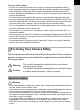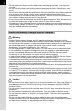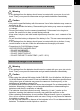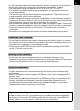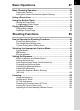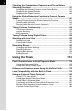HOYA CORPORATION PENTAX Imaging Systems Division 2-35-7, Maeno-cho, Itabashi-ku, Tokyo 174-8639, JAPAN (http://www.pentax.jp) PENTAX Europe Imaging 112 Quai de Bezons, B.P. 204, 95106 Argenteuil Cedex, Systems S.A.S. FRANCE (European Headquarters) (HQ - http://www.pentaxeurope.com) (France - http://www.pentax.fr) SLR Digital Camera PENTAX Imaging Systems Julius-Vosseler-Strasse 104, 22527 Hamburg, GmbH GERMANY (http://www.pentax.
Thank you for purchasing this PENTAX W Digital Camera. Please read this manual before using the camera in order to get the most out of all the features and functions. Keep this manual safe, as it can be a valuable tool in helping you to understand all the camera’s capabilities. Lenses you can use In general, lenses that can be used with this camera are DA, DA L, D FA and FA J lenses and lenses that have an s (Auto) position on the aperture ring. To use any other lens or accessory, see p.56 and p.312.
To users of this camera • Do not use or store this device in the vicinity of equipment that generates strong electromagnetic radiation or magnetic fields. Strong static charges or the magnetic fields produced by equipment such as radio transmitters could interfere with the monitor, damage the stored data, or affect the product’s internal circuitry and cause camera misoperation. • The liquid crystal panel used in the monitor is manufactured using extremely high precision technology.
2 • Do not place your finger over the flash when discharging the flash. You may burn yourself. • Do not cover the flash with clothing when discharging the flash. Discoloration may occur. • Do not send data via infrared transmission with the infrared port of the camera pointed at a person’s eyes. Doing so may cause impaired eyesight and other injury. • Some portions of the camera heat up during use. There is a risk of low temperature burns when holding such portions for long periods.
3 About the Rechargeable Lithium-ion Battery Warning • If any leakage from the battery should come in contact with your eyes, do not rub them. Flush your eyes with clean water and get medical attention immediately. Caution • Only use the specified battery with this camera. Use of other batteries may cause an explosion or fire. • Do not disassemble the battery. Disassembling the battery may cause an explosion or leakage. • Remove the battery from the camera immediately if it becomes hot or begins to smoke.
4 • Do not charge any batteries other than rechargeable Ni-MH batteries. The batteries could explode or catch fire. AA batteries for use with this camera other than Ni-MH batteries cannot be charged. • If any leakage from the batteries should come in contact with skin or clothes, it may cause irritation to the skin. Wash the affected areas thoroughly with water. • Remove the batteries from the camera immediately if they become hot or begin to smoke. Be careful not to burn yourself during removal.
• Do not subject the camera to strong vibrations, shocks, or pressure. Use a cushion to protect the camera from vibrations of motorcycles, automobiles, or ships. • The temperature range for camera use is 0°C to 40°C (32°F to 104°F). • The monitor may appear black at high temperatures, but will return to normal at normal temperatures. • The monitor may respond more slowly at low temperatures. This is due to liquid crystal properties, and is not a malfunction.
6 Contents For Using Your Camera Safely ............................................................ 1 Care to be Taken During Handling ...................................................... 4 Contents............................................................................................... 6 Composition of the Operating Manual ............................................... 13 Before Using Your Camera 15 W Camera Characteristics.....................................................
Basic Operations 67 Basic Shooting Operation ...........................................................68 Holding the Camera ........................................................................... 68 Letting the Camera Choose the Optimal Settings.............................. 69 Using a Zoom Lens ......................................................................74 Using the Built-in Flash ...............................................................75 Setting the Flash Mode ...................
8 Checking the Composition, Exposure and Focus Before Shooting (Preview) .....................................................................137 Assigning the Preview Function to the Green Button ...................... 137 Displaying the Optical Preview ........................................................ 139 Displaying the Digital Preview.......................................................... 140 Using the Shake Reduction Function to Prevent Camera Shake ..........................................
Shooting Settings 191 Setting a File Format ..................................................................192 Setting the JPEG Recorded Pixels .................................................. 192 Setting the JPEG Quality Level........................................................ 193 Setting the File Format..................................................................... 195 Setting the Green Button Function...........................................197 Setting the White Balance .............
10 Protecting Images from Deletion (Protect) ..............................240 Protecting a Single Image................................................................ 240 Protecting All Images ....................................................................... 241 Connecting the Camera to an AV Device .................................242 Exchanging Image Data with Other Devices............................244 Sending and Receiving Image Data via Infrared Transmission .......
Setting the Folder/File Number .................................................279 Changing the Naming System of the Folder .................................... 279 Creating New Folders ...................................................................... 279 Selecting the File Number Setting ................................................... 280 Selecting the Power Settings ....................................................281 Setting the Auto Power Off Function.......................................
12 Glossary ......................................................................................337 Index ............................................................................................342 WARRANTY POLICY ..................................................................
13 Composition of the Operating Manual This Operating Manual contains the following chapters. 1 Before Using Your Camera Explains camera characteristics, accessories and the names and functions of various parts. 2 Getting Started Explains your first steps from purchasing the camera to taking pictures. Be sure to read this chapter and follow the instructions. 3 Basic Operations Explains the procedures for taking and playing back pictures.
14 The symbols used in this Operating Manual are explained below. 1 Indicates reference page number explaining a related operation. Indicates useful information. Indicates precautions to take when operating the camera.
1 Before Using Your Camera Check the package contents and the names and functions of working parts before use. W Camera Characteristics ............................ 16 Checking the Contents of the Package .............. 18 Names and Functions of Working Parts ............ 19 Display Indicators ................................................ 24 How to Change Function Settings ......................
16 1 W Camera Characteristics Before Using Your Camera • Features a 23.6×15.8 mm CMOS sensor with approximately 12.4 million effective pixels for high precision and a wide dynamic range. • Features Shake Reduction (SR), an image sensor shifting shake reduction system. This enables you to capture sharp pictures with minimal camera shake regardless of the lens type. • Features a viewfinder similar to that of a conventional 35 mm camera, with a magnification of approximately 0.
• Features Sensitivity Priority mode K that automatically adjusts aperture and shutter speed according to the set sensitivity. • Supports infrared transmission (IrSimple/IrSS) which allows you to send and receive image data to and from cell phones and printers. 17 Shake Reduction (SR) 1 Shake Reduction (SR) on the W features a PENTAX original system which uses magnetic force to move the image sensor at high speeds, compensating for camera shake.
18 Checking the Contents of the Package The following accessories are packaged with your camera. Check that all accessories are included. 1 Before Using Your Camera Hot shoe cover FK (Installed on camera) Eyecup FQ (Installed on camera) Body mount cover (Installed on camera) USB cable I-USB7 Strap O-ST53 Rechargeable lithium-ion battery D-LI109 Battery charger D-BC109 AC plug cord Software (CD-ROM) S-SW110 Operating Manual (this manual) Refer to p.320 for information on optional accessories.
Names and Functions of Working Parts AF assist light Card cover Lens mount index (red dot) Hot shoe Speaker 1 Strap lug Before Using Your Camera Self-timer lamp/ Remote control receiver Microphone Mirror AF coupler Lens unlock button Lens information contacts Built-in flash Diopter adjustment lever Viewfinder Image plane indicator PC/AV terminal Terminal cover Card access lamp Monitor Infrared port Tripod socket 19 Battery cover unlock lever Battery cover * In the second illustration, t
20 Capture Mode Functions of buttons, dials and levers used during shooting are noted. 1 Before Using Your Camera The factory default settings are explained here. Depending on the button, these settings can be changed.
21 1 | (Green) button You can assign a function to this button. (p.197) 2 Shutter release button 3 Main switch Move to turn the camera on and off. (p.59) 4 Lens unlock button Press to detach a lens. (p.57) 5 mc button Sets the EV compensation and aperture values. (p.104, p.110, p.117) 6 Mode dial Changes Capture mode. (p.91) 7 Focus mode lever Switches between autofocus mode (p.122) and manual focus mode (p.134). 8 K/i button Press to pop up the built-in flash. (p.
22 Playback Mode Functions of buttons, dial and lever used during playback are noted.
23 1 | (Green) button Press to change the settings, such as resetting the values. (p.197) 2 Shutter release button 3 Main switch Move to turn the camera on and off. (p.59) 4 mc button When the file format of the last captured image is JPEG, and its data still remains in the buffer memory, press this button to additionally save the image in RAW format. (p.83) 5 K/i button Press to delete images. (p.84) 6 E-dial Use this to enlarge an image (p.223) or display multiple images at the same time (p.224).
24 Display Indicators Monitor 1 Before Using Your Camera The various information appears on the monitor depending on the status of the camera. Monitor The brightness and the color of the monitor can be adjusted. (p.277, p.278) At Start-up or when Operating the Mode Dial Guides appear on the monitor for 3 seconds (default setting) when the camera is switched on or the mode dial is turned. 1 P Program Automatic Exposure P 09/09/2010 2 1 2 Capture mode (p.91) World Time (p.
25 Capture Mode While shooting, the status screen is displayed showing the current shooting function settings. You can change the type of the screen displayed by pressing the M button. P AF.A ISO AUTO F 5.6 OFF 200 AWB -3 2 1 1 Custom Image Bright M OFF M M HDR OFF AF.A ISO 1 2 +3 JPEG 12M [ JPEG 12M 37] [ Status screen 37] Control panel Blank Status screen (All items are displayed here for explanatory purposes. The actual display may differ.) P ISO AUTO 1 AF.
26 Control panel Press the M button in the status screen to display the control panel and change settings. 1 2 Custom Image Bright 1 Before Using Your Camera OFF OFF HDR OFF 4 5 6 7 AF.A 8 9 10 11 12 JPEG 12M 13 14 15 16 17 [ 1 2 3 4 5 6 7 8 9 10 3 Function name Setting Custom Image (p.213) Cross Processing (p.216) Digital Filter (p.155) HDR Capture (p.209) Shake Reduction (p.141) AE Metering (p.114) AF Mode (p.125) Select AF point (p.
27 Playback Mode The camera switches the types of information display when you press the M button during playback. Captured image, file format and guides are displayed. Histogram display Captured image and histogram (Brightness/RGB) are displayed. Not available during movie playback. (p.30) Detailed information Detailed information on how and when the image was display taken is displayed. (p.28) No info. display Only captured image is displayed. 100-0001 RAW JPEG 1/ 2000 100-0001 RAW M F5.
28 Detailed information display Use the four-way controller (23) to switch between pages. Page 1 1 Still Picture Before Using Your Camera P AF.A 1/ 2000 F2.8 ISO 200 JPEG 12M 100-0001 24mm DR 200 +1.5 -0.5 G2A1 AdobeRGB 1 3 2 4 6 5 30 7 8 9 10 11 12 13 14 15 16 17 18 19 20 21 22 23 24 ±0 ±0 ±0 ±0 ±0 25 26 27 28 29 32 09/09/2010 10:00AM 31 33 Movie 3 100-0001 10min10 sec MONO F2.
29 Rotation information (p.235) Captured image Capture Mode (p.91) Protect (p.240) Folder number-File number (p.279) 6 7 8 9 Drive Mode (p.86) Flash Mode (p.75) Lens focal length AF point (p.129)/ Autofocus Method (p.160) 10 11 12 13 14 Focus Mode (p.122) AE Metering (p.114) Shutter speed Digital Filter (p.155) HDR Capture (p.209)/ Multi-exposure (p.153)/ Cross Processing (p.216) 15 16 17 18 Highlight Correction (p.207) Shadow Correction (p.208) Distortion Correction (p.
30 1 Histogram Display The following histograms can be displayed when playing back still pictures. The “Brightness histogram” shows the distribution of brightness and the “RGB histogram” shows the distribution of color intensity. Press the four-way controller (23) to switch between “Brightness histogram” and “RGB histogram”. Before Using Your Camera 1 2 3 2 100-0001 RAW 3 100-0001 4 23 11 12 5 23 5 1/ 2000 6 7 8 9 Brightness histogram 1 2 3 4 5 6 1 13 1/ 2000 F5.6 ISO 200 10 6 F5.
31 1 (Dark) ←Brightness→ (Bright) Dark portions Bright portions 1 Adjusting the Exposure (p.117) 1 Adjusting Brightness (p.207) Understanding Brightness When the brightness is correct and there are no overly bright or dark areas, the graph peaks in the middle. If the image is too dark, the peak is on the left side, and if it is too bright, the peak is on the right side.
32 Guide Indicators The following indicators appear on the monitor to indicate the keys, buttons and e-dial that can be operated at that time. 1 Example) Before Using Your Camera 2 Four-way controller (2) 3 button 3 Four-way controller (3) M button 4 Four-way controller (4) 5 Four-way controller (5) | Green button 4 button m mc button S =/L button K/i button E-dial Shutter release button Viewfinder The following information appears in the viewfinder.
33 5 6 8 9 10 11 12 • The AF point(s) in use for autofocus appear in red (Superimpose AF Area) when the shutter release button is pressed halfway. (p.129) • [9999] is the maximum number of recordable images that can be displayed in the viewfinder. Even if the number of recordable images is 10,000 or more, [9999] is displayed. • When [AF/AE-L Button] is set to [Cancel AF] in the [A Rec. Mode 4] menu, \ is displayed in the viewfinder while the =/L button is pressed. (p.
How to Change Function Settings 34 1 Function settings can be changed using the direct keys, control panel or menus. This section explains the basic ways to change function settings. Before Using Your Camera Using the Direct Keys In Capture mode, you can set Drive Mode, Flash Mode, White Balance and Sensitivity by pressing the four-way controller (2345). (p.86) Below, how to set [Flash Mode] is explained as an example. 1 Press the four-way controller (3) in Capture mode.
35 When direct key operation is enabled, the guide indicators for the direct keys are displayed in the status screen. Direct key operation is not available when the AF point is being changed while the focusing area is set to S (Select). In such cases, press and hold the 4 button. (p.130) 1 While shooting, the current settings can be checked on the status screen. You can also switch the display to the control panel and change settings. Below, how to set [JPEG Quality] is explained as an example.
36 3 Press the 4 button. The setup screen of the selected item appears. JPEG Quality OFF OFF HDR OFF AF.A 1 JPEG 12M Before Using Your Camera [ 4 Use the four-way controller (45) or e-dial to select a setting value. JPEG Quality MENU Cancel 5 37] 128 OK OK Press the 4 button. The camera returns to the control panel and is ready to take a picture. • You can also change the setting by turning the e-dial after selecting the item you want to change in Step 2.
37 Using the Menus 1 Press the 3 button in Capture mode. The [A Rec. Mode 1] menu appears on the monitor. If the 3 button is pressed in Playback mode, the [Q Playback 1] menu appears. When the mode dial is set to H (Scene), the [H Scene] menu appears instead. 2 Press the four-way controller (5). Each time the four-way controller (5) is pressed, the menu will change in the following sequence: [A Rec. Mode 2], [A Rec. Mode 3], [A Rec. Mode 4], [Q Playback 1] ··· [A Rec. Mode 1].
38 4 Press the four-way controller (5). Available settings are displayed. The frame moves to the pop-up menu if there is one. When there is a submenu, it is displayed. 1 Before Using Your Camera 5 6 Use the four-way controller (23) to select a setting.
39 • You can select whether to display the menu tab selected the last time first, or to always display the [A Rec. Mode 1] menu first. (p.275) • Refer to the following pages for details on each menu. • [A Rec. Mode] menu 1 p.87 • [Q Playback] menu 1 p.221 • [R Set-up] menu 1 p.266 • [A Custom Setting] menu 1 p.
40 Memo
2 Getting Started This chapter explains your first steps from purchasing the camera to taking pictures. Be sure to read it and follow the instructions. Attaching the Strap .............................................. 42 Inserting the Battery ............................................ 43 Inserting/Removing an SD Memory Card .......... 52 Attaching a Lens .................................................. 56 Adjusting the Viewfinder Diopter ....................... 58 Turning the Camera On and Off ......
Attaching the Strap 42 1 Pass the end of the strap through the strap lug, then secure it on the inside of the clasp. 2 Getting Started 2 Attach the other end of the strap in the same manner as described above.
Inserting the Battery 43 Insert the lithium-ion battery or AA batteries into the camera. Using the Lithium-ion Battery 2 Use the exclusive battery D-LI109. When using the battery for the first time, or when the battery has not been used in a long time, or when [Battery depleted] appears, recharge the battery. Note: AC plug cord “Listed, Type SPT-2 or NISPT-2, 18/2 flexible cord, rated 125 V, 7A, minimum 6ft (1.8m)” 1 2 Connect the AC plug cord to the battery charger.
44 3 Face the 2 mark on the exclusive battery up and insert it into the battery charger. First, insert the battery at an angle, as shown in the illustration, and then push down on the battery until it clicks. The indicator lamp is lit during charging and turns off when the battery is fully charged. 2 Getting Started 4 When the battery is fully charged, remove the battery from the battery charger.
45 Inserting/Removing the Battery 1 Slide the battery cover unlock lever in the direction of the arrow (1) to open the battery cover (2). 2 1 2 Face the 2 mark on the battery towards outside of the camera, push the battery lock lever in the direction of the arrow (3) and insert the battery. To remove the battery, push the battery lock lever in the direction of the arrow (3) with your finger. Remove the battery when it pops out slightly.
46 3 Close the battery cover. 2 Getting Started Using the AA Batteries When using AA batteries, be sure to use the optional AA battery holder D-BH109. (p.320) Use four AA lithium batteries, AA Ni-MH rechargeable batteries, or AA alkaline batteries. Available Batteries Characteristics AA lithium batteries Recommended when using the camera in cold climates. AA Ni-MH rechargeable batteries These are rechargeable and are economical.
47 1 2 Insert the AA batteries according to the +/– indicators in the battery holder. Slide the battery cover unlock lever in the direction of the arrow (1) to open the battery cover (2). 2 1 2 Getting Started • Do not use the Ni-Mn batteries as the batteries’ voltage characteristics may cause a malfunction. • AA lithium batteries and AA alkaline batteries that can be used in this camera are not rechargeable. • Do not open the battery cover or remove the batteries while the power is on.
48 3 Insert the battery holder into the battery chamber. Push the battery lock lever in the direction of the arrow (3) and insert the battery holder until it locks. To remove the battery holder, push the battery lock lever in the direction of the arrow (3) with your finger. Remove the battery holder when it pops out slightly. 2 Getting Started 4 3 Close the battery cover. • To use the AA batteries, set the AA battery type in [AA Battery Type] of the [R Set-up 3] menu before use. (p.
49 Battery Level Indicator You can confirm remaining battery level by checking the w displayed on the status screen. Status Screen Battery Level w (Green) Battery is full. x (Green) Battery is close to full. (D-LI109 only) f (Orange) Battery is running low. (D-BH109 only) y (Yellow) Battery is running low. (D-LI109 only) z (Red) Battery is almost empty. [Battery depleted] The camera turns off after displaying the message.
50 • Battery performance temporarily decreases as the temperature decreases. When using the camera in cold climates, have extra batteries at hand and keep them warm in your pocket. Battery performance will return to normal when returned to room temperature. • Have extra batteries ready when traveling overseas, taking pictures in cold climates, or taking a lot of pictures.
4 51 Close the battery cover. The DC coupler’s connection cable is pulled out from the battery cover. Connect the DC terminals on the AC adapter and the DC coupler with the 2 marks aligned. 7 5 6 6 7 Connect the AC plug cord to the AC adapter. Plug the AC cord into the power outlet. • Make sure the camera is turned off before connecting or disconnecting the AC adapter. • Make sure connections are secure between the terminals.
Inserting/Removing an SD Memory Card 52 This camera uses either an SD Memory Card or an SDHC Memory Card (commercially available). Both cards are referred to as SD Memory Cards hereafter. Make sure the camera is turned off before inserting or removing the SD Memory Card. 2 Getting Started • Do not remove the SD Memory Card while the card access lamp is lit. • If the card cover is opened while the power is on, the camera will turn off. Do not open the cover while the camera is in use.
53 Push the SD Memory Card in once to remove. Close the card cover (3) and then slide it in the direction of the arrow (4). 2 4 3 Precautions When Using the SD Memory Card • The SD Memory Card is equipped with a write-protect switch. Setting the switch to LOCK prevents new data from being recorded on the card, the stored data from Write-protect being deleted, and the card from being switch formatted by the camera or computer.
54 2 Getting Started • If the SD Memory Card is not used for a long time, the data on the card may become unreadable. Be sure to regularly make a backup of important data on a computer. • Avoid using or storing the card where it may be exposed to static electricity or electrical interference. • Avoid using or storing the card in direct sunlight or in locations where it may be exposed to rapid changes in temperature or to condensation. • Format new SD Memory Cards.
JPEG Recorded Pixels, JPEG Quality and Approximate Image Storage Capacity 55 (When using a 2 GB SD Memory Card) JPEG Quality JPEG Rec. Pixels C Best D Better E Good (4288×2848) 281 495 975 J (3936×2624) 332 585 1138 P (3072×2048) 543 945 1807 i (1728×1152) 1617 2793 5121 • The number of storable images may vary depending on the subject, shooting conditions, shooting mode and SD Memory Card, etc.
Attaching a Lens 56 2 Attach a proper lens to the camera’s body. When you use one of the following lenses with the W, all the camera’s capture modes will be available. (a) DA, DA L, D FA, FA J lenses (b) Lenses with an s (Auto) position, when used in the s position Getting Started Turn the camera off before attaching or removing the lens to prevent unexpected lens movement. • When lenses described in (b) are used in a position other than s, some functions will be restricted. Refer to “Notes on [22.
4 57 Remove the front lens cap by pushing the indicated portions inward. 2 Getting Started To detach the lens, hold down the lens unlock button (4) and turn the lens counterclockwise. 4 • We assume no responsibility nor liability for accidents, damages and malfunctions resulting from the use of lenses made by other manufacturers. • The camera body and lens mount incorporate lens information contacts and an AF coupler. Dirt, dust, or corrosion may damage the electrical system.
Adjusting the Viewfinder Diopter 58 Adjust the viewfinder diopter to suit your eyesight. If it is difficult to see the viewfinder image clearly, slide the diopter adjustment lever sideways. You can adjust the diopter from approximately –2.5 to +1.5 m–1. 2 Getting Started 1 Look through the viewfinder and slide the diopter adjustment lever left or right. Adjust the lever until the AF frame in the viewfinder is focused. Point the camera at a white wall or other bright and consistent surface.
Turning the Camera On and Off 1 59 Turn the main switch to [ON]. The camera will turn on. Set the main switch to the position [OFF] to turn off the camera. Getting Started • Always turn the camera off when not in use. • The power will automatically turn off when you do not perform any operations within a set period of time. To reactivate the camera, turn it on again or perform any of the following. - Press the shutter release button halfway. - Press the Q button, 3 button, or M button.
Initial Settings 60 2 Getting Started The first time the camera is turned on after purchasing, the [Language/u] screen appears on the monitor. Follow the procedure below to set the language displayed on the monitor and the current date and time. Once these settings are made, you will not need to set them again next time you turn on your camera. If the [Date Adjustment] screen appears, set the date and time by following the procedure in “Setting the Date and Time” (p.64).
2 61 Press the 4 button. The [Initial Setting] screen appears in the selected language. Press the four-way controller (3) twice and proceed to Step 10 on p.62 if W (Hometown) does not have to be changed. English New York Text Size Standard Settings complete MENU Cancel 2 Press the four-way controller (3). Getting Started 3 Initial Setting The cursor moves to W. 4 Press the four-way controller (5). The [W Hometown] screen appears. 5 Use the four-way controller (45) to select a city.
62 10 Press the four-way controller (5) and use the four-way controller (23) to select [Standard] or [Large]. Selecting [Large] increases the text size of the selected menu items. 2 Initial Setting English New York Text Size Standard Large Settings complete MENU Cancel Getting Started 11 12 OK OK Press the 4 button. Press the four-way controller (3) to select [Settings complete]. Initial Setting English New York Text Size Standard Settings complete MENU Cancel 13 OK OK Press the 4 button.
63 When the Wrong Language is Set If you mistakenly select the wrong language in the [Language/u] screen and proceed to the [Date Adjustment] screen, you can perform the following operation to set the language back. If you have proceeded to switch the camera to Capture mode (and the camera is ready to take a picture), perform the following operation from Step 2 to set the language back. 1 3 4 5 6 The screen shown on the right is an example of the guides displayed.
64 Setting the Date and Time Set the current date and time and the display style. 1 Press the four-way controller (5). The frame moves to [mm/dd/yy]. 2 Getting Started 2 Use the four-way controller (23) to choose the date format. Choose [mm/dd/yy], [dd/mm/yy] or [yy/ mm/dd]. Date Adjustment Date Format mm / dd / yy 24h Date 01 / 01 / 2010 Time 00 : 00 Settings complete MENU Cancel 3 OK OK Press the four-way controller (5). The frame moves to [24h].
7 65 Press the four-way controller (5). The frame moves to the month. 8 Use the four-way controller (23) to set the month. 9 Press the four-way controller (3) to select [Settings complete]. mm / dd / yy 24h Date 01 / 01 / 2010 Time 00 : 00 2 Settings complete MENU Cancel OK OK Date Adjustment Date Format mm / dd / yy 24h Date 09 / 09 / 2010 Time 00 : 00 Settings complete MENU Cancel 10 OK OK Press the 4 button. The camera returns to the status screen and is ready to take a picture.
66 Memo
3 Basic Operations This chapter explains basic operations for shooting by setting mode dial to I (Auto Picture) to ensure successful capturing. For information about advanced functions and settings for taking pictures, refer to chapter 4 and onward. Basic Shooting Operation ................................... 68 Using a Zoom Lens .............................................. 74 Using the Built-in Flash ....................................... 75 Playing Back Pictures ......................................
68 Basic Shooting Operation Holding the Camera How you hold the camera is important when taking pictures. • Hold the camera firmly with both hands and keep your elbows close to your body. • Press the shutter release button gently when taking a picture. 3 Basic Operations Horizontal position Vertical position • To reduce camera shake, support your body or the camera on a solid object such as a table, tree, or wall.
69 Letting the Camera Choose the Optimal Settings The W features various capture modes, focus modes, and drive modes for expressing your photographic vision. This section explains how to take pictures by simply pressing the shutter release button. 1 Set the mode dial to I. The camera will select the optimal capture mode for the subject. 1 Selecting the Appropriate Capture Mode (p.91) Basic Operations 2 3 Set the focus mode lever to =. The focus mode changes to = (Autofocus) mode.
70 4 Position the subject inside the AF frame and press the shutter release button halfway. The autofocus system operates. The focus indicator ] appears in the viewfinder when the subject comes into focus. When set to I (Auto Picture) mode, the optimal capture mode is automatically selected from U (Standard), = (Portrait), s (Landscape), q (Macro), \ (Moving Object) or . (Night Scene Portrait). The built-in flash pops up automatically when necessary. 1 Operating the shutter release button Flash status (p.
6 71 Review the captured image on the monitor. The image appears for 1 second on the monitor shortly after capturing (Instant Review). 1 Setting the Display for Instant Review (p.276) You can magnify the image during Instant Review with the e-dial. (p.223) You can delete the image during Instant Review by pressing the K/i button. Delete • You can set the camera so that pressing the =/L button will focus automatically, in the same way as pressing the shutter release button halfway. (p.
72 Operating the shutter release button The shutter release button has two working positions. Not pressed 3 Pressed halfway Pressed fully (first position) (second position) Basic Operations Pressing it down halfway (first position) displays the indicators in the viewfinder and the autofocus system operates. Pressing it fully (second position) takes a picture. • Press the shutter release button gently when taking a picture to prevent camera shake.
73 Subjects that are difficult to focus on The autofocus mechanism is not perfect. Focusing may be difficult when taking pictures under the following conditions. These also apply to manual focusing using the focus indicator ] in the viewfinder. If the subject cannot be focused automatically, set the focus mode lever to \ and use the manual focus mode to focus on the subject with the aid of the matte field in the viewfinder. (p.
Using a Zoom Lens 74 Enlarge the subject (telephoto) or capture a wider area (wide angle) with a zoom lens. Adjust the subject to the desired size and take pictures. 1 3 Turn the zoom ring to the right or left. Turn the zoom ring clockwise for telephoto and counterclockwise for wide angle. Basic Operations MF AF Wide Angle Telephoto • The smaller the number displayed for the focal length, the wider the angle. The larger the number, the more magnified the image appears.
Using the Built-in Flash 75 Use the following procedures to take pictures in low light or backlit conditions and when you want to use the built-in flash. The built-in flash is optimum for a subject at a distance from 0.7 m to 5 m. Exposure will not be properly controlled and vignetting (darkening of the corners of the image due to a lack of light) may occur when used at a distance closer than 0.7 m (this distance varies slightly depending on the lens being used and the set sensitivity (p.178)).
76 Flash Mode D Manual Flash+ Red-eye Reduction Function Discharges the flash manually. A pre-flash for red-eye reduction is discharged before the main flash. Sets to a slow shutter speed depending on the brightness. For example, when using this to shoot a G Slow-speed Sync portrait with the sunset in the background, both the person and the background are captured beautifully.
2 77 Use the four-way controller (45) to select a flash mode. Flash Mode Auto Flash Discharge Turn the e-dial to perform the flash exposure compensation. (p.81) 0.0 MENU Cancel 3 OK OK Press the 4 button. The camera is ready to take a picture. 3 Basic Operations Using Auto Flash Discharge Mode C, i (Automatic Flash Pop-up) 1 Set the mode dial to I, =, q, . or H.
78 4 Push down on the portion indicated in the illustration to retract the built-in flash. Switch between C (Auto Flash Discharge) and b (Manual Flash Discharge) by pressing the K/i button while the built-in flash is popped up. 3 Basic Operations Using Manual Flash Discharge Mode b, D 1 Press the K/i button. The built-in flash pops up and begins charging. The b mode is used regardless of the flash mode setting. When the flash is fully charged, b appears in the viewfinder. (p.
79 When the mode dial is set to a (Flash Off), the built-in flash will not pop up even if the K/i button is pressed. Using red-eye reduction flash “Red-eye” is the phenomenon where eyes look reddish in photographs taken in dark environments with a flash. This is caused by the reflection of the electronic flash in the retina of the eye. Red-eye occurs because pupils are dilated in dark environments. This phenomenon cannot be averted but the following measures can be used to combat it.
80 Daylight-Sync Shooting In daylight conditions, the flash will eliminate shadows when a portrait picture is taken with a shadow cast on a person’s face. Use of the flash in this way is called Daylight-Sync Shooting. The b (Manual Flash Discharge) mode is used when shooting with Daylight-Sync Shooting. 3 Basic Operations Taking pictures 1 Pop up the built-in flash manually and confirm that the flash mode is set to E. (p.78) 2 Confirm that the flash is fully charged. 3 Take a picture.
81 Compensating Flash Output You can change the flash output in a range of –2.0 to +1.0. The following flash compensation values can be set according to the step interval set in [1. EV Steps] (p.118) of the [A Custom Setting 1] menu. Step Interval –2.0, –1.7, –1.3, –1.0, –0.7, –0.3, 0.0, +0.3, +0.7, +1.0 1/2 EV –2.0, –1.5, –1.0, –0.5, 0.0, +0.5, +1.0 3 Turn the e-dial in the [Flash Mode] screen. The flash compensation value is displayed.
Playing Back Pictures 82 Playing Back Images You can play back captured images with the camera. Use the provided “PENTAX Digital Camera Utility 4” software to play back pictures using a computer. Refer to “Using the Provided Software” (p.296) for details on the software. 3 Basic Operations 1 Press the Q button. The camera enters Playback mode and the most recently captured image (image with the highest file number) is displayed on the monitor.
83 • Refer to “Playback Functions” (p.219) for details on the playback mode functions. • When the file format of the last captured image is JPEG, and its data still remains in the buffer memory, you can additionally save the image in RAW format by pressing the mc button. If the image was shot using any of the following settings, the corresponding RAW image listed is saved.
84 Deleting a Single Image You can delete images one by one. • Deleted images cannot be restored. • Protected images cannot be deleted. (p.240) 1 3 Basic Operations 2 Press the Q button and use the four-way controller (45) to select an image to delete. Press the K/i button. The delete confirmation screen appears. 3 Use the four-way controller (23) to select [Delete]. 100-0105 Select a file format to delete for images saved in RAW+ format. 1 4 Delete JPEG Deletes only the JPEG image.
4 Shooting Functions This chapter describes the various basic and advanced shooting functions available with the W. How to Operate the Shooting Functions ........... 86 Selecting the Appropriate Capture Mode .......... 91 Setting the Exposure ........................................... 96 Focusing ............................................................. 122 Checking the Composition, Exposure and Focus Before Shooting (Preview) .....................
86 How to Operate the Shooting Functions You can change capture-related settings using the direct keys, control panel, [A Rec. Mode] menu or [A Custom Setting] menu. For details on how to use the menus, refer to “Using the Menus” (p.37). Direct Keys Setting Items 4 Press the four-way controller (2345) in Capture mode to set the following items. Shooting Functions Key Item Function Page 2 Drive Mode Selects Continuous shooting, Selftimer, Remote Control or Exposure Bracketing shooting. p.149 p.
87 Rec. Mode Menu Setting Items The following settings can be performed in the [A Rec. Mode 1-4] menus. Press the 3 button in Capture mode to display the [A Rec. Mode 1] menu. Item Function Page Custom Image *1 Sets the image finishing tone such as color and contrast before shooting an image. p.213 4 File Format *1 Sets the file format. p.195 Shooting Functions Menu JPEG Recorded Sets the recording size of images saved in Pixels *1 JPEG format. A1 p.
88 Menu A3 4 Item Function Page Movie Sets the movie settings. p.165 Live View Sets the Live View display settings. p.160 Instant Review Sets the Instant Review display settings. p.276 D-Range Setting *1 Expands the dynamic range and prevents bright and dark areas from occurring. p.207 p.208 Corrects distortions and chromatic Lens Correction *1 aberrations of magnification occurring due to lens properties. p.211 Color Space p.205 Sets the color space to use.
89 Custom Setting Menu Setting Items Set the [A Custom Setting 1-4] menus to fully use the functions of a SLR camera. Menu A1 Item Function p.118 2. Sensitivity Steps Sets the adjustment steps for ISO sensitivity. p.99 3. Expanded Sensitivity Expands the lower and upper sensitivity limits. p.99 4. Meter Operating Time Sets the exposure metering time. p.116 5. AE-L with AF Locked Sets whether to lock the exposure value when the focus is locked. p.133 6.
90 Menu A3 Item Page p.114 16. Release While Charging Sets whether to release shutter while the built-in flash is charging. p.81 17. Flash in Wireless Mode Sets the built-in flash discharge method in the wireless mode. p.184 18. Saving Rotation Sets whether to save rotation information Info when shooting. p.235 19. Save Menu Location Sets whether to save the last menu tab displayed on the monitor and to display it again next time the 3 button is pressed. p.275 20.
Selecting the Appropriate Capture Mode 91 You can switch the capture modes by setting the icons on the mode dial to the dial indicator. 4 The W features various shooting modes, enabling you to take pictures with settings suited for your photographic vision. In this manual, the capture modes are referred to as follows. Capture Mode Mode Page Picture modes I (Auto Picture)/ = (Portrait)/ s (Landscape)/ q (Macro)/ \ (Moving Object)/ .
92 Picture Modes Set the mode dial to =, s, q, \, . or a if you cannot capture the desired image in I (Auto Picture) mode. The characteristics of each mode are as follows. Mode 4 Characteristics Shooting Functions I Auto Picture The optimal capture mode is automatically selected from the U (Standard), = (Portrait), s (Landscape), q (Macro), \ (Moving Object) and . (Night Scene Portrait) modes. When shooting with Live View, d (Blue Sky) and K (Sunset) can also be selected.
93 H Modes By setting the mode dial to H (Scene), you can choose from the following 11 shooting scenes. Mode A Night Scene Characteristics Used for night scenes. Use a tripod, etc. to prevent shaking. Q Surf & Snow For capturing images of dazzling backgrounds, such as snowy mountains. K Food For capturing images of food. Saturation will be rather high to make it look appetizing. For capturing sunrise or sunset in beautiful colors. n Stage Lighting For capturing moving subjects in poorly lit place.
94 Selecting a Shooting Scene 1 Set the mode dial to H. The scene mode status screen appears. 2 Press the M button. The icon for the currently selected shooting scene appears in the control panel. AF.A 1/ 15 ISO 1600 AUTO AWB -3 2 1 4 F 4.0 [ 123] JPEG 12M Shooting Functions 3 Use the four-way controller (2345) to select [Scene Mode] and press the 4 button. The scene mode selection screen appears. ISO 1 2 +3 Scene Mode Night Scene OFF OFF HDR OFF AF.
95 When the 3 button is pressed while the mode dial is set to H (Scene), the [H Scene] menu appears. Press the four-way controller (3) to display the scene mode selection screen and you can select a scene in the same way as described in Step 4. Night Scene Used for night scenes. Use a tripod, etc. to prevent shaking MENU Exit Exposure Modes Use the exposure modes to change the sensitivity, shutter speed and aperture and take pictures according to your own photographic vision.
96 Setting the Exposure Effect of Aperture and Shutter Speed Correct exposure of the subject is determined by a combination of shutter speed and aperture setting. There are many correct combinations of shutter speed and aperture value for a particular subject. Different combinations produce different effects. Effect of Shutter Speed 4 Shooting Functions By changing the shutter speed, you can manipulate how time is expressed in the pictures you create.
97 Opening the aperture (reduce the aperture value) Objects closer and farther than the focused subject will be more out of focus. For instance, if you take a picture of a flower against a landscape with the aperture open, the landscape in front and behind the flower will be blurred, emphasizing only the flower. Closing the aperture (increase the aperture value) The range in focus expands forward and backward.
98 Setting the Sensitivity You can set the sensitivity to suit the brightness of the surroundings. The sensitivity can be set to [AUTO] or within a sensitivity range equivalent to ISO 200 to 12800. The default setting is [AUTO]. 1 Press the four-way controller (5) in Capture mode. The [Sensitivity] screen appears. 2 4 Use the four-way controller (23) to select [AUTO Setting] or [Fixed Value].
99 • When the capture mode is set to n (Stage Lighting), l (Night Snap) or Z (Night Scene HDR) of H (Scene) mode, or when the mode dial is set to C (Movie), the sensitivity is fixed to AUTO and cannot be changed. • When the capture mode is set to K (Sensitivity Priority) or a (Manual), [AUTO Setting] is not displayed. • The sensitivity range can be expanded to a range of ISO 100 to 25600 when [3. Expanded Sensitivity] in the [A Custom Setting 1] menu (p.89) is set to [On].
100 Reducing the Image Noise (Noise Reduction) When shooting with a digital camera, image noise (image roughness or unevenness) becomes noticeable in the following situations. - when shooting with a long exposure - when shooting with a high sensitivity setting - when the temperature of the CMOS sensor is high You can reduce image noise by using Noise Reduction. However, images shot with Noise Reduction will take longer to save. High-ISO NR 4 Reduces noise at high sensitivity (ISO) settings.
4 101 Use the four-way controller (23) to select [Setting] and press the four-way controller (5). The screen to set the noise reduction level according to the sensitivity appears. 5 Use the four-way controller (23) to select a sensitivity value and use the four-way controller (45) to set the level of noise reduction which is applied to the selected sensitivity.
102 Slow Shutter Speed NR Reduces noise during long exposures. 1 2 Select [Slow Shutter Speed NR] in the [A Rec. Mode 2] menu and press the four-way controller (5). Use the four-way controller (23) to select [AUTO], [ON] or [OFF], and press the 4 button.
103 Changing the Exposure Mode This camera features the following five exposure modes. Use the mode dial to change the exposure mode. (p.91) The settings available for each exposure mode are as follows. (z: Available #: Restricted ×: Not available) Change Change Change Shutter Aperture Sensi- Page Speed Value tivity Exposure Mode Description EV Compensation e Program Automatically sets the shutter speed and aperture value to obtain a proper exposure according to Program line when taking pictures.
104 Using a Lens with an Aperture Ring When using a lens with an aperture ring, set the aperture to the s (AUTO) position while holding down the autolock button on the lens. 4 A 22 16 11 8 5.6 Using the e (Program) Mode Shooting Functions Automatically sets the shutter speed and aperture value to obtain a proper exposure according to Program line when taking pictures. You can also use the e-dial to change the shutter speed and aperture value while maintaining the proper exposure. (p.
The EV compensation value is displayed in the status screen and viewfinder. 105 P AF.A 1/ 125 ISO AUTO F 5.6 200 AWB -3 2 1 ISO 1 2 +3 JPEG 12M [ 37] EV compensation value E-dial in Program You can set the function of the e-dial when turned in e mode. Set in [Green Button] of the [A Rec. Mode 4] menu. (This operation is available only when [Green Button] is assigned to the | button.) (p.197) If the | button is pressed after turning the e-dial, the camera returns to normal e mode.
106 Using the K (Sensitivity Priority) Mode You can set the sensitivity to suit the brightness of the subject. The shutter speed and aperture value are automatically set according to the selected sensitivity to obtain a proper exposure. 1 Set the mode dial to K. 4 Shooting Functions 2 Turn the e-dial to adjust the sensitivity. The set values are displayed in the status screen and viewfinder. Sv AF.A 1/ 30 ISO F 4.
107 Using the b (Shutter Priority) Mode Lets you set the desired shutter speed for expressing moving subjects. When taking pictures of a fast moving subject, you can increase the shutter speed to make the subject look still or decrease the shutter speed to have the subject show movement. The aperture value is automatically set to give a proper exposure depending on the shutter speed. 1Effect of Aperture and Shutter Speed (p.96) 1 Set the mode dial to b.
108 • Turn the e-dial while pressing the mc button to change the EV compensation value. (p.117) • The shutter speed can be set in increments of 1/3 EV or 1/2 EV. Set the exposure steps in [1. EV Steps] of the [A Custom Setting 1] menu. (p.118) • The proper exposure may not be obtained with the selected shutter speed when the sensitivity is set to [Fixed Value] (p.98). Exposure Warning If the subject is too bright or too dark, the aperture value will blink in the status screen and viewfinder.
2 109 Turn the e-dial to adjust the aperture value. The set values are displayed in the status screen and viewfinder. Av AF.A 1/ 30 ISO AUTO F 4.5 400 AWB -3 2 1 4 [ 37] • Turn the e-dial while pressing the mc button to change the EV compensation value. (p.117) • The aperture value can be set in increments of 1/3 EV or 1/2 EV. Set the exposure steps in [1. EV Steps] of the [A Custom Setting 1] menu. (p.
110 Using the a (Manual) Mode You can set the shutter speed and aperture value. This mode is suitable to take pictures of your choice by combining them. This mode is convenient for taking pictures using the same combination of the shutter speed and aperture settings or taking intentionally underexposed (darker) or overexposed (brighter) photographs. 1 Effect of Aperture and Shutter Speed (p.96) 1 Set the mode dial to a. 4 Shooting Functions 2 Turn the e-dial to adjust the shutter speed.
The set values are displayed in the status screen and viewfinder. On the status screen, the e-dial indicator appears next to the shutter speed or aperture value, depending on which is being adjusted. 111 M AF.A 1/ 125 ISO AWB -3 2 1 JPEG 12M ISO 1 2 +3 [ 37] Difference from the proper exposure • When the sensitivity is set to [AUTO] and the mode dial is set to a, the sensitivity is set to the last set value. • The shutter speed and aperture value can be set in increments of 1/3 EV or 1/2 EV.
112 Using AE Lock When [AF/AE-L Button] in the [A Rec. Mode 4] menu is set to [AE Lock] and the exposure is locked (p.120) by pressing the =/L button in a mode, if the shutter speed or exposure value is changed, the combination of shutter speed and aperture value changes while the exposure value is retained. Example) If the shutter speed is 1/125 sec. and aperture is F5.6 and these settings are locked with the =/L button, the aperture automatically changes to F11 if the shutter speed is changed to 1/30 sec.
113 Using the Bulb Shooting This setting is useful when shooting night scenes and fireworks which require the long exposures. 1 Turn the e-dial to the left (f) and set the shutter speed to h. h appears after the slowest shutter speed (30 sec.). 4 M AF.A Bulb ISO AWB -3 2 1 JPEG 12M 3 F 5.6 200 ISO 1 2 +3 [ 37] Press the shutter release button. The shutter remains open as long as the shutter release button is kept pressed. In Bulb shooting, the following functions are not available.
114 4 Shooting Functions • Turn the e-dial while holding down the mc button to adjust the aperture value. • The aperture value can be set in increments of 1/3 EV or 1/2 EV. Set the exposure steps in [1. EV Steps] of the [A Custom Setting 1] menu. (p.118) • The Shake Reduction function is automatically turned off during Bulb shooting. • Use a sturdy tripod to prevent camera shake during Bulb shooting. • To operate the shutter release button on the remote control, set in [15.
115 Linking AE to AF Point during Multi-segment Metering In [6. Link AE to AF Point] of the [A Custom Setting 1] menu (p.89), you can link the exposure and AF point in the focusing area during multi-segment metering. 1 Off Exposure is set separately from the AF point. (default setting) 2 On Exposure is set in accordance with the AF point. N Spot Metering The brightness is measured only within a limited area at the center of the viewfinder. You can use this in combination with the AE Lock (p.
116 2 Use the four-way controller (2345) to select [AE Metering] and press the 4 button. The [AE Metering] screen appears. AE Metering Multi-segment OFF OFF HDR OFF AF.A JPEG 12M [ 3 Use the four-way controller (45) to select a metering method. 37] AE Metering Multi-segment 4 Shooting Functions MENU Cancel 4 OK OK Press the 4 button. The camera returns to the control panel. You can also change the setting from the [A Rec. Mode 1] menu.
117 Adjusting the Exposure This allows you to deliberately overexpose (brighten) or underexpose (darken) your picture. The exposure steps can be selected from 1/3 EV or 1/2 EV in [1. EV Steps] of the [A Custom Setting 1] menu. You can adjust the EV compensation value from –3 to +3 (EV). 1 Turn the e-dial while pressing the mc button. mc button The exposure is adjusted. 4 Av AF.A 1/ 30 ISO AUTO F 4.
118 Changing the Exposure Steps Set the exposure compensation steps to increments of 1/3 EV or 1/2 EV in [1. EV Steps] of the [A Custom Setting 1] menu (p.89). 1. EV Steps 1 1/3 EV Steps 2 1/2 EV Steps Exposure compensation steps now set to 1/3 EV MENU Cancel Step Interval 4 OK OK Exposure Setting Value 1/3 EV ±0.3, ±0.7, ±1.0, ±1.3, ±1.7, ±2.0, ±2.3, ±2.7, ±3.0 1/2 EV ±0.5, ±1.0, ±1.5, ±2.0, ±2.5, ±3.
119 • Exposure Bracketing is not available in the following situations. - when the capture mode is set to \ (Moving Object), or R (Kids)/Y (Pet)/ Z (Night Scene HDR) of H (Scene) mode - when the shutter speed is set to h • Exposure Bracketing and Multi-exposure cannot be used at the same time. The function selected last is used. 1 Press the four-way controller (2) in Capture mode. The [Drive Mode] screen appears. 2 Use the four-way controller (45) to select l.
120 5 Press the shutter release button halfway. The focus indicator ] appears in the viewfinder, and EV compensation value appears in the status screen and viewfinder when focused. 6 Press the shutter release button fully. Continue to press the shutter release button until three images are captured. Three consecutive images will be taken according to the order set in [7. Auto Bracketing Order] of the [A Custom Setting 1] menu (p.89).
2 121 Press the four-way controller (5) and use the four-way controller (23) to select [AE Lock]. AF/AE-L Button AF1 Enable AF1 AF2 Enable AF2 AF Cancel AF AE-L AE Lock Locks the exposure value when the AF/AE-L button is pressed OK OK MENU Cancel 3 4 Press the 4 button. Press the 3 button twice. The camera is ready to take a picture. Set the exposure and press the =/L button. The camera locks the exposure (brightness) at that instant.
Focusing 122 You can focus with the following methods. = Autofocus The camera automatically focuses on the subject when the shutter release button is pressed halfway. \ Manual focus Manually adjust the focus.
2 123 Look through the viewfinder and press the shutter release button halfway. The focus indicator ] appears and you will hear a beep when the subject comes into focus. (When blinking, the subject is not in focus.) 1 Subjects that are difficult to focus on (p.73) 4 Using the =/L Button to Focus on the Subject You can set the camera so that focusing is performed when the =/L button is pressed. Use this setting when the autofocus by pressing the shutter release button halfway is not desired.
124 2 Press the four-way controller (5) and use the four-way controller (23) to select [Enable AF1] or [Enable AF2]. AF/AE-L Button AF1 Enable AF1 AF2 Enable AF2 AF Cancel AF AE-L AE Lock AF is performed when the AF/AE-L button is pressed MENU Cancel Enable AF1 Autofocus is performed by using the =/L button or the shutter release button. (default setting) Enable AF2 Autofocus is performed only when the =/L button is pressed and not when the shutter release button is pressed halfway.
125 Setting the AF Mode You can choose from the following three autofocus modes. Switches automatically between l and k modes according to the subject. (default setting) f Auto • [AF Mode] is fixed to f in I (Auto Picture) mode. • Even if f is selected, [AF Mode] is fixed to l when taking pictures by using Live View with the mode dial set to e, K, b, c or a. When the shutter release button is pressed halfway to focus on the subject, the focus is locked at that position (Focus Lock).
126 The subject is kept in focus by continuous adjustment while the shutter release button is pressed halfway. The focus indicator ] appears in the viewfinder and you will hear a beep. Even if the subject is not in focus, the shutter can be released when the shutter release button is pressed fully. k Continuous mode 4 Shooting Functions 1 2 • Available only when the mode dial is set to e, K, b, c or a.
127 4 Use the four-way controller (45) to select an AF mode. AF Mode AF.A MENU Cancel 5 AF.S AF.C OK OK Press the 4 button. The camera returns to the control panel. You can set whether or not to use the AF assist light during l mode in [11. AF Assist Light] in the [A Custom Setting 2] menu (p.89). 1 On To make focusing easier when the subject is in a dark location, the AF assist light turns on when the shutter release button is pressed halfway.
128 AF Fine Adjustment You can adjust the AF focusing position. • Be sure to use [AF Fine Adjustment] only when necessary. Care should be taken as adjusting the autofocus may make it difficult to capture images with the appropriate focus. • Any camera shake during test shooting may make it difficult to obtain the accurate focusing position. Therefore, always use a tripod when taking test shots. 1 4 Shooting Functions 2 Select [21.
129 6 Take a test picture. You can easily check the focusing point by enlarging the image during Digital Preview (p.140) or Live View (p.159). Select [Off] in Step 2 to negate an effect of the adjustment value (however, this does not reset the value). Selecting the Focusing Area (AF Point) Choose the part of the viewfinder to set focus to. Selected AF point(s) light red in the viewfinder (Superimpose AF Area).
130 3 Use the four-way controller (45) to select a focusing area. Select AF Point Auto (5 AF Points) AUTO MENU Cancel 4 OK OK Press the 4 button. The camera is ready to take a picture. • You can also change the setting from the [A Rec. Mode 1] menu (p.87). • AF point(s) are not illuminated red in the viewfinder when [Off] is selected for [8. Superimpose AF Area] in the [A Custom Setting 2] menu.
2 131 Use the four-way controller (2345) to change the AF point. The selected AF point appears in the status screen. AF.A AUTO PICT 1/ 20 ISO AUTO F 5.6 800 -3 2 1 AWB OK 1S [ 37] Available operations 4 button Returns the AF point to the center of the AF frame. Press and hold 4 button Disables changing the AF point and enables direct key operation of the four-way controller (2345). To enable changing the AF point, press the 4 button while direct key operation is enabled.
132 Locking the Focus (Focus Lock) If the subject is outside the range of the focusing area, the camera cannot automatically focus on the subject. In this case, set [AF Mode] to l (Single mode) first, focus the camera on the subject in the focusing area, lock the focus at that position (Focus Lock), and then recompose your picture. 1 Set [AF Mode] to l. Refer to p.125. 4 2 Shooting Functions Frame the desired composition for your picture in the viewfinder.
133 5 Recompose the picture while keeping the shutter release button pressed halfway. Locking Exposure when the Focus is Locked Set [5. AE-L with AF Locked] in the [A Custom Setting 1] menu (p.89) to lock the exposure value while the focus is locked. By default, the exposure is not locked when the focus is locked. 5. AE-L with AF Locked 1 Off 2 On AE is locked when the focus is locked MENU Cancel OK OK 1 Off Exposure is not locked when the focus is locked.
134 Adjusting the Focus Manually (Manual Focus) When you adjust the focus manually, you can use either the focus indicator or the matte field in the viewfinder. Using the Focus Indicator The focus indicator ] appears in the viewfinder when the subject is in focus even during manual focus. You can manually adjust the focus using the focus indicator ]. 4 1 Shooting Functions 2 Set the focus mode lever to \.
135 • Adjust the focus manually using the matte field in the viewfinder when the subject is difficult to focus (p.73) and the focus indicator will not appear. • The beep that sounds when the image is focused can be turned off. (p.269) Using the Viewfinder Matte Field You can manually adjust the focus using the matte field in viewfinder. 1 Set the focus mode lever to \. 4 Shooting Functions 2 Look through the viewfinder and turn the focusing ring until the subject is clearly visible in the viewfinder.
136 Shooting in Catch-in Focus Mode When [20. Catch-in Focus] in the [A Custom Setting 3] menu (p.90) is set to [On], if [AF Mode] is set to f or l and one of the following types of lenses is attached, catch-in focus shooting is enabled and the shutter is released automatically when the subject comes into focus.
Checking the Composition, Exposure and Focus Before Shooting (Preview) 137 You can use the preview function to check depth of field, composition, exposure and focus before taking a picture. There are two preview methods. Preview Method | Optical Preview e Digital Preview Description For checking the depth of field with the viewfinder. For checking the composition, exposure and focus on the monitor.
138 3 Use the four-way controller (23) to select [Optical Preview] or [Digital Preview] and press the 4 button. If you selected [Optical Preview], proceed to Step 6. 4 4 Use the four-way controller (23) to select [Histogram], [Bright/Dark Area] or [Enlarge Instant Review].
139 Displaying the Optical Preview 1 2 Position the subject inside the AF frame and press the shutter release button halfway to focus on the subject. Press the | button while looking through the viewfinder. 3 Take your finger off the | button. Optical Preview is ended and the camera is ready to take a picture. Shooting Functions You can check the depth of field in the viewfinder while the | button is pressed.
140 Displaying the Digital Preview 1 Focus on the subject, then compose the picture in the viewfinder and press the | button. The icon (|) appears on the monitor during preview and you can check the composition, exposure and focus. 4 Shooting Functions INFO Available operations 2 E-dial Enlarges the preview image. (p.223) M button Saves the preview image. Select [Save as] and press the 4 button. Press the shutter release button halfway.
Using the Shake Reduction Function to Prevent Camera Shake 141 Taking Pictures Using the Shake Reduction Function The Shake Reduction function reduces camera shake that occurs when the shutter release button is pressed. This is useful for taking pictures in situations where camera shake is likely to occur. The Shake Reduction function allows you to take pictures at approximately 4 steps slower shutter speed without a risk of camera shake.
142 Setting the Shake Reduction Function 1 Press the M button in the status screen. The control panel appears. Press the M button when the status screen is not displayed. 2 Use the four-way controller (2345) to select [Shake Reduction] and press the 4 button. The [Shake Reduction] screen appears. Shake Reduction On OFF OFF HDR OFF AF.A JPEG 12M 4 [ Shooting Functions 3 Use the four-way controller (45) to select k or l. k Uses Shake Reduction.
143 • Be sure to turn the Shake Reduction function off when using the camera with a tripod. • The Shake Reduction function automatically turns off in the following situations. - Self-timer shooting - Remote Control shooting - when the shutter speed is set to h - when [Auto Align] is set to P (Off) in the [HDR Capture] setting - when using the flash in the wireless mode • The Shake Reduction function is automatically turned on when the capture mode is set to Z (Night Scene HDR) of H (Scene) mode.
144 1 Use the four-way controller (45) or the e-dial to set the focal length. Select from the following 34 focal length values. (The default setting is 35 mm.) 8 Input Focal Length 100 120 135 10 12 15 18 20 24 28 30 35 40 45 50 55 65 70 75 85 100 120 MENU Cancel OK OK 135 150 180 200 250 300 350 400 450 500 550 600 700 800 • If the focal length for your lens is not listed above, select the value closest to the actual focal length (example: [18] for 17 mm and [100] for 105 mm).
145 Shooting with Self-timer This camera has the following two types of self-timers. Self-timer g (12 sec.) Self-timer Z (2 sec.) Shutter is released after about 12 seconds. Use this mode to include the photographer in the picture. A mirror pops up immediately after shutter release button is pressed (Mirror lock-up function). The shutter is released after about 2 seconds. Use this mode to avoid camera shake when the shutter release button is pressed.
146 6 Press the shutter release button halfway. The autofocus system operates. The focus indicator ] appears in the viewfinder when the subject is in focus. 7 4 Press the shutter release button fully. Shooting Functions For g, the self-timer lamp starts blinking slowly and blinks rapidly 2 seconds before the shutter is released. The beep is heard and the rate increases. The shutter will be released about 12 seconds after the shutter release button is pressed fully.
147 Shooting with Remote Control (Optional) The shutter can be released from a distance by using the optional remote control unit (p.323). You can select from the following two settings for remote control shooting. The shutter is released immediately after the shutter h Remote Control release button on the remote control unit is pressed. Remote Control The shutter is released about 3 seconds after the shutter release button on the remote control unit is pressed.
148 6 Press the shutter release button halfway. The autofocus system operates. The focus indicator ] appears in the viewfinder when focused. 7 4 Point the remote control unit towards the remote control receiver on the front of the camera and press the shutter release button on the remote control unit. 4m Shooting Functions The operating distance of the remote control unit is about 4 m from the front of the camera.
Taking Pictures Continuously 149 Continuous Shooting Pictures can be taken continuously while the shutter release button is kept pressed. The following two types of continuous shooting are available. Continuous Shooting (Hi) For JPEG image with E/C, up to 25 frames are taken continuously at approximately 6 fps. The shooting interval will increase as the buffer fills up.
150 6 Press the shutter release button fully. Pictures are taken continuously while the shutter release button is fully pressed. Take your finger off the shutter release button to stop. 4 Shooting Functions • The drive mode is fixed to g when the capture mode is set to \ (Moving Object) of Picture mode, and R (Kids) or Y (Pet) of H (Scene) mode. • If [AF Mode] is set to l (Single mode), the focus position is locked in the first frame and pictures are taken continuously at the same interval.
151 Interval Shooting During Interval Shooting, pictures are taken at a set interval from a set time. • Interval Shooting is not available in the following situations. - when the capture mode is set to C (Movie), or Z (Night Scene HDR) of H (Scene) mode - when the shutter speed is set to h - when Digital Filter or HDR Capture is set • When Interval Shooting is set, Multi-exposure is not available. 1 Select [Interval Shooting] in the [A Rec. Mode 2] menu and press the four-way controller (5).
152 5 Use the four-way controller (23) to select [Start Shooting] and press the 4 button. The camera is ready to take a series of interval pictures. 6 Press the shutter release button halfway. The focus indicator ] appears when the subject is in focus. Interval Shooting Standby Remaining Shots 100images Interval 00 : 00 ' 00 " MENU Exit 4 7 Press the shutter release button fully. Shooting Functions When [Start Interval] is set to [Now], the first picture is taken.
153 Multi-exposure You can create a composite picture by taking multiple frames. • Multi-exposure is not available in the following situations. - when the capture mode is set to C (Movie), or Z (Night Scene HDR) of H (Scene) mode - when Digital Filter, HDR Capture or Cross Processing is set • When Multi-exposure is set, the following functions are not available.
154 7 Take the picture. The composite picture is displayed in Instant Review each time the shutter release button is pressed. Press the K/i button during Instant Review to discard pictures taken up to that point and take pictures again from the first frame. The pictures are saved when the set number of shots is taken, and then the [Multi-exposure] screen appears again.
Taking Pictures Using Digital Filters 155 You can apply a filter when taking pictures. The following filters can be selected. Filter Name Effect Parameter Shading Level: +1 to +3 Toy Camera For taking pictures that look as Blur: +1 to +3 if taken with a toy camera. Tone Break: Red/Green/Blue/ Yellow For taking pictures with the look of old photos. High Contrast For taking pictures with high contrasts.
156 Filter Name Effect Parameter High Contrast: OFF/+1 to +5 Soft Focus: OFF/+1 to +3 Tone Break: OFF/Red/Green/ Blue/Yellow Custom Filter *1 Customize and save a filter to your own preferences. Shading Type: 6 types Shading Level: -3 to +3 Distortion Type: 3 types Distortion Level: OFF/Weak/ Medium/Strong Invert Color: OFF/ON 4 Color *2 Shooting Functions For taking pictures with the selected color filter. Choose from 18 filters (6 colors ×3 tones).
2 3 157 Use the four-way controller (2345) to select [Digital Filter] and press the 4 button. Digital Filter Not use any filters The screen for selecting a filter appears. After the power is turned on, the last image taken is displayed in the background. JPEG 12M Use the four-way controller (45) to select a filter. OFF OFF HDR OFF AF.A [ 37] OFF Starburst 4 4 Use the four-way controller (23) to select the parameter and the four-way controller (45) to adjust the parameter’s value.
158 • You can also change the settings from the [A Rec. Mode 2] menu (p.87). • Set in [Movie] of the [A Rec. Mode 3] menu when the capture mode is set to C (Movie). (p.165) • Select [Not use any filters] in Step 3 to finish shooting with digital filter. • You can also apply digital filter effects to JPEG/RAW images after shooting them in Playback mode. (p.
Shooting with Live View 159 You can shoot a picture while displaying the real-time image on the monitor. • During Live View, nothing is displayed in the viewfinder. • Holding the camera by hand and shooting while viewing the monitor may cause camera shake. Use of a tripod is recommended. • Live View is not displayed when data is being saved to an SD Memory Card. 4 Shooting Functions • The image in Live View may differ from the captured image if the brightness of the subject is low or high.
160 Setting Live View You can set the display and autofocus method for Live View. 1 Select [Live View] in the [A Rec. Mode 3] menu and press the four-way controller (5). The [Live View] screen appears. 2 4 Press the four-way controller (5) and use the four-way controller (23) to select an autofocus method.
4 5 161 Use the four-way controller (23) to select [Show Grid] and press the four-way controller (5). Use the four-way controller (23) to select a grid display type and press the 4 button. Select from [Off] (default setting), e (4×4 Grid), f (Golden Section) or g (Scale). Live View Autofocus Method Show Grid Info Overlay Histogram Bright/Dark Area MENU Cancel 6 OK OK Use the four-way controller (23) to select [Info Overlay], [Histogram] or [Bright/Dark Area].
162 Taking Still Pictures 1 Select a Capture mode. Set the mode dial to any mode other than C. 2 Press the U button. 4 Shooting Functions The mirror pops up and a real-time image is displayed on the monitor. Press the U button again to exit Live View. Live View display (All of the indicators are displayed here for explanatory purposes.) 1 2 3 4 5 6 7 8 P SHIFT P 9 10 11 12 13 +1.0 -3 2 1 2000 F2.8 14 15 1 2 3 4 5 6 1 2 +3 ISO 3200 16 17 18 [ 1234 ] 2000 F2.
163 12 13 14 15 16 17 EV Compensation Histogram AE Lock Shutter speed Aperture value EV bar 18 Sensitivity 19 Remaining image storage capacity 20 Main face detection frame (Face Detection AF) 21 Face detection frame (Face Detection AF) * Indicator 11 (Phase Difference AF frame) is displayed in white during Live View. When the subject is in focus, a green square frame is displayed instead. It turns red when the subject is not in focus. It is not displayed when the focus mode is set to \.
164 • When [AF Mode] is set to k and [Autofocus Method] is set to I or i, the camera focuses on the center of the screen when autofocus starts and then automatically tracks the subject when it is in focus. • Images captured in magnified display are recorded at normal size. • If [Optical Preview] or [Digital Preview] is assigned to the | button in [Green Button] of the [A Rec. Mode 4] menu, you can check the depth of field in the viewfinder when you press the | button. (p.
Recording Movies 165 You can record movies using Live View. Changing the Movie Settings You can record movies with a frame rate (number of frames shot per second) at 25 frames per second (fps), monaural audio, and the file format set to AVI. 1 Select [Movie] in the [A Rec. Mode 3] menu and press the four-way controller (5). 2 Press the four-way controller (5), use the four-way controller (23) to select the number of recorded pixels, and press the 4 button.
166 5 6 7 Use the four-way controller (23) to select [Sound] and press the four-way controller (5). Use the four-way controller (23) to select g or Z and press the 4 button. g Records sound. (default setting) Z Does not record sound. Change the [Cross Processing] and [Digital Filter] settings as necessary. For details, refer to p.216 for Cross Processing and p.155 for Digital Filter.
167 Recording Movies 1 Set the mode dial to C. Live View for movie recording is displayed. Sound 4 HD F2.8 1 +2 00:30'00" Recordable Time Shake Reduction Available operations s E-dial Changes the aperture value when [Movie Aperture Control] is set to [Fixed]. (default setting) | button Resets the aperture value when [Green Button] is assigned to the | button in [Green Button] of the [A Rec. Mode 4] menu.
168 2 Press and hold 4 button Disables changing the AF point and enables direct key operation of the four-way controller (2345). M button Enlarges the image to 2, 4, or 6 times (when the focus mode is set to \, enlarges the image to 2, 4, 6, 8, or 10 times). Use the four-way controller (2345) to move the display area. Position the subject on the monitor and press the shutter release button halfway. The autofocus system operates.
169 Playing Back Movies Recorded movies can be played back in Playback mode in the same manner as saved images. 1 Press the Q button. The camera switches to Playback mode. 2 Use the four-way controller (45) to choose a movie to play back. The first frame of the movie is displayed on the monitor. 4 Press the four-way controller (2). 100-0001 Movie playback starts. Movie 10min00sec Available operations Four-way controller (2) Pauses/Resumes playback.
170 Capturing a Still Picture from a Movie You can capture a single frame from a movie and save it as a JPEG still picture. 1 Press the four-way controller (2) in Step 3 on p.169 to pause the movie, and display the frame to save as a still picture. 90/1800 INFO Movie 10min00sec 4 Shooting Functions 2 Press the M button. The save confirmation screen appears. 3 Use the four-way controller (23) to select [Save as] and press the 4 button. The captured image is saved as a new image.
171 Editing Movies Movies can be divided and unwanted segments can be deleted. 1 Press the Q button. The camera switches to Playback mode. 2 Use the four-way controller (45) to choose a movie to play back. The first frame of the movie is displayed on the monitor. 3 Press the four-way controller (3). 4 4 Use the four-way controller (2345) to select [ (Movie Editing) and press the 4 button. The movie editing screen appears. 5 Select point(s) where you want to divide the movie.
172 6 Press the K/i button to delete unwanted segments. The screen to select segment(s) to delete is displayed. 00 min 02 sec 10 min 00 sec Select segments for deletion MENU Exit OK Available operations Four-way controller (45) Moves the selection frame. 4 button Confirms/cancels a selection of a segment to delete. 3 button Exits the screen to select segments to delete. 4 Shooting Functions 7 Press the 4 button. The save confirmation screen appears.
5 Using the Flash This chapter provides details on the built-in flash of the W and describes how to take pictures with an external flash. Flash Characteristics in Each Exposure Mode .............................................................................. 174 Distance and Aperture when Using the Built-in Flash .................................................................... 178 Lens Compatibility with the Built-in Flash ....... 179 Using an External Flash (Optional) ..................
174 Flash Characteristics in Each Exposure Mode Using the Flash in b (Shutter Priority) Mode • When taking a moving subject, you can use the flash to change the blur effect. • Any desired shutter speed of 1/180 sec. or slower can be set for taking a flash photograph. • The aperture value automatically changes according to the ambient brightness. • The shutter speed is locked at 1/180 sec. when a lens other than a DA, DA L, D FA, FA J, FA, F or A lens is used.
175 Using b Mode 1 2 Set the mode dial to b. Use the e-dial to set the shutter speed. The background is not properly exposed if the aperture value is blinking when the shutter speed is set. Adjust the shutter speed so that the aperture value does not blink. 3 Press the K/i button. The built-in flash pops up. 4 Take a picture. Using e/K/c Mode Set the mode dial to e, K or c. Press the K/i button. The built-in flash pops up. 3 Press the four-way controller (3). The [Flash Mode] screen appears.
176 Using a Mode 1 2 Set the mode dial to a. Set the shutter speed and aperture value to obtain a proper exposure. Set 1/180 sec. shutter speed or slower. 3 Press the K/i button. The built-in flash pops up. In a (Manual) mode, you can raise the built-in flash at any time prior to shooting. 4 Take a picture. 5 Using the Flash Using the Trailing Curtain Sync Trailing Curtain Sync discharges the flash immediately before the shutter curtain closes.
1 2 177 Set the mode dial to e, K, b, c or a. Press the four-way controller (3). The [Flash Mode] screen appears. 3 4 Select I or k and press the 4 button. Press the K/i button. The built-in flash pops up. 5 Take a picture. Trailing Curtain Sync slows the shutter speed. Use the Shake Reduction function or turn off the Shake Reduction function and use a tripod to avoid camera shake.
178 Distance and Aperture when Using the Built-in Flash Relationships between the guide number, aperture and distance must be considered when shooting with the flash to obtain a correct exposure. Calculate and adjust the shooting conditions if the flash output is not sufficient. Sensitivity ISO 100 *1 ISO 200 ISO 400 ISO 800 ISO 1600 Built-in Flash Guide Number Approx. 12 Approx. 16 Approx. 24 Approx. 32 Approx.
Lens Compatibility with the Built-in Flash 179 Depending on the lens used with the W, even if a lens without a hood is attached, the use of the built-in flash may not be available or may be limited due to vignetting. DA, DA L, D FA, FA J, and FA lenses not listed below can be used without problems. * The following lenses were evaluated without a hood. Unavailable due to vignetting Lens Name DA FISH-EYE 10-17mm F3.5-4.5ED (IF) DA12-24mm F4ED AL DA14mm F2.8ED (IF) FA300mm F2.
180 Using an External Flash (Optional) Using an optional external flash AF540FGZ, AF360FGZ, AF200FG or AF160FC enables a variety of flash modes, such as P-TTL auto flash mode, depending on the external flash being used. See the chart below for details.
181 About the Display Panel for AF360FGZ The AF360FGZ itself does not have the function to set the FORMAT size to [DIGITAL]. However, when it is used with a SLR Digital Camera, the difference in focal length between a 35 mm camera and the W is automatically calculated based on the difference in angle of view and is displayed on the panel (when using DA, DA L, D FA, FA J, FA or F lens).
182 • P-TTL auto is only available with an AF540FGZ, AF360FGZ, AF200FG or AF160FC flash unit. • The b will light in the viewfinder when the flash is ready (fully charged). • For details such as operation method and effective distance, please refer to the external flash manual. • The flash does not discharge if the subject is bright enough when the flash mode is set to C or i. Therefore, it may not be suitable for daylight-sync shooting.
183 Using Flash in Wireless Mode By using two external flashes (AF540FGZ or AF360FGZ) or using the built-in flash with one or more external flashes, you can shoot in P-TTL flash mode without connecting the flash units with a cord. • Set the power switch of the external flash to WIRELESS. • Two or more AF540FGZ/AF360FGZ external flashes are required to use high-speed flash sync in wireless mode. This function cannot be used in combination with the built-in flash.
184 Using the Built-in Flash in Wireless Mode Set the camera to wireless flash mode when using an external flash in combination with the built-in flash. 1 Press the four-way controller (3). The [Flash Mode] screen appears. 2 Select r and press the 4 button. Flash Mode Wireless Mode The camera is ready to take a picture. 0.0 MENU Cancel 5 OK OK Using the Flash When the drive mode is set to i (Remote Control (3s delay)) or the lens aperture is not set to the s position, r cannot be selected.
185 Wireless Shooting Using a Combination of the Built-in Flash and an External Flash Unit 1 2 3 Remove the external flash unit after the channel is set on the camera, and place it at the desired location. Set the camera flash to r mode, and press the K/i button. Confirm that both flashes are fully charged and then take a picture. Using a Combination of External Flash Units 2 3 Set the wireless mode of the external flash directly connected to the camera to [MASTER] or [CONTROL].
186 Wireless Flash Control (P-TTL Flash Mode) When using external flash units (AF540FGZ or AF360FGZ) for wireless shooting, the following information is exchanged between the flash units before the flash is discharged. Press the shutter release button fully. È 1 The flash directly connected to the camera emits a control flash (relays the flash mode of the camera). 2 The wireless remote flash emits a test flash (relays confirmation of subject).
187 Trailing Curtain Sync When using the built-in flash with an external flash (AF540FGZ or AF360FGZ) that is set to the Trailing Curtain Sync mode, the built-in flash will also use this mode. Confirm that both flash units are fully charged before shooting.
188 Multiple Flash Shooting Using Extension Cords You can combine two or more external flashes (AF540FGZ, AF360FGZ or AF200FG) or you can use two or more external flashes in combination with the built-in flash. You can use the extension cord connection terminal on the flash to connect the AF540FGZ. You can connect AF360FGZ or AF200FG units as shown in the illustration below.
189 Contrast-Control-Sync Flash Combining two or more external flashes (AF540FGZ, AF360FGZ or AF200FG) or using an external flash in combination with the built-in flash allows multiple flash photography (contrast-control-sync flash photography). This is based on the difference between the amounts of light discharged from multiple units. • The AF200FG must be combined with the AF540FGZ or AF360FGZ.
190 Memo
6 Shooting Settings This chapter describes how to set the save format for pictures taken and other settings. Setting a File Format .......................................... 192 Setting the Green Button Function .................. 197 Setting the White Balance .................................. 200 Correcting Images .............................................. 207 Setting the Image Finishing Tone .....................
Setting a File Format 192 Setting the JPEG Recorded Pixels You can select the number of recorded pixels from E, J, P and i. The more pixels there are, the larger the picture and the bigger the file size. The file size will also vary according to the [JPEG Quality] setting. The default setting is E.
193 3 Use the four-way controller (45) to select the number of recorded pixels. When the number of recorded pixels is changed, the number of recordable images appears at the top right of the screen. 4 128 JPEG Recorded Pixels 4288x2848 12M 10M 6M 2M MENU Cancel OK OK Press the 4 button. The camera returns to the control panel. You can also change the setting from the [A Rec. Mode 1] menu (p.87).
194 2 Use the four-way controller (2345) to select [JPEG Quality] and press the 4 button. The [JPEG Quality] screen appears. JPEG Quality OFF OFF HDR OFF AF.A JPEG 12M [ 3 Use the four-way controller (45) to select a quality level. 37] 128 JPEG Quality When the quality level is changed, the number of recordable images at that quality level appears at the top right of the screen. MENU Cancel 6 4 OK OK Press the 4 button. The camera returns to the control panel.
195 Setting the File Format You can set the format of image files. Captures images in JPEG format (default setting). JPEG You can change the number of recorded pixels in [JPEG Recorded Pixels], and the image quality level in [JPEG Quality]. RAW RAW format is a CMOS sensor output format saved without processing. Effects of White Balance, Custom Image and Color Space are not applied to the captured images, but they are saved as actual original information.
196 3 Use the four-way controller (45) to select a file format. When the file format is changed, the number of recordable images appears at the top right of the screen. 128 File Format JPEG RAW MENU Cancel 4 RAW+ OK OK Press the 4 button. The camera returns to the control panel. • You can also change the setting from the [A Rec. Mode 1] menu (p.87). • The file format is fixed to [JPEG] when the capture mode is set to n (Stage Lighting), l (Night Snap) or Z (Night Scene HDR) of H (Scene) mode.
Setting the Green Button Function 197 You can assign one of the following functions to the | button and access the function by simply pressing the button while shooting. Green Button Resets the values being adjusted. (default setting) Custom Image Sets the Custom Image settings. (p.213) Optical Preview Displays the Optical Preview. (p.139) Digital Preview Displays the Digital Preview. (p.140) Digital Filter Sets the Digital Filter. (p.155) Cross Processing Sets the Cross Processing. (p.
198 3 4 Use the four-way controller (23) to select a function to assign to the | button, and press the 4 button. Green Button Green Button Custom Image Optical Preview Digital Preview Digital Filter Cross Processing RAW One Push File Format OK OK MENU Cancel Press the 3 button twice. The screen that was displayed before selecting the menu appears again. Setting the One Push File Format When [One Push File Format] is assigned to the | button, specify the function settings.
4 199 Use the four-way controller (23) to choose a file format. The left side is the [File Format] setting and the right side is the file format when the | button is pressed. 5 Press the four-way controller (5), and use the four-way controller (23) to select a file format when the | button is pressed. Green Button RAW One Push File Format Cancel after 1 shot JPEG RAW RAW+ MENU Cancel 6 7 RAW+ JPEG RAW RAW+ RAW+ RAW+ OK OK Press the 4 button. Press the 3 button twice.
200 Setting the White Balance White balance is a function for adjusting the color of an image so that white objects appear white. Set the white balance if you are not satisfied with the color balance of pictures taken with white balance set to F (Auto), or to intentionally apply a creative effect to your images. Item F Auto G Daylight Settings Color Temperature *1 Automatically adjusts the white balance. (default setting) Approx. 4,000 to 8,000K For use when taking pictures in sunlight. Approx.
1 2 201 Set the mode dial to e, K, b, c, or a. Press the four-way controller (4) in Capture mode. The [White Balance] screen appears. After the power is turned on, the last image taken is displayed in the background. 3 Press the four-way controller (23) to select the white balance. White Balance Auto CTE INFO MENU Cancel Check OK OK Available operations Uses Digital Preview to preview the background image with the setting applied. M button Saves the background image.
202 Color Temperature The color of light shifts towards blue as the color temperature rises, and towards red as the color temperature falls. Color temperature describes this change in light color in terms of absolute temperature (K: Kelvin). This camera is capable of setting the white balance to enable taking pictures with natural coloring under a variety of lighting conditions.
2 3 203 Under the light to measure the white balance, fully display a white sheet of paper in the viewfinder or select a white area as the subject. Press the shutter release button fully. Set the focus mode lever to \ when the shutter cannot be released. The screen to select the measuring range is displayed. 4 Use the e-dial to select the entire screen or spot area for the measuring range.
204 8 Press the 4 button. The camera is ready to take a picture. • No image is recorded when the shutter release button is pressed to adjust the white balance. • The message [The operation could not be completed correctly] appears when measuring is unsuccessful. Press the 4 button while displayed to remeasure the white balance. • If a picture is extremely overexposed or underexposed, the white balance may not be adjusted.
4 205 Press the 4 button. The camera returns to the [White Balance] screen. 5 Press the 4 button. The camera is ready to take a picture. When set to K, the white balance can also be measured by pressing the shutter release button fully (except while recording a movie). Setting the Color Space You can select a color space to use. sRGB AdobeRGB Sets to sRGB color space. (default setting) Sets to AdobeRGB color space.
206 Color Space Color ranges for various input/output devices, such as digital cameras, monitors, and printers, differ. This color range is called the Color Space. To recreate different color spaces in different devices, standard color spaces have been proposed. This camera supports sRGB and AdobeRGB. sRGB is mainly used for devices such as a computer. AdobeRGB covers a wider range of color than sRGB and is used for occupational uses such as industrial printing.
Correcting Images 207 The camera and lens properties can be automatically adjusted for when taking pictures. Adjusting Brightness Adjusts the brightness and reduces the occurrence of overexposed and underexposed areas. Highlight Correction Expands the dynamic range and enables a more ample gradation expression by the CMOS sensor and reduces the occurrence of overexposed areas. 1 Press the M button in the status screen.
208 • When [Highlight Correction] is set to [On], the minimum sensitivity is set to ISO 400. If [3. Expanded Sensitivity] in the [A Custom Setting 1] menu (p.89) is set to [On], the sensitivity is set to ISO 200. • [Highlight Correction] is fixed to [On] when the capture mode is set to n (Stage Lighting) or l (Night Snap) of H (Scene) mode. Shadow Correction Expands the dynamic range and enables a more ample gradation expression by the CMOS sensor and reduces the occurrence of underexposed areas.
209 HDR Capture Enables capturing images at high dynamic range. Takes three images (-3EV underexposed, standard (proper exposure) and +3EV overexposed) to create a single composite image with them. • HDR Capture is not available in the following situations. - when the file format is set to [RAW] or [RAW+] (fixed to [JPEG]) - when the shutter speed is set to h • When HDR Capture is set, the following functions are not available.
210 • During HDR Capture, pressing the 3 button while an image is being saved cancels the process and saves the image as a standard image. • HDR Capture is fixed to [Auto] and [Auto Align] is set to O (On) when the capture mode is set to Z (Night Scene HDR) of H (Scene) mode. • You can set the [HDR Capture] setting HDR Capture from the [A Rec. Mode 2] menu (p.87). If HDR HDR Capture AUTO you use the menu, you can also set the Auto Align [Auto Align] setting.
211 Lens Correction Reduces distortions and lateral chromatic aberrations occurring due to lens properties. Distortion Distortion is the phenomenon in which the center of the image appears inflated (barrel distortion) or the center of the image appears pinched (pincushion distortion). Distortion occurs more easily when using a zoom lens or a small diameter lens, and straight walls or the horizon in the image appear curved.
212 • Corrections can only be made when using DA, DA L, D FA or some FA lenses (p.312). [Distortion Correction] and [Lat-Chromatic-Ab Adj] cannot be selected when an incompatible lens is attached. • [Distortion Correction] is disabled when using a DA FISH-EYE 10-17mm. • The Lens Correction function is disabled when using an accessory such as a close-up ring or rear converter that is attached between the camera and the lens.
Setting the Image Finishing Tone 213 Setting Custom Image You can set the image finishing tone before shooting when the capture mode is set to e (Program), K (Sensitivity Priority), b (Shutter Priority), c (Aperture Priority) or a (Manual). Select from the following nine modes for the image finishing tone: Bright (default setting), Natural, Portrait, Landscape, Vibrant, Muted, Bleach Bypass, Reversal Film and Monochrome. You can adjust the following parameters for Image Tone.
214 When Cross Processing is set, the image finishing tone is fixed to [Bright] and the parameters cannot be changed. 1 Press the M button in the status screen. The control panel appears. Press the M button when the status screen is not displayed. 2 Use the four way controller (2345) to select [Custom Image] and press the 4 button. The screen to select a custom image appears. After the power is turned on, the last image taken is displayed in the background.
Available operations 6 E-dial Switches between [Sharpness] and [Fine Sharpness]. When set to [Fine Sharpness], image outlines can be captured with more detail. | button Resets the set value. (Available only when [Green Button] is assigned to the | button in [Green Button] of the [A Rec. Mode 4] menu (p.197).) mc button Uses Digital Preview to preview the background image with the setting applied. M button Saves the background image. Select [Save as] and press the 4 button.
216 Setting Cross Processing Cross processing is the procedure of deliberately processing a film in the wrong type of chemicals to create an image with different colors and contrast. This camera features digital cross processing, which is done internally. • Cross Processing is not available in the following situations.
217 You can also change the setting from the [A Rec. Mode 2] menu (p.87). Saving the Cross Processing Setting of a Captured Image The outcome of cross processing varies each time a picture is taken. If you are able to take a cross processed image that you like, you can save the Cross Processing settings used in that image. A total of 3 Cross Processing settings can be saved for still pictures and movies. To save Cross Processing setting for movies, set from [Movie] in the [A Rec.
218 4 Use the four-way controller (23) to select [Save as Favorite 1], [Save as Favorite 2] or [Save as Favorite 3] and press the 4 button. The settings for the selected image are saved to [Favorite 1 - 3]. 5 6 Press the 3 button twice to finish saving.
7 Playback Functions This chapter describes how to use the various playback functions in Playback mode. Playback Functions Operation ......................... 220 Setting the Playback Display Method .............. 222 Enlarging Images ............................................... 223 Displaying Multiple Images ............................... 224 Playing Back Images Continuously ................. 232 Rotating Images ................................................. 235 Deleting Multiple Images ..........
220 Playback Functions Operation Make settings related to playing back images in the playback mode palette or [Q Playback] menu. For details on how to use the menus, see “Using the Menus” (p.37). Playback Mode Palette Setting Items Press the four-way controller (3) in Playback mode to display the playback mode palette. You can display the playback mode palette even when a movie is paused. Image Rotation 7 Playback Functions Rotates captured images.
221 Item Function p Index h RAW Development *1 Page Joins a number of images together and creates a new image with them. p.229 Converts RAW images to JPEG format. p.259 [ Movie Editing *3 Divides a movie and extracts segments from it. p.171 r DPOF *1 *2 Sets the DPOF settings. g Image Comparison *1 Displays two images side-by-side. p.285 p.228 i IrSimple Sends or receives image data via infrared transmission. p.
Setting the Playback Display Method 222 You can set the initial magnification when enlarging images, whether to display the Bright/Dark Area warning, and whether to automatically rotate images that are shot with the camera held vertically in Playback mode. 1 2 Select [Quick Zoom] in the [Q Playback 1] menu and press the four-way controller (5). Use the four-way controller (23) to select the magnification and press the 4 button. Select from [Off] (default setting), [×2], [×4], [×8] or [×16].
Enlarging Images 223 Images can be magnified up to 16 times in Playback mode. 1 Use the four-way controller (45) to select an image in Playback mode. 100-0001 JPEG 1/ 2000 2 F5.6 ISO 200 Turn the e-dial to the right (toward y). The image enlarges at each click (1.2 times to 16 times). x2.4 7 Available operations Moves the area to enlarge. E-dial to the right (y) Enlarges the image (up to 16 times). E-dial to the left (f) Reduces the image (up to 1.2 times*).
Displaying Multiple Images 224 Multi-image Display Screen You can display 4, 9, 16, 36 or 81 thumbnail images on the monitor at the same time. The default setting is nine image-display. 1 Turn the e-dial to the left (toward f) in Playback mode. The multi-image display screen appears. Up to nine thumbnail images will be displayed at once.
225 Available operations Four-way controller (2345) Moves the selection frame M button Displays the [Multi-img Display Setting] screen. Use the four-way controller (45) to select the number of images to display at the same time. Multi-img Display Setting Display Type MENU Cancel INFO OK OK (Display Type cannot be selected when developing multiple RAW images (p.260).) K/i button 2 Selects multiple images and deletes them. (p.236) Press the 4 button.
226 2 Select the folder you want to display. 100 101 12345 102 103 104 105 100_0105 Available operations 3 Four-way controller (2345) Moves the selection frame. K/i button Deletes the selected folder and all the images in it. (p.238) Press the 4 button. The multi-image display screen for the selected folder appears. Displaying Images by Shooting Date (Calendar Display) 7 Images will be grouped and displayed by the shooting date.
2 227 Press the M button again. Multi-img Display Setting Display Type MENU Cancel INFO The calendar display screen appears. Only the dates when pictures were taken are displayed. OK OK Number of images shot on this date 2010. 9 WED 22 FRI 24 MON 27 2010. 10 THU 7 SUN 10 WED 13 SAT 16 2/5 Delete INFO Shooting date Thumbnail Available operations Selects a shooting date. Four-way controller (45) Selects an image taken on the selected shooting date.
228 Comparing Images You can display two images side-by-side. 1 Press the four-way controller (3) in Playback mode. The playback mode palette appears. 2 Use the four-way controller (2345) to select g (Image Comparison) and press the 4 button. The last image displayed will be displayed twice side-by-side. 3 Select two images you want to compare using the e-dial and compare them at left and right.
229 Joining Multiple Images (Index) Join a number of images together and display them as an index print. You can also save the displayed index print as a new image. You can select the images to include in the index print and have them randomly-arranged. 1 Press the four-way controller (3) in Playback mode. The playback mode palette appears. 2 Use the four-way controller (2345) to select p (Index) and press the 4 button. The [Index] screen appears. 3 4 Press the four-way controller (5).
230 7 8 Use the four-way controller (23) to select [Backgrnd.] and press the four-way controller (5). Use the four-way controller (23) to select the background color and press the 4 button. Index Layout 12 Images Backgrnd. Selection You can select a white or black background. Create an index image MENU Cancel 9 10 OK OK Use the four-way controller (23) to select [Selection] and press the four-way controller (5).
12 231 Use the four-way controller (23) to select [Save] or [Reshuffle] and press the 4 button. Save Reshuffle Cancel MENU OK OK Save The index image is saved as a P and C file. Reshuffle Reselects the images to be included in the index and displays a new index image. However, if [Thumbnail] is selected for [Layout], this item is not displayed. After the index image is saved, the camera returns to Playback mode and the index image is displayed.
Playing Back Images Continuously 232 You can play back all images saved on your SD Memory Card successively in the slideshow. Setting the Slideshow Display Sets how images will be displayed during the Slideshow. 1 Select [Slideshow] in the [Q Playback 1] menu and press the four-way controller (5). The screen to make the slideshow settings appears. 2 Use the four-way controller (23) to select an item you want to change. The following items can be changed.
3 233 Press the four-way controller (5) and use the four-way controller (23) to change the setting and press the 4 button. Start Interval Screen Effect Repeat Playback MENU Cancel 3sec. 5sec. 10sec. 30sec. OK OK Starting the Slideshow 1 Select [Start] in Step 2 on p.232 and press the 4 button. Or, select u (Slideshow) in the playback mode palette and press the 4 button. The start screen is displayed and the slideshow begins. Start OK 7 4 button Pauses playback. Press again to resume playback.
234 2 Stop the slideshow. Slideshow ends when one of the following operations is performed during playback or pause. - the four-way controller (3) is pressed *1 - the Q button is pressed *1 - the 3 button is pressed *1 - the shutter release button is pressed halfway or fully *2 - the mode dial is turned *2 - the =/L button is pressed *2 *1 After slideshow ends, the camera switches to normal Playback mode. *2 After slideshow ends, the camera switches to Capture mode.
Rotating Images 235 You can rotate an image counterclockwise in 90° increments at a time and save the rotated image. The image rotation information is saved with the image and during playback it will be displayed in portrait orientation. • When [18. Saving Rotation Info] in the [A Custom Setting 3] menu (p.90) is set to [Off], the image rotation information is not saved when shooting. • When [Auto Image Rotation] (p.
Deleting Multiple Images 236 Deleting Selected Images You can delete multiple images in the multi-image display at once. Deleted images cannot be restored. • Protected images cannot be deleted. • You can select up to 100 images at a time. 1 Turn the e-dial to the left (toward f) in Playback mode. The multi-image display screen appears. 7 Playback Functions 2 Press the K/i button. The screen to select the images to delete is displayed.
3 237 Select the images to delete. MENU Delete OK Available operations 4 Four-way controller (2345) Moves the selection frame 4 button Adds O and selects an image. Press again to return to P. Protected images (Z) cannot be selected. E-dial Displays a full screen display of the image selected with the selection frame. When the image is displayed full screen, press the four-way controller (45) to display the previous or next image. Press the K/i button. The delete confirmation screen appears.
238 Deleting a Folder You can delete a selected folder and all the images in it. 1 Turn the e-dial two clicks to the left (toward f) in Playback mode. The folder display screen appears. 2 Use the four-way controller (2345) to select a folder to delete and press the K/i button. The delete folder confirmation screen appears. 100 101 12345 102 103 104 105 100_0105 7 Playback Functions 3 Press the four-way controller (2) to select [Delete].
239 Deleting All Images You can delete all saved images at once. Deleted images cannot be restored. 1 Select [Delete All Images] in the [Q Playback 1] menu and press the four-way controller (5). The confirmation screen for deleting all images is displayed. 2 Press the four-way controller (2) to select [Delete All Images]. All images will be deleted from memory Delete All Images Cancel OK OK 3 Press the 4 button.
Protecting Images from Deletion (Protect) 240 You can protect images from being accidentally deleted. Even protected images are deleted if the inserted SD Memory Card is formatted. Protecting a Single Image 1 Press the four-way controller (3) in Playback mode. The playback mode palette appears. 2 Use the four-way controller (2345) to select Z (Protect) and press the 4 button. The screen to select the protection setting method is displayed.
6 241 Press the 4 button. The image is protected and the Y icon appears at the top right of the screen. Repeat Steps 4 to 6 to protect other images. 7 Press the 3 button. The camera returns to Playback mode. Protecting All Images 1 2 Select [All Images] in Step 3 on p.240 and press the 4 button. Press the four-way controller (2) to select [Protect] and press the 4 button. Protect Unprotect MENU 7 OK OK Playback Functions All images saved on the SD Memory Card are protected.
Connecting the Camera to an AV Device 242 You can connect the camera to a TV or other device with a video input terminal and play back images. Use the optional AV cable I-AVC7. 1 2 7 Playback Functions 3 4 Turn the AV device and camera off. Open the terminal cover, face the arrow on the AV cable toward the 2 mark on the camera, and connect the cable to the PC/AV terminal. Connect the other end of the AV cable to the video input terminal on the AV device. Turn the AV device and camera on.
243 Selecting the Video Output Format When the hometown is set at the time of initial setting (p.60), the video output format is set in accordance with that region. Depending on the country or region, images may fail to be played back with the set video output format. If this happens, change the video output format setting. 1 2 3 Select [Video Out] in the [R Set-up 2] menu and press the four-way controller (5). Use the four-way controller (23) to select [NTSC] or [PAL] and press the 4 button.
Exchanging Image Data with Other Devices 244 This camera features infrared transmission (IrSimple/IrSS) which allows you to send image data to cell phones and printers, as well as play a dueling game with other W cameras. Sending and Receiving Image Data via Infrared Transmission Send and receive image data to and from other W cameras and other devices that support infrared transmission, such as cell phones. • Do not block the infrared port during infrared transmission.
4 245 Use the four-way controller (23) to select the number of recorded pixels and press the 4 button. IrSimple Send and receive Automatic Resizing 2M Transmission Method 0.3M OFF MENU Cancel OK OK i When the number of pixels is larger than i, the image is resized to i or less. (default setting) Z When the number of pixels is larger than Z, the image is resized to Z or less. OFF The image is not resized. 5 Standard (IrSimple) Bi-directionally exchanges information with the other device.
246 8 Use the four-way controller (23) to select [Send] or [Receive] and press the 4 button. 100-0001 IrSimple [Sending] or [Receiving] appears and the Send data is transmitted. Receive Do not move the camera until data INFO Setting MENU Exit transmission is complete. When data transmission is successful, [Send complete] or [Receive complete] appears.
4 247 Use the four-way controller (23) to select [Accept challenge] or [Issue challenge] and press the 4 button. When your opponent selects [Accept challenge], select [Issue challenge]. [Communication in progress] appears and the data is transmitted. If the data is transmitted properly, your opponent’s image appears in the right side of the [Prepare Your Image] screen. 5 Use the four-way controller (23) to select the order of parameters to use.
248 • The image sent from the opponent is not saved. • If you select [Game Score] in Step 3, you can check the number of duels that you Game Score have won and lost, and those that ended in a draw. Press the | button in this Win 10 screen to reset the game score. Lose 200 • If data transmission is not completed properly or it is interrupted, the message Draw 1 [Unable to establish data communication] appears.
8 Processing Images This chapter describes how to process pictures taken and edit RAW images. Changing the Image Size ................................... 250 Processing Images with Digital Filters ............ 253 Developing RAW Images ...................................
Changing the Image Size 250 Changes the number of recorded pixels and quality level of the image, and saves the image as a new file. Changing the Number of Recorded Pixels and Quality Level (Resize) Changes the number of recorded pixels and quality level of the selected image and saves it as a new image. The number of recorded pixels can be reduced while still obtaining an image with good quality. • Only JPEG files captured with this camera can be resized.
6 251 Press the 4 button. The save confirmation screen appears. 7 Use the four-way controller (23) to select [Save as] and press the 4 button. Saves the image as a new file The resized image is saved as a new image. Save as Cancel MENU OK OK Cutting Out Part of the Image (Cropping) Cuts out only the desired area of the selected image and saves it as a new image. The aspect ratio can also be changed. • Only JPEG and RAW files captured with this camera can be cropped.
252 4 Specify the size and position of the area to crop by using cropping frame. MENU OK INFO 3:2 Available operations E-dial Changes the size of the cropping frame. Four-way controller (2345) Moves the cropping frame. M button Changes the aspect ratio. Select from [3:2], [4:3], [16:9] or [1:1]. The image can also be rotated from -45° to +45° in increments of 1°. Aspect Ratio Image Rotation 3:2 ±0° MENU | button 8 Processing Images 5 Rotates the cropping frame in 90° increments.
Processing Images with Digital Filters 253 You can edit captured images using digital filters. The following filters are available. Filter name Effect Parameter Toy Camera Creates an image that Shading Level: +1 to +3 looks as though it was Blur: +1 to +3 shot with a toy camera. Tone Break: Red/Green/Blue/Yellow Retro Creates an image with Toning (B-A): 7 levels the look of an old photo. Frame Composite: None/Thin/Medium/Thick High Contrast Enhances the +1 to +5 contrast in the image.
254 Filter name Color Extract Color Effect Parameter Adds a color filter to the image. Select from 18 filters (6 colors × 3 tones). Color: Red/Magenta/Blue/Cyan/Green/Yellow Color Density: Light/Standard/Dark Extracted Color 1: Red/Magenta/Blue/ Cyan/Green/Yellow Extracts two specific colors and makes the Extractable Range of Color 1: -2 to +2 rest of the image Extracted Color 2: Red/Magenta/Blue/ black and white.
255 Only JPEG and RAW files captured with this camera can be edited using the Digital Filter. Applying the Digital Filter 1 2 Select an image for applying the digital filter in Playback mode. Press the four-way controller (3). The playback mode palette appears. 3 Use the four-way controller (2345) to select D (Digital Filter) and press the 4 button. The screen to select a filter appears. 4 Use the four-way controller (2345) to select a filter and press the 4 button.
256 6 Press the 4 button. The save confirmation screen appears. 7 Use the four-way controller (23) to select [Use filters in combination] or [Save as]. Select [Use filters in combination] when you want to apply additional filters to the same image. Continue selecting filters? Use filters in combination Save as Cancel MENU 8 OK OK Press the 4 button. If [Use filters in combination] was selected, the camera returns to Step 4.
3 257 Use the four-way controller (23) to select [Recreating filter effects] and press the 4 button. The history of the filter set for the selected image appears. Applying the digital filter Recreating filter effects Searching for the original image MENU 4 To check the parameter details, press the M button. 100-0001 Reapplies following digital filter effects from previous image You can check the filter parameters. 1. 2. 3. 4. 5. 6. 7. 8. MENU 5 OK OK 9. 13. 10. 14. 11. 15. 12. 16.
258 Searching for the Original Image Searches for and displays the original image prior to digital filter application. 1 Select [Searching for the original image] in Step 3 on p.257 and press the 4 button. The original image prior to digital filter application is retrieved.
Developing RAW Images 259 You can convert captured RAW files into JPEG files. Only RAW files captured with this camera can be edited. RAW files and JPEG files captured with other cameras cannot be edited on this camera. Developing One RAW Image 1 2 Select a RAW image in Playback mode. Press the four-way controller (3). The playback mode palette appears. 3 Use the four-way controller (2345) to select h (RAW Development) and press the 4 button. The screen to select a development method is displayed.
260 5 Press the 4 button. The save confirmation screen appears. 6 Use the four-way controller (23) to select [Save as] and press the 4 button. RAW JPEG Saves the image as a new file The RAW image is developed and saved as a new image. Save as Cancel MENU 7 Use the four-way controller (23) to select [Continue] or [Exit]. Select [Continue] to edit other images. OK OK Image developed and stored. Continue developing? Continue Exit OK OK 8 Press the 4 button.
3 261 Press the M button. The development confirmation screen appears. 4 5 Use the four-way controller (23) to select [Develop images as shot] or [Develop images with modified settings]. Develop images as shot Develop images with modified settings To change parameters, select [Develop images with modified settings]. For details, refer to “Specifying the Parameters” (p.262). The screen to select a parameter appears. MENU Use the four-way controller (2345) to set [Recorded Pixels] and [Quality Level].
262 Specifying the Parameters Specify the parameters for developing RAW images. The following parameters can be changed. Parameter Page Recorded Pixels p.192 Quality Level C (Best) / D (Better) / E (Good) p.193 Custom Image Bright/Natural/Portrait/Landscape/Vibrant/ Muted/Bleach Bypass/Reversal Film/ Monochrome p.
2 263 Use the four-way controller (45) to change the value. Use the four-way controller (5) to display the setting screen for White Balance and Custom Image. 3 Press the 4 button. The save confirmation screen appears. 4 Use the four-way controller (23) to select [Save as] and press the 4 button. The RAW image is developed and saved as a new image. • You cannot save the background image and use Digital Preview with White Balance and Custom Image.
264 Memo
9 Changing Additional Settings This chapter describes how to change additional settings. How to Operate the Set-up Menu ...................... 266 Formatting an SD Memory Card ....................... 268 Setting the Beep, Date and Time, and Display Language ............................................................ 269 Adjusting the Monitor and the Menu Display .. 274 Setting the Folder/File Number ......................... 279 Selecting the Power Settings ............................
266 How to Operate the Set-up Menu Perform general settings related to the camera in the [R Set-up] menu. For details on how to use the menus, refer to “Using the Menus” (p.37). Set-up Menu Setting Items Perform the following settings in the [R Set-up 1-4] menus. Press the 3 button in Capture/Playback mode and use the four-way controller (45) or e-dial to display the [R Set-up 1-4] menus.
267 Menu R2 R3 R4 Item Function Page Create New Folder Creates a new folder on the SD Memory Card. p.279 Copyright Information Sets the photographer and copyright information embedded in Exif. p.283 Auto Power Off Sets the time until the camera turns off automatically. p.281 AA Battery Type Selects the type of AA batteries used for the camera. p.282 Reset Resets all settings. p.310 Pixel Mapping Maps out and corrects any defective pixels p.287 in the CMOS sensor.
Formatting an SD Memory Card 268 Use this camera to format (initialize) an SD Memory Card that is unused or has been used on other cameras or digital devices. Formatting deletes all the data saved on the SD Memory Card. • Do not remove the SD Memory Card while formatting. The card may be damaged and become unusable. • Formatting deletes all data, either protected or unprotected. Be aware. 1 Select [Format] in the [R Set-up 4] menu and press the four-way controller (5). The [Format] screen appears.
Setting the Beep, Date and Time, and Display Language 269 Setting the Beep You can turn the camera operation beep on or off, or change its volume. By default, all available items are set to O (On), and the volume level is set to [3]. The following six items can be set. • In-focus • AE-L (AE Lock operation sound) • Self-timer • Remote Control • One Push File Format (operation sound when [One Push File Format] is assigned to the | button) • Press OK for 1 sec.
270 Changing the Date and Time Display You can change the initial date and time settings, and set their display formats. Choose [mm/dd/yy], [dd/mm/yy] or [yy/mm/dd] for the date display format, and [12h] (12-hour display) or [24h] (24-hour display) for the time display format. Set in [Date Adjustment] of the [R Set-up 1] menu (p.266). 1 Setting the Date and Time (p.
4 271 Press the four-way controller (5). The [X Destination] screen appears. 5 Use the four-way controller (45) to select a destination city. Turn the e-dial to change the region. The location, time difference and current time of the selected city appear. Destination London DST MENU Cancel 6 7 +06:00 16:00 OK OK Press the four-way controller (3) to select [DST]. Use the four-way controller (45) to select O (On) or P (Off). Select O if the destination city uses daylight saving time (DST).
272 List of World Time Cities Region North America Central and South America Europe 9 Changing Additional Settings City Honolulu Anchorage Vancouver San Francisco Los Angeles Calgary Denver Chicago Miami Toronto New York Halifax Mexico City Lima Santiago Caracas Buenos Aires Sao Paulo Rio de Janeiro Lisbon Madrid London Paris Amsterdam Milan Rome Copenhagen Berlin Prague Stockholm Budapest Warsaw Athens Helsinki Moscow Region Africa/ West Asia East Asia City Dakar Algiers Johannesburg Istanbul Cairo
273 Region Oceania City Perth Adelaide Sydney Noumea Wellington Auckland Pago Pago Setting the Display Language You can change the language in which the menus, error messages, etc. are displayed. The camera supports the following languages: English, French, German, Spanish, Portuguese, Italian, Dutch, Danish, Swedish, Finnish, Polish, Czech, Hungarian, Turkish, Greek, Russian, Korean, Traditional Chinese, Simplified Chinese and Japanese. Set in [Language/u] of the [R Set-up 1] menu (p.266).
274 Adjusting the Monitor and the Menu Display Setting the Text Size You can set the text size of an item selected on the respective menu screens to [Standard] (normal display) or [Large] (magnified display). Set in [Text Size] of the [R Set-up 1] menu (p.266). 1 2 3 4 English Date Adjustment World Time Text Size Beep Guide Display Status Screen MENU Cancel Standard Large 3sec.
275 Setting the Initial Menu Tab Displayed Set the initial menu tab displayed on the monitor when the 3 button is pressed. 1 Select [19. Save Menu Location] in the [A Custom Setting 3] menu and press the four-way controller (5). The [19. Save Menu Location] screen appears. 2 Use the four-way controller (23) to select [Reset Menu Location] or [Save Menu Location] and press the 4 button. 19.
276 Setting the Status Screen Display You can set the display color of the status screen and control panel. 1 Select [Status Screen] in the [R Set-up 1] menu and press the four-way controller (5). The [Status Screen] screen appears. 2 Use the four-way controller (45) to select from six display colors. Status Screen Display Color 1 1/ 125 F 5.6 MENU 3 Press the 3 button twice. The display color of the status screen and control panel are changed.
3 4 5 277 Press the 4 button. Use the four-way controller (23) to select [Histogram], [Bright/Dark Area] or [Enlarge Instant Review]. Use the four-way controller (45) to select O or P. When [Enlarge Instant Review] is set to O (default setting), you can magnify the image with the e-dial. (p.223) 6 Press the 3 button twice. The screen that was displayed before selecting the menu appears again. Adjusting the Brightness of the Monitor You can adjust the brightness of the monitor.
278 Adjusting the Color of the Monitor You can adjust the color of the monitor. 1 Select [LCD Color Tuning] in the [R Set-up 2] menu and press the four-way controller (5). The [LCD Color Tuning] screen appears. 2 Adjust the color. Seven levels (225 patterns) are available on the G-M and B-A axes. LCD Color Tuning G A B ±0 ±0 MENU Cancel M ±0 OK OK Available operations Four-way controller (23) Adjusts the tone of the colors between green (G) and magenta (M).
Setting the Folder/File Number 279 Changing the Naming System of the Folder You can select a naming system of the folder for storing images. Date PENTX The two digits of the month and day on which the picture was taken are assigned as the folder name in the form of [xxx_MMDD]. [xxx] is a sequential number from 100 to 999. [MMDD] (month and day) appears according to the display style set in [Date Adjustment] (p.270).
280 2 Use the four-way controller (23) to select [Create folder] and press the 4 button. A folder with a new number is created. Create New Folder Creates a new storage folder with the following name: 101 PENTX Create folder Cancel OK OK Only one folder can be created using this operation. Multiple empty folders cannot be created consecutively. Selecting the File Number Setting You can select a method for assigning the file number of an image when saved to a new folder. Set in [File No.] in [Memory] (p.
Selecting the Power Settings 281 Setting the Auto Power Off Function You can set the camera to turn off automatically if unused after a certain length of time. Select from [1 min.] (default setting), [3 min.], [5 min.], [10 min.], [30 min.] or [Off]. Set in [Auto Power Off] of the [R Set-up 3] menu (p.267). 1 2 3 4 Auto Power Off AA Battery Type Reset MENU Cancel 1min. 3min. 5min. 10min. 30min. Off OK OK • The Auto Power Off function does not work in the following situations.
282 Setting the Battery Type Sets the type of AA batteries used in the camera. The default setting is [Auto-detect]. 1 Select [AA Battery Type] in the [R Set-up 3] menu and press the four-way controller (5). The [AA Battery Type] screen appears. 2 Use the four-way controller (23) to select a battery type and press the 4 button. When set to [Auto-detect], the camera will automatically detect the type of batteries being used. 1 2 3 4 Auto Power Off 1min.
Setting the Photographer Information 283 The camera type, shooting conditions and other information are automatically embedded in captured images in the Exif data format. You can embed photographer information in this Exif. Use the provided “PENTAX Digital Camera Utility 4” software (p.298) to check the Exif information. 1 Select [Copyright Information] in the [R Set-up 2] menu and press the four-way controller (5). The [Copyright Information] screen appears.
284 4 Enter the text. Up to 32 single-byte alphanumeric characters and symbols can be entered. Text selection cursor Photographer Finish Text input cursor Delete One Character MENU Cancel OK Enter Available operations 5 Four-way controller (2345) Moves the text selection cursor. E-dial Moves the text input cursor. | button Switches between upper and lower case letters. 4 button Enters a character selected with the text selection cursor at the position of the text input cursor.
Setting the DPOF Settings 285 You can order conventional photograph prints by taking the SD Memory Card with recorded images to a store for printing. DPOF (Digital Print Order Format) settings allow you to specify the number of copies and whether to imprint the date. • DPOF settings cannot be applied to RAW images and movies. • You can make DPOF settings for up to 999 images. 1 Press the four-way controller (3) in Playback mode. The playback mode palette appears.
286 5 Use the four-way controller (23) to select the number of copies. You can set up to 99 copies. K appears at the top right of the screen for images with DPOF settings. To cancel the DPOF settings, set the number of copies to [00]. 6 Turn the e-dial to select O or P for printing the date. O The date will be printed. P The date will not be printed. Repeat Steps 4 to 6 to make DPOF settings for other images (up to 999). 7 100-0105 Copies MENU 01 Date Date OK OK Press the 4 button.
Correcting Defective Pixels in the CMOS Sensor (Pixel Mapping) 287 Pixel Mapping is a function for mapping out and correcting defective pixels in the CMOS sensor. 1 Select [Pixel Mapping] in the [R Set-up 4] menu and press the four-way controller (5). The [Pixel Mapping] screen appears. 2 Press the four-way controller (2) to select [Pixel Mapping] and press the 4 button. Defective pixels are mapped and corrected, and the screen that was displayed before selecting the menu appears again.
Selecting Settings to Save in the Camera (Memory) 288 You can select which function settings to save when the camera is turned off. The following function settings can be saved. Function Default Setting Function Default Setting Flash Mode O Cross Processing P Drive Mode O Digital Filter P White Balance O HDR Capture P Custom Image O Shooting Info Display P Sensitivity O Playback Info Display O EV Compensation O File No. O Flash Exposure Comp.
289 • Set [File No.] to O (On) to continue the sequential numbering for the file name even if a new folder is created. Refer to “Selecting the File Number Setting” (p.280). • When the [R Set-up] menu is reset (p.310), all Memory settings return to the default values. • If [Shooting Info Display] is set to P (Off), the status screen is always displayed first when the camera is turned on. (p.
290 Memo
10 Connecting to a Computer This chapter explains how to connect the camera to your computer, install the supplied CD-ROM, etc. Manipulating Captured Images on a Computer ............................................................ 292 Saving Images on Your Computer ................... 293 Using the Provided Software ............................
292 Manipulating Captured Images on a Computer The captured still pictures and movies can be transferred to a computer by connecting the W using a USB cable and can be managed using the provided software. We recommend the following system requirements to connect your camera to a computer or to use the software “PENTAX Digital Camera Utility 4” included on the CD-ROM (S-SW110).
Saving Images on Your Computer 293 Setting the USB Connection Mode Set the USB connection mode when connecting to a computer via the provided USB cable (I-USB7). The default setting is [MSC]. 1 2 Select [USB Connection] in the [R Set-up 2] menu and press the four-way controller (5). Use the four-way controller (23) to select [MSC] or [PTP]. Refer to p.294 for details.
294 MSC and PTP MSC (Mass Storage Class) A general-purpose driver program that handles devices connected to the computer via USB as a memory device. Also indicates a standard for controlling USB devices with this driver. By simply connecting a device that supports USB Mass Storage Class, you can copy, read, and write files from a computer without installing a dedicated driver.
3 295 Turn your camera on. The camera is recognized as a removable disk or an SD Memory Card with a volume label “K-r”. If the “K-r” dialog appears when the camera is turned on, select [Open folder to view files using Windows Explorer] and click the OK button. 4 Save the captured images to your computer. Drag and drop the image file(s) or the folder containing the image files in your camera to the hard disk of your computer or the desktop. 5 Disconnect your camera from your computer.
Using the Provided Software 296 “PENTAX Digital Camera Utility 4” is included on the CD-ROM (S-SW110). Using the PENTAX Digital Camera Utility 4, you can manage images saved on your computer, and develop RAW files taken with the W and adjust the color of the images. Compatible file formats: .bmp (BMP)/.jpg (JPEG)/.pef (files recorded in PENTAX original RAW format)/.png (PNG)/.tif (TIFF)/.dng (DNG format RAW file) Installing the Software You can install the software from the provided CD-ROM.
3 297 Click [PENTAX Digital Camera Utility 4]. For Windows, proceed to Step 4. For Macintosh, follow the instructions on the screen to perform subsequent steps. 4 5 Select the desired language in the [Choose Setup Language] screen and click [OK]. When the [InstallShield Wizard] screen appears in the selected language, click [Next]. Follow the instructions on the screen to perform subsequent steps.
298 Screens of the PENTAX Digital Camera Utility 4 When PENTAX Digital Camera Utility 4 is launched, the following screen (browser) appears. The screenshots used in this explanation are for Windows. Browser tab set (default setting) You can perform the file management functions such as viewing and organizing the images. 1 2 3 4 3 10 Connecting to a Computer 5 1Menu Bar This executes functions or makes various settings. For Macintosh, the Menu bar appears at the top of the desktop.
3Control Panel Shooting information and settings of the selected image appear in this panel. The set of tab pages displayed in Control Panel can be changed by pressing the Browser, Laboratory and Custom buttons on the Tool bar. 299 4File Display Pane The file list and the images in the selected folder appear here. 5Status Bar Information on the selected item appears. Laboratory tab set (default setting) The control panel for adjusting the image appears here.
300 Custom tab set (default setting) The screen display can be customized here. The Custom tab pages enable you to customize whether to show/hide the various tab pages in accordance with your needs. By default, all tab pages are displayed. Viewing Detailed Information on the Software Refer to Help for details on using the software program. 10 1 Connecting to a Computer Click the bar. button on the Tool Or, select [PENTAX Digital Camera Utility Help] from the [Help] menu.
301 Regarding Product Registration To better serve you, please take a moment to register your software. Click [Product Registration] on the screen in Step 3 on p.297. A world map for Internet Product Registration is displayed. If your computer is connected to the Internet, click the displayed country or region and then follow the instructions to register your software. Note that you can only register online if your country or area is shown.
302 Memo
11 Appendix Default Settings .................................................. 304 Resetting the Menus .......................................... 310 Functions Available with Various Lens Combinations ..................................................... 312 Cleaning the CMOS Sensor ............................... 315 Optional Accessories ........................................ 320 Error Messages .................................................. 325 Troubleshooting .......................................
304 Default Settings The table below shows the factory default settings. The functions set in Memory (p.288) are saved even when the camera is turned off. Reset Setting Yes: The setting returns to the default setting with the reset function (p.310). No: The setting is saved even after reset. Direct Keys Item Default Setting Reset Setting Page Drive Mode 9 (Single Frame Shooting) Yes p.118 p.145 p.147 p.149 Flash Mode Depends on Capture mode Yes p.75 F (Auto) Yes p.
305 Default Setting Reset Setting Number of Shots 2 times Yes Auto EV Adjustment P (Off) Yes Item Multiexposure Interval Interval Shooting Number of Shots Start Interval Start Time 1sec. Yes 2 images Yes Now Yes Page p.153 p.151 12:00AM / 00:00 Yes High-ISO NR Auto Yes p.100 Slow Shutter Speed NR Auto Yes p.
306 Item Green Button Green Button Green Button Reset Setting Green Button Yes Custom Image *2 — Yes Optical Preview *2 — Yes Histogram P (Off) Yes Bright/Dark Area P (Off) Yes O (On) Yes Digital Filter *2 — Yes Cross Processing *2 — Yes O (On) Yes All RAW+ Yes Digital Preview *2 Enlarge Instant Review Cancel after 1 shot One Push JPEG/ File Format *2 RAW/ RAW+ File Format p.197 P LINE Yes p.112 E-dial in Program P SHIFT Yes p.105 Enable AF1 Yes p.120 p.
307 Playback Mode Palette Item Image Rotation Default Setting Reset Setting Page — — p.235 Toy Camera Yes *1 p.253 Resize Maximum size according to the setting — p.250 Cropping Maximum size according to the setting — p.251 — Yes p.233 File Format: JPEG Recorded Pixels: E Quality Level: C Yes p.259 Digital Filter Slideshow RAW Development Index — — p.229 Image Comparison — — p.228 Protect — No p.240 DPOF — No p.285 Movie Editing — — p.171 IrSimple — — p.
308 [R Set-up] Menu Item Language/u Date Adjustment World Time setting World Time Page According to default setting No p.273 According to default setting No p.270 W (Hometown) Yes According to default setting No Hometown (DST) According to default setting No Destination (City) Same as Hometown No Same as Hometown No According to default setting No p.274 Yes p.269 Destination (DST) Volume 3 Setting All O (On) p.270 Guide Display 3 sec. Yes p.274 Status Screen 1 Yes p.
309 [A Custom Setting] Menu Default Setting Reset Setting Page 1/3 EV Steps Yes p.118 1 EV Step Yes p.99 3. Expanded Sensitivity Off Yes p.99 4. Meter Operating Time 10 sec. Yes p.116 5. AE-L with AF Locked Off Yes p.133 6. Link AE to AF Point Off Yes p.115 0-+ Yes p.118 Item 1. EV Steps 2. Sensitivity Steps 7. Auto Bracketing Order 8. Superimpose AF Area On Yes p.130 9. AF.S Setting Focus-priority Yes p.125 10. AF.C Setting Focus-priority Yes p.126 On Yes p.
Resetting the Menus 310 Resetting the Rec. Mode/Playback/Set-up Menus Settings in the [A Rec. Mode] menu, [Q Playback] menu, [R Set-up] menu, direct keys and playback mode palette can be reset to default settings. Language/u, Date Adjustment, the city and DST settings for World Time, Text Size, Video Output, Copyright Information and [A Custom Setting] menu settings are not reset. 1 Select [Reset] in the [R Set-up 3] menu and press the fourway controller (5). The [Reset] screen appears.
311 Resetting the Custom Menu Reset settings in [A Custom Setting] menu to default values. 1 Select [Reset Custom Functions] in the [A Custom Setting 4] menu and press the four-way controller (5). The [Reset Custom Functions] screen appears. 2 Press the four-way controller (2) to select [Reset] and press the 4 button. The settings are reset, and the screen that was displayed before selecting the menu appears again.
312 Functions Available with Various Lens Combinations Only DA, DA L and FA J lenses and D FA/FA/F/A lenses which have an s (Auto) position on the aperture ring can be used with factory default settings. Refer to “Notes on [22. Using Aperture Ring]” (p.314) for other lenses and D FA/FA/F/A lenses with aperture ring set to a position other than s. z : Functions are available when the aperture ring is set to the s position. # : Some functions are restricted. × : Functions are unavailable.
*1 *2 *3 *4 *5 *6 *7 *8 *9 Lenses with a maximum aperture of F2.8 or faster. Only available at the s position. Lenses with a maximum aperture of F5.6 or faster. When using the built-in flash and AF540FGZ, AF360FGZ, AF200FG or AF160FC. Aberration correction is available in [Lens Correction] of the [A Rec. Mode 3] menu. The [Distortion Correction] setting is disabled when using a DA 10-17mm FISH-EYE lens. Only available with compatible lenses. To use an FA/F SOFT 85 mm F2.8 lens or FA SOFT 28 mm F2.
314 Notes on [22. Using Aperture Ring] When [22. Using Aperture Ring] is set to [Permitted] in the [A Custom Setting 4] menu, the shutter can be released even if the aperture ring of the D FA, FA, F or A lens is not set to the s (Auto) position or a lens without an s position is attached. However, some features will be restricted as shown below. 22.
Cleaning the CMOS Sensor 315 If the CMOS sensor becomes dirty or dusty, shadows may appear in the image in certain situations such as when shooting against a white background. This indicates that the CMOS sensor must be cleaned. Removing Dust by Shaking the CMOS Sensor (Dust Removal) Shaking the CMOS sensor removes dust that has collected. 1 Select [Dust Removal] in the [R Set-up 4] menu and press the four-way controller (5). The [Dust Removal] screen appears. 2 Press the 4 button.
316 Detecting Dust on the CMOS Sensor (Dust Alert) Dust Alert is a function that detects dust adhering to the CMOS sensor and visually displays the location of the dust. You can save an image indicating the dust location and display it when performing sensor cleaning (p.318). The following conditions must be met before using the Dust Alert function: - A DA, DA L, FA J lens or a D FA, FA or F lens that has an s (Auto) position is attached.
2 317 Fully display a white wall or other bright subject with no detail in the viewfinder and press the shutter release button fully. Dust Alert Checks for dust on the sensor. Press shutter release button to reveal dust location After image processing is performed, the Dust Alert image appears. MENU If the message [The operation could not be completed correctly] is displayed, press the 4 button and take another picture. 3 SHUTTER Check Check the sensor for dust.
318 Removing Dust with a Blower Raise the mirror up and open the shutter when cleaning the CMOS sensor with a blower. Please contact a PENTAX Service Center for professional cleaning because the CMOS sensor is a precision part. Cleaning services involve a fee. You can use the optional Imagesensor Cleaning kit O-ICK1 (p.324) when cleaning the CMOS sensor. • Do not use a spray type blower. • Do not clean the sensor when the shutter speed is set to h.
4 319 Use the four-way controller (23) to select [Mirror Up] and press the 4 button. The mirror is locked in the up position. If you used Dust Alert to detect dust on the sensor within the last 30 minutes, the Dust Alert image appears on the monitor. Clean the sensor while checking the location of the dust. 5 Sensor Cleaning Raises mirror and opens shutter for access to clean sensor. Turn the power off to finish Mirror Up Cancel OK OK Clean the CMOS sensor.
320 Optional Accessories A number of dedicated accessories are available for this camera. Contact a PENTAX Service Center for details regarding accessories. Products marked with an asterisk (*) are the same as those supplied with the camera. Power Supply Accessories Battery Charger kit K-BC109 (*) (Kit includes Battery Charger D-BC109 and AC plug cord.) Rechargeable Lithium-ion Battery D-LI109 (*) AC Adapter kit K-AC109 (Kit includes AC Adapter D-AC50, DC Coupler D-DC109 and AC plug cord.
321 Flash Accessories Auto Flash AF540FGZ Auto Flash AF360FGZ The AF540FGZ and AF360FGZ are P-TTL auto flash units with a maximum guide number of 54 and 36 (ISO 100/m), respectively. Their features include slave-sync flash, contrast-control-sync flash, high-speed sync flash, wireless flash, slow-speed sync and trailing curtain sync flash. AF540FGZ AF360FGZ Auto Flash AF200FG The AF200FG is a P-TTL auto flash unit with a maximum guide number of 20 (ISO 100/m).
322 Hot Shoe Adapter FG Extension Cord F5P Hot Shoe Adapter FG Off-Camera Shoe Adapter F Use the adapters and cords to use the external flash away from the camera. Off-camera Shoe Adapter F Off-camera Shoe Clip CL-10 When using the AF540FGZ or AF360FGZ as a wireless flash, this large clip is used for setting the external flash on a desk or table. Off-camera Shoe Clip CL-10 For Viewfinder 11 Magnifier Eyecup O-ME53 This viewfinder accessory is for magnifying up to approximately 1.18 times.
323 Ref-converter A This is an accessory that changes the viewfinder viewing angle at 90° intervals. The viewfinder magnification can be switched between 1× and 2×. Ref-converter A Diopter correction lens adapter M This accessory adjusts the diopter. Install it on the viewfinder. If it is difficult to see the viewfinder image clearly, choose one of the eight correction of approximately –5 to +3 m–1 (per meter).
324 Camera Case/Strap Camera Case O-CC84 Camera Strap O-ST53 (*) Hand Strap O-ST991 Hand Strap O-ST992 Free Length Strap O-ST842 Imagesensor Cleaning Kit O-ICK1 Use this kit to clean the optical parts such as the CMOS sensor and lens of this camera.
Error Messages 325 Error Message Description Memory card full The SD Memory Card is full and no more images can be saved. Insert a new SD Memory Card or delete unwanted images. (p.52, p.84) Data may be saved when you perform the following operations. • Change the file format to JPEG. (p.195) • Change the JPEG Recorded Pixels or JPEG Quality setting. (p.192, p.193) No image There are no images that can be played back on the SD Memory Card.
326 Error Message Description Battery depleted The battery is exhausted. Install a fully charged battery or new AA batteries in the camera. (p.43) Not enough battery power remaining to clean sensor Not enough battery power remaining to activate Pixel Mapping Appears during Pixel Mapping if the battery level is insufficient. Install a fully charged battery or new AA batteries, or use the AC adaptor kit K-AC109 (optional). (p.
327 Error Message Description Live View cannot be used because the Camera overheated. camera’s internal temperature is too high. Disabling Live View temporarily Press the 4 button and try using Live View to protect circuitry again when the camera has cooled down. Cannot start Live View Appears when Live View is started when [22.
328 Troubleshooting In rare cases, the camera may not operate correctly due to static electricity. This can be remedied by taking the battery out and putting it back in again. When the mirror remains in the up position, take the battery out and put it back in again. Then, the mirror will retract when the camera is turned on again. After these procedures are done, if the camera operates correctly, it does not require any repairs. We recommend checking the following items before contacting a service center.
329 Problem Autofocus does not work Cause Remedy Position the subject in the focus frame in the middle of the viewfinder. If the subject is The subject is not in outside the focusing area, aim the camera the focusing area at the subject and lock the focus, then compose a picture and press the shutter release button fully. (p.132) The subject is too close Move away from the subject and take a picture. The focus mode is set to \ Set the focus mode lever to =. (p.
330 Problem The USB connection with a computer does not work properly Shake Reduction does not work Cause The USB connection Set [USB Connection] in the [R Set-up 2] mode is set to [PTP] menu to [MSC]. (p.293) The Shake Reduction function is off Set [Shake Reduction] to on. (p.142) The Shake Reduction function is not set properly If a lens for which the focal length information cannot be obtained is used, set the focal length in the [Input Focal Length] screen. (p.
Main Specifications 331 Model Description Type TTL autofocus, auto-exposure SLR digital-still camera with built-in retractable P-TTL flash Lens Mount PENTAX KAF2 bayonet mount (AF coupler, lens information contacts, K-mount with power contacts) Compatible Lens KAF3, KAF2 (power zoom not compatible), KAF, KA mount lenses Image Capture Unit Image Sensor Primary color filter, CMOS, Size: 23.6 × 15.8 (mm) Effective Pixels Approx. 12.4 megapixels Total Pixels Approx. 12.
332 Viewfinder Type Penta-mirror viewfinder Coverage (FOV) Approx. 96% Magnification Approx. 0.85× (50 mm F1.4 · ∞) Eye-Relief Length Approx. 19.1 mm (from the view window), Approx. 21.6 mm (from the center of lens) Diopter Adjustment Approx. -2.5 to +1.5m-1 Focusing Screen Natural-Bright-Matte II focusing screen Live View Type TTL method using CMOS image sensor Focusing Mechanism Contrast detection + Face detection, Contrast detection, Phase matching Display Field of View approx.
333 Autofocus System Type TTL: phase-matching autofocus Focus Sensor SAFOX IX, 11 points (9 cross type focus points in the center) Brightness Range EV-1 to 18 (ISO100) AF Mode Auto AF (f), Single AF (l), Continuous AF (k) Focus priority or shutter priority mode for l Focus priority or FPS priority mode for k AF Point Selection Auto: 5 points, Auto: 11 points, Select, Center AF Assist Light Dedicated LED AF assist light Metering Type TTL open aperture, 16 segmented metering, center-weighted and
334 Built-in Flash Type Built-in P-TTL flash with serial control GN: approx. 16 (ISO200/m), approx. 12 (ISO100/m) Angle of view: equivalent to angle of view of 28mm lens (35mm format equivalent) Flash Mode P-TTL, Red-eye Reduction, Slow-speed Sync, Trailing Curtain Sync High-Speed Sync and Wireless Sync are also available with PENTAX dedicated external flash. Sync Speed 1/180 sec. Flash Exposure Compensation -2.0 to +1.
335 Playback Functions Playback View Single frame, image comparison, multi-image display (4, 9, 16, 36, 81 segmentation), display magnification (up to 16×, scrolling and quick magnification available), rotating, histogram (Y histogram, RGB histogram), bright/dark area warning, detailed information display, copyright information display (photographer, copyright holder), folder display, calendar display, slideshow Delete Delete single image, delete all, select & delete, delete folder, delete instant revie
336 Power Supply Battery Type Rechargeable Lithium-ion Battery D-LI109 With AA battery holder D-BH109 (optional), four AA batteries (lithium, Ni-MH rechargeable, alkaline) can be used. AC Adapter AC Adapter Kit K-AC109 (optional) Battery Life (With D-LI109) Number of recordable images (with 50% flash usage): approx. 470 images, (without flash usage): approx. 560 images Playback time: approx. 300 minutes (With AA lithium batteries) Number of recordable images (with 50% flash usage): approx.
Glossary 337 AdobeRGB Color space recommended by Adobe Systems, Inc. for commercial printing. Wider range of color reproduction than sRGB. Covers most of the color range so colors available only when printed are not lost when editing images on a computer. When an image is opened by non-compatible software, the colors look lighter. AE Metering Brightness of subject is measured to determine exposure. In this camera, select from [Multi-segment Metering], [Center-weighted Metering] and [Spot Metering].
338 Color Space A defined range of colors from the spectrum which are used. In digital cameras, [sRGB] is defined as the standard by Exif. In this camera, [AdobeRGB], which supports a wider color gamut than sRGB, can be also used. Color Temperature This numerically expresses the color of the light source illuminating the subject. This is indicated in absolute temperature, using Kelvin (K) units.
Dynamic Range (D-Range) Indicated with a value expressing the light level reproducible in an image. This is the same as the term “Exposure latitude” used with silver halide film. Generally, when the dynamic range is wide, overexposed and/or underexposed areas are less likely to occur within the image, and when the dynamic range is narrow, all image tones can be reproduced sharply and accurately.
340 JPEG An image compression method. In this camera, select from C (Best), D (Better), or E (Good). Images recorded in JPEG format are suited for viewing on your computer or attaching to e-mail. ND (Neutral Density) Filter A filter available in different saturation levels that adjusts the brightness without affecting the color tone of pictures. Noise Reduction Process to reduce noise (image roughness or unevenness) caused by slow shutter speed or high sensitivity shooting.
sRGB (standard RGB) International standard of color space established by the IEC (International Electrotechnical Commission). This is defined from color space for computer monitors and is also used as the standard color space for Exif. 341 Vignetting The picture edges are blackened when part of the light coming from the subject is blocked by the hood or filter ring, or when the flash is partially blocked by the lens.
Index 342 Symbols 11 Appendix [A Rec. Mode] Menu .... 87, 304 [Q Playback] Menu .... 221, 307 [R Set-up] Menu ......... 266, 308 [A Custom Setting] Menu ....................................... 89, 309 Q (Playback) button ................................... 21, 23, 82 | (Green) button ..... 21, 23, 197 mc (EV Compensation) button ............................. 21, 117 K/i (Flash pop-up/Delete) button ................... 21, 23, 78, 84 I Auto Picture ........... 69, 92 = Portrait ..........................
Beep .................................... 269 Blue Sky d .......................... 92 Bright areas ........... 31, 207, 337 Bright/Dark Area warning ..... 222 Brightness adjustment ......... 207 Brightness Level .................. 277 Brightness of the monitor ..... 277 Built-in Flash .......................... 75 Bulb shooting ....................... 113 C 343 D Dark areas ..............31, 208, 338 Date Adjustment .....................64 Date change .........................
344 11 Editing movies ..................... 171 Error message ..................... 325 EV ........................................ 339 EV Compensation ........ 117, 339 mc (EV Compensation) button ............................. 21, 117 EV Steps .............................. 118 Exif ............................... 283, 339 Exposure ................................ 96 Exposure Bracketing .... 118, 339 Exposure mode .................... 103 Exposure warning .....................................
Infrared port ........................... 19 Infrared transmission ........... 244 Initial settings ......................... 60 Initializing ............................. 268 Input Focal Length ............... 143 Installing software ................ 296 Instant Review ............... 71, 276 Interval Shooting .................. 151 IrSimple ................................ 244 ISO Sensitivity ............... 98, 339 J JPEG ........................... 195, 340 JPEG Quality .................
346 Ni-MH rechargeable batteries ............................................... 46 Noise Reduction .......... 100, 340 NTSC ........................... 243, 340 O 4 button ............... 21, 23, 130 One Push File Format .......... 198 Optical Preview ............ 137, 139 Optional accessories ........... 320 P 11 Appendix e (Program) Mode .............. 104 PAL .............................. 243, 340 Pastel (Digital Filter) ............ 253 PC/AV terminal .................... 242 PEF ................
T Taking pictures continuously ............................................. 149 Text Size .............................. 274 Toning (Custom Image) ....... 213 Toy Camera (Digital Filter) .....................................155, 253 Trailing Curtain Sync ....176, 187 Transmission method ...........245 Tungsten Light (White Balance) .............................................200 TV .........................................242 b (Shutter Priority) Mode ....107 347 U USB Connection ...................
348 WARRANTY POLICY All PENTAX cameras purchased through authorized bona fide photographic distribution channels are guaranteed against defects of material or workmanship for a period of twelve months from date of purchase.
required, please keep the receipt or bills covering the purchase of your equipment for at least a year. Before sending your equipment for servicing, please make sure that you are sending it to the manufacturer’s authorized representatives or their approved repair shops, unless you are sending it directly to the manufacturer. Always obtain a quotation for the service charge, and only after you accept the quoted service charge, instruct the service station to proceed with the servicing.
350 For customers in USA STATEMENT OF FCC COMPLIANCE This device complies with Part 15 of the FCC Rules. Operation is subject to the following two conditions: (1) This device may not cause harmful interference, and (2) this device must accept any interference received, including interference that may cause undesired operation. Changes or modifications not approved by the party responsible for compliance could void the user’s authority to operate the equipment.
Declaration of Conformity According to 47CFR, Parts 2 and 15 for Class B Personal Computers and Peripherals We: PENTAX Imaging Company A Division of PENTAX of America, Inc. Located at: 600 12 th Street, Suite 300 Golden, Colorado 80401 U.S.A. Phone: 303-799-8000 FAX: 303-790-1131 Declare under sole responsibility that the product identified herein complies with 47CFR Parts 2 and 15 of the FCC rules as a Class B digital device.
Information for Users on Collection and Disposal of Old Equipment and Used Batteries 1. In the European Union These symbols on the products, packaging and/or accompanying documents mean that used electrical and electronic equipments and batteries should not be mixed with general household waste. Used electrical/electronic equipments and batteries must be treated separately and in accordance with legislation that requires proper treatment, recovery and recycling of these products.
HOYA CORPORATION PENTAX Imaging Systems Division 2-35-7, Maeno-cho, Itabashi-ku, Tokyo 174-8639, JAPAN (http://www.pentax.jp) PENTAX Europe Imaging 112 Quai de Bezons, B.P. 204, 95106 Argenteuil Cedex, Systems S.A.S. FRANCE (European Headquarters) (HQ - http://www.pentaxeurope.com) (France - http://www.pentax.fr) SLR Digital Camera PENTAX Imaging Systems Julius-Vosseler-Strasse 104, 22527 Hamburg, GmbH GERMANY (http://www.pentax.