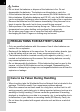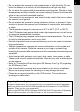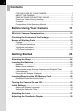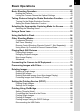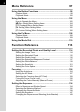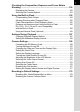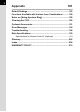PENTAX Corporation SLR Digital Camera Operating Manual Operating Manual 2-36-9, Maeno-cho, Itabashi-ku, Tokyo 174-8639, JAPAN (http://www.pentax.co.jp/) PENTAX Europe GmbH Julius-Vosseler-Strasse, 104, 22527 Hamburg, (European Headquarters) GERMANY (HQ - http://www.pentaxeurope.com) (Germany - http://www.pentax.de) PENTAX U.K. Limited PENTAX House, Heron Drive, Langley, Slough, Berks SL3 8PN, U.K. (http://www.pentax.co.uk) PENTAX France S.A.S. 112 Quai de Bezons, B.P.
Thank you for purchasing the PENTAX q Digital Camera. Please read this manual before using the camera in order to get the most out of all the features and functions. Keep this manual safe, as it can be a valuable tool in helping you to understand all the camera’s capabilities. Lenses you can use In general, lenses that can be used with this camera are DA, D FA and FA J lenses and lenses that have an Aperture s (Auto) position. To use any other lens or accessory, see p.37 and p.188.
1 FOR SAFE USE OF YOUR CAMERA We have paid close attention to the safety of this product. When using this product, we request your special attention regarding items marked with the following symbols. Warning Caution This symbol indicates that violating this item could cause serious personal injury. This symbol indicates that violating this item could cause minor or medium personal injury, or material loss. ABOUT THE CAMERA Warning • Do not disassemble or modify the camera.
2 Caution • Do not short the batteries or dispose of the batteries in fire. Do not disassemble the batteries. The batteries could explode or catch fire. • Of the batteries that can be used in this camera (AA Ni-MH batteries, AA lithium batteries, AA alkaline batteries and CR-V3), only the Ni-MH batteries can be recharged. Recharging other batteries can cause a fire or explosion. • Remove the batteries from the camera immediately if they become hot or begin to smoke.
• Do not subject the camera to high temperatures or high humidity. Do not leave the camera in a vehicle, as the temperature can get very high. • Do not store the camera with preservatives and chemicals. Storage in high temperatures and high humidity can cause molding. Remove from case and store in a dry and well-ventilated location. • This camera is not waterproof, and should not be used in the rain or where the camera could get wet. • Do not subject the camera to strong vibrations, shocks, or pressure.
4 Contents FOR SAFE USE OF YOUR CAMERA..................................................1 ABOUT THE CAMERA.........................................................................1 PRECAUTIONS FOR BATTERY USAGE ............................................2 Care to be Taken During Handling .......................................................2 Contents ...............................................................................................4 Composition of the Operating Manual ......................
Basic Operations 41 Basic Shooting Operation ........................................................... 42 Holding the Camera............................................................................42 Letting the Camera Choose the Optimal Settings ..............................43 Taking Pictures Using the Shake Reduction Function............. 47 Turning On the Shake Reduction Function.........................................48 Setting the Shake Reduction Function .....................................
6 Menu Reference 97 Using the Button Functions ........................................................ 98 Capture Mode .....................................................................................98 Playback Mode .................................................................................100 Using the Menu .......................................................................... 102 How to Operate the Menu.................................................................102 [A Rec.
Checking the Composition, Exposure and Focus Before Shooting ..................................................................................... 152 Displaying the Preview .....................................................................152 Selecting the Preview Method ..........................................................153 Using the Built-in Flash ............................................................. 154 Compensating Flash Output ........................................................
8 Appendix 181 Default Settings.......................................................................... 182 Functions Available with Various Lens Combinations .......... 186 Notes on [Using Aperture Ring] ............................................... 188 Cleaning the CCD....................................................................... 189 Optional Accessories ................................................................ 191 Error Messages .....................................................
9 Composition of the Operating Manual This operating manual contains the following chapters. 1 Before Using Your Camera Explains camera characteristics, accessories and the names of various parts. 1 2 2 Getting Started Explains your first steps from purchasing the camera to taking pictures. Be sure to read it and follow the instructions. 3 Basic Operations Explains the procedures for taking, playing back, and printing still pictures.
10 Memo
1 Before Using Your Camera Check the package contents and names of working parts before use. q Camera Characteristics ......................12 Checking the Contents of the Package ..............13 Names of Working Parts ......................................
12 1 q Camera Characteristics Before Using Your Camera • Features a 23.5×15.7 mm CCD with 6.1 million effective pixels for high precision and a wide dynamic range. • Features Shake Reduction (SR), an image sensor shifting shake reduction system. This enables you to capture sharp pictures with minimal camera shake regardless of the lens type. • Features an AF sensor with 11 focusing points. The central 9 are wide area cross sensors.
Checking the Contents of the Package 13 The following accessories are packaged with your camera. Check that all accessories are included.
14 Names of Working Parts Camera 1 Before Using Your Camera Lens mount index Shutter release button Main switch Card cover Self-Timer lamp/ Remote control receiver Lens unlock button Mirror AF coupler Focus mode lever Lens information contacts e-dial L/Z button Four-way controller 3 button i button 4 button { button Battery cover M button Q button Tripod socket
15 Built-in flash Mode dial K button Hot shoe mc button Strap lug Cable switch terminal USB/Video terminal Diopter adjustment lever Shake Reduction switch DC input terminal Terminal cover LCD monitor Card access lamp Viewfinder 1 Before Using Your Camera LCD panel
16 LCD Monitor Indications 1 The following indicators appear on the LCD monitor depending on the status of the camera. Before Using Your Camera LCD monitor While Power is On or Operating Mode Dial Guides appear on the LCD monitor for 3 seconds when the camera is powered on or mode dial is turned. Select Off for [Guide display] in [H Set-up] to not show indicators. (p.105) 1 1 2 3 4 5 6 7 8 AF.
17 Capture Mode Press the M button in Capture mode to display the capture function settings on the LCD monitor for 15 seconds. Detailed Information 1 2 ISO 800 9 12 sRGB 40 mm 40mm 06 / 25 / 2006 14 : 25 1 2 3 4 5* 6* 7 8 9 10 AF mode (p.127) Mode dial position (p.110) AE metering (p.136) Flash mode (p.54) Drive mode (p.108) Auto bracket (p.151) ISO sensitivity (p.121) Image tone (p.114) Quality level (p.116) Recorded pixels (p.115) 20 1 19 AF.
18 Playback Mode 1 Every time you press the M button during playback, the camera switches screen displays in the following order: [Standard] Display, [Histogram] Display, [Detailed Information] Display and [No info. Display] (image only). Before Using Your Camera You can change the information initially displayed by pressing the Q button. (p.167) Detailed Information 2 100-0001 1 AF. S 1 / 2000 FF2 2 . 8 + 1 . 5EV ISO 800 sRGB 40 mm 40mm 06 / 25 / 2006 14 : 25 1 2 3 Captured image Rotate icon (p.
19 Histogram Display 1 2 100-0046 3 1 1 2 3 4 Capture quality (Image file type) Image folder number and file number (p.176, p.177) Protect icon (p.83) Histogram (p.167) • Areas where blooming overexposure occurred blink if [Bright Portion] warning is set to On in [Plybk dsply mthd] in the [Q Playback] menu. (p.167) • Press the four-way controller (mn) in the histogram display to move the histogram display position up or down.
20 Viewfinder Indications 2 3 1 Before Using Your Camera 1 1 4 5 14 1 2 3 4 5 6 7 8 9 6 7 15 8 9 10 11 12 13 16 AF frame (p.39) Spot metering frame (p.136) AF point (p.128) Flash status (p.54) Appears when flash is available and blinks when flash is recommended but not set. Continuous mode (p.127) Appears when [AF Mode] in the [A Rec. Mode] is set to k (Continuous mode). Picture mode icon (p.50) Icon for Picture mode in use appears.
21 10 11 13 14 15 16 • The red indication of the AF point used for autofocus lightens superimposed when the shutter release button is pressed halfway. (p.128) • When [OK btn when shooting] is set to [Confirm Sensitivity] in the [A Custom Setting] menu, press the 4 button to display the sensitivity in the viewfinder. (p.126) 1 Before Using Your Camera 12 Aperture value (p.142) Aperture value when capturing or adjusting (underlined when aperture can be adjusted with e-dial). EV compensation (p.
22 LCD Panel Indications The following information appears in the LCD panel on top of the camera. 1 Before Using Your Camera 1 7 2 8 9 3 4 5 610 1 2 3 4 Shutter speed (p.140) Aperture value (p.142) Flash mode (p.54) b : Built-in flash is ready (when blinking, flash should be used or incompatible lens is being used) a : Flash off E : Auto discharge > : Red-eye reduction flash on Drive mode (p.
2 Getting Started This chapter explains your first steps from purchasing the camera to taking pictures. Be sure to read it and follow the instructions. Attaching the Strap ..............................................24 Inserting the Batteries .........................................25 Inserting/Removing the SD Memory Card .........29 Turning the Camera On and Off ..........................32 Initial Settings .......................................................33 Attaching the Lens ..................
Attaching the Strap 24 1 2 Pass the end of the strap through the strap lug, then secure on the inside of the clasp. Getting Started 2 Pass the other end of the strap through the other strap lug on the camera, then secure on the inside of the clasp.
Inserting the Batteries 25 Insert batteries into the camera. Use two CR-V3 or four AA Ni-MH batteries, AA lithium batteries, or AA alkaline batteries. This camera is packaged with AA alkaline batteries for checking the camera’s functionality but some other kinds of batteries are also compatible. Refer to “Batteries” (p.26) for details on compatible batteries and when to use them.
26 3 Press down on the batteries with the battery cover (1) and slide it as shown in the illustration (2) to close. 1 2 2 Getting Started • Use the AC adapter (optional) when using the camera for a prolonged period. (p.28) • Check the battery orientation if the camera does not operate properly after replacing the batteries. Be sure to fully close the battery cover. The camera will not turn on if the battery cover is open. Batteries You can use four kinds of batteries with your camera.
27 Battery Level Indicator You can confirm remaining battery level by checking the { displayed on the LCD panel. { lit : Battery is full. lit : Battery is running low. lit : Battery is almost empty. blink : The camera turns off after displaying a message.
28 Using the AC Adapter (Optional) 4 1 2 2 Getting Started 3 We recommend using the AC adapter kit K-AC10 (optional) when using the LCD monitor for a long time or when connecting to your PC. 1 2 Make sure the camera is turned off before opening the terminal cover. Connect the DC terminal on the AC adapter to the DC input terminal on the camera. 3 Connect the AC plug cord to the AC adapter. 4 Plug the AC cord into the power outlet.
Inserting/Removing the SD Memory Card 29 Captured images are recorded on the SD Memory Card. Make sure the camera is turned off before inserting or removing the SD Memory Card (market product). • Do not remove the SD Memory Card while card access lamp is lit. • Format new SD Memory Card. Also format SD Memory Card used with other cameras. Refer to “Formatting the SD Memory Card” (p.169) for details on formatting. Slide the card cover in the direction of the arrow (1) and then lift open (2).
30 Precautions When Using the SD Memory Card 2 Getting Started • The SD Memory Card is equipped with a write-protect switch. Setting the switch to LOCK protects the existing data by Write-protect prohibiting recording of new data, deletion switch of existing data or formatting of the card. • Care should be taken when removing the SD Memory Card immediately after using the camera because the card may be hot.
31 Recorded Pixels and Quality Level Choose the appropriate number of recorded pixels and quality level for images on the [A Rec. Mode] menu. 1 Setting the Recorded Pixels (p.115) 1 Setting the Quality Level (p.
Turning the Camera On and Off 32 1 2 Move the main switch to [ON] position. Getting Started The camera will turn on. Move the main switch to [OFF] position to turn off the camera. • Always turn the camera off when not in use. • The power will automatically turn off when you do not perform any operations within a set period of time. After the camera turns off automatically, turn it on again or perform any of the following. • Press the shutter release button halfway. • Press the Q button.
Initial Settings 33 The first time the camera is turned on after purchasing, the Initial Settings screen appears on the LCD monitor. Follow the procedure below to set the language displayed on the LCD monitor and the current date and time. Once setting is done, these will not need to be set again when turning your camera on. You can choose the language in which the menus, error messages, etc.
34 4 Press the four-way controller (n). The cursor moves to [W]. 2 5 Press the four-way controller (op) to select the city. 6 Press the four-way controller (n). The cursor moves to DST (daylight saving time). Getting Started 7 8 Use the four-way controller (op) to select O (On) or P (Off). Press the 4 button. The screen for setting the date and time will be displayed.
35 Setting the Date and Time Set the current date and time and the display style. 1 Press the four-way controller (p). Date Adjust Date Style mm/dd/yy24h The frame moves to [mm/dd/yy]. 00 : 00 Time Cancel 2 3 Press the four-way controller (p). Date Adjust Date Style mm/dd/yy24h 01 / 01 / 2006 Date 00 : 00 Time Cancel 5 OK OK Use the four-way controller (mn) to select 24h (24-hour display) or 12h (12-hour display). Press the four-way controller (p). The frame returns to [Date Style].
36 7 Press the four-way controller (p). Date Adjust Date Style mm/dd/yy24h The frame moves to the month. 01 / 01 / 2006 Date 00 : 00 Time Cancel OK OK 2 Getting Started 8 Use the four-way controller (mn) to set the month. Set the day and year in the same manner. Next, set the time. If you select [12h] in Step 4, the setting switches between am and pm depending on the time. 9 Press the 4 button. The camera is ready to take pictures.
Attaching the Lens Turn the camera off before attaching or removing the lens to prevent unexpected lens movement. 1 2 Check that the camera is off. Remove the body mount cover (1) and lens mount cover (2). Be sure to put the lens down with the lens mount side facing upward to protect from damage to the area around the lens mount after removal. 3 Align the red dots on the camera and the lens, and secure by turning the lens clockwise until it clicks. After attaching, check that the lens is secured.
38 4 Remove the front lens cap by pushing the indicated portions inward. 2 Getting Started To detach the lens, hold down the lens unlock button (3) and turn the lens counterclockwise. 3 • The body mount cover (1) is a cover to prevent scratches and block dust when shipped. Body Mount Cap K is sold separately and has a lock function. • We assume no responsibility nor liability for accidents, damages and malfunctions resulting from the use of lenses made by other manufacturers.
Adjusting the Viewfinder Diopter 39 Adjust the viewfinder to suit your eyesight. If it is difficult to see the viewfinder image clearly, slide the diopter adjustment lever sideways. You can slide the diopter from –2.5m-1 to +1.5m-1. 2 Look through the viewfinder and point the camera at a welllit scene. Slide the diopter adjustment lever left or right. Getting Started 1 Adjust the lever until the AF frame in the viewfinder is focused.
40 Memo
3 Basic Operations This chapter explains basic operations for shooting by setting mode dial to Picture mode (Auto Picture or Portrait mode - Flash OFF mode) and Scene mode to ensure successful capturing. For information about advanced functions and settings for taking pictures, refer to chapter 4 and onward. Basic Shooting Operation ...................................42 Taking Pictures Using the Shake Reduction Function ................................................................
42 Basic Shooting Operation Holding the Camera How you hold the camera is important when taking pictures. • Hold the camera firmly with both hands. • Press the shutter release button gently when taking a picture. 3 Basic Operations Horizontal position Vertical position • To reduce camera shake, support your body or the camera on a solid object such as a table, tree, or wall.
43 Letting the Camera Choose the Optimal Settings How to set the camera so it will choose the optimum settings based on the subject lighting, distance and motion. 1 Set the mode dial to I. 2 Set the focus mode lever to =. Autofocus mode is set. (p.124) 3 Basic Operations The camera will select the optimal capturing mode for the subject. 1 Selecting the Appropriate Capturing Mode for Scenes (p.
44 3 Look through the viewfinder to view the subject. A zoom lens can be used to change the size of the subject in the viewfinder. 1 Using a Zoom Lens (p.53) 4 3 Position the subject inside the AF frame and press the shutter release button halfway. Basic Operations The autofocus system operates. The focus indicator ] appears in the viewfinder when the subject is in focus. The flash pops up automatically when necessary (manually lift the flash when Flash mode is not set to [Auto]).
6 45 Review captured images on the LCD monitor. 3 Delete Operating the shutter release button The shutter release button has two positions. Not pressed Pressed halfway Pressed fully (first position) (second position) Pressing it down halfway (first position) turns on the viewfinder and LCD panel indicators and the autofocus system operates. Pressing it fully (second position) takes the picture. • Press the shutter release button gently when taking a picture to prevent camera shake.
46 Subjects that are Difficult to Focus on The autofocus mechanism is not perfect. Focusing may be difficult when taking pictures under the following conditions ((a) to (f) below). These also apply to manual focusing using the focus indicator ] in the viewfinder. If the subject cannot be focused automatically, set the focus mode lever to \ and use the manual focus mode to focus on the subject with the aid of the matte field in the viewfinder. (p.
Taking Pictures Using the Shake Reduction Function 47 You can easily take sharp pictures using the Shake Reduction function by simply turning on the Shake Reduction switch. Shake Reduction Blurred picture Picture taken with the Shake Reduction function • The Shake Reduction function does not compensate for blurring caused by movement of the subject. To take pictures of a moving subject, increase the shutter speed.
48 Turning On the Shake Reduction Function 1 Turn on the Shake Reduction switch. When the shutter release button is pressed halfway, k appears in the viewfinder and the Shake Reduction function turns on. 3 Basic Operations • If a type of lens that does not support automatic acquisition of lens information such as focal length is used (p.47), the [Shake Reduction] menu appears. Set [Focal Length] manually on the [Shake Reduction] menu. 1 Setting the Shake Reduction Function (p.
49 Setting the Shake Reduction Function The [Shake Reduction] menu appears when the camera is turned on with the Shake Reduction switch on and a type of lens that does not support automatic acquisition of lens information such as focal length (p.47) is mounted. Use the [Shake Reduction] menu to set the [Focal Length]. 1 Use the four-way controller (op) to set [Focal Length]. Select from the following 34 focal length values. (The default setting is 35.
50 Selecting the Appropriate Capturing Mode for Scenes The camera selects and sets the optimum mode when I (Auto Picture) on the mode dial is set to the dial indicator. 3 Basic Operations Dial indicator Select = (Portrait), s (Landscape), q (Macro), \ (Moving Object), . (Night Scene Portrait), a (Flash OFF), H (Scene) with the mode dial if desired image is not captured in Auto Picture mode. The modes are as follows. Selects automatically from Portrait, Landscape, Macro, and Moving Object modes.
51 Selecting the Shooting Scene By setting the H (Scene) icon to the dial indicator, you can choose from the following 8 shooting scenes. A (Night Scene) i (Surf & Snow) C (Kids) E (Pet) D (Candlelight) E (Museum) The flash is deactivated in A (Night Scene), K (Sunset), D (Candlelight) and E (Museum) modes. To prevent camera shake, either use the Shake Reduction function or mount the camera on a tripod. How to Select a Shooting Scene 1 Set the mode dial to H (Scene). 2 Press the { button.
52 3 Press the 4 button. Night Scene The mode palette appears. Used for night scenes. Use a tripod, etc. to prevent shaking. 4 3 Basic Operations Use the four-way controller (mnop) to choose a Scene mode. If Pet mode is selected, you can turn the e-dial to choose a dog or a cat icon.The function is the same, regardless of which icon you choose. 5 Press the 4 button. The screen returns to the Fn menu. 6 Press the { button. The camera is ready to take a picture.
Using a Zoom Lens 53 Enlarges the subject (telephoto) or captures a wider area (wide angle) with a zoom lens. Adjust it to the desired size and take the picture. 1 Turn the zoom ring to the right or left. Turn the zoom ring clockwise for telephoto and counterclockwise for wide angle. 3 Wide Angle Telephoto Basic Operations • The smaller the number of the displayed focal length, the wider the angle. The larger the number, the more magnified the image appears.
Using the Built-in Flash 54 Use the following procedures to take a picture in low light or backlit conditions or when you want to manually use the built-in flash. The built-in flash is optimum at about 0.7 m to 4 m from the subject. Exposure will not be properly controlled and vignetting may occur when used at a distance closer than 0.7 m (this distance varies slightly depending on the lens being used and set sensitivity (p.156)).
2 55 Press the four-way controller (n). The Flash options screen appears. Flash Mode Auto discharge When the mode dial is set to e, b, c, a or p, g and i appear gray and cannot be selected. OK OK 3 Use the four-way controller (op) to choose a flash mode. 4 Press the 4 button. 3 5 Press the { button. The camera is ready to take a picture. Using Auto Discharge g, i (Automatic Flash Popup) 1 Set the mode dial to H, I, =, q, or ..
56 3 Press the shutter release button fully. The picture is taken. 4 Push down on the portion indicated in the illustration to retract the flash. 3 Basic Operations Using Manual Discharge (Flash ON) h, j 1 Press the K button. The built-in flash pops up and begins charging. Manual discharge mode (Flash ON) is used regardless of flash mode settings. When the flash is fully charged, h appears in the LCD panel and viewfinder. (p.17, p.20, p.
57 Using Red-eye Reduction Flash Daylight-Sync Shooting In daylight conditions, the flash will eliminate shadows when a portrait picture is taken with a person’s face cast in shadow. Use of the flash in this way is called Daylight-Sync Shooting. Flash is discharged manually when shooting with Daylight-Sync Shooting. Taking pictures (Auto Picture) 1 Confirm that the flash has popped up and the flash mode is set to h (Manual discharge). (p.56) 2 Confirm that the flash is fully charged. 3 Take the picture.
Other Shooting Modes 58 Continuous Shooting Pictures can be taken continuously while the shutter release button is held down. 3 Basic Operations 1 Press the { button. The Fn menu appears.
2 59 Press the four-way controller (m). The Drive Mode options screen appears. 3 OK 3 OK Use the four-way controller (op) to select j. Drive Mode Continuous shooting OK 4 OK Press the 4 button. The camera returns to the Fn menu screen. 5 Press the { button. The camera is ready to take pictures. 6 Press the shutter release button halfway. The autofocus system operates. The focus indicator ] appears in the viewfinder when the subject is in focus.
60 Set [No. cnt shtng rcd im] in [Recordable Image No.] of the [A Custom Setting] menu. The number of continuously recordable images (buffer space) appears when shutter is pressed halfway. (p.106) 7 Press the shutter release button fully. Pictures are taken continuously while the shutter release button is fully pressed. Take your finger off the shutter release button to stop. Continuous shooting settings are retained when the power is turned off.
2 61 Press the { button. 3 Basic Operations The Fn menu appears. Fn OK AUTO Fn 3 Exit Press the four-way controller (m). The Drive Mode options screen appears.
62 4 Use the four-way controller (op) to select g or Z. Drive Mode Self-Timer (12 secs) OK 3 5 Press the 4 button. Basic Operations The camera returns to the Fn menu screen. 6 Press the { button. The camera is ready to take pictures. 7 Confirm in the viewfinder that the subject you wish to shoot is in the display and press the shutter release button halfway. The focus indicator ] appears when the subject is in focus.
8 63 Press the shutter release button fully. • The beep can be turned off (p.170). • Exposure may be affected if light enters the viewfinder. Attach the provided ME viewfinder cap or use the AE lock function (p.148). (Ignore the light entering the viewfinder when the exposure mode is set to a (Manual) (p.144).) • To attach accessories such as the ME Viewfinder Cap, first remove the FO Eyecup by pressing in one side and then pulling it out toward you.
64 Remote Control Shooting (Remote Control F: Sold Separately) The shutter can be released with the optional remote control unit. You can select from h (remote control) and i (3 sec. delayed release) for remote control shooting. 3 Basic Operations 1 2 h The shutter will be released immediately after the shutter release button on the remote control unit is pressed. i When the shutter release button on the remote control unit is pressed, the shutter is released after about 3 seconds.
3 65 Press the four-way controller (m). The Drive Mode options screen appears. 4 Use the four-way controller (op) to select h or i. Drive Mode Remote Control Unit OK 5 OK Press the 4 button. The camera returns to the Fn menu screen. 6 Press the { button. The camera is ready to take pictures. 7 Press the shutter release button halfway. The autofocus system operates. The focus indicator ] appears in the viewfinder when the subject is in focus.
66 3 8 Point the remote control unit towards the front of the camera and press the shutter release button on the remote control. 5m Basic Operations The operating distance of the remote control unit is about 5 m from the front of the camera. The shutter will be released immediately or approximately 3 seconds after the shutter release button on the remote control unit is pressed depending on the drive mode selected.
67 Using Mirror Up Function to Prevent Camera Shake Use the Mirror Up function if camera shake is evident even when cable switch (optional) or remote control unit (optional) is used. When shooting with the 2 sec. Self-Timer, the mirror pops up and the shutter is released 2 seconds after you press it, thereby avoiding the vibration of the mirror. Follow the procedure below to take a picture with the Mirror Up function. 2 Mount the camera onto a tripod.
Playing Back Still Pictures 68 Playing Back Images You can play back captured still pictures with the camera. Use the included “PENTAX PHOTO Browser 3” software to play back using a PC. Refer to the “PENTAX PHOTO Browser 3/PENTAX PHOTO Laboratory 3 Operating Manual” for details. 3 Basic Operations 1 Press the Q button after taking a picture. The most recently captured image (image with the largest file number) is displayed on the LCD monitor.
2 69 Press the four-way controller (op). o : The previous image appears. p : The next image appears. Rotating Images 3 100-0001 100-0001 OK 1 Press the Q button after taking a picture. The most recently captured image (image with the largest file number) is displayed on the LCD monitor. 2 Press the four-way controller (n). The image is rotated 90° counterclockwise each time the button is pressed. OK 100-0001 OK OK Basic Operations You can rotate images 90° counterclockwise at a time.
70 3 Press the 4 button. Image rotation information is saved. Enlarging Playback Images 3 Basic Operations You can magnify images up to 12 times when displaying. 1 Press the Q button and use the four-way controller (op) to select an image. The most recently captured image (image with the largest file number) is displayed first on the LCD monitor.
2 71 Turn the e-dial to the right (toward y). × ×2 2.0 The default setting for the first click on the e-dial is 1.2 times. You can change this in [Mag to Strt Zm Plybk] in [A Custom Setting] menu. (p.107) Nine-Image Display You can display nine images on the LCD monitor at the same time. 3 Basic Operations Image enlarges at each click and can be enlarged to 12 times the original. Turn to the left (toward f) to return. Press the 4 button to return to the original size.
72 1 Press the Q button. 100-0046 The most recently captured image (image with the largest file number) is displayed on the LCD monitor. 3 2 Turn the e-dial to the left (toward f). Basic Operations Up to nine thumbnail images will be displayed at once. Use the four-way controller (mnop) to select an image. A scroll bar appears at the right of the screen. With an image selected in the bottom row, pressing the fourway controller (n) displays the next nine images.
73 Slideshow You can play back all images recorded on your SD Memory Card successively. To start continuous playback, use the menu screen displayed on the LCD monitor. 3 Basic Operations 1 Press the Q button and use the four-way controller (op) to select an image to be displayed first. 100-0046 The most recently captured image (image with the largest file number) is displayed first on the LCD monitor. 2 Press the { button. Fn The Fn menu appears.
74 3 Press the four-way controller (p). Start screen is displayed and slideshow begins. 3 Start Press any button to end slideshow. Press the shutter release button or the Q button, slide the main switch to the preview position (|) or turn the mode dial to change to Capture mode. Basic Operations Set the display time for slideshow in the [Q Playback] menu. Alternatively, start the slideshow from the [Q Playback] menu. (p.
Connecting the Camera to AV Equipment 75 By using the video cable, you can play back images using a TV or other device with a video IN jack as your monitor. Make sure that both the TV and the camera are turned off before connecting the cable. 1 Selecting the Video Output Format (p.175) 3 2 3 Open the terminal cover and connect the video cable to the USB/Video terminal. Connect the other end of the video cable to the video IN jack on the AV device. Turn the AV device and camera on.
76 Processing Images with Filters You can edit shot images using digital filters. Processed images are saved under a different name. • RAW images cannot be processed using the digital filter. • Additionally, set digital filters from the [Q Playback] menu. 3 Basic Operations Digital Filter B&W Converts to a black and white image. Sepia Adds a vintage touch to photos by converting them to sepia color. Color Adds a color filter to the image. Selects from 18 filters (9 colors × 2 tones).
1 77 Press the { button in Playback mode. The Fn menu appears. Fn OK Fn 2 Press the four-way controller (o). Exit B&W 3 OK 3 Use the four-way controller (op) to select an image. 4 Use the four-way controller (mn) to select a filter. OK Select a filter and preview the effects on the image. Proceed to Step 5 if [Color] is selected. Proceed to Step 7 if [B&W] or [Sepia] is selected. 5 If [Color] is selected, turn the e-dial to select the filter color.
78 6 Adjust with e-dial if slim filter, soft filter or brightness filter is selected. Slim Turn counterclockwise for wider and clockwise for slimmer if slim filter is selected. Turn counterclockwise to darken and clockwise to brighten if OK OK brightness filter is selected. Select softness from three levels if soft filter is selected. Use the four-way controller (op) to select an image. The image appears in the set slimness or softness. 3 Basic Operations 7 Press the 4 button.
Deleting Images 79 Deleting a Single Image You can delete one image at a time. • Deleted images cannot be restored. • Protected images cannot be deleted. 2 Press the Q button and use the four-way controller (op) to select an image to delete. 100-0046 Press the i button. The Delete screen appears. 3 Use the four-way controller (m) to select [Delete]. 100-0046 Delete Cancel All images 4 Press the 4 button. The image is deleted.
80 Deleting All Images You can delete all saved images at once. • Deleted images cannot be restored. • Protected images cannot be deleted. 3 Basic Operations 1 Press the Q button. 2 Press the i button twice. The Delete All screen appears. 3 Use the four-way controller (m) to select [Delete All]. Delete all images on memory card? Delete All Cancel OK 4 Press the 4 button. All images are deleted.
81 Deleting Selected Images (from Nine-Image Display) You can delete multiple images from the nine-image display at once. • Deleted images cannot be restored. • Protected images cannot be deleted. • Only files in the same folder can be selected at once. 3 Press the Q button. 100-0046 The most recently captured image (image with the largest file number) is displayed first on the LCD monitor. 2 Turn the e-dial to the left (toward f). Nine thumbnail images appear.
82 3 Press the i button. 9 appears on the images. 3 4 Basic Operations Use the four-way controller (mnop) to move to the images to delete and press the 4 button. Image is selected and O appears. Press { button to select all images (the selection of images may take time to complete depending on the number of images). 5 Delete OK Press the i button. The Delete confirmation screen appears. 6 Use the four-way controller (m) to select [Select&Delete].
83 Protecting Images from Deletion (Protect) You can protect images from being accidentally deleted. Even protected images are deleted if the SD Memory Card is formatted. 1 Press the Q button and use the four-way controller (op) to select an image. 100-0046 3 Basic Operations The most recently captured image (image with the largest file number) is displayed first on the LCD monitor. 2 Press the Z button. The Protect screen appears. 3 Use the four-way controller (m) to select [Protect].
84 Protecting All Images 1 Press the Q button. 2 Press the Z button twice. The Protect all images screen appears. 3 Basic Operations 3 Press the four-way controller (m) to select [Protect] and press the 4 button. All images saved in the SD Memory Card are protected. Protect all images Protect Unprotect OK OK Select [Unprotect] in Step 3 to cancel the Protect setting on all of the images.
Setting the Printing Service (DPOF) 85 You can order conventional photograph prints by taking the SD Memory Card with recorded images to a store for a printing service. DPOF (Digital Print Order Format) settings allow you to specify the number of copies or to imprint the date. DPOF settings cannot be applied to RAW images. 3 Basic Operations Printing Single Images Set the following items for each image. Copies Selects the number of copies. You can print up to 99 copies.
86 4 Use the four-way controller (op) to choose the number of copies and press the four-way controller (n). The frame moves to [Date]. 5 Use the four-way controller (op) to choose whether to insert the date (O) or not (P). 100-0046 O : The date will be imprinted. P : The date will not be imprinted. 3 Basic Operations Fn 6 01 Copies Date All images OK OK Press the 4 button. The DPOF settings are saved and the camera returns to playback status.
2 87 Press the four-way controller (m). 100-0046 The DPOF screen appears. Copies Date Fn 3 All images 00 OK Press the { button. 3 DPOF setting for all images Copies Date 00 OK OK Use the four-way controller (op) to choose the number of copies and whether to insert the date (O) or not (P). Refer to Steps 4 and 5 of “Printing Single Images” (p.86) for details of how to make the settings. 5 Press the 4 button.
88 Printing Using PictBridge This function lets you print images directly from the camera without using a PC (direct printing). Connect the camera and PictBridge compatible printer with the included USB cable (I-USB17) to print directly. Select the images you want to print, the number of copies and whether to insert the date or not on the camera after connecting to the printer. Direct printing is performed in the following steps. 3 Basic Operations Set [Transfer Mode] on camera to [PictBridge] (p.
89 Setting [Transfer Mode] 1 Press the 3 button. The [A Rec. Mode] menu appears. 3 Basic Operations 2 Use the four-way controller (op) to select the [H Set-up] menu. Set-up Format Beep Date Adjust World Time English Guide display Exit 3 4 Use the four-way controller (mn) to select [Transfer Mode]. Press the four-way controller (p). A pop-up menu appears.
90 3 5 6 Use the four-way controller (mn) to select [PictBridge]. Set-up Brightness Level Video Out Transfer Mode Auto Power Off Folder Name File # 0 NTSC PC PictBridge PC-F Cancel OK OK Press the 4 button. Basic Operations The setting is changed. 7 Press the 3 button. Connecting the Camera to the Printer 1 2 Turn the camera off. Connect the camera and PictBridge compatible printer using the USB cable supplied with the camera.
3 4 91 Turn the printer on. After printer start-up is complete, turn the camera on. The PictBridge menu appears. Select printing mode Print One Print All DPOF AUTOPRINT OK OK 3 Printing Single Images 1 Use the four-way controller (mn) to select [Print One] on the PictBridge menu. Select printing mode Print One Print All DPOF AUTOPRINT OK 2 OK Press the 4 button. The Print One screen appears. 3 Use the four-way controller (op) to choose an image to print.
92 4 Use the four-way controller (mn) to choose the number of copies. You can print up to 99 copies. 5 Use the { button to choose whether to insert the date (O) or not (P). O : The date will be printed. P : The date will not be printed. 3 Basic Operations 6 Press the 4 button. The print settings confirmation screen appears. Proceed to Step 12 to print the images by default. To change the print settings, go to Step 7. 7 Press the { button. The screen for changing print settings appears.
10 11 93 Press the 4 button. Repeat Steps 8 to 10 to set [Paper Type], [Quality] and [Border Status]. The print settings change screen appears after each item has been set. When [Std.] is selected for these print settings, images are printed according to the printer settings. [Paper Type] with more Es supports higher quality paper. [Quality] with more Es indicates higher print quality. Basic Operations 12 Press the 4 button twice. The image is printed according to the settings.
94 3 Choose the number of copies and whether to imprint the date or not. The number of copies and the date setting that you choose apply to all of the images. Refer to Steps 4 and 5 of “Printing Single Images” (p.92) for details on how to make the settings. 3 Basic Operations 4 100-0046 Print all images Copies Total 1 28 Date Fn OK Date Print Press the 4 button. The print settings confirmation screen appears. Refer to Steps 7 and 11 of “Printing Single Images” (p.
95 Printing Images Using the DPOF Settings 1 2 Use the four-way controller (mn) to select [DPOF AUTOPRINT] on the PictBridge menu. Press the 4 button. 3 Print w/DPOF settings 3 Copies Total 1 10 Date OK Print Press the 4 button. The print settings confirmation screen appears. Refer to Steps 7 and 11 of “Printing Single Images” (p.92 and 93) for details on how to change the settings. 4 Press the 4 button on the print settings confirmation screen. The images are printed according to the settings.
96 Memo
4 Menu Reference Explains the functions of q by buttons and menus. Using the Button Functions ................................98 Using the Menu ...................................................102 Using the Fn Menu .............................................108 Using the Mode Dial ...........................................110 When using menus and Fn menu, items which cannot be changed due to camera settings appear gray and cannot be selected.
98 Using the Button Functions Capture Mode Functions of buttons used during shooting are noted. 1 4 2 Menu Reference 3 4 0 5 6 7 8 9 1 Shutter release button Press to capture images. (p.45) 2 Main switch Move to turn the power on/off (p.32) or to preview (p.152). 3 Lens unlock button Press to detach lens. (p.
4 Focus mode lever 99 Switches between autofocus mode (p.124) and manual focus mode (p.132). 5 Mode dial Changes the Shooting mode. (p.110) 6 K button Press to pop up the built-in flash. (p.54) 7 3 button Displays the [A Rec. Mode] menu (p.104). Next, press the four-way controller (p) to display [Q Playback] menu (p.104), [H Set-up] menu (p.105) and [A Custom Setting] menu. (p.106) 8 M button 9 Q button Switches to the Playback mode. (p.
100 Playback Mode Functions of buttons used during playback are noted. 1 2 4 Menu Reference 3 7 8 9 4 0 5 a 6 1 Shutter release button Press to switch to Capture mode. 2 Main switch Move to turn the camera on and off. (p.32) 3 3 button Press to display the [Q Playback] menu (p.104). Next, press the fourway controller (op) to display [H Set-up] menu (p.105), [A Custom Setting] menu (p.106) and [A Rec. Mode] menu (p.104). 4 i button Press to delete images. (p.
5 M button 101 Press to show shooting information on the LCD monitor. (p.18) 6 Q button Press to switch to Capture mode. 7 Z button Press to protect images from being accidentally erased. (p.83) 8 e-dial Use this to enlarge an image (p.70) or display nine images at the same time (p.71). 9 4 button Saves the setting you selected in the menu or playback screen. Use this to move cursor or change items in menus, Fn menu and playback screen. a { button Press to display the Fn menu.
Using the Menu 102 How to Operate the Menu This section explains operation methods for [A Rec. Mode] menu, [Q Playback] menu, [H Set-up] menu and [A Custom Setting] menu. Displaying the Menu screen 1 4 Press the 3 button in Capture mode. Menu Reference The [A Rec. Mode] menu appears on the LCD monitor. Rec. Mode Image Tone Recorded Pixels Quality Level Saturation Sharpness Contrast Exit 2 Press the four-way controller (p).
103 Select a menu item and set Procedure to set the [Quality Level] on the [A Rec. Mode] menu is explained as an example. 3 Use the four-way controller (mn) to choose an item. Rec. Mode Image Tone Recorded Pixels Quality Level Saturation Sharpness Contrast Exit 4 Available [Quality Level] options appear. Press the four-way controller (p) to move to the pop-up menu if there is one. When the quality level is changed, the number of recordable images at that quality level appears on the screen.
104 [A Rec. Mode] Menu Setting Items Perform settings related to capturing in the [A Rec. Mode] menu. Item 4 Function Page Image Tone Sets the color tone of pictures. p.114 Recorded Pixels Sets the recording size of images. p.115 Quality Level Sets the image quality. p.116 Menu Reference Saturation Sets the color saturation. p.117 Sharpness Makes the image outlines sharp or soft. p.117 Contrast Sets the image contrast. p.117 Auto Bracket Sets Auto Bracket shooting. p.
105 [H Set-up] Menu Setting Items Perform various settings related to the camera in the [H Set-up] menu. Item Function Page Formats the SD Memory Card. p.169 Beep Switches the beep tone on/off. p.170 Date Adjust Sets the date format and time. p.170 World Time Sets display of local time when traveling abroad. p.171 Language/ Changes the language in which menus and messages appear. p.174 Guide display Sets to display indicators in LCD monitor. p.
106 [A Custom Setting] Menu Setting Items Set custom functions to fully use the functions of a SLR camera with the Custom Function Menu. The default setting does not use Custom Function. [A Custom Setting] menu settings are activated when [Setting], the first item, is O (on). Item 4 Function Page Menu Reference Setting Sets to use the Custom Function Menu. — Noise Reduction Sets to use Noise Reduction in slow speed shooting. — Expsr Setting Steps Sets the adjustment steps for exposure. p.
107 Function Page AF in remote control Sets to use Autofocus when shooting with remote control. Shutter releases after AF activates if shutter is released from remote control when [On]. Shutter cannot be released until in focus. AF does not activate at shutter release from remote control when [Off]. — FI with S lens used Sets to enable focus indicator when screw mount lens is in use. Lens is recognized even when lens is not attached to the camera when enabled.
108 Using the Fn Menu 4 Menu Reference Capture Mode Press the { button in Capture mode. The Fn menu appears. Fn OK AUTO Fn Exit Press the four-way controller (mnop) to set the operation. Four-way controller Item Function Page p.58, p.60, p.64, p.149 m Drive Mode Selects Continuous shooting, SelfTimer, Remote control or Auto bracket. n Flash Mode Adjusts the method of flash discharge. p.54 o White Balance Adjusts the color to the color of the light source illuminating the subject. p.
109 Playback Mode Press the { button in Playback mode. The Fn menu appears. Fn OK Fn Exit Press the four-way controller (mop) to set the operation. Item m Function Page 4 DPOF Settings Sets the DPOF settings. p.85 o Digital Filter Changes the color tone of captured images, adds softening and slimming effects, or adjusts the brightness. p.76 p Slideshow Plays back recorded images one after another. p.
110 Using the Mode Dial 4 Menu Reference Dial indicator You can switch the Shooting mode by setting the icons on the mode dial to the dial indicator. Item Function Selects automatically from Portrait, Landscape, Macro, and Moving Object I (Auto Picture) Modes. Lets you take pictures with standard settings (Normal mode) when there is no optimal shooting mode. Optimal for capturing portraits.
111 Item e (Program) b (Shutter Priority) c (Aperture Priority) a (Manual) p (Bulb) Function Automatically sets shutter speed and aperture to the proper exposure when taking pictures. Page p.139 Lets you set the desired shutter speed for expressing the motion of moving subjects. p.140 Take pictures of fast moving subjects that look still or subjects that give a sense of movement. Lets you set the desired aperture for controlling the depth of field. Use it to obtain a blurred or sharp background.
112 Memo
5 Function Reference Introduces functions to further enhance your q experience. Setting the Recorded Pixels and Quality Level ..............................................................................114 Focusing .............................................................124 Setting the Exposure .........................................134 Checking the Composition, Exposure and Focus Before Shooting .................................................152 Using the Built-in Flash .......................
114 Setting the Recorded Pixels and Quality Level Setting the Image Tone Set the basic color tone of pictures. The default setting is F (Bright). F Bright G Natural Images are finished brightly, with high contrast and sharpness. Images are finished naturally and suitable for retouching. Set in [Image Tone] in the [A Rec. Mode] menu. (p.104) Rec.
115 Setting the Recorded Pixels You can select the number of recorded pixels from P, Q and R. The more pixels there are, the larger the picture and the bigger the file size. The file size will also differ according to quality level settings. The default setting is P 3008×2000 (JPEG). P 3008×2008 (RAW) 3008×2000 (JPEG) Suited for printing on A3 paper (297×420 mm). Q 2400×1600 Suited for printing on A4 paper (210×297 mm). R 1536×1024 Suited for printing on A5 paper (148×210 mm).
116 Setting the Quality Level You can set the image quality level. The file size will also differ according to the Recorded Pixels settings. The default setting is C (Best). 5 Function Reference | RAW RAW data is CCD output data saved without processing. Effects such as White Balance, Contrast, Saturation and Sharpness are not applied to the image but such information is saved. Transfer to a PC, apply effects with the enclosed PENTAX PHOTO Laboratory 3 and create JPEG and TIFF images.
117 Setting the Saturation/Sharpness/Contrast Select from five levels of Saturation, Sharpness and Contrast. The default setting is [0 (Standard)] for all. Saturation Sets the color saturation. Sharpness Makes the image outlines sharp or soft. Contrast Sets the image contrast. Set [Saturation], [Sharpness] and [Contrast] in the [A Rec. Mode] menu. (p.104) Settings cannot be changed in Picture mode and H mode (p.50). Rec. Mode Exit Rec.
118 Setting the White Balance White balance is a function for adjusting the color of an image so that white objects appear white. Set the white balance if you are not satisfied with the color balance of pictures taken with white balance set to F (Auto), or to intentionally apply a creative effect to your images. The default setting is F (Auto). 5 Function Reference F Auto Automatically adjusts the white balance. (About 4000 to 8000K) G Daylight For use when taking pictures in sunlight.
119 Color Temperature The color of light shifts towards blue as the color temperature rises, and towards red as the color temperature falls. Color temperature describes this change in light color in terms of absolute temperature (K: Kelvin). This camera is capable of setting the white balance to enable taking pictures with natural coloring under a variety of lighting conditions.
120 4 Use the four-way controller (n) to select K (Manual). White Balance Manual OK Adjust OK 5 Press the four-way controller (p). OK Manual White Balance The message screen appears. Point camera at subject Press the shutter release button 5 Function Reference 6 7 Fully display a white or gray sheet of paper in the viewfinder under the light to adjust white balance. Press the shutter release button fully. Slide the focus mode lever to \ when the shutter cannot be released.
121 Setting the Sensitivity You can set the sensitivity to suit the brightness of the surroundings. The sensitivity can be set to [AUTO] or within a sensitivity range equivalent to ISO 200 to 3200. The default setting is [AUTO]. Set [Sensitivity] in the Fn menu. (p.108) When set to [AUTO], the range set with [ISO Corction in AUTO] in the [A Custom Setting] menu is displayed enclosed in brackets.
122 Sensitivity is not corrected in the following cases. • Exposure mode is a (Manual) or p (Bulb) mode • Flash is discharged • Auto bracketing is set • EV Compensation is adjusted ISO Sensitivity Warning Display ISO Sensitivity Warning appears in the viewfinder when a sensitivity value of your choice is reached or exceeded. Set a sensitivity that is not regularly used to avoid forgetting to reset when sensitivity is raised. ISO Sensitivity Warning is not displayed by default.
123 Setting the Color Space You can set the color space to use. The default setting is [sRGB]. 1 sRGB 2 AdobeRGB Sets to sRGB color space. Sets to AdobeRGB color space. Set in [Color Space] in the [A Custom Setting] menu. (p.107) Color Space sRGB AdobeRGB Sets to sRGB color space 5 Color Space Color ranges for various input/output devices, such as digital cameras, monitors, and printers, differ. This color range is called the Color Space.
Focusing 124 You can focus with the following methods. = Autofocus The camera is focused when the shutter release button is pressed halfway. \ Manual focus Manually adjust the focus.
2 125 Look through the viewfinder and press the shutter release button halfway. The focus indicator ] appears in the viewfinder when focused (if it is blinking, the subject is not in focus). 1 Subjects that are Difficult to Focus on (p.46) 5 • In l (Single mode), the focus is locked (focus lock) while ] is lit. To focus on another subject, take your finger off the shutter release button first.
126 Using the 4 Button to Focus on the Subject You can set the camera so that the focusing is not performed when the shutter release button is pressed halfway and is performed when the 4 button is pressed. This is useful when you wish to temporarily use autofocus while using manual focus. Set [Enable AF] in [OK btn when shooting] in the [A Custom Setting] menu. (p.
127 Setting the AF Mode You can choose from the following two autofocus modes. The default setting is l (Single mode). When the shutter release button is pressed halfway to l Single mode focus on the subject, the focus is locked at that position. k Continuous The subject is kept in focus by continuous adjustment mode while the shutter release button is pressed halfway. Set [AF Mode] in the [A Rec. Mode] menu (p.104). Rec. Mode Cancel 5 AF.S AF.
128 Selecting the Focusing Area (AF Point) Choose the part of the viewfinder to set focus to. The default setting is N (Auto). The selected AF point lights red in the viewfinder. (Superimpose AF Area) The camera selects the optimum AF point even if the subject is not centered. N Auto S Select Sets the focusing area to one of the eleven points in the AF area. O Center Sets the focusing area to the center of the viewfinder. Set in [Swtch dst msr pt] in the [A Rec. Mode] menu (p.104). 5 Rec.
129 Setting the Focus Position in the Viewfinder 1 2 3 Select S (Select) in [Swtch dst msr pt] in the [A Rec. Mode] menu. Look through the viewfinder and check the position of the subject. The AF point lights red in the viewfinder (Superimpose AF Area) and you can check where you set the AF point.
130 Fixing the Focus (Focus Lock) If the subject is outside the range of the focusing area, the camera cannot automatically focus on the subject. In this situation, you can aim the focusing area toward the subject, use focus lock and recompose the picture. 1 Frame the desired composition for your picture in the viewfinder. Use focus lock function when the subject you wish to focus on is not inside the focusing area.
131 4 Re-compose the picture while keeping the shutter release button pressed halfway. Fixing Exposure when Focus is Locked Set [AE-L with AF locked] in the [A Custom Setting] menu (p.106) to fix the exposure value while focus is locked. Exposure is not fixed by default during focus lock. 1 Off Exposure is not fixed when focus is locked. 2 On Exposure is fixed when focus is locked.
132 Adjusting the Focus Manually (Manual Focus) When you adjust the focus manually, you can either check with the focus indicator in the viewfinder or use the viewfinder matte field to adjust focus. Using the Focus Indicator You can manually adjust the focus using the focus indicator ]. 1 Set the focus mode lever to \. 5 Function Reference 2 Look through the viewfinder, press the shutter release button halfway and turn the focusing ring.
133 • Use the matte field in the viewfinder when the subject is difficult to focus (p.46) and the focus indicator will not stay lit. • The beep can be turned off. (p.170) Using the Viewfinder Matte Field You can manually adjust the focus using the viewfinder matte field. 1 Set the focus mode lever to \. 5 Look through the viewfinder and turn the focusing ring until the subject looks sharp on the screen.
134 Setting the Exposure Effect of Aperture and Shutter Speed Correct exposure of the subject is determined by the combination of shutter speed and aperture setting. There are many correct combinations of shutter speed and aperture for a particular subject. Different combinations produce different effects. Effect of Shutter Speed The shutter speed determines the length of time that light is allowed to strike the CCD. Adjust the amount of light striking the CCD.
135 Effect of Aperture Adjust the amount of light hitting the CCD by changing the aperture. Opening the aperture (reduce the aperture value) Objects closer and farther than the focused subject will be more out of focus. For instance, if you take a picture of a flower against a landscape with the aperture open, the landscape in front and behind the flower will be blurred, emphasizing only the flower. Closing the aperture (increase the aperture value) The range in focus expands forward and backward.
136 Selecting the Metering Method Choose the part of the screen to use for measuring brightness and determining exposure. L (Multi-segment metering), M (Center-weighted metering) or N (Spot metering) mode can be selected. The default setting is L (Multi-segment metering). L 5 Multi-segment Segments the screen in 16 parts, meters each portion metering and determines the appropriate exposure.
137 Linking AF Point and AE During Multi-Segmented Metering In [Link AF Point and AE] (p.106) of the [A Custom Setting] menu, you can link the exposure and AF point in the focusing area during multi-segment metering. The default setting is [Off]. 1 Off Exposure is set separately from AF point. 2 On Exposure is set in accordance with AF point.
138 Changing the Exposure Mode Apart from the Picture and H modes, this camera features the following five exposure modes. Use the mode dial (p.110) to change the exposure mode. Description Exposure Compensation Change Shutter Speed Change Aperture e (Program) Automatically sets shutter speed and aperture for taking pictures at the proper exposure. Yes No No b (Shutter Priority) Lets you set the desired shutter speed for expressing moving subjects.
139 Using the e (Program) Mode Shutter speed and aperture value are automatically set for taking pictures at the proper exposure. Perform the following to adjust the exposure. 1 2 Set the mode dial to e. Turn the e-dial while pressing the mc button and adjust the exposure. 5 Function Reference The EV Compensation is displayed in the viewfinder and on the LCD panel. The shutter speed and aperture value are also displayed while adjusting the exposure.
140 Using the b (Shutter Priority) Mode Set the shutter speed faster and capture fast moving subjects as if they are still or slow down the shutter speed and capture images emphasizing subject movement. Aperture value is automatically set to appropriate exposure depending on the shutter speed. 1 Effect of Aperture and Shutter Speed (p.134) 1 Set the mode dial to b. 5 Function Reference 2 Turn the e-dial and adjust the shutter speed.
141 • Turn the e-dial while pressing the mc button and change the EV Compensation value. (p.147) • Set the shutter speed in increments of 1/2 EV or 1/3 EV. Set in [Expsr Setting Steps] in the [A Custom Setting] menu. (p.148) • You can automatically correct the sensitivity if appropriate exposure cannot be set with the set criteria. Set [Sensitivity] to [AUTO] in the Fn menu. (p.121) • Set the aperture to the s position while holding down the auto-lock button when using a lens with an aperture ring.
142 Using the c (Aperture Priority) Mode Set aperture for controlling the depth of field. The depth of field is deeper and the front and back of the focused object is clear when aperture is set to a large value. The depth of field is shallower and the front and back of the focused object is blurred when aperture is set to a small value. Shutter speed is automatically set to appropriate exposure depending on the aperture value. 1 Effect of Aperture and Shutter Speed (p.134) 1 Set the mode dial to c.
143 • Turn the e-dial while pressing the mc button and change the EV Compensation value. (p.147) • Set the aperture value in increments of 1/2 EV or 1/3 EV. Set in [Expsr Setting Steps] in the [A Custom Setting] menu. (p.148) • You can automatically correct the sensitivity if appropriate exposure cannot be set with the set criteria. Set [Sensitivity] to [AUTO] in the Fn menu. (p.121) • Set the aperture to the s position while holding down the auto-lock button when using a lens with an aperture ring.
144 Using a (Manual) Mode You can set the shutter speed and aperture value. This mode is suitable to take pictures of your choice by combining them. This mode is convenient for taking pictures using the same shutter speed and aperture setting combination or taking intentionally underexposed (darker) or overexposed (brighter) photographs. 1 Effect of Aperture and Shutter Speed (p.134) 1 Set the mode dial to a. 5 Function Reference 2 3 Turn the e-dial and adjust the shutter speed.
The shutter speed and aperture value are displayed in the viewfinder and on the LCD panel. Of the shutter speed Difference from the and aperture value, the value being appropriate exposure adjusted is underlined in the viewfinder. While adjusting the shutter speed or aperture value, the difference from the appropriate exposure (EV value) appears at the bottom right of the viewfinder. The appropriate exposure is set when [0.0] is displayed.
146 About the L Button The aperture and shutter speed are automatically adjusted to the appropriate exposure at that moment if the L button is pressed in a (Manual) mode. You can choose from the following three adjustment methods in [AE-L bttn on M expsr] in the [A Custom Setting] menu. 1 Program Line The aperture and shutter speed are adjusted automatically. 2 Tv Shift The aperture is locked and the shutter speed is adjusted automatically.
147 Setting the Exposure This allows you to deliberately overexpose (brighten) or under-expose (darken) your picture. You can adjust the EV Compensation from –2 to +2 (EV) in increments of 1/2 EV or 1/3 EV. Set in [Expsr Setting Steps] in the [A Custom Setting] menu. (p.148) 1 Set the compensation with the e-dial while the mc button is pressed. mc button 5 Confirm the compensation value in the viewfinder. m is displayed during compensation.
148 Changing the Exposure Setting Steps Set Exposure Setting Steps in [Expsr Setting Steps] in [A Custom Setting] to increments of 1/2 EV or 1/3 EV. Expsr Setting Steps 1/2 EV Steps 1/3 EV Steps Exposure setting steps are set to 1/2 EV Recording the Exposure Before Shooting (AE Lock) 5 AE Lock is a function that memorizes the exposure prior to taking the picture. Use this when the subject is too small or backlit and a proper exposure setting cannot be obtained.
149 Changing the Exposure and Shooting (Auto Bracket) You can take continuous pictures with different exposure when the shutter release button is pressed. The first frame is exposed with no compensation, the second frame is underexposed (negative compensation) and the third is overexposed (positive compensation). Normal exposure Overexposure 5 Press the { button in Capture mode. The Fn menu appears. Fn OK AUTO Fn 2 Exit Press the four-way controller (m). The Drive Mode options screen appears.
150 4 Press the 4 button. The camera returns to the Fn menu screen. 5 Press the { button. Shooting is ready and ] is displayed on the LCD panel. 6 5 Press the shutter release button halfway. Focus indicator ] appears in the viewfinder when focused. Function Reference 7 Press the shutter release button fully. Three continuous pictures will be taken, the first with no compensation, the second with negative compensation, and the third with positive compensation. • When the [AF Mode] in the [A Rec.
151 Setting Auto Bracket Change the shooting order and steps of Auto Bracket. 1/2 EV Bracketng amount (Step interval) 1/3 EV Shooting images ±0.5, ±1.0, ±1.5, ±2.0 ±0.3, ±0.7, ±1.0, ±1.3, ±1.7, ±2.0 0 ´ – ´ +, – ´ 0 ´ +, + ´ 0 ´ – * Set interval of steps in [Expsr Setting Steps] in the [A Custom Setting] menu. (p.148) Set in [Auto Bracket] in the [A Rec. Mode] menu. (p.104) Auto Bracket Bracketng amount Shooting images 0.
Checking the Composition, Exposure and Focus Before Shooting 152 You can use the preview function to check the depth of field, composition, exposure and focus before taking a picture. There are 2 preview methods. Digital Preview For checking the composition, exposure and focus in the LCD monitor. Optical Preview For checking the depth of field with the viewfinder. Select the preview method in [Preview Method] in the [A Custom Setting] menu (p.107). The default setting is Digital Preview.
153 Displaying the Optical Preview 1 2 Position the subject inside the AF frame and press the shutter release button halfway. Turn the main switch to | while looking through the viewfinder. You can check the depth of field in the viewfinder while the main switch is on |. 5 Selecting the Preview Method Choose the preview method to use when the main switch is turned to the preview position (|). The default setting is Digital Preview.
154 Using the Built-in Flash Compensating Flash Output You can change the flash output in a range of –2.0 to +1.0. The Flash Compensation values are as follows for 1/2 EV and 1/3 EV. Step interval Flash Compensation 1/2 EV –2.0, –1.5, –1.0, –0.5, 0.0, +0.5, +1.0 1/3 EV –2.0, –1.7, –1.3, –1.0, –0.7, –0.3, 0.0, +0.3, +0.7, +1.0 * Set interval of steps in [Expsr Setting Steps] in the [A Custom Setting] menu. (p.148) 5 Set in [Flash Exp. Comp.] in the [A Rec. Mode] menu. (p.
155 Allowing Shooting while Charging Flash You can set to enable shooting while flash is being charged. Set [On] for [Release when Chrging] in the [A Custom Setting] menu (p.107). Pictures cannot be taken while the flash is charging by default. Release when Chrging Off On Enables shutter release while the built-in flash is charging Flash Characteristics in Each Exposure Mode • When taking a moving subject, you can use the flash to change the blur effect. • Any desired shutter speed 1/180 sec.
156 Using Slow-Speed-Sync You can use slow-speed-sync when shooting portraits with the sunset in the background. Both the portrait and the background are captured beautifully. • Slow-speed-sync slows the shutter speed. Use the Shake Reduction function or turn off the Shake Reduction function and use a tripod to avoid camera shake. The picture will also blur if the subject moves. • Slow-speed-sync shooting can also be performed with an external flash.
157 Calculating Shooting Distance from Aperture Value The following equation calculates the distance of the flash for aperture values. Maximum flash distance L1 = Guide number ÷ Selected aperture Minimum flash distance L2 = Maximum flash distance ÷ 5* * The value 5 used in the formula above is a fixed value which applies only when using the built-in flash alone. Example When sensitivity is [ISO 200] and aperture value is F4 L1 = 15.6 ÷ 4 = approx. 3.9 (m) L2 = 3.9 ÷ 5 = approx. 0.
158 DA, D FA , FA J, FA and F Lens Compatibility with the Built-in Flash When using DA, D FA, FA J, FA and F lenses with the q without the hood, built-in flash compatibility is shown below. Yes : Available # : Available depending on other factors No : Unavailable due to vignetting Following are evaluated without a hood. Lens Name 5 Compatibility Function Reference DA Fish-eye 10-17 mm F3.5-4.5ED (IF) No F Fish-eye 17-28 mm F3.5-4.5 # DA12-24 mm F4ED AL No DA16-45 mm F4ED AL # FA J18-35 mm F4-5.
159 Lens Name Compatibility FA J75-300 mm F4.5-5.8AL FA80-200 mm F2.8ED (IF) Yes FA80-320 mm F4.5-5.6 Yes FA80-200 mm F4.7-5.6 Yes FA100-300 mm F4.7-5.8 FA250-600 mm F5.6ED (IF) Yes DA14 mm F2.8ED (IF) No FA20 mm F2.8 FA24 mm F2AL (IF) Yes FA28 mm F2.8AL Yes FA31 mm F1.8AL Limited Yes FA35 mm F2AL Yes DA40 mm F2.8 Limited Yes FA43 mm F1.9 Limited Yes FA50 mm F1.4 Yes FA50 mm F1.7 Yes FA77 mm F1.8 Limited FA85 mm F1.4 (IF) Yes No Yes 5 Function Reference FA135 mm F2.
160 Using an External Flash (Optional) Using the optional external flash AF540FGZ or AF360FGZ enables a variety of flash modes, such as P-TTL auto flash mode, high-speed flash sync mode, and wireless mode. See the chart below for details. (Yes: Available #: Restricted No: Not available) Flash Camera Function Red-eye reduction flash Automatic flash discharge 5 Function Reference After the flash is charged, the camera automatically switches to the flash sync speed.
161 About the LCD Panel Display for AF360FGZ The AF360FGZ does not have the function to set the FORMAT size to [DIGITAL], but the difference in angle of view between standard 35-mm format and the q is automatically calculated based on the focal length of the lens used (when using DA, D FA, FA J, FA or F lenses).
162 Using High-Speed Flash Sync Mode With the AF540FGZ or AF360FGZ, you can discharge the flash to take a picture at a shutter speed faster than 1/180 second. High-speed flash sync can be used with the flash attached to the camera, or wireless. Attaching and Using the AF540FGZ or AF360FGZ on the Camera 1 Remove the cover of the hot shoe and attach the external flash (AF540FGZ or AF360FGZ). 2 Turn the mode dial and set the exposure mode to b or a. 3 Turn on the camera and the external flash.
1 2 3 4 5 6 Using in Wireless Mode Place the external flash (AF540FGZ or AF360FGZ) at the desired location. Set the power switch of the above external flash to [WIRELESS]. Set the wireless mode of the above external flash to [S] (Slave). Turn on the camera, and then turn the mode dial and set the exposure mode to e, b, c or a. Set the power switch of the external flash on the camera to [WIRELESS]. Set the wireless mode of the external flash on the camera to a (Master) or A (Control).
164 Red-Eye Reduction As with the built-in flash, red-eye reduction is available with an external flash. This may not be available on some flashes or may have restrictions for usage conditions. See the chart on p.160. • The red-eye reduction feature works even when only an external flash is used. (p.57) • If red-eye reduction is used when the external flash is set as the slave unit or with the wireless function, the preflash for red-eye reduction will trigger the external flash.
165 Discharging Multiple Flashes You can combine two or more external flashes (AF540FGZ or AF360FGZ) or you can use an external flash in combination with the built-in flash. You can use the extension cord connection terminal on the flash to connect the AF540FGZ. You can connect AF360FGZ units as shown in the illustration below.
166 Contrast-Control-Sync Flash Combining two or more external flashes (AF540FGZ or AF360FGZ) or using an external flash in combination with the built-in flash allows multiple flash photography (contrast-control-sync flash photography). This is based on the difference between the amounts of light discharged from multiple units. • Do not combine with accessories that have a different number of contacts such as a Hot Shoe Grip as a malfunction may occur.
Settings During Playback 167 Changing Playback Display Method Sets the information to show first during playback and whether to display overexposed area warning. The camera switches display information when you press the M button. 1 Select [Plybk dsply mthd] on the [Q Playback] menu. 2 Press the four-way controller (p). The screen for setting the playback display method appears. Plybk dsply mthd Display Style Standard 5 3 4 Use the four-way controller (p) to select [Display Style].
168 5 Press the OK button. The selected information setting is saved. 6 7 Use the four-way controller (n) to select [Bright Portion]. Use the four-way controller (op) to select O (On) or P (Off). 8 Press the MENU button twice. The camera is ready to take a picture. Refer to p.18 for various display information details. 5 Function Reference Setting the Slideshow Display Interval You can play back all images recorded on your SD Memory Card successively. (p.
Camera Settings 169 Formatting the SD Memory Card Be sure to format new SD Memory Card with the camera before using the card. Formatting will delete all the data on the SD Memory Card. • Do not open the card cover while formatting SD Memory Card. The card may be damaged beyond use. • Formatting will delete protected data. Be aware. 1 3 5 Press the four-way controller (p) to display the Format screen. Use the four-way controller (m) to select [Format].
170 Turning the Beep On and Off You can turn the camera operation beep on or off. The default setting is O (On) . Set in [Beep] in the [H Set-up] menu. (p.105) Set-up Format Beep Date Adjust World Time English Guide display Exit 5 Function Reference Changing the Date and Time and the Display Style You can change the initial date and time settings. You can also set the display style. Choose [mm/dd/yy], [dd/mm/yy] or [yy/mm/dd]. Choose [12h] (12 hour) or [24h] (24 hour) for time display method.
171 Setting the World Time The date and time selected in “Initial Settings” (p.33) serve as the date and time of your present location. Setting [World Time] enables you to display the local date and time on the LCD monitor when traveling overseas. 1 2 Select [World Time] on the [H Set-up] menu. (p.105) Press the four-way controller (p). World Time The World Time screen appears. New York New York 5 3 4 Use the four-way controller (op) to select O (On) or P (Off).
172 7 Use the four-way controller (op) to select the Destination city. The current time, location and time difference of the selected city appears. 8 9 Destination London DST Cancel OK OK +05:00 05:25 Use the four-way controller (n) to select [DST]. Use the four-way controller (op) to select O (On) or P (Off). Select O (On) if the Destination city uses daylight saving time (DST). 5 Function Reference 10 Press the 4 button. The World Time setting is saved.
173 List of World Time Cities Region North America Europe Africa/ West Asia Region Africa/ West Asia East Asia Oceania City Nairobi Jeddah Tehran Dubai Karachi Kabul Male Delhi Colombo Kathmandu Dacca Yangon Bangkok Kuala Lumpur Vientiane Singapore Phnom Penh Ho chi Minh Jakarta Hong Kong Beijing Shanghai Manila Taipei Seoul Tokyo Guam Perth Adelaide Sydney Noumea Wellington Auckland Pago Pago 5 Function Reference Central and South America City Honolulu Anchorage Vancouver San Francisco Los Angeles
174 Setting the Display Language You can change the language in which the menus, error messages, etc. are displayed. Set in [Language/ ] in the [H Set-up] menu. (p.105) You can choose from eleven languages: English, French, German, Spanish, Italian, Swedish, Dutch, Russian, Korean, Chinese (Traditional/ Simplified) and Japanese. 1 Setting the Display Language (p.
175 Adjusting the Brightness of the LCD Monitor You can adjust the brightness of the LCD monitor. Adjust settings when the LCD monitor is hard to see. Set in [Brightness Level] in the [H Set-up] menu. (p.105) Set-up Brightness Level Video Out Transfer Mode Auto Power Off Folder Name File # 0 1 min Std. SerialNo OK OK Selecting the Video Output Format Set-up Brightness Level Video Out Transfer Mode Auto Power Off Folder Name File # 0 NTSC PAL 1 min Std.
176 Setting Auto Power Off You can set the camera to turn off automatically if unused after a certain length of time. Select from [1 min], [3 min], [5 min], [10 min], [30 min] or [Off]. The default setting is [1 min]. Set in [Auto Power Off] in the [H Set-up] menu. (p.
177 Resetting the File Number You can set the file number used for the images when inserting a new SD Memory Card. The default setting is [SerialNo]. SerialNo The file number for the most recently captured image is placed in memory and the file number will remain continuous after inserting the new SD Memory Card. Reset Every time a new SD Memory Card is inserted, the file number is the smallest number.
178 Displaying Histogram and Bright Portion Set to display histogram and bright portion during Instant Review and Digital Preview. Set in [Preview Display] in the [Q Playback] menu. (p.104) In the default setting, the histogram and overexposed area warning do not appear. 1 Select [Preview Display] in the [Q Playback] menu. 2 Press the four-way controller (p). The screen for setting the Preview Display appears.
Resetting to Default Settings 179 Resetting Rec. Mode/Playback/Set-up Menu Settings in [A Rec. Mode] menu, [Q Playback] menu and [H Set-up] menu are reset to default settings. However, Date Adjust, Language, Video Out and World Time are not reset. 1 2 Press the four-way controller (p) to display the [Reset] screen. Use the four-way controller (m) to select [Reset]. Reset Back to initial settings Reset Cancel OK 4 Press the 4 button. The camera is ready to take or play back images.
180 Resetting the Custom Function Menu Reset settings in [A Custom Setting] menu to default settings. Settings in [A Rec. Mode] menu, [Q Playback] menu and [H Set-up] menu are not reset. 1 2 3 Select [Reset] on the [A Custom Setting] menu. Press the four-way controller (p) and display the Reset Custom Fnction screen. Use the four-way controller (m) to select [Reset].
6 Appendix Default Settings ..................................................182 Functions Available with Various Lens Combinations .....................................................186 Notes on [Using Aperture Ring] ........................188 Cleaning the CCD ...............................................189 Optional Accessories .........................................191 Error Messages ..................................................194 Troubleshooting ...........................................
182 Default Settings The table below lists the factory default settings. Table notations are as follows. Last Memory Setting Yes : The current setting (last memory) is saved when the camera is turned off. No : The setting returns to the default setting when the camera is turned off. Reset Setting Yes : The setting returns to the default setting with the reset function (p.179). No : The setting is saved even after reset. [A Rec.
183 Item Default Setting Last Memory Setting Reset Setting Page Digital Filter B&W Yes* Yes p.76 Slideshow 3sec Yes Yes p.73 * The slimness setting for the slim filter, the softness setting for the soft filter, the brightness setting for the brightness filter, and the color setting for the color filter are saved. [H Set-up] Menu Default Setting Last Memory Setting Reset Setting Page — O (On) — Yes — Yes p.169 p.170 According to default setting Yes No p.
184 [A Custom Setting] Menu Item Settings Noise Reduction Last Memory Setting Reset Setting Page P (Off) Yes Yes p.106 On Yes Yes p.146 Expsr Setting Steps 1/2 EV Steps Yes Yes p.148 ISO Corction in AUTO ISO 200-800 Yes Yes p.121 ISO Snstvty Wrn Dspl Off Yes Yes p.122 Link AF Point and AE Off Yes Yes p.137 Meter Operating Time 10 sec Yes Yes p.137 AE-L with AF locked 6 Default Setting Off Yes Yes p.131 Recordable Image No.
185 Fn Menu Default Setting Last Memory Setting Drive Mode 9 (Single frame shooting) Flash Mode Reset Setting Page No*1 Yes p.58, p.60, p.64, p.149 g (Auto) Yes Yes p.54 White Balance F (Auto) Yes Yes p.118 ISO Sensitivity AUTO Yes Yes p.121 Night Scene Yes Yes p.50 — Yes No p.85 Digital Filter B&W Yes*2 Yes p.76 Slideshow 3sec Yes Yes p.73 Item Scene Mode DPOF Settings *1 Only continuous shooting settings are saved.
186 Functions Available with Various Lens Combinations Lenses that can be used with this camera Only DA and FA J lenses and D FA/FA/F/A lenses having an s position on the aperture ring can be used with this camera. Refer to “Notes on [Using Aperture Ring]” (p.188) for other lenses and D FA/FA/F/A lenses with aperture ring set to a position other than s. Lens [Mount type] Function Autofocus (Lens only) (With AF adapter 1.
Lens names and mount names FA prime lenses (non-zoom lenses) and DA, D FA, FA J and F lenses use the KAF mount. Of the FA zoom lenses, power zoom enabled lenses use the KAF2 mount. Lenses without power zoom use the KAF mount. See the lens manual for details. This camera does not have a power zoom function.
188 Notes on [Using Aperture Ring] Aperture Ring Use When [Using aperture ring] is set to [Permitted] in [A Custom Setting] menu (p.107), the shutter can be released even if the aperture ring of the D FA, FA, F or A lens is not set to the s position or a lens without a s position is attached. However, the features will be restricted as shown in the table below. The camera operates in c (Aperture Priority) mode even if the mode dial is at e or b when the aperture is set to a value other than s.
Cleaning the CCD 189 Shadows may appear in the image for white backgrounds and other shooting conditions if the CCD becomes dirty or dusty. This indicates that the CCD must be cleaned. Please contact PENTAX service center for professional cleaning because the CCD is a precision part. • Do not use a spray type blower. • Do not clean the CCD when the exposure mode is set to p (Bulb) mode. • Always cap the lens mount area to prevent dirt and dust from accumulating on the CCD when no lens is on the camera.
190 5 Use the four-way controller (m) to select [Mirror Up]. Sensor Cleaning Mirror Up to Clean CCD Turn the power OFF to end Mirror Up Cancel OK 6 Press the 4 button. The mirror is locked in the up position. 7 Clean the CCD. Use a brush-less blower to remove dirt and dust from the CCD. Using a blower with a brush may scratch the CCD. Do not wipe the CCD with a cloth. 6 Appendix 8 9 Turn the camera off. Attach the lens after the mirror returns to its original position.
Optional Accessories 191 A number of dedicated accessories are available for this camera. Please contact a service center for details regarding accessories. AC Adapter Kit K-AC10 This AC adapter supplies power from the outlet into your camera. Cable Switch CS-205 This is a remote shutter release cord. The cord length is 0.5 m. Remote Control F Lets you shoot pictures from within 5 m of the front of the camera.
192 Off-camera Shoe Clip CL-10 This is a setting clip for using the AF540FGZ or AF360FGZ as a wireless slave flash. Hot Shoe Adapter FG Extension Cord F5P Off-camera Shoe Adapter F Use the adapters and cords to use the external flash away from the camera. For Viewfinder Magnifier FB This viewfinder accessory is for magnifying the central area of the viewfinder. 6 Appendix Ref-converter A This is an accessory that changes the viewfinder viewing angle at 90° intervals.
193 Camera Case Camera Case O-CC53 Others The accessories below are the same as the accessories that are packaged with the camera.
194 Error Messages Error Message Description Memory card full The SD Memory Card is full and no more images can be saved. Insert a new SD Memory Card or delete unwanted images. (p.29, p.79) You may be able to save new images by changing the quality level or recorded pixels. (p.115, p.116) No image Camera cannot display this image 6 There are no images for playback on the SD Memory Card. You are trying to play back an image in a format not supported by this camera.
195 Error Message Description Image folder could not be created The maximum folder number (999) and file number (9999) are being used, and no more images can be saved. Insert a new SD Memory Card or format the card. (p.169) The image is not stored The image could not be saved because of an SD Memory Card error. Settings not stored The DPOF settings file could not be saved because SD Memory Card is full. Delete unwanted images and set DPOF again. (p.
196 Troubleshooting We recommend checking the following items before contacting a service center. Problem Camera does not turn on Cause Remedy Batteries are not installed Check if batteries are installed. If not, install batteries. Batteries are not installed properly Check orientation of batteries. Re-insert batteries according to the +symbols. (p.25) Battery power is low Replace with a charged battery set or use the AC adapter. (p.
197 Problem Cause Remedy AE lock is not AE lock function available when set to Use AE lock with any setting other than a does not a (Manual) mode or (Manual) mode or p (Bulb) mode. operate p (Bulb) mode Flash does not discharge Mode dial is set to a (Flash OFF) Set mode dial to any setting other than a (Flash OFF). (p.
198 Problem Shake Reduction does not work Cause Shake Reduction function is off Turn on the Shake Reduction switch. Shake Reduction function is not set properly If a lens for which focal length information cannot be acquired is used, set the [Focal Length] on the [Shake Reduction] menu. (p.49) Shutter speed is slowed when panning or shooting Turn off the Shake Reduction function and night scenes, etc. use a tripod.
Main Specifications 199 Type TTL autofocus, auto-exposure SLR digital-still camera with builtin retractable P-TTL flash Effective Pixels 6.10 megapixels Sensor Total pixels 6.31 megapixels, interline/interlace scan CCD with a primary color filter Recorded Pixels P (RAW: 3008×2008/JPEG: 3008×2000 pixels), Q (2400×1600 pixels), R (1536×1024 pixels) Sensitivity Auto, Manual (200/400/800/1600/3200: Standard Output Sensitivity) File Format RAW, JPEG (Exif2.
200 6 Exposure Mode e Program, b Shutter priority, c Aperture priority, a Manual, p Bulb Picture mode I Auto Picture, = Portrait, s Landscape, q Macro, \ Moving Object, . Night Scene Portrait, a Flash OFF Scene mode A Night Scene, i Surf & Snow, B Text, K Sunset, C Kids, E Pet, D Candlelight, E Museum. Shutter Electronically controlled vertical-run focal-plane shutter, Speed range (1) Auto 1/4000 to 30 sec. (stepless), (2) Manual 1/4000 to 30 sec.
201 Exposure Meter/ Metering Range TTL multi (16)-segment metering, Metering range from EV 1 to EV 21.5 at ISO 200, with 50 mm f/1.4 lens, Center-weighted and Spot metering mode can be set EV Compensation ±2.0 EV (Selectable between 1/2 EV and 1/3 EV for Exposure setting steps) AE Lock Button type (timer type default: 20 sec. or continuous as long as the shutter button is halfway pressed) Built-in Flash P-TTL built-in flash with serial control, GN 15.
202 Glossary AdobeRGB Color space recommended by Adobe Systems, Inc. for commercial printing. Wider range of color reproduction than sRGB. Covers most of the color range so colors only available when printed are not lost when editing images on a computer. When image is opened by non-compatible software, the colors look lighter. AE Metering Brightness of subject is measured to determine exposure. In this camera, select from [Multi-segment Metering], [Center-weighted Metering] and [Spot Metering].
Color space A defined range of colors from the spectrum which are used. In digital cameras, [sRGB] is defined as the standard by Exif. In this camera, [AdobeRGB] is also used because of the richer color expression over sRGB. 203 Color Temperature This numerically expresses the color of the light source illuminating the subject. This is indicated in absolute temperature, using Kelvin (K) units.
204 Focus point Position in the viewfinder that determines focus. In this camera, select from [Auto], [Select] and [Center]. Histogram A graph that shows the darkest and brightest points in an image. The horizontal axis represents the brightness and the vertical axis represents the number of pixels. This is useful when you wish to refer to the exposure status of an image. JPEG An image compression method.
| data Unedited image data output from the CCD. RAW data is data before being internally processed by the camera. Camera settings at the time of capture, such as White Balance, Contrast, Saturation, Tone, Color Space, Sensitivity and Sharpness can be set for each frame after shooting. In addition, RAW data is 12 bit data that contains 16 times the information of 8 bit JPEG and TIFF data. Rich gradations are possible.
Index 206 Symbols 6 Appendix [A Rec. Mode] Menu ...104, 182 [Q Playback] Menu ....104, 182 [H Set-up] Menu ..........105, 183 [A Custom Setting] Menu ............................106, 184 I Auto Picture ............43, 50 = Portrait ...............................50 s Landscape .........................50 q Macro .................................50 \ Moving Object ...................50 . Night Scene Portrait ..........50 a Flash OFF ..........................50 A Night Scene ......................
Cloudy (White Balance) .......118 Color (Digital Filter) ................76 Color space ..........................123 Color Temperature ...............119 Confirm Sensitivity ...............126 Continuous Autofocus ..........131 Continuous mode k .......127 Continuous Shooting ..............58 Contrast ................................117 Contrast-Control-Sync Flash ....................................166 Correct exposure ..................134 CR-V3 ....................................26 Custom Function ....
208 Mode ....................................162 Histogram .......................19, 178 I Image Tone ..........................114 M button ..................99, 101 Instant Review ......................177 ISO Sensitivity ......................121 ISO Sensitivity Warning Display .................................122 K 6 N Natural ................................. 114 Night Scene A ...................... 51 Night Scene (Bulb Mode) ..... 146 Night Scene Portrait . .......... 50 Ni-MH ..................
Z (Protect) button .............101 P-TTL (Auto) ........................161 P-TTL (Flash) .......................163 Q Quality Level ..................31, 116 R RAW .....................................116 Rear Curtain Sync Flash ......164 [A Rec. Mode] Menu ...104, 182 Recorded Pixels .............31, 115 Red-eye reduction ..........57, 164 Remaining image storage capacity ..................................27 Remote Control ......................64 Reset ............................179, 180 Rotate .....
210 6 WARRANTY POLICY All PENTAX cameras purchased through authorized bona fide photographic distribution channels are guaranteed against defects of material or workmanship for a period of twelve months from date of purchase.
required, please keep the receipt or bills covering the purchase of your equipment for at least a year. Before sending your equipment for servicing, please make sure that you are sending it to the manufacturer’s authorized representatives or their approved repair shops, unless you are sending it directly to the manufacturer. Always obtain a quotation for the service charge, and only after you accept the quoted service charge, instruct the service station to proceed with the servicing.
212 6 Appendix For customers in USA STATEMENT OF FCC COMPLIANCE This device complies with Part 15 of the FCC Rules. Operation is subject to the following two conditions: (1) This device may not cause harmful interference, and (2) this device must accept any interference received, including interference that may cause undesired operation. Changes or modifications not approved by the party responsible for compliance could void the user’s authority to operate the equipment.
Declaration of Conformity According to 47CFR, Parts 2 and 15 for Class B Personal Computers and Peripherals We: PENTAX Imaging Company A Division of PENTAX of America, Inc. Located at: 600 12 th Street, Suite 300 Golden, Colorado 80401 U.S.A. Phone: 303-799-8000 FAX: 303-790-1131 Declare under sole responsibility that the product identified herein complies with 47CFR Parts 2 and 15 of the FCC rules as a Class B digital device.
Information on disposal for users 1. In the European Union If your product is marked with this symbol, it means that used electrical/electronic products should not be mixed with general household waste. There exists a separate collection system for these products. Used electric/electronic equipment must be treated separately and in accordance with legislation that requires proper treatment, recovery and recycling of these products.
Memo
Memo
Memo
PENTAX Corporation SLR Digital Camera Operating Manual Operating Manual 2-36-9, Maeno-cho, Itabashi-ku, Tokyo 174-8639, JAPAN (http://www.pentax.co.jp/) PENTAX Europe GmbH Julius-Vosseler-Strasse, 104, 22527 Hamburg, (European Headquarters) GERMANY (HQ - http://www.pentaxeurope.com) (Germany - http://www.pentax.de) PENTAX U.K. Limited PENTAX House, Heron Drive, Langley, Slough, Berks SL3 8PN, U.K. (http://www.pentax.co.uk) PENTAX France S.A.S. 112 Quai de Bezons, B.P.