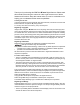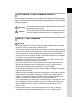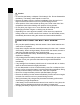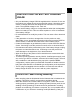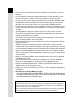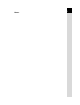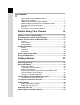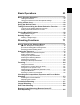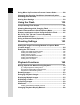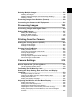Thank you for purchasing this PENTAX u Digital Camera. Please read this manual before using the camera in order to get the most out of all the features and functions. Keep this manual safe, as it can be a valuable tool in helping you to understand all the camera capabilities. Lenses you can use In general, lenses that can be used with this camera are DA, D FA and FA J lenses and lenses that have an Aperture s (Auto) position. To use any other lens or accessory, see p.50 and p.251.
1 FOR USING YOUR CAMERA SAFELY We have paid close attention to the safety of this product. When using this product, we request your special attention regarding items marked with the following symbols. Warning Caution This symbol indicates that violating this item could cause serious personal injuries. This symbol indicates that violating this item could cause minor or medium personal injuries, or material losses. ABOUT THE CAMERA Warning • Do not disassemble or modify the camera.
2 Caution • Do not short the battery or dispose of the battery in fire. Do not disassemble the battery. The battery could explode or catch fire. • Remove the battery from the camera immediately if they become hot or begin to smoke. Be careful not to burn yourself during removal. • Some portions of the camera heat up during use. There is the risk of low temperature burns when holding such portions for long periods. • Do not place your finger over or cover the flash with clothing when discharging the flash.
3 PRECAUTIONS FOR BATTERY CHARGER USAGE • Only use the battery charger D-BC50 supplied with the camera. Do not use the product at a voltage other than the specified voltage. Use with a power source or voltage other than that designed can cause a fire or electrical shock. The specified voltage is 100 - 240V AC. • Do not use the battery charger to charge batteries other than rechargeable lithium-ion battery D-LI50. This can cause explosion or a fire or breakdown of the battery charger.
4 • Do not clean the product with organic solvents such as thinner or alcohol benzene. • Do not subject the camera to high temperatures or high humidity. Do not leave the camera in a vehicle, as the temperature can get very high. • Do not store the camera with preservatives and chemicals. Storage in high temperatures and high humidity can cause mold to grow on the camera. Remove from the case and store in a dry and well-ventilated location.
Memo 5
6 Contents FOR USING YOUR CAMERA SAFELY ...............................................1 ABOUT THE CAMERA.........................................................................1 PRECAUTIONS FOR BATTERY USAGE ............................................2 PRECAUTIONS FOR BATTERY CHARGER USAGE .........................3 Care to be Taken During Handling .......................................................3 Contents ...........................................................................................
Basic Operations 53 Basic Shooting Operation ........................................................... 54 Holding the Camera............................................................................54 Letting the Camera Choose the Optimal Settings ..............................55 Using a Zoom Lens ...................................................................... 59 Using the Built-in Flash ...............................................................
8 Using Mirror Up Function to Prevent Camera Shake ............. 128 Changing the Shooting Conditions Automatically when Shooting (Auto Bracket)............................................................ 129 Storing User Settings ................................................................ 133 Using the Flash 135 Compensating Flash Output ..................................................... 136 Allowing Shooting while Charging Flash ................................
Deleting Multiple Images ........................................................... 185 Deleting All Images...........................................................................185 Deleting Selected Images (from Multi-image Display)......................186 Deleting a Folder ..............................................................................188 Protecting Images from Deletion (Protect) .............................. 189 Connecting the Camera to AV Equipment...............................
10 Setting the Image File Naming Convention ............................. 230 Selecting the Folder Name ...............................................................230 Selecting the File Number Setting ....................................................230 Setting the File Name .......................................................................231 Selecting the Video Output Format and Power Settings........ 233 Selecting the Video Output Format...................................................
11 Composition of the Operating Manual This Operating Manual contains the following chapters. 1 Before Using Your Camera Explains camera characteristics, accessories and the names and functions of various parts. 2 Getting Started Explains your first steps from purchasing the camera to taking pictures. Be sure to read it and follow the instructions. 3 Basic Operations 1 2 3 Explains the procedures for taking and playing back still pictures.
12 The symbols used in this Operating Manual are explained below. 1 Shows reference page number explaining a related operation. Shows useful information. Shows precautions to take when operating the camera.
1 Before Using Your Camera Check the package contents and names and functions of working parts before use. u Camera Characteristics ........................14 Checking the Contents of the Package ..............16 Names and Functions of Working Parts ............17 Display Indicators ................................................22 How to Operate the Menu ....................................30 Using the Mode Dial .............................................
14 1 u Camera Characteristics Before Using Your Camera • Features a 23.4×15.6 mm CMOS sensor with approximately 14.6 million effective pixels for high precision and a wide dynamic range. • Features Shake Reduction (SR), an image sensor shifting shake reduction system. This enables you to capture sharp pictures with minimal camera shake regardless of the lens type. • Features an AF sensor with 11 focusing points. The central 9 are wide cross area sensors.
• Features Hyper-program and Hyper-manual modes that let you take pictures with the intended exposure. Also features Sensitivity Priority mode K that automatically adjusts aperture and shutter speed according to the set sensitivity, and Shutter & Aperture Priority mode L that automatically adjusts sensitivity according to the set aperture and shutter speed. Sizes for 35 mm film and CMOS sensor 35 mm film : 36×24 mm u CMOS sensor : 23.4×15.
16 Checking the Contents of the Package The following accessories are packaged with your camera. Check that all accessories are included.
Names and Functions of Working Parts 17 Camera 1 Self-Timer lamp/ Remote control receiver Mirror Strap lug X-sync socket AF coupler Card cover Lens mount index Lens unlock button Lens information contacts Diopter adjustment lever LCD panel Built-in Flash Viewfinder Self-timer lamp/ Remote control receiver Cable switch terminal Card cover unlock lever USB/Video terminal DC input terminal Terminal cover Monitor Card access lamp Tripod socket Battery cover unlock lever Battery grip connector ter
18 Capture Mode 1 Before Using Your Camera Functions of buttons, dials and levers used during shooting are noted. * The factory default settings are explained here. Depending on the button or dial, these settings can be changed in the [A Custom Settings] menu (p.73). 2 1 3 4 8 7 6 5 m l k j i h g f e 9 0 a b c d 1 Green button Sets the Exposure mode to Automatic Exposure (p.85, p.92, p.95) and resets the settings (p.101, p.136). 2 Shutter release button Press to capture images. (p.
19 6 Focus mode lever Switches between autofocus mode (k, l) (p.104) and manual focus mode (\) (p.110). | button Saves JPEG and RAW file by default. (p.158, p.159) 8 K button Press to pop up the built-in flash. (p.60) 9 Mode dial Changes the Exposure mode. (p.32) 0 Metering mode lever Changes the Metering mode. (p.98) a ] button Sets Exposure bracket shooting. (p.129) b 3 button Displays the [A Rec. Mode] menu (p.72). Next, press the four-way controller (5) to display [Q Playback] menu (p.
20 Playback Mode 1 Before Using Your Camera Functions of buttons, dials and levers used during playback are noted. * The factory default settings are explained here. Depending on the button or dial, these settings can be changed in the [A Custom Settings] menu (p.73).
21 1 Green button Press in Enlarged view to increase the magnification. (p.173) 2 Shutter release button 3 Main switch Move to turn the camera on and off. (p.44) Set to the | position to switch to Capture mode and preview. 4 Front e-dial Use it to display the previous or next image during playback (p.69, p.173) or adjust the digital filter (p.194). 5 3 button Press to display the [Q Playback] menu (p.170). Next, press the four-way controller (45) to display [R Set-up] menu (p.
22 Display Indicators Monitor 1 Before Using Your Camera The following indicators appear on the monitor depending on the status of the camera. Monitor At Start-up or when Operating the Mode Dial Guides appear on the monitor for 3 seconds when the camera is switched on or the mode dial is turned. Select Off for [Guide display] in [R Set-up] menu to not show indicators. (p.
23 Capture Mode Press the M button in Capture mode to display the capture function settings on the monitor for 30 seconds. Press the four-way controller (23) while displayed to switch to Detailed information display. USER 1/2000 F2.8 +1.3 g 1 AF.C 4 0 0 mm - 1.0 ISO AUTO 2 0 0 - 1 6 0 0 10000K G2 A1 AdobeRGB RAW+ 10 11 12 15 17 ±0 ±0 ±0 ±0 02 / 02 / 2008 10 : 39 AM 1 2 3 4 5 6 Exposure mode (p.32) USER mode (p.133) AE metering (p.98) Flash mode (p.61) Drive mode (p.75) Exposure bracket (p.
24 Detailed information display (p.2) 1 1 Before Using Your Camera 2 3 RAW RAW+ AF Enable P LINE AF 4 1 2 3 4 5 Battery usage condition (p.234) Camera battery power (p.38, p.234) Grip battery power (p.38, p.
25 Playback Mode Every time you press the M button during playback, the camera switches screen displays in the following order: Standard display, Histogram display, Detailed information display and No information display (image only). 1 Detailed information display Av 1 100-0001 15 16 17 5 6 7 18 19 8 9 10 11 12 13 14 20 24 25 26 27 21 28 29 30 31 22 32 23 g 2 4 mm 1/1200 - 0.5 +1.5 ±0 F2.8 ±0 ISO 200 10000K G2 A1 RAW+ 14.
26 Histogram Display The u features two histogram displays. The “Brightness histogram” shows the distribution of brightness and the “RGB histogram” shows the distribution of color intensity. Press the four-way controller (23) to switch between “Brightness histogram” and “RGB histogram”. 1 Before Using Your Camera 1 2 100-0001 1 4 3 2 100-0001 3 23 4 7 8 6 6 23 RGB 9 5 5 Brightness histogram 1 2 3 4 5 File Format Folder No./File No. of the image (p.230) Protect icon (p.
27 Viewfinder 2 3 1 4 5 6 8 1 2 3 4 5 6 7 8 9 9 7 10 13 15 16 11 12 14 AF frame (p.52) Spot metering frame (p.98) AF point (p.107) Flash status (p.60) Appears when flash is available and blinks when flash is recommended but not set or is being charged. Shutter speed (p.76) Shutter speed when capturing or adjusting (underlined when shutter speed can be adjusted with the front e-dial). Aperture (p.
28 10 11 1 12 Before Using Your Camera 13 14 15 16 File format (p.158) Displays the image save format in RAW/RAW+ format. Not displayed in JPEG format. EV compensation (p.100) Appears when EV compensation is available or in use. Flash exposure compensation (p.136) Appears when Flash exposure compensation is in use. Sensitivity display Appears when sensitivity is displayed. AE lock indicator (p.102) Appears during AE lock.
29 LCD Panel The following information appears in the LCD panel on top of the camera. 1 5 7 8 9 12 11 1 2 3 4 10 1 2 3 4 5 Shutter speed (p.76) Aperture (p.77) Flash mode (p.60) b : Built-in flash is ready (when blinking, flash should be used) > : Red-eye reduction flash on : Auto discharge 3 Q: Slow-speed sync w : Wireless Drive mode (p.75) 9 : Single frame shooting j : Continuous shooting g : Self-timer shooting W : Remote control shooting EV bar (p.94, p.
How to Operate the Menu 30 This section explains operation methods for [A Rec. Mode] menu, [Q Playback] menu, [R Set-up] menu and [A Custom Setting] menu. 1 Before Using Your Camera Displaying the Menu screen 1 Press the 3 button in Capture mode. The [A Rec. Mode] menu appears on the monitor. Rec. Mode JPEG Rec. Pixels JPEG Quality File Format RAW file format Extended Bracket Multi-exposure MENU 2 Press the four-way controller (5).
31 Selecting and Setting a Menu Item Procedure to set the [JPEG Quality] on the [A Rec. Mode] menu is explained as an example. 3 Turn the front e-dial to navigate the menu a page at a time. 1 Rec. Mode JPEG Rec. Pixels JPEG Quality File Format RAW file format Extended Bracket Multi-exposure MENU 4 14.6M JPEG PEF Off Off Exit 1/2 Press the four-way controller (5). Quality levels available when recording in JPEG format are displayed.
32 Using the Mode Dial Dial indicator 1 Before Using Your Camera You can switch the Exposure mode by setting the icons on the mode dial to the dial indicator. Item Function Page A (USER) Lets you capture images with settings that you set. p.133 B (Green) Automatically sets shutter speed and aperture to the proper exposure according to Program line when taking pictures. p.
2 Getting Started This chapter explains your first steps from purchasing the camera to taking pictures. Be sure to read it and follow the instructions. Attaching the Strap ..............................................34 Using the Battery ..................................................35 Inserting/Removing the SD Memory Card .........40 Turning the Camera On and Off ..........................44 Initial Settings .......................................................45 Attaching the Lens ...............
Attaching the Strap 34 1 2 Pass the end of the strap through the strap lug, then secure it on the inside of the clasp. Getting Started 2 Pass the other end of the strap through the other strap lug on the camera, then secure it on the inside of the clasp.
Using the Battery 35 Insert the battery into the camera. Use only a D-LI50 battery. Charging the Battery 2 AC plug cord Indicator lamp When using the battery for the first time, or when the battery has not been used in a long time, or when [Battery depleted] appears, recharge the battery. Note: AC plug cord “Listed, Type SPT-2 or NISPT-2, 18/2 flexible cord, rated 125 V, 7A, minimum 6ft (1.8m)” 1 Connect the AC plug cord to the battery charger. 2 Plug the AC plug cord into the power outlet.
36 • Do not use the provided battery charger to charge batteries other than rechargeable lithium-ion battery D-LI50. Charging other batteries may cause damage or heating. • If the battery is correctly oriented and inserted into the battery charger but the indicator lamp is not lit, the battery is faulty. Install a new battery in the camera. • The maximum charging time is approximately 180 minutes. Charge in a location where the temperature is between 0°C and 40°C.
2 37 Face the S mark on the battery towards the monitor, push the battery lock lever in the direction of the arrow (1) and insert the battery. Insert until the battery locks. To remove the battery, push the battery lock lever in the direction of the arrow (1) with your hand. The battery pops out slightly. Remove it. 2 Getting Started 1 Battery lock lever 3 Close the battery cover (1) and turn the battery cover unlock lever towards CLOSE (2) to lock.
38 Battery Level Indicator You can confirm remaining battery level by checking the { displayed on the LCD panel. { lit : Battery is full. lit : Battery is running low. lit : Battery is almost empty. blink : The camera turns off after displaying a message. ¶ 2 } Getting Started ¶ ? ¶ ? • } may appear even when the battery level is sufficient if the camera is used at low temperatures or when performing continuous shooting consecutively. Turn the camera off and on again.
39 Using the AC Adapter (Optional) 1 2 2 Getting Started We recommend using the AC adapter D-AC50 (optional) when using the monitor for a long time or when connecting to your PC. 1 2 Make sure the camera is turned off and open the terminal cover. Face the S mark on the DC terminal of the AC adapter towards the S mark on the camera, and connect the DC terminal to the DC input terminal of the camera. 3 Connect the AC plug cord to the AC adapter. 4 Plug the AC cord into the power outlet.
Inserting/Removing the SD Memory Card 40 This camera uses either an SD Memory Card or an SDHC Memory Card. (Both cards are referred to as SD Memory Cards hereafter.) Make sure the camera is turned off before inserting or removing the SD Memory Card (market product). • Do not remove the SD Memory Card while the card access lamp is lit. • Use this camera to format (initialize) an SD Memory Card that is unused or has been used on other cameras or digital devices. Refer to “Formatting the SD Memory Card” (p.
41 Precautions When Using the SD Memory Card 2 Getting Started • The SD Memory Card is equipped with a write-protect switch. Setting the switch to LOCK protects the existing data by Write-protect prohibiting recording of new data, deletion switch of existing data or formatting of the card. • Care should be taken when removing the SD Memory Card immediately after using the camera because the card may be hot.
42 Recorded Pixels and Quality Level When the File Format is JPEG 2 Getting Started Choose the number of pixels (size) and quality level (JPEG data compression rate) of pictures according to how you intend to use the pictures you have taken. Pictures with larger recorded pixels or more Es are clearer when printed. The number of pictures that can be taken (the number of pictures that can be recorded on an SD Memory Card) decreases with larger file sizes.
43 When the File Format is RAW With u, you can record in the versatile JPEG format or the high quality and editable RAW format. For RAW file format, you can select the PENTAX original PEF format or general-purpose DNG (Digital Negative) format designed by Adobe Systems. On a 512 MB SD Memory Card, you can record up to 20 images in PEF format or DNG format. 1Setting the File Format (p.
Turning the Camera On and Off 44 1 2 Move the main switch to [ON] position. Getting Started The camera will turn on. Move the main switch to [OFF] position to turn off the camera. • Always turn the camera off when not in use. • The power will automatically turn off when you do not perform any operations within a set period of time. To reactivate the camera after the camera turns off automatically, turn it on again or perform any of the following. • Press the shutter release button halfway.
Initial Settings 2 MENU Cancel OK OK Date Adjust Date Style mm/dd/yy 24h Date 01 / 01 / 2008 Time 00 : 00 MENU Cancel OK OK Setting the Display Language You can choose the language in which the menus, error messages, etc. are displayed from the following: English, French, German, Spanish, Portuguese, Italian, Dutch, Danish, Swedish, Finnish, Polish, Czech, Hungarian, Turkish, Russian, Korean, Chinese (traditional/simplified) and Japanese.
46 2 Press the 4 button. The [Initial Setting] screen for the selected language appears. Press the four-way controller (3) twice and proceed to Step 9 if [Hometown] does not have to be adjusted. Initial Setting Language New York Text Size MENU 2 Getting Started 3 English Cancel Std. OK OK Press the four-way controller (3). The cursor moves to W. 4 5 Press the four-way controller (5) and use the four-way controller (45) to select the city. Press the four-way controller (3).
47 When an Incorrect Language is Set When you mistakenly select a language in the [Language/ ] screen, you can perform the following operations to set the correct language. 1 3 4 5 6 The screen shown on the right is an example of the guides displayed. The displayed screen will vary depending on the selected language. The guides appear on the monitor for 3 seconds. (Capture mode) 9 AF.S P RAW AF 2 RAW+ P LINE Getting Started 2 Press the 3 button once or twice to display the guides (p.
48 Setting the Date and Time Set the current date and time and the display style. 1 2 Press the four-way controller (5). The frame moves to [mm/dd/yy]. Date Adjust Getting Started Date Style mm/dd/yy 24h Date 01 / 01 / 2008 Time 00 : 00 MENU 2 3 Press the four-way controller (5). Date Style mm/dd/yy 24h Date 01 / 01 / 2008 Time 00 : 00 Cancel OK OK Use the four-way controller (23) to select 24h (24-hour display) or 12h (12-hour display). Press the four-way controller (5).
7 49 Press the four-way controller (5). The frame moves to the month. Date Adjust Date Style mm/dd/yy 24h Date 01 / 01 / 2008 Time 00 : 00 MENU Cancel OK OK 2 Use the four-way controller (23) to set the month. Set the day and year in the same manner. Next, set the time. If you select [12h] in Step 4, the setting switches between am and pm depending on the time. 9 Press the 4 button. The camera is ready to take a picture.
Attaching the Lens 50 2 Getting Started All camera exposure modes are available when using DA, D FA, FA J or other lenses with an Aperture s (Auto) position. Some functions are restricted when lenses are not set to the Aperture s position. Also see “Notes on [36. Using Aperture Ring]” (p.251). Other lenses and accessories will not be available with factory default settings. To allow shutter release with lenses or accessories not listed above, set [36. Using aperture ring] in the [A Custom Settings] menu.
4 51 Remove the front lens cap by pushing the indicated portions inward. 2 Getting Started To detach the lens, hold down the lens unlock button (3) and turn the lens counterclockwise. 3 • The body mount cover (1) is a cover to prevent scratches and block dust when shipped. Body Mount Cap K is sold separately and has a lock function. • We assume no responsibility nor liability for accidents, damages and malfunctions resulting from the use of lenses made by other manufacturers.
Adjusting the Viewfinder Diopter 52 Adjust the viewfinder to suit your eyesight. If it is difficult to see the viewfinder image clearly, slide the diopter adjustment lever sideways. You can adjust the diopter from approximately –2.5m-1 to +1.5m-1. 2 Getting Started 1 Look through the viewfinder and point the camera at a white wall or other bright and consistent surface. Slide the diopter adjustment lever left or right. Adjust the lever until the AF frame in the viewfinder is focused.
3 Basic Operations This chapter explains basic operations for shooting by setting mode dial to Green mode (automatic exposure according to the Normal program line) to ensure successful capturing. For information about advanced functions and settings for taking pictures, refer to chapter 4 and onward. Basic Shooting Operation ...................................54 Using a Zoom Lens ..............................................59 Using the Built-in Flash .......................................
54 Basic Shooting Operation Holding the Camera How you hold the camera is important when taking pictures. • Hold the camera firmly with both hands. • Press the shutter release button gently when taking a picture. 3 Basic Operations Horizontal position Vertical position • To reduce camera shake, support your body or the camera on a solid object such as a table, tree, or wall.
55 Letting the Camera Choose the Optimal Settings The u features various Capture modes, Focus modes, and Drive modes suited for your intentions. This section explains how to take pictures by simply pressing the shutter release button. 1 Set the mode dial to B. 2 Set the focus mode lever to l. The Focus mode changes to l (Autofocus/Single) mode. In l, the lens automatically focuses when the shutter release button is pressed halfway. When the image is focused, the shutter can be released. (p.
56 3 Look through the viewfinder to view the subject. A zoom lens can be used to change the size of the subject in the viewfinder. 1Using a Zoom Lens (p.59) 4 3 Basic Operations Position the subject inside the AF frame and press the shutter release button halfway. The autofocus system operates. The focus indicator ] appears in the viewfinder when the subject comes into focus. The flash does not pop up automatically. If the flash is necessary, the flash status E blinks. Press the K button (p.
6 57 Review the captured image on the monitor. Image appears for 1 second on the monitor after capturing (Instant Review). You can magnify the image during Instant Review with the rear e-dial. (p.174) You can delete the image during Instant Review by pressing the i button. 1 Setting the Instant Review (p.227) 1 Deleting Images (p.70) Delete Operating the shutter release button The shutter release button has two working positions.
58 Subjects that are Difficult to Focus on The autofocus mechanism is not perfect. Focusing may be difficult when taking pictures under the following conditions ((a) to (f) below). These also apply to manual focusing using the focus indicator ] in the viewfinder. If the subject cannot be focused automatically, set the focus mode lever to \ and use the manual focus mode to focus on the subject with the aid of the matte field in the viewfinder. (p.
Using a Zoom Lens 59 Enlarge the subject (telephoto) or capture a wider area (wide angle) with a zoom lens. Adjust it to the desired size and take the picture. 1 Turn the zoom ring to the right or left. Turn the zoom ring clockwise for telephoto and counterclockwise for wide angle. 3 Wide Angle Telephoto Basic Operations • The smaller the number of the displayed focal length, the wider the angle. The larger the number, the more magnified the image appears.
60 3 Using the Built-in Flash If you wish to discharge the flash in a dark or backlit location, press the K button to pop up the flash. Select a flash mode to suit your purpose from the Flash options screen in the Fn menu. You can adjust the flash output with the rear e-dial in any Exposure mode other than Green mode. The built-in flash is optimum at about 0.7 m to 5 m from the subject. Exposure will not be properly controlled and vignetting may occur when used at a distance closer than 0.
61 When using Slow-speed sync or Slow-speed sync+Red-eye, the shutter speed becomes slower depending on the brightness. Use Shake Reduction (p.65) or fix the camera on a tripod to prevent camera shake. Selecting Flash Mode 1 Press the { button. 3 Basic Operations The Fn menu appears.
62 2 Press the four-way controller (3). The Flash options screen appears. 3 Basic Operations Flash Mode Flash On 0.0 OK OK • When the mode dial is set to B, C and D can be selected, when set to b, L, a or p, you can select E, F, k and r, and when set to M, you can select E, F and r. For any other mode, E, F, G, H, I and r can be selected. • When the mode dial is set to A, the available flash modes vary depending on the settings that have been saved.
63 Using Built-in Flash 1 Press the K button. The built-in flash pops up and begins charging. When the flash is fully charged, E appears in the LCD panel and viewfinder. (p.27, p.29) 3 Press the shutter release button halfway. The focus indicator ] appears in the viewfinder when focused. 3 Press the shutter release button fully. The picture is taken.
64 Using Red-eye Reduction Flash 3 Basic Operations “Red-eye” is the phenomenon where eyes look reddish in photographs taken in dark environments with a flash. This is caused by the reflection of the electronic flash in the retina of the eye. Red-eye occurs because pupils are dilated in dark environments. This phenomenon cannot be averted but the following measures can be used to combat it. • Brighten the surroundings when shooting. • Set to wide angle and shoot from closer if a zoom lens is in use.
Taking Pictures Using the Shake Reduction Function 65 You can easily take sharp pictures using the Shake Reduction function by simply turning on the Shake Reduction switch. Shake Reduction Blurred picture Picture taken with the Shake Reduction function • The Shake Reduction function does not compensate for blurring caused by movement of the subject. To take pictures of a moving subject, increase the shutter speed.
66 Turning On the Shake Reduction Function 1 Turn on the Shake Reduction switch. When the shutter release button is pressed halfway, k appears in the viewfinder and the Shake Reduction function turns on. 3 Basic Operations • Be sure to turn off the Shake Reduction switch when using the camera with a tripod. • The Shake Reduction function automatically turns off in the following situations. When using self-timer, 2 sec. self-timer, remote control shooting, 3 sec.
67 Setting the Shake Reduction Function The [Input Focal Length] setting menu appears when the camera is turned on with the Shake Reduction switch on and a type of lens that does not support automatic acquisition of lens information such as focal length (p.65) is mounted. Set [Focal Length] manually on the [Input Focal Length] setting menu. 1 Use the four-way controller (45) or the rear e-dial to set [Focal Length]. Input Focal Length Focal Length 100 Select from the following 34 focal length values.
Playing Back Still Pictures 68 Playing Back Images You can play back captured still pictures with the camera. Use the included “PENTAX PHOTO Browser 3” software to play back using a PC. Refer to the “PENTAX PHOTO Browser 3/PENTAX PHOTO Laboratory 3 Operating Manual” for details. 3 Basic Operations 1 Press the Q button after taking a picture. The most recently captured image (image with the largest file number) is displayed on the monitor.
2 69 Press the four-way controller (45). 4 : The previous image appears. 5 : The next image appears. • You can display the next or previous image by turning the front e-dial. • Refer to “Playback Functions” (p.169) for playback mode details.
Deleting Images 70 Deleting a Single Image You can delete one image at a time. • Deleted images cannot be restored. • Protected images cannot be deleted. 3 Basic Operations 1 2 Press the Q button and use the four-way controller (45) to select an image to delete. Press the i button. The Delete screen appears. 3 Use the four-way controller (23) to select [Delete]. 100-0046 Select the file format to delete for images saved in RAW+ format. 4 Delete JPEG Deletes only the JPEG image.
4 Shooting Functions This chapter describes the various basic and advanced shooting functions available with the u. How to Operate the Shooting Menus .................72 Setting the Exposure ...........................................76 Focusing .............................................................104 Checking the Composition, Exposure and Focus Before Shooting .................................................113 Continuous Shooting .........................................117 Interval Shooting ..
72 How to Operate the Shooting Menus Press the 3 button in Capture mode. The [A Rec. Mode] menu appears. [A Rec. Mode] Menu Setting Items Perform settings related to capturing in the [A Rec. Mode] menu. Item 4 Function Page Shooting Functions Exposure Mode Sets the Exposure mode. p.133 * Appears only when the mode dial is set to A. JPEG Recorded Pixels Sets the recording size of images for JPEG shooting. p.156 JPEG Quality Sets the image quality for JPEG shooting. p.
73 [A Custom Setting] Menu Setting Items Set custom functions to fully use the functions of a SLR camera with the Custom Setting Menu. The default setting does not change custom function. The [A Custom Setting] menu settings are activated when [Setting], the first item, is O (On). Item Function Page Setting Sets to change custom function. 1. Program Line Set the type of Program line. p.82 2. EV Steps Sets the adjustment steps for exposure. p.101 3.
74 Item 4 Function Page Shooting Functions 14. AF by Press Halfway Sets whether to perform AF when the shutter release button is pressed halfway. - 15. Superimpose AF Area Sets whether to display the selected AF point (focus position) in the viewfinder. p.107 16. AF in remote control Sets whether to use Autofocus when shooting with remote control. Shutter releases after AF activates if shutter is released from remote control when set to [On]. Shutter cannot be released until in focus.
75 Item Function Page 31. Display Sensitivity Sets whether to switch the number of recordable images in the LCD panel and viewfinder to the sensitivity display. - 34. Catch-in focus When set to [On], if the focus mode is set to l and a manual focus lens is attached, catch-in focus shooting is possible and the shutter is released automatically when the subject comes into focus. p.112 35. AF Adjustment Performs AF adjustment. p.106 36.
76 Setting the Exposure Effect of Aperture and Shutter Speed Correct exposure of the subject is determined by the combination of shutter speed and aperture setting. There are many correct combinations of shutter speed and aperture for a particular subject. Different combinations produce different effects. Effect of Shutter Speed 4 Shooting Functions The shutter speed determines the length of time that light is allowed to strike the CMOS sensor.
77 Effect of Aperture Adjust the amount of light hitting the CMOS sensor by changing the aperture. Opening the aperture (reduce the aperture value) Objects closer and farther than the focused subject will be more out of focus. For instance, if you take a picture of a flower against a landscape with the aperture open, the landscape in front and behind the flower will be blurred, emphasizing only the flower. Closing the aperture (increase the aperture value) The range in focus expands forward and backward.
78 Setting the Sensitivity You can set the sensitivity to suit the brightness of the surroundings. The sensitivity can be set to [AUTO] or within a sensitivity range equivalent to ISO 100 to 3200. The default setting is [AUTO]. Set [Sensitivity] in the Fn menu. (p.75) Sensitivity AUTO 1 0 0 - 4 0 0 4 Fn D-Range AUTO 100 200 400 800 1600 3200 OK OK Shooting Functions • [Sensitivity] in the Fn menu cannot be used to set the sensitivity when the exposure mode is set to K (Sensitivity Priority).
79 When the exposure mode is set to a (Hyper-manual), p (Bulb) or M (Flash Xsync speed), the sensitivity cannot be set to [AUTO]. Changing the Sensitivity in Capture Mode Press the 4 button in Capture mode. The set sensitivity is displayed on the LCD panel and in the viewfinder. Turn the front e-dial while pressing the 4 button to change the sensitivity.
80 Noise Reduction 4 Shooting Functions When you use a digital camera to shoot with a long exposure or high sensitivity setting, image noise (image roughness or unevenness) becomes noticeable. You can reduce image noise by using Noise Reduction. Images shot with Noise Reduction take longer to save. Set in [17. Slow Shutter Speed NR] or [18. High-ISO Noise Reduction] in the [A Custom Setting] menu.
81 Change EV ComChange SenPage Shutter pensation Aperture sitivity Speed Exposure Mode Description e (Hyperprogram) Automatically sets shutter speed and aperture to the proper exposure according to Program line when taking pictures. You can use the front and rear e-dials to easily switch between shutter priority and aperture priority. Yes Yes Yes Automatically sets the shutter speed and K (Sensitivity aperture to the proper exposure according to Priority) the set sensitivity.
82 Exposure Mode Description EV Compensation M (Flash Xsync speed) The shutter speed is locked at 1/180 seconds. Use this when using an External flash that does not automatically change the shutter speed. Yes* Change Change SenPage Shutter Aperture sitivity Speed No Yes Other than p.97 Auto * Refer to p.101 for details on EV compensation for a (Hyper-manual) and M (Flash X-sync speed). 4 About Program Line Shooting Functions In [1.
83 Using the B (Green) Mode Automatically sets shutter speed and aperture to the proper exposure according to Program line when taking pictures. 1 Confirm the shutter speed and aperture in the viewfinder or on the LCD panel. Shutter speed, aperture, AE lock, EV compensation, Auto bracket, Multiexposure, and Flash exposure compensation cannot be set in B (Green) mode. Set the aperture to the s position while holding down the auto-lock button when using a lens with an aperture ring.
84 Using the e (Hyper-program) Mode Automatically sets shutter speed and aperture to the proper exposure according to Program line when taking pictures. Use the front e-dial and rear e-dial to change the shutter speed and aperture while maintaining the proper exposure (Hyper-program). 1 Set the mode dial to e. 4 Shooting Functions 2 Confirm the shutter speed and aperture in the viewfinder or on the LCD panel.
85 Hyper-program To change the shutter speed You can switch to Shutter Priority automatic exposure by turning the front e-dial in e (Hyper-program) mode. • You can only set the shutter speed to a value that will give a correct exposure with the aperture range of the lens being used. • If the brightness changes and the aperture value is outside the relative range, the aperture value will blink in the viewfinder and on the LCD panel. • Press the Green button to return to Hyper-program automatic exposure.
86 2 Turn the rear e-dial and adjust the sensitivity. The shutter speed, aperture value and sensitivity are displayed in the viewfinder and on the LCD panel. 4 Shooting Functions • You can set the sensitivity to values equivalent to ISO 100 to 3200. [AUTO] is not available. • Turn the front e-dial while pressing the m button to change the EV compensation value. (p.100) • Set the sensitivity in increments of 1/2 EV or 1/3 EV. Set in [2. EV Steps] in the [A Custom Setting] menu. (p.
87 Using the b (Shutter Priority) Mode Lets you set the desired shutter speed for expressing moving subjects. When taking pictures of a fast moving subject, you can increase the shutter speed to make the subject look still or decrease the shutter speed to have the subject show movement. Aperture value is automatically set to give the appropriate exposure depending on the shutter speed. 1Effect of Aperture and Shutter Speed (p.76) 1 Set the mode dial to b.
88 • Turn the front e-dial while pressing the m button to change the EV compensation value. (p.100) • Set the shutter speed in increments of 1/2 EV or 1/3 EV. Set in [2. EV Steps] in the [A Custom Setting] menu. (p.101) • You can automatically correct the sensitivity if appropriate exposure cannot be set with the set criteria. Set [Sensitivity] to [AUTO] in the Fn menu. (p.78) • Set the aperture to the s position while holding down the auto-lock button when using a lens with an aperture ring.
89 Using the c (Aperture Priority) Mode Set aperture for controlling the depth of field. The depth of field is deeper and the front and back of the focused object is clear when aperture is set to a large value. The depth of field is shallower and the front and back of the focused object is blurred when aperture is set to a small value. Shutter speed is automatically set to appropriate exposure depending on the aperture value. 1Effect of Aperture and Shutter Speed (p.76) 1 Set the mode dial to c.
90 • Turn the front e-dial while pressing the m button to change the EV compensation value. (p.100) • Set the aperture value in increments of 1/2 EV or 1/3 EV. Set in [2. EV Steps] in the [A Custom Setting] menu. (p.101) • You can automatically correct the sensitivity if appropriate exposure cannot be set with the set criteria. Set [Sensitivity] to [AUTO] in the Fn menu. (p.78) • Set the aperture to the s position while holding down the auto-lock button when using a lens with an aperture ring.
91 Using the L (Shutter & Aperture Priority) Mode You can set both the desired shutter speed and aperture to take the picture. Automatically sets the sensitivity so that the manually set shutter speed and aperture will give the proper exposure according to the brightness of the subject. 1 Set the mode dial to L. 4 3 Turn the front e-dial and adjust the shutter speed. Turn the rear e-dial and adjust the aperture value.
92 • Turn the front e-dial while pressing the m button to change the EV compensation value. (p.100) • Set the shutter speed and aperture values in increments of 1/2 EV or 1/3 EV. Set in [2. EV Steps] in the [A Custom Setting] menu. (p.101) • Settings other than [AUTO] are not available in [Sensitivity] in the Fn menu. • Set the aperture to the s position while holding down the auto-lock button when using a lens with an aperture ring.
93 Using a (Hyper-manual) Mode This mode is convenient for taking pictures using the same shutter speed and aperture setting combination or taking intentionally underexposed (darker) or over-exposed (brighter) photographs. 1Effect of Aperture and Shutter Speed (p.76) 1 Set the mode dial to a. 4 Press the Green button. Automatically switches shutter speed and aperture to the proper exposure. Turn the front or rear e-dial to change the exposure to your liking and take a picture.
94 • When the sensitivity is set to [AUTO] and exposure mode is set to a (Hypermanual) mode, the sensitivity is the lowest sensitivity set in “Setting the Range of Automatic Correction in AUTO” (p.78). • The viewfinder indicator blinks when the difference from appropriate exposure is over ±3.0. • Set the shutter speed and aperture values in increments of 1/2 EV or 1/3 EV. Set in [2. EV Steps] in the [A Custom Setting] menu. (p.
95 Combining with L Press the L button (p.102) to record the exposure value in Hyper-manual. If the shutter speed or aperture is then changed, the combination of shutter speed and aperture changes while exposure is retained. Example: If the shutter speed is 1/125 sec and aperture is F5.6 and is recorded with the L button, and the shutter speed is changed to 1/30 sec with the front e-dial, the aperture automatically changes to F11.
96 Using the p (Bulb) Mode This mode is useful for the long exposures required for shooting night scenes and fireworks. The shutter remains open as long as the shutter release button is kept pressed. 1 Set the mode dial to p. 4 Shooting Functions • EV compensation, Continuous shooting and Exposure Bracket are not available in p (Bulb) mode. • The longer the exposure time, the greater noise in the captured image. • Turn the rear e-dial to adjust the aperture value.
97 Using the M (Flash X-Sync Speed) Mode The shutter speed is locked at 1/180 seconds. Use this when using an External flash that does not automatically change the shutter speed. 1 Set the mode dial to M. 4 Shooting Functions • Turn the rear e-dial to adjust the aperture value. • Press the Green button to retain the shutter speed at 1/180 sec and automatically adjust the aperture.
98 Selecting the Metering Method Choose the part of the screen to use for measuring brightness and determining exposure. L (Multi-segment metering), M (Center-weighted metering) or N (Spot metering) mode can be selected. The factory default setting is L (Multi-segment metering). 4 L Multi-segment M Centerweighted N Spot Metering Segments the viewfinder in 16 parts, meters each portion and determines the appropriate exposure.
99 Linking AF Point and AE During Multi-Segment Metering In [7. Link AF Point and AE] (p.73) of the [A Custom Setting] menu, you can link the exposure and AF point in the focusing area during multi-segment metering. The default setting is [Off]. 1 Off Exposure is set separately from AF point. 2 On Exposure is set in accordance with AF point.
100 Adjusting the Exposure This allows you to deliberately overexpose (brighten) or under-expose (darken) your picture. Select 1/2 EV or 1/3 EV in [2. EV Steps] in the [A Custom Setting] menu. (p.101) You can adjust the EV Compensation from –3 to +3 (EV) in increments of 1/2 EV or –2 to +2 (EV) in increments of 1/3 EV. 1 4 Set the compensation with the front e-dial while the m button is pressed. Shooting Functions m is displayed in the viewfinder and on the LCD panel during compensation.
101 EV compensation is not available when the exposure mode is set to B (Green) or p (Bulb) mode. • The EV compensation cannot be canceled by turning the camera off or by setting any other exposure mode. • The EV compensation value is reset to 0 when the Green button is pressed while holding down the m button. EV Compensation for a (Hyper-manual) and M (Flash X-sync speed) Changing the Exposure Steps Set Exposure Steps in [2. EV Steps] in the [A Custom Setting] menu to increments of 1/2 EV or 1/3 EV. 2.
102 Recording the Exposure Before Shooting (AE Lock) AE Lock is a function that memorizes the exposure prior to taking the picture. Use this when the subject is too small or backlit and a proper exposure setting cannot be obtained. 1 Press the L button. The camera memorizes the exposure (brightness) at that instant. Press it again to unlock. 4 Shooting Functions • @ is displayed in the viewfinder while the AE lock is engaged. (p.
103 Shooting in Multi-exposure Mode You can take multiple frames while creating a single picture. 1 Select [Multi-exposure] in the [A Rec. Mode] menu and press the four-way controller (5). Multi-exposure Number of shots Auto EV Adjust Off The Multi-exposure screen appears. MENU 3 4 5 Use the four-way controller (5) to select the number of shots. 4 Use the four-way controller (23) to select from 2 to 9 shots. Shooting Functions 2 Press the 4 button.
Focusing 104 You can focus with the following methods. = Autofocus The camera is focused when the shutter release button is pressed halfway. \ Manual focus Manually adjust the focus.
2 105 Look through the viewfinder and press the shutter release button halfway. The focus indicator ] appears in the viewfinder when focused. (When blinking, the subject is not in focus.) 1 Subjects that are Difficult to Focus on (p.58) 4 • The camera can be focused by pressing the = button as well as by pressing the shutter release button halfway. • In l (Single mode), the focus is locked (focus lock) while ] is lit. To focus on another subject, take your finger off the shutter release button first.
106 AF Adjustment You can adjust the AF focusing position with [35. AF Adjustment] in the [A Custom Setting] menu. • Be sure to use AF Adjustment only when necessary. Care should be taken as adjusting the autofocus may make it difficult to capture images with the appropriate focus. • Any camera shake during test shooting for focus adjustment may make it difficult to obtain the accurate focusing position. Therefore, always use a tripod when taking test shots. 4 Shooting Functions 1 Select [35.
107 Selecting the Focusing Area (AF Point) Choose the part of the viewfinder to set focus to. The factory default setting is S (Auto). The selected AF point lights red in the viewfinder. (Superimpose AF Area) S Auto The camera selects the optimum AF point even if the subject is not centered. j Select Sets the focusing area to one of the eleven points in the AF area. U Center Sets the focusing area to the center of the viewfinder.
108 2 3 Look through the viewfinder and check the position of the subject. Use the four-way controller (2345) to select the desired AF point. The AF point lights red in the viewfinder (Superimpose AF Area) and you can check where you set the AF point. 4 Shooting Functions Fixing the Focus (Focus Lock) If the subject is outside the range of the focusing area, the camera cannot automatically focus on the subject. In this situation, set the focus mode lever to l (Single mode).
2 109 Center the subject to focus in the viewfinder and press the shutter release button halfway. The focus indicator ] appears and you will hear a beep when the subject comes into focus. (When blinking, the subject is not in focus.) 3 Lock the focus. Keep the shutter release button pressed halfway. The focus will remain locked. Re-compose the picture while keeping the shutter release button pressed halfway. • The focus is locked while the focus indicator ] is lit.
110 Locking Exposure when Focus is Locked Set [6. AE-L with AF locked] in the [A Custom Setting] menu (p.73) to lock the exposure value while focus is locked. Exposure is not locked by default during focus lock. 1 Off Exposure is not locked when focus is locked. 2 On Exposure is locked when focus is locked. 6.
2 111 Look through the viewfinder, press the shutter release button halfway and turn the focusing ring. The focus indicator ] appears and you will hear a beep when the subject comes into focus. 4 • Focus manually using the matte field in the viewfinder when the subject is difficult to focus (p.58) and the focus indicator will not stay lit. • The beep can be turned off. (p.219) Using the Viewfinder Matte Field You can manually adjust the focus using the viewfinder matte field.
112 2 Look through the viewfinder and turn the focusing ring until the subject looks sharp on the focusing screen. Using the = Button 4 Shooting Functions The = button operates the autofocus mechanism in the same manner as when the shutter release button is pressed halfway. (Capturing is performed with the shutter release button.) When the subject is focused with the = button in l (Single mode), focus lock is activated while the button is pressed.
Checking the Composition, Exposure and Focus Before Shooting 113 You can use the preview function to check the depth of field, composition, exposure and focus before taking a picture. There are 3 preview methods. Live View Displays a real-time image on the monitor. Optical Preview For checking the depth of field with the viewfinder. Digital Preview For checking the composition, exposure and focus in the monitor. Selecting the Preview Method 30.
114 Displaying the Preview Displaying the Live View 1 Focus on the subject, and then turn the main switch to |. The mirror raises and a real-time image is displayed on the monitor. Turn the main switch to | again to exit Live View. 4 Live View can be displayed for up to 3 minutes. Shooting Functions • If Live View is used in places where the camera may become hot, such as in direct sunlight, l (temperature warning) may appear on the monitor.
115 Displaying the Optical Preview 1 2 Position the subject inside the AF frame and press the shutter release button halfway to focus on the subject. Turn the main switch to | while looking through the viewfinder. • No shooting information is displayed in the viewfinder, and the shutter cannot be released while the main switch is in the preview position (|). • You can check the depth of field in all exposure modes.
116 • You can display the Bright/Dark area warning or histogram in Digital Preview. Set in [Digital Preview] (p.229) in the [Q Playback] menu. • The maximum display time for Digital Preview is 60 seconds. • You can magnify the image during Digital Preview with the rear e-dial. (p.174) • Press the { button during Digital Preview to save the preview image as a JPEG image. The image save confirmation screen appears. Select [Save as] and press the 4 button.
Continuous Shooting 117 Pictures can be taken continuously while the shutter release button is held down. You can select from g (Continuous shooting (Hi)) and h (Continuous shooting (Lo)) for continuous shooting. When JPEG quality is set to X (Quality Level C), pictures are taken continuously at g Continuous shooting (Hi) approximately 3 frames per second. Up to 38 frames can be shot in one sequence. 1 Press the { button. Fn CUSTOM IMAGE The Fn menu appears.
118 4 5 Press the four-way controller (3) and use the four-way controller (45) to select g or h. Press the 4 button. The camera is ready to take pictures continuously. 6 Press the shutter release button halfway. The autofocus system operates. The focus indicator ] appears in the viewfinder when focused. 4 7 Press the shutter release button fully. Shooting Functions Pictures are taken continuously while the shutter release button is fully pressed.
119 Burst Shooting You can take pictures continuously at approximately 21 frames per second. In this mode, images are saved with JPEG Quality set to Y (1536×1024) regardless of the save format setting (p.156). The JPEG Quality set in the [A Rec. Mode] menu is used. 1 Press the { button. The Fn menu appears. 2 Press the four-way controller (2) and use the four-way controller (45) to select j. 4 OK 3 OK Press the 4 button. The camera is ready to take pictures continuously.
Interval Shooting 120 During interval shooting, pictures are taken at a set interval from a set time. 1 2 3 Select [Interval Shooting] in the [A Rec. Mode] menu. Press the four-way controller (5). Use the four-way controller (45) to select O (On). Interval Shooting Interval Number of Shots 4 Start Trigger 00 : 00 ’ 01 " 1img Now Shooting Functions Start Time MENU 4 Cancel OK OK Use the four-way controller (3) to select [Interval].
7 121 Press the 4 button. The camera is ready to take a series of interval pictures. 8 Press the shutter release button halfway. The focus indicator ] appears when the subject is in focus. 9 Press the shutter release button fully. When [Start Trigger] is set to [Now], the first picture is taken. When set to [Set Time], shooting starts at the set time. • The camera cannot be operated during interval shooting.
Self-Timer Shooting 122 This camera has two types of self-timers: g and Z. g Shutter will be released after about 12 seconds. Use this mode to include the photographer in the picture. Z A mirror pops up immediately after shutter release button is pressed. Shutter is released after about 2 seconds. Use this mode to avoid camera shake when the shutter release button is pressed. 1 Mount the camera onto a tripod. 2 Press the { button. 4 Shooting Functions Fn CUSTOM IMAGE The Fn menu appears.
5 123 Press the four-way controller (3) and use the four-way controller (45) to select g or Z. Drive Mode Self-Timer (12 secs) OK 6 OK Press the 4 button. The camera is ready to take a picture. 7 The focus indicator ] appears when the subject is in focus. 8 Press the shutter release button fully. For g, the front and back self-timer lamps start blinking slowly and blink rapidly 2 seconds before the shutter is released. The beep is heard and the rate increases.
124 • The beep can be turned off (p.219). • Exposure may be affected if light enters the viewfinder. Attach the provided ME viewfinder cap or use the AE lock function (p.102). (To ignore the light entering the viewfinder, set the exposure mode to a (Hyper-manual) (p.93).) Removing the Eyecup FP 4 Attaching the ME Viewfinder cap Shooting Functions • Select a setting other than g or Z in the Drive Mode options screen to cancel self-timer shooting.
Remote Control Shooting (Remote Control F: Sold Separately) 125 The shutter can be released from a distance by using the optional remote control unit. You can select from h (remote control), i (3 sec. delayed release), or i (remote continuous shooting) for remote control shooting. h The shutter will be released immediately after the shutter release button on the remote control unit is pressed.
126 5 Press the four-way controller (3) and use the four-way controller (45) to select h, i, or i. The self-timer lamp will blink to let you know that the camera is in remote control wait status. 6 Drive Mode Remote Control Unit OK OK Press the 4 button. The camera is ready to take a picture. 4 7 Press the shutter release button halfway. Shooting Functions The autofocus system operates. The focus indicator ] appears in the viewfinder when focused.
127 • Exposure may be affected if light enters the viewfinder. Attach the provided ME viewfinder cap or use the AE lock function (p.102). (To ignore the light entering the viewfinder, set the exposure mode to a (Hyper-manual) (p.93).) Removing the Eyecup FP Attaching the ME Viewfinder cap 4 Shooting Functions • Select a setting other than h, i or i in the Drive Mode options screen to stop the remote control operation after it has been activated.
Using Mirror Up Function to Prevent Camera Shake 128 Use the Mirror Up function if camera shake is evident even when cable switch (optional) or remote control unit (optional) is used with a tripod. When shooting with the 2 sec. Self-Timer, the mirror pops up and the shutter is released 2 seconds after you press it, thereby avoiding the vibration of the mirror. Follow the procedure below to take a picture with the Mirror Up function. 4 1 Mount the camera onto a tripod.
Changing the Shooting Conditions Automatically when Shooting (Auto Bracket) 129 Shooting in Exposure Bracket Mode You can take continuous pictures with different exposure when the shutter release button is pressed. The first frame is exposed with no compensation, the second frame is underexposed (negative compensation) and the third is overexposed (positive compensation) (when the number of frames is set to [3]). 4 Underexposure Overexposure You can set [9.
130 2 Set the step interval. Turn the rear e-dial while pressing the ] button. The available bracketing amounts in [2. EV Steps] in the [A Custom Setting] menu (p.73) are as follows. Bracketing amount (Step interval) 3 1/2 EV ±0.5, ±1.0, ±1.5, ±2.0 1/3 EV ±0.3, ±0.7, ±1.0, ±1.3, ±1.7, ±2.0 Press the shutter release button halfway. The focus indicator ] appears in the viewfinder when focused. 4 Shooting Functions 4 Press the shutter release button fully.
131 Taking Only Overexposed or Underexposed Pictures You can use Auto Bracket mode for only underexposure or overexposure shots by combining the operation with EV compensation (p.100). Auto Bracket is performed in both cases on the basis of the specified EV compensation value. Shooting in Extended Bracket Mode Auto Bracketing order 1 0 ´ – ´ +, – ´ 0 ´ +, + ´ 0 ´ –, 0 ´ + ´ – Select [Extended Bracket] in the [A Rec. Mode] menu and press the four-way controller (5).
132 5 Press the four-way controller (3) to select [Bracketing amount] and press the four-way controller (5). Use the four-way controller (23) to select the bracketing amount. For [White Balance], select from BA±1, BA±2, BA±3, GM±1, GM±2 and GM±3. The default setting is BA±1. For [Saturation], [Hue], [Contrast] and [Sharpness], select from ±1, ±2, ±3 and ±4. The default setting is ±1. 6 Press the 4 button twice. 7 Press the 3 button. 4 The camera returns to the Capture mode.
Storing User Settings 133 You can store the current camera settings and easily retrieve them simply by setting the mode dial to A. The following settings can be stored. Exposure Mode Flash Mode EV Compensation Exposure Bracketing Steps & No.
134 Memo
5 Using the Flash This chapter provides details on the built-in flash of u and describes how to take pictures with the external flash. Compensating Flash Output .............................136 Allowing Shooting while Charging Flash .........137 Flash Characteristics in Each Exposure Mode ..............................................................................138 Distance and Aperture when Using the Built-in Flash ....................................................................
136 Compensating Flash Output You can change the flash output in a range of –2.0 to +1.0. The flash compensation values are as follows for 1/2 EV and 1/3 EV. Step interval Flash compensation 1/2 EV –2.0, –1.5, –1.0, –0.5, 0.0, +0.5, +1.0 1/3 EV –2.0, –1.7, –1.3, –1.0, –0.7, –0.3, 0.0, +0.3, +0.7, +1.0 * Set interval of steps in [2. EV Steps] in the [A Custom Setting] menu. (p.101) Turn the rear e-dial to set [Flash Mode] in the Fn menu (p.75). 5 Flash Mode Flash On Using the Flash - 0.
Allowing Shooting while Charging Flash 137 You can set to enable shooting while flash is being charged. Set [On] for [28. Release when Charging] in the [A Custom Setting] menu (p.74). Pictures cannot be taken while the flash is charging by default. 28.
138 Flash Characteristics in Each Exposure Mode Using the Flash in b (Shutter Priority) Mode • When taking a moving subject, you can use the flash to change the blur effect. • Any desired shutter speed 1/180 sec. or slower can be set for taking a flash photograph. • The aperture value automatically changes according to the ambient brightness. • The shutter speed is locked at 1/180 sec. when lens other than DA, D FA, FA J, FA, F or A is used.
139 Using the Slow-Speed Sync You can use slow-speed sync when shooting portraits with the sunset in the background. Both the portrait and the background are captured beautifully. • Slow-speed sync slows the shutter speed. Use the Shake Reduction function or turn off the Shake Reduction function and use a tripod to avoid camera shake. The picture will also blur if the subject moves. • Slow-speed sync shooting can also be performed with an external flash.
140 Using Trailing Curtain Sync Trailing curtain sync discharges the flash immediately before the shutter curtain closes. When shooting moving objects with a slow shutter speed, Trailing curtain sync and Slow-speed sync produce different effects depending on when the flash is discharged. For example, when shooting a moving car with Trailing curtain sync, trailing light is captured while the shutter is open and the flash captures the car immediately before the shutter is closed.
Distance and Aperture when Using the Built-in Flash 141 A set criteria is necessary between the guide number, aperture and distance when shooting with the flash to obtain the correct exposure. Calculate and adjust the shooting conditions if flash output is not sufficient. Built-in flash guide number ISO Sensitivity ISO 100 ISO 200 ISO 400 ISO 800 ISO 1600 ISO 3200 Built-in flash guide number 13 18.4 26 36.8 52 73.
142 DA, D FA, FA J, FA and F Lens Compatibility with the Built-in Flash Depending on the lens used with the u, even if a lens without a hood is attached, the use of the built-in flash may not be possible or may be limited due to vignetting. DA, D FA, FA J, and FA lenses not listed below can be used without problems. * Following are evaluated without a hood. Unavailable due to vignetting Lens Name DA Fish-eye 10-17mm F3.5-4.5ED (IF) DA12-24mm F4ED AL 5 DA14mm F2.8ED (IF) FA 300mm F2.
Using an External Flash (Optional) 143 Using the optional external flash AF540FGZ, AF360FGZ or AF200FG enables a variety of flash modes, such as P-TTL auto flash mode, depending on the external flash being used. See the chart below for details. (Yes: Available #: Restricted No: Not available) Flash AF540FGZ AF360FGZ AF200FG Red-eye reduction flash Yes Yes Yes Automatic flash discharge Yes Yes Yes After the flash is charged, the camera automatically switches to the flash sync speed.
144 About the LCD Panel Display for AF360FGZ The AF360FGZ does not have the function to set the FORMAT size to [DIGITAL], but the difference in angle of view between standard 35 mm format and the u is automatically calculated based on the focal length of the lens used (when using DA, D FA, FA J, FA or F lenses).
145 • P-TTL auto is only available with the AF540FGZ, AF360FGZ or AF200FG flash unit. • The b will light in the viewfinder when the flash is ready (fully charged). • For details such as operation method and effective distance, please read the external flash manual. • The flash does not discharge when the subject is bright enough when Flash Mode is C or i. Therefore, it may not be suitable for daylight-sync shooting. • Never press the K button when any external flash unit is attached to the camera.
146 Setting the Channel for the External Flash on the Camera First set the channel for the external flash unit on the camera. 1 Set the channel for the external flash unit. 2 Attach the external flash to the camera hot shoe. 3 Turn on the camera and the external flash, and press the shutter release button halfway. The built-in flash is set to the same channel as the external flash unit. • When set to r mode, the channel currently set for the built-in flash is displayed on the LCD panel for 10 seconds.
147 HSb (High-speed sync) is not available when the camera is set to discharge the built-in flash. Wireless Shooting Using a Combination of the Built-in Flash and an External Flash Unit 1 Remove the external flash unit for which the channel was set on the camera, and place at the desired location. 2 Set the flash mode of the camera to r , and pop up the built-in flash. 3 Confirm that both flashes are fully charged and then take the picture.
148 Wireless Flash Control (P-TTL Flash Mode) When using external flash units (AF540FGZ or AF360FGZ) for wireless shooting, the following information is exchanged between the flash units before the flash is discharged. Press the shutter release button fully. 1 The flash unit directly connected to the camera emits a test flash (relays the flash mode of the camera). 2 The wireless flash unit connected to another flash unit emits a test flash (relays confirmation of subject).
149 Using the Built-in Flash with the External Flash As shown in the illustration below, attach the Hot Shoe Adapter FG (optional) to the camera hot shoe and an Off-Camera Shoe Adapter F (optional) to the bottom of the external flash, and connect these with the Extension Cord F5P (optional). The Off-Camera Shoe Adapter F can be mounted using the tripod screw to your tripod. Only the P-TTL auto flash can be used in combination with the built-in flash.
150 When combining two or more external flashes When using multiple external flashes or an external flash with the built-in flash, P-TTL is used for flash control. 5 Contrast-Control-Sync Flash Using the Flash Combining two or more external flashes (AF540FGZ, AF360FGZ or AF200FG) or using an external flash in combination with the built-in flash allows multiple flash photography (contrast-control-sync flash photography).
151 X-sync Socket You can connect an external flash to the camera with a sync cord by using the X-sync socket. • The use of high-voltage or high-current external flashes may cause a camera breakdown. • When a cord is connected to the X-sync socket, linked functions will not work. • To prevent vignetting caused from Trailing curtain sync, it is recommended to take a test shot using a shutter speed one level slower than the flash sync speed.
152 Memo
6 Shooting Settings This chapter describes how to set the save format for pictures taken and other settings. Setting the Image Processing Method in Capture Mode (Custom Image) ........................................154 Setting the File Format ......................................
Setting the Image Processing Method in Capture Mode (Custom Image) 154 By using Custom Image to change the [Image Tone], you can adjust settings such as the color and contrast before shooting an image. Select from the following six modes for Image Tone: Bright, Natural, Portrait, Landscape, Vibrant and Monochrome. The default setting varies depending on the [Language/ ] setting (p.224), and it may be set to [Natural]. You can adjust the following items for Image Tone.
2 155 Press the 4 button. The Custom Image screen appears. After the power is turned on, the last image taken is displayed in the background. Set the main switch to | to change the background image to the Digital Preview image. 3 R Natural Y M B G C Check OK OK Use the four-way controller (45) to choose the Image Tone. BW R Portrait Y M B G C Check OK OK 4 When Image Tone is set to [Monochrome], you can change the settings for [Filter Effect], [Toning], [Contrast], and [Sharpness].
156 Setting the File Format Setting the JPEG Recorded Pixels You can select the number of recorded pixels from X, J, P and i. The more pixels there are, the larger the picture and the bigger the file size. The file size will also differ according to the [JPEG Quality] setting. The default setting is X 4672×3104.
157 Setting the JPEG Quality Level You can set the image quality level. The file size will also differ according to the [JPEG Rec. Pixels] setting. The default setting is C (Best). Z Premium C Best D Better E Good Images will be clearer but file size will be larger. Images will be grainier but file size will be smaller. You can set the JPEG quality level in [JPEG Quality] in the [A Rec. Mode] menu. (p.
158 Setting the File Format You can set the format of image files. The default setting is JPEG. 6 JPEG Captures images in JPEG format. You can change the number of recorded pixels from [JPEG Rec. Pixels] in the [A Rec. Mode] menu, and the image quality level from [JPEG Quality] in the [A Rec. Mode] menu. The file size varies according to the settings. RAW RAW data is CMOS sensor output data saved without processing.
159 Setting the RAW Button Function You can set the function when the | button (p.19) is pressed. The following settings are available. Cancel each time O (On)/P (Off) File Format File format selected when the | button is pressed. 1 2 Select [| Button] in the [A Rec. Mode] menu. Press the four-way controller (5). RAW button Cancel each time JPEG RAW+ RAW RAW+ RAW+ RAW+ MENU Use the four-way controller (45) to select O (On) or P (Off) for [Cancel each time].
160 Setting the White Balance White balance is a function for adjusting the color of an image so that white objects appear white. Set the white balance if you are not satisfied with the color balance of pictures taken with white balance set to F (Auto), or to intentionally apply a creative effect to your images. The default setting is F (Auto). F Auto Automatically adjusts the white balance. (About 4000 to 8000K) G Daylight For use when taking pictures in sunlight.
2 161 Press the four-way controller (4). White Balance Auto The White Balance screen appears. 5000K 3 Check OK OK Press the four-way controller (23) and set. Set the main switch to | to display Digital Preview with the set White Balance. Fine-tuning White Balance is easier with Digital Preview. Press the { button to save the background Digital Preview image. 4 Press the 4 button. The camera is ready to take a picture with the set White Balance. 6 Shooting Settings • Refer to p.
162 Fine-Tuning the White Balance The u allows you to fine tune the White Balance setting. 1 2 Perform desired settings in Steps 1 to 3 of “Setting the White Balance”. Press the four-way controller (5). The White Balance fine tune screen appears. 3 Use the four-way controller (2345) to fine tune White Balance. Seven levels and 225 patterns are available on the G-M and B-A axes.
163 Adjusting the White Balance Manually You can adjust the white balance depending on the light source when taking pictures. With Manual White Balance, the camera can store delicate shades that cannot be precisely adjusted with the white balance preset values provided in the camera (p.160). This provides the optimum white balance for your surroundings. 1 Press the { button. The Fn menu appears. 2 Press the four-way controller (4). The White Balance screen appears.
164 6 Press the shutter release button fully. Slide the focus mode lever to \ when the shutter cannot be released. The screen to select the measuring range is displayed. 7 8 6 9 OK Use the rear e-dial to select the entire screen or spot area for the measuring range. When a spot area is selected, use the four-way controller (2345) to move the frame to the area you want to measure. Press the 4 button. Shooting Settings The White Balance fine-tuning screen appears when measuring is completed.
165 Adjusting the White Balance with Color Temperature Use figures to set the color temperature. 1 Press the { button. The Fn menu appears. 2 Press the four-way controller (4). The White Balance screen appears. 3 Use the four-way controller (3) to select Color Temperature (the default setting is 5000K). White Balance Color Temperature 5000K 5000K 5000K 5000K 5 Press the four-way controller (5). Use the four-way controller (23) to select the Color Temperature to change. You can save three settings.
166 7 Adjust the Color Temperature with the front and rear e-dial. Color Temperature steps differ depending on the e-dial. Kelvin Mired* Front e-dial 1 Step (100K) 1 Step (20M) Rear e-dial 10 Steps (1000K) 5 Steps (100M) * The default setting for Color Temperature step units is Kelvin. You can change the step units to Mired in [19. Color temp. steps] in the [A Custom Setting] menu. However, figures are converted to Kelvin and displayed.
167 Setting the Color Space You can set the color space to use. The default setting is [sRGB]. Sets to sRGB color space. 1 sRGB 2 AdobeRGB Sets to AdobeRGB color space. Set [Color Space] in the [A Rec. Mode] menu. (p.72) Rec. Mode Interval Shooting Color Space RAW button Memory Input Focal Length MENU Cancel Off sRGB AdobeRGB OK OK Color Space Color ranges for various input/output devices, such as digital cameras, monitors, and printers, differ. This color range is called the Color Space.
168 Memo
7 Playback Functions This chapter describes how to use the various playback functions in Playback mode. How to Operate the Menus During Playback ...170 Rotating Images .................................................172 Enlarging Playback Images ...............................173 Displaying Multiple Images ...............................175 Displaying a Folder ............................................177 Comparing Images .............................................178 Slideshow ......................
170 How to Operate the Menus During Playback Press the 3 button in Playback mode. The [Q Playback] menu appears. [Q Playback] Menu Setting Items Perform settings related to playback and editing images in the [Q Playback] menu. 7 Item Function Page Playback display Sets whether to display the Bright/Dark area warning in Playback mode and also sets the initial magnification when enlarging images. p.
171 Playback Fn Menu Setting Items Press the { button during playback. The Fn menu appears. Fn OK Fn Exit Press the four-way controller (2345) or the 4 button to set the operation. Key or Button Item 2 Page DPOF Settings Sets the DPOF settings. p.204 4 Digital Filter Changes the color tone of captured images, adds softening and slimming effects, or adjusts the brightness. p.194 5 Slideshow Plays back recorded images one after another. p.
Rotating Images 172 The u features a function that uses a sensor to rotate and correct the direction of the image when an image is captured with the side of the shutter release button facing up and the Mode dial facing down. You can also rotate the captured image 90° counterclockwise at a time with the steps below. 100-0001 3 1/250 F2.8 1 3 OK OK OK OK Press the Q button. Use the four-way controller (45) to display the image you want to rotate. 2 Press the four-way controller (3).
Enlarging Playback Images 173 Images can be magnified up to 32 times in playback mode. 1 Press the Q button and use the four-way controller (45) to select an image. 100-0046 7 Playback Functions 1/2000 F5.
174 2 Turn the rear e-dial to the right (toward y). 100-0046 Image enlarges at each calibration (1.2 times* to 32 times). Fn × ×2 2 Operations available during Enlarged view 7 Four-way controller (2345) Moves area to enlarge Rear e-dial (toward right)/ Green button Enlarges image (up to 32 times) Rear e-dial (toward left)/ m button Reduces image (up to 1.
Displaying Multiple Images 175 You can display 4, 9 or 16 images on the monitor at the same time. The default setting is 9-image display. The number of images can be changed but 9-image display is explained here. 1 Press the Q button. 100-0046 7 Playback Functions 1/2000 F5.6 2 Turn the rear e-dial to the left (toward f). The multi-image display screen appears. Up to nine thumbnail images will be displayed at once. Use the four-way controller (2345) to select an image.
176 3 Turn the rear e-dial to the right (towards y) or press the 4 button. 100-0046 A full screen display of the selected image appears. 1/2000 F5.6 Selecting the Number of Images to Display 1 In the multi-image display screen, press the { button. The multi-image options screen appears. OK MENU 7 Playback Functions 2 Use the four-way controller (425) to select the number of images to display at once. 4 4 images 2 9 images 5 16 images The camera returns to the multi-image display screen.
Displaying a Folder 177 You can display the contents of folders in the multi-image display screen. 1 Turn the rear e-dial to the left in the multi-image display screen. 100 101 102 103 104 105 Delete 2 100PENTX Use the four-way controller (2345) to select the folder you want to display and press the 4 button. The images in the folder are displayed according to the number selected in the multi-image options screen. Press the i button to delete all images in the selected folder. (p.
Comparing Images 178 You can display two images side-by-side. 1 Press the { button in Playback mode, and then press the 4 button. Two images are displayed side-by-side. The same image is displayed on the left and right. Turn the front e-dial to select the images to compare. You can also press the { button in Enlarged view to display image comparison. 100-0046 x1.0 Fn 100-0046 x1.
Slideshow 179 You can play back all images recorded on your SD Memory Card successively. To start continuous playback, use the menu screen displayed on the monitor. 1 Press the { button. 7 Playback Functions 2 Press the Q button and use the four-way controller (45) to select an image to be displayed first. Fn The Fn menu appears.
180 3 Press the four-way controller (5). Start Start screen is displayed and slideshow begins. OK Operations available during a slideshow 4 button Four-way controller (4) Four-way controller (5) Four-way controller (3) Pause Shows previous image Shows next image Stop Operations available when paused 4 button Four-way controller (4) Four-way controller (5) Four-way controller (3) 7 Playback Functions 4 Resumes playback (Restart) Shows previous image Shows next image Stop Stop the slideshow.
181 Setting the Slideshow Display Interval Set image display interval for slideshow to [3 sec], [5 sec], [10 sec] or [30 sec]. The default setting is [3 sec]. Set whether or not to play back repeatedly. The default setting is [Off]. 1 Select [Slideshow] in the [Q Playback] menu. Playback Playback display Instant Review Live View Digital Preview Slideshow MENU 2 3 Exit 1sec 3sec OK Start Press the four-way controller (5).
182 Changing Playback Display Method The camera switches display information when you press the M button in the Playback screen. Standard Histogram Detailed Info No info. Display Captured image and indicators are displayed. Images and histogram (Brightness/RGB) are displayed. Shooting information appears with a small image in the upper left. Only captured images are displayed. • Refer to p.25 for various display information details.
Understanding Brightness If the brightness is correct, the graph peaks in the middle. If the image is too dark, the peak is on the left side, and if it is too bright, the peak is on the right side. Dark image Correct image 183 Bright image When the image is too dark, the part to the left is cut off (dark portions with no detail) and when the image is too bright, the part to the right is cut off (bright portions with no detail).
184 Setting the Playback Display You can set whether or not to display the Bright/Dark area warning in Playback mode and set the initial magnification when enlarging images. 1 2 Select [Playback display] in the [Q Playback] menu. Press the four-way controller (5). Playback display Bright/Dark area Quick Zoom Off MENU 3 4 7 5 Use the four-way controller (45) to select O (On) or P (Off). Use the four-way controller (3) to select [Quick Zoom].
Deleting Multiple Images 185 Deleting All Images You can delete all saved images at once. Deleted images cannot be restored. A confirmation screen appears when there are protected images. 1 Press the Q button. 2 Press the i button twice. The Delete All screen appears. 7 Playback Functions 3 Use the four-way controller (23) to select [Delete All].
186 4 Press the 4 button. All images are deleted. A confirmation screen appears when there are protected images. Press the four-way controller (23) to select [Delete All] or [Leave All] and press the 4 button. 3 image(s) Protected images are found Delete All Leave All OK OK Deleting Selected Images (from Multi-image Display) You can delete multiple images from the multi-image display at once. • Deleted images cannot be restored. • Protected images cannot be deleted.
3 187 Press the i button. 9 appears on the images. 4 Use the four-way controller (2345) to move to the images to delete and press the 4 button. Image is selected and O appears. Protected images cannot be selected. 5 MENU Delete OK Press the i button. The Delete confirmation screen appears. 6 Use the four-way controller (23) to select [Select&Delete]. 7 Select&Delete Cancel MENU 7 Press the 4 button. The selected images are deleted.
188 Deleting a Folder You can delete all images in a selected folder. 1 Turn the rear e-dial to the left (toward f) in Playback mode to display the folders. 100 101 102 103 104 105 100PENTX Delete 2 Press the four-way controller (2345) to select the folder to delete and press the i button. Deletes all images in the selected folder The Delete Folder confirmation screen appears. Delete Cancel MENU 7 Playback Functions 3 OK OK Use the four-way controller (2) to select [Delete].
Protecting Images from Deletion (Protect) 189 You can protect images from being accidentally deleted. Even protected images are deleted if the SD Memory Card is formatted. 1 2 Press the Q button and use the four-way controller (45) to select an image. Press the Z button. The Protect screen appears. 3 Use the four-way controller (23) to select [Protect]. 100-0046 All images 4 OK OK Press the 4 button. The selected image is protected. • Select [Unprotect] in Step 3 to cancel the Protect setting.
190 Protecting All Images 1 Press the Q button. 2 Press the Z button twice. The Protect all images screen appears. 3 Press the four-way controller (23) to select [Protect] and press the 4 button. Protect all images All images saved in the SD Memory Card are protected. Protect Unprotect MENU OK OK 7 Playback Functions Select [Unprotect] in Step 3 to cancel the Protect setting on all of the images.
Connecting the Camera to AV Equipment 191 By using the provided video cable (I-VC28), you can play back images using a TV or other device with a video IN jack as your monitor. Make sure that both the TV and the camera are turned off before connecting the cable. 1Selecting the Video Output Format (p.233) 1 3 Connect the other end of the video cable to the video IN jack on the AV device. Turn the AV device and camera on.
192 Memo
8 Processing Images This chapter describes how to process pictures taken and edit RAW images. Processing Images with Digital Filters .............194 Editing RAW Images ..........................................
Processing Images with Digital Filters 194 You can edit shot images using digital filters. Processed images are saved under a different name. TIFF and RAW images cannot be processed using the digital filter. 8 1 Processing Images Press the { button in Playback mode. Fn The Fn menu appears. OK Fn 2 Press the four-way controller (4). Exit B&W The screen for selecting the filter appears.
195 3 Use the four-way controller (45) to select an image. 4 Use the four-way controller (23) to select a filter. Select a filter and preview the effects on the image. 5 Adjust with the front e-dial and rear e-dial. Color Slim HDR MENU OK OK HDR MENU OK OK Color Filter Filter name B&W Front e-dial Rear e-dial — BW/R/G/B — Density (3 levels) Red/Green/ Adds a color filter to the image. Density of Blue/Yellow/ Color Select from 18 filters (6 colors × 3 each color Magenta/ tones).
196 Filter name Function Creates an image that looks as HDR though it is a high dynamic range image. Select from three levels. Changes the horizontal and vertical ratio of images. Adjust Slim height or width up to two times the original size. Changes the brightness of Brightness images. Adjust in a range of ±8 levels.
Editing RAW Images 197 You can convert captured RAW files into JPEG or TIFF files. Editing One RAW Image 1 Press the { button in Playback mode. Fn The Fn menu appears. OK Fn 2 Exit Press the four-way controller (3). Develop this image MENU OK OK 8 Press the 4 button. The parameters recorded in the image file appear. 14.6 M Recorded Pixels To specify the parameters, see “Specifying the Parameters” (p.200).
198 4 Press the 4 button. The save confirmation screen appears. Save image as a new file Save as Cancel OK MENU 5 OK Use the four-way controller (23) to select [Save as]. Press the 3 button to return to the previous screen. Select [Cancel] and press the 4 button to return to single-image playback mode. 6 Press the 4 button. The edited image is saved under a different name. Editing All RAW Images Selects and edits multiple RAW images. 1 8 Press the { button in Playback mode. The Fn menu appears.
4 199 Press the four-way controller (2345) to select the RAW image to edit and press the 4 button to select the check box (O). Press the 4 button again to clear the check box (P). Turn the rear e-dial toward f to select single-image display and view the image. You can select up to 100 images at a time. 5 Press the { button and use the four-way controller (23) to select [Open]. To specify the parameters, select [Change Setting]. See “Specifying the Parameters” (p.200). 6 Press the 4 button.
200 Specifying the Parameters Specifies the parameters for editing RAW images. When multiple images are selected, all images are edited with the same parameters. If Quality Level is not set to [TIFF], images are saved as JPEG images. 1 Select [Change Setting] in Step 3 of p.197 or Step 5 of p.199 and press the 4 button. 14.6 M Recorded Pixels The parameter setting screen appears. AdobeRGB MENU 2 OK OK Use the four-way controller (23) to choose the parameter you want to change.
3 201 Use the four-way controller (45) to change the parameter. Use the four-way controller (5) to display the setting screen for White Balance/Custom Image. To make these settings, see “Adjusting the White Balance” (p.160) and “Setting the Image Processing Method in Capture Mode (Custom Image)” (p.154). • You cannot save the background image or use Digital Preview with White Balance/Custom Image. • Manual white balance measures an arbitrary position on the image using only spot metering.
202 Memo
9 Printing from the Camera This chapter describes how to make the printing settings. Setting the Printing Service (DPOF) .................204 Printing Using PictBridge ..................................
Setting the Printing Service (DPOF) 204 You can order conventional photograph prints by taking the SD Memory Card with recorded images to a store for a printing service. DPOF (Digital Print Order Format) settings allow you to specify the number of copies or to imprint the date. • DPOF settings cannot be applied to RAW images. • You can make DPOF settings for up to 999 images. Printing Single Images Set the following items for each image. Copies Date 1 2 Selects the number of copies.
4 205 Use the four-way controller (45) to choose the number of copies and press the four-way controller (3). The frame moves to [Date]. 5 Use the four-way controller (45) to choose whether to insert the date (O) or not (P). O : The date will be printed. P : The date will not be printed. You can select the next or previous image by turning the front e-dial. Repeat Steps 4 and 5 to set multiple images (up to 999). 6 100-0046 Copies Date Fn 01 All images OK OK Press the 4 button.
206 2 Press the four-way controller (2). 100-0046 The DPOF screen appears. Copies Date Fn 3 All images OK OK Press the { button. The screen for making DPOF settings for all images appears. DPOF setting for all images Copies Date MENU 4 00 00 OK OK Use the four-way controller (45) to choose the number of copies and whether to insert the date (O) or not (P). Refer to Steps 4 and 5 of “Printing Single Images” (p.205) for details of how to make the settings. 5 Press the 4 button.
Printing Using PictBridge 207 This function lets you print images directly from the camera without using a PC (direct printing). Connect the camera and PictBridge compatible printer with the included USB cable (I-USB17) to print directly. Select the images you want to print, the number of copies and whether to insert the date or not on the camera after connecting to the printer. Direct printing is performed in the following steps. Set [USB Connection] on camera to [PictBridge] (p.
208 Setting Transfer Mode 1 2 Press the 3 button. Use the four-way controller (45) to select the [R Set-up] menu. Set-up USER Format Beep Date Adjust World Time Language MENU 3 4 English Exit 1/4 Use the four-way controller (23) to select [USB Connection]. Press the four-way controller (5). A pop-up menu appears. 5 Use the four-way controller (23) to select [PictBridge].
209 Connecting the Camera to the Printer 1 2 Turn off the camera. Face the arrow on the provided USB cable toward the S mark on the camera, and connect the camera and PictBridge compatible printer. The PictBridge logo is displayed on PictBridge compatible printers. 3 4 Turn the printer on. After printer start-up is complete, turn the camera on. The PictBridge menu appears. Select printing mode 9 OK PictBridge menu is not displayed if [USB Connection] is set to [PC].
210 Printing Single Images 1 Use the four-way controller (23) to select [Single Image] on the PictBridge menu. Select printing mode Single Image All Images DPOF AUTOPRINT OK 2 OK Press the 4 button. The Print single image screen appears. 3 Use the four-way controller (45) to choose an image to print. 100-0046 Print this image 1 Copies Fn OK MENU 4 Date Date Print Use the four-way controller (23) to choose the number of copies. You can print up to 99 copies.
7 211 Press the { button. The screen for changing print settings appears. Pi ctBri d g e Paper Size Paper Type Quality Border Status _Setting _Setting _Setting _Setting MENU 8 Select [Paper Size] and press the four-way controller (5). The Paper Size screen appears. 9 Use the four-way controller (2345) to choose the paper size. You can only choose a size that is supported by your printer. When [_ Setting] is selected, images are printed according to the printer settings.
212 Printing All Images 1 Use the four-way controller (23) to select [All Images] on the PictBridge menu. Select printing mode Single Image All Images DPOF AUTOPRINT OK 2 OK Press the 4 button. The Print all images screen appears. 3 Choose the number of copies and whether to imprint the date or not. The number of copies and the date setting that you choose apply to all of the images. Refer to Steps 4 and 5 of “Printing Single Images” (p.210) for details on how to make the settings.
213 Printing Images Using the DPOF Settings 1 2 Use the four-way controller (23) to select [DPOF AUTOPRINT] on the PictBridge menu. Press the 4 button. The Print w/DPOF settings screen appears. Use the four-way controller (45) to check the number of copies for each image, whether the date is imprinted or not, and total number of copies. The number of copies and the date setting are set with the Print Service. (p.
214 Memo
10Camera Settings This chapter describes how to change the camera settings. How to Operate the [R Set-up] Menu ...............216 Formatting the SD Memory Card ......................218 Setting the Beep Setting, Date and Time, and Display Language ...............................................219 Adjusting the Monitor and the Menu Display ..............................................................................225 Setting the Image File Naming Convention .....
216 How to Operate the [R Set-up] Menu Press the 3 button and use the four-way controller (45) to display the [R Set-up] menu. [R Set-up] Menu Setting Items Perform various settings related to the camera in the [R Set-up] menu. Item 10 Function Page USER Registers the current camera settings to USER. p.133 Format Formats the SD Memory Card. p.218 Beep Switches the beep tone on/off. p.219 Date Adjust Sets the date format and time. p.
217 Item Function Page Sensor Cleaning Locks the mirror in the up position for cleaning the CMOS sensor. p.254 Reset Resets all settings. p.238 Reset USER setting *2 Resets the saved USER mode settings. p.240 *1 Refer to p.11 of the “PENTAX PHOTO Browser 3/PENTAX PHOTO Laboratory 3 Operating Manual” for details on connecting the camera to a PC. *2 In USER mode, this is displayed instead of Reset.
Formatting the SD Memory Card 218 Use this camera to format (initialize) an SD Memory Card that is unused or has been used on other cameras or digital devices. Formatting will delete all the data on the SD Memory Card. • Do not open the card cover while formatting SD Memory Card. The card may be damaged beyond use. • Formatting will delete all data, either protected or unprotected. Be aware. 1 2 3 Select [Format] in the [R Set-up] menu. Use the four-way controller (5) to display the Format screen.
Setting the Beep Setting, Date and Time, and Display Language 219 Turning the Beep On and Off You can turn the camera operation beep on or off. The default setting is all O (On). There are five items that you can set: In-focus, AE Lock, | button, Selftimer and Remote Control. 1 Select [Beep] in the [R Set-up] menu. Set-up USER Format Beep Date Adjust World Time Language MENU 2 Press the four-way controller (5).
220 Changing the Date and Time and the Display Style You can change the initial date and time settings. You can also set the display style. Choose [mm/dd/yy], [dd/mm/yy] or [yy/mm/dd]. Choose [12h] (12 hour) or [24h] (24 hour) for time display method. Set in [Date Adjust] in the [R Set-up] menu. (p.216) 1Setting the Date and Time (p.
221 Setting the World Time The date and time selected in “Initial Settings” (p.45) serve as the date and time of your present location. Setting [World Time] enables you to display the local date and time on the monitor when traveling overseas. 1 2 Select [World Time] in the [R Set-up] menu. Press the four-way controller (5). World Time The World Time screen appears. New York New York 00:25 MENU 3 Use the four-way controller (45) to select X (Destination) or W (Hometown).
222 7 8 Use the four-way controller (3) to select [DST]. Use the four-way controller (45) to select O (On) or P (Off). Select O (On) if the Destination city uses daylight saving time (DST). 9 Press the 4 button. World Time The World Time setting is saved. London New York MENU 10 01:25 Press the 3 button twice. The camera is ready to take a picture. • See “List of World Time Cities” (p.223) for cities that can be specified as a destination.
223 List of World Time Cities Region North America Central and South America Europe Region Africa/ West Asia East Asia City Dakar Algiers Johannesburg Istanbul Cairo Jerusalem Nairobi Jeddah Tehran Dubai Karachi Kabul Male Delhi Colombo Kathmandu Dacca Yangon Bangkok Kuala Lumpur Vientiane Singapore Phnom Penh Ho chi Minh Jakarta Hong Kong Beijing Shanghai Manila Taipei Seoul Tokyo Guam 10 Camera Settings City Honolulu Anchorage Vancouver San Francisco Los Angeles Calgary Denver Chicago Miami Toronto
224 Region Oceania City Perth Adelaide Sydney Noumea Wellington Auckland Pago Pago Setting the Display Language You can change the language in which the menus, error messages, etc. are displayed. Set in [Language/ ] in the [R Set-up] menu. (p.216) You can choose from 18 languages: English, French, German, Spanish, Portuguese, Italian, Dutch, Danish, Swedish, Finnish, Polish, Czech, Hungarian, Turkish, Russian, Korean, Chinese (Traditional/Simplified) and Japanese. 1 Setting the Display Language (p.
Adjusting the Monitor and the Menu Display 225 Setting the Text Size You can set the size of the text selected in the menus to [Std.] (normal display) or [Large] (magnified display). Set in [Text Size] in the [R Set-up] menu. (p.216) Set-up Text Size Guide display Brightness Level LCD Color Tuning Video Out USB Connection MENU Cancel Std.
226 Adjusting the Brightness of the Monitor You can adjust the brightness of the monitor. Adjust settings when the monitor is hard to see. Set in [Brightness Level] in the [R Set-up] menu. (p.216) Set-up Text Size Guide display Brightness Level MENU Cancel Std. 3sec 0 OK OK Adjusting the Color of the Monitor (LCD Color Tuning) Adjusts the color of the monitor. 1 2 Select [LCD Color Tuning] in the [R Set-up] menu. Press the four-way controller (5).
5 227 Press the 3 button. The camera returns to the Capture or Playback mode. Adjust the value toward G or M to adjust the level of the green or magenta color tone. Adjust the value toward B or A to adjust the level of the blue or amber color tone. Setting the Display for Instant Review, Live View and Digital Preview You can perform the settings related to Instant Review and Digital Preview.
228 4 5 6 7 8 Use the four-way controller (3) to select [Histogram]. Use the four-way controller (45) to select O (On) or P (Off) for [Histogram]. Use the four-way controller (3) to select [Bright/Dark area]. Use the four-way controller (45) to select O (On) or P (Off). Press the 3 button twice. The camera is ready to take a picture. Setting the Live View You can set whether or not to display the grid and AF frame during Live View. Neither is displayed by default.
229 Setting the Digital Preview You can set whether or not to display the histogram and Bright/Dark area warning during Digital Preview. The default setting is [Off] for the histogram and Bright/Dark area warning. 1 2 Select [Digital Preview] in the [Q Playback] menu. Press the four-way controller (5). The screen for setting the Digital Preview appears. Proceed as from Step 4 in Instant Review.
230 Setting the Image File Naming Convention Selecting the Folder Name You can select the method for assigning the folder names for storing images. The default setting is [Date]. The two digits of the [month] and [day] on which the picture was taken are assigned as the folder name in the form of [xxx_MMDD]. [xxx] is a sequential number from 100 to 999. (Example) 101_0125: for folders with pictures taken on January 25th Date The folder name is assigned in the form of [xxxPENTX].
231 Setting the File Name You can change the file names of images. The default naming conventions for the color space (p.167) settings are as follows. [xxxx] indicates the file number. This is displayed as a four-digit sequential number. (p.230) sRGB IMGPxxxx.JPG AdobeRGB _IGPxxxx.JPG For sRGB, you can change [IMGP] (4 characters) to the desired characters. For AdobeRGB, of the 4 characters you selected, the first 3 are automatically assigned in place of [IGP]. (Example) When set to [ABCDxxxx.
232 4 After entering the desired characters, press the { button. The text is changed. 5 Press the 3 button twice. The camera returns to the Capture or Playback mode. You can reset the file name to the default setting by selecting [Reset File Name]. (p.
Selecting the Video Output Format and Power Settings 233 Selecting the Video Output Format When you connect the camera to AV equipment such as a TV, choose the appropriate video output format (NTSC or PAL) for playing back images. Set in [Video Out] in the [R Set-up] menu. (p.216) 1 Connecting the Camera to AV Equipment (p.191) Set-up Text Size Guide display Brightness Level LCD Color Tuning Video Out USB Connection MENU Cancel Std.
234 Selecting a Battery You can set the battery priority to the camera or the battery grip when a battery grip (p.256) is attached. The default setting is [Auto Select]. 1 2 Select [Select battery] in the [R Set-up] menu. Press the four-way controller (5). Select battery Auto Select The screen for selecting the battery appears. MENU 3 Press the four-way controller (5).
Using Pixel Mapping 235 Pixel mapping is a function for mapping out and correcting for defective pixels in the CMOS sensor. 1 2 Select [Pixel Mapping] in the [R Set-up] menu. Press the four-way controller (5). Pixel Mapping For checking the image sensor assembly to make adjustments Pixel Mapping Cancel OK 3 OK Press the four-way controller (23) to select [Pixel Mapping] and press the 4 button. Defective pixels are mapped and corrected.
Selecting Capture Mode Settings to Save in the Camera 236 You can select which settings to save when the camera is turned off. The following settings can be saved: Flash mode, Drive mode, White Balance, Sensitivity, EV Compensation, Flash Exp. Comp., Auto Bracket, Playback Display and File No. The default setting is all [On]. 1 2 Select [Memory] in the [A Rec. Mode] menu. Press the four-way controller (5). The memory screen appears.
11Resetting to Default Settings Resets the camera settings. Resetting Rec. Mode/Playback/Set-up Menu ...238 Resetting the Custom Function Menu ..............239 Resetting Other Settings ...................................
Resetting Rec. Mode/Playback/Setup Menu 238 Settings in [A Rec. Mode] menu, [Q Playback] menu and [R Set-up] menu can be reset to default settings. However, Date Adjust, Language/ , Video Out, Text Size and the World Time city setting are not reset. When the exposure mode is set to USER, [Reset USER setting] (p.240) is displayed. Set the mode dial to any setting other than A. 1 2 3 Select [Reset] in the [R Set-up] menu. Use the four-way controller (5) to display the Reset screen.
Resetting the Custom Function Menu 239 Reset settings in [A Custom Setting] menu to default settings. Settings in [A Rec. Mode] menu, [Q Playback] menu and [R Set-up] menu are not reset. 1 2 3 Select [Reset Custom Function] in the [A Custom Setting] menu. Use the four-way controller (5) to display the Reset Custom Function screen. Use the four-way controller (23) to select [Reset].
Resetting Other Settings 240 Resetting Saved USER Settings You can reset saved USER mode settings to their default settings. 1 Set the mode dial to A. 2 Select [Reset USER setting] in the [R Set-up] menu. 3 Use the four-way controller (5) to display the Reset USER setting screen. Reset USER setting Returns USER settings to initial settings Reset Cancel OK 4 Use the four-way controller (23) to select [Reset]. 5 Press the 4 button.
241 Resetting the File Name If you changed the file name setting (p.231), you can reset this to the default setting. 1 2 3 Select [File Name] in the [R Set-up] menu and press the four-way controller (5). Press the four-way controller (23) to select [Reset File Name] and press the four-way controller (5). Press the four-way controller (23) to select [Reset] and press the 4 button. The file name is reset. 4 Press the 3 button twice. The camera is ready to take or play back images.
242 Memo
12Appendix Default Settings ..................................................244 Functions Available with Various Lens Combinations .....................................................249 Notes on [36. Using Aperture Ring] ..................251 Cleaning the CMOS Sensor ...............................252 Optional Accessories .........................................256 Error Messages ..................................................261 Troubleshooting .................................................
244 Default Settings The table below lists the factory default settings. Table notations are as follows. The current setting (last memory) is saved when the camera is turned off. Reset Setting Yes : The setting returns to the default setting with the reset function (p.237). No : The setting is saved even after reset. [A Rec. Mode] Menu Item Exposure Mode * JPEG Recorded Pixels JPEG Quality File Format RAW file format Type Page e (Hyper-program) Yes p.133 X (4672×3104) Yes p.156 C (Best) Yes p.
245 [Q Playback] Menu Item Playback display Instant Review Live View Digital Preview Default Setting Reset Setting Yes Quick Zoom P (Off) P (Off) Display Time 1 sec Yes P (Off) P (Off) P (Off) P (Off) P (Off) P (Off) Yes Bright/Dark area Histogram Bright/Dark area Show Grid AF Frame Display Histogram Bright/Dark area p.184 p.227 Yes Yes Yes Yes Yes p.228 p.229 3 sec Yes P (Off) Yes Default Setting Reset Setting Page USER — Yes*1 p.133 Format — — p.
246 Item LCD Color Tuning Video Out USB Connection Auto Power Off Default Setting Reset Setting Page ±0 Yes p.226 According to default setting No p.233 PC Yes p.208 1 min Yes p.233 Folder Name Date Yes p.230 File Name IMGP Yes*2 p.231 Select battery Auto Select Yes p.234 Pixel Mapping — — p.235 Dust Alert — — p.252 Dust Removal — — Start-up action P (Off) Yes — — Dust Removal Sensor Cleaning p.252 p.254 Reset — — p.238 Reset USER setting — — p.
247 Item 13. AF Button Function Default Setting Reset Setting Page Enable AF Yes p.112 14. AF by Press Halfway On Yes – 15. Superimpose AF Area On Yes p.107 16. AF in remote control 17. Slow Shutter Speed NR Off Yes p.74 Auto Yes p.80 Off Yes p.80 Kelvin Yes p.166 – 18. High-ISO Noise Reduction 19. Color temp. steps 20. e-dial in Program Front: b Rear: c Yes 21. e-dial in K mode Front: — Rear: o Yes – 22. e-dial in b mode Front: b Rear: — Yes – 23.
248 Fn Menu Default Setting Reset Setting Page Drive Mode 9 (Single frame shooting) Yes p.117, p.122, p.125 Flash Mode E (Flash On)*1 Yes p.60 White Balance F (Auto) Yes p.160 ISO Sensitivity AUTO (ISO 100 - 400) Yes p.78 Custom Image Natural *2 Yes p.154 DPOF Settings — No p.204 Item Digital Filter*3 Slideshow RAW Display Image Comparison B&W Yes p.194 3 sec Yes p.179 Recorded Pixels: 14.6 M Quality Level: C Sensitivity: ±0 Yes p.197 — — p.
Functions Available with Various Lens Combinations 249 Lenses that can be used with this camera Only DA and FA J lenses and D FA/FA/F/A lenses having an s position on the aperture ring can be used with this camera. Refer to Notes on [36. Using Aperture Ring] (p.251) for other lenses and D FA/FA/F/A lenses with aperture ring set to a position other than s. Lens [Mount type] Function Autofocus (Lens only) (With AF adapter 1.
250 Lens names and mount names DA lenses with an ultrasonic motor and FA zoom lenses with power zoom use the KAF2 mount. FA prime lenses (non-zoom lenses), DA lenses without ultrasonic motors and D FA, FA J and F lenses use the KAF mount. See the lens manual for details.
Notes on [36. Using Aperture Ring] 251 Aperture Ring Use When [36. Using aperture ring] is set to [Permitted] in [A Custom Setting] menu (p.75), the shutter can be released even if the aperture ring of the D FA, FA, F or A lens is not set to the s position or a lens without a s position is attached. However, the features will be restricted as shown in the table below.
Cleaning the CMOS Sensor 252 Shadows may appear in the image for white backgrounds and other shooting conditions if the CMOS sensor becomes dirty or dusty. This indicates that the CMOS sensor must be cleaned. Removing Dust by Shaking the CMOS Sensor The Dust Removal function shakes the CMOS sensor to remove dust that has collected. 1 Select [Dust Removal] in the [R Set-up] menu and press the four-way controller (5). Dust Removal Dust Removal Start-up action MENU 2 OK Start Press the 4 button.
1 253 Select [Dust Alert] in the [R Setup] menu. Set-up Auto Power Off Folder Name File Name Select battery Pixel Mapping Dust Alert MENU 2 3 1min Date IMGP Cancel 3/4 Press the four-way controller (5). Point the lens at a white wall or other uniform surface and press the shutter release button fully. After image processing is performed, the Dust Alert screen appears. x1 4 OK Exit Press the 4 button. The image is saved and Dust Alert is exited.
254 Removing Dust with a Blower Raise the mirror up and open the shutter to clean with a blower. Please contact PENTAX Service Center for professional cleaning because the CMOS sensor is a precision part. Cleaning services involve a fee. You can use the Imagesensor Cleaning Kit O-ICK1 (optional) when cleaning the CMOS. • Do not use a spray type blower. • Do not clean the sensor when the exposure mode is set to p (Bulb) mode.
4 255 Press the four-way controller (5). The Sensor Cleaning screen appears. 5 Use the four-way controller (23) to select [Mirror Up]. Sensor Cleaning Starts mirror lockup to clean the sensor. Turn the power off to finish Mirror Up Cancel OK 6 OK Press the 4 button. The mirror is locked in the up position. If you used Dust Alert to detect dust on the sensor within the last 30 minutes, the Dust Alert image appears on the monitor. Clean the sensor while checking the location of the dust.
256 Optional Accessories A number of dedicated accessories are available for this camera. Please contact a PENTAX Service Center for details regarding accessories. Products marked with an asterisk (*) are the same as those supplied with the camera. Battery Grip D-BG2 The Battery Grip has features such as a shutter release button, front edial, rear e-dial, and L button to accommodate shooting vertically.
257 Flash Accessories Auto Flash AF540FGZ Auto Flash AF360FGZ The AF540FGZ and AF360FGZ are P-TTL auto flash units with a maximum guide number of approximately 54 and approximately 36 (ISO 100/m), respectively. Their features include slave-sync flash, contrastcontrol-sync flash, auto flash, high-speed sync flash, wireless flash, slowspeed sync and trailing curtain sync flash. Auto Flash AF200FG The AF200FG is a P-TTL auto flash unit with a maximum guide number of approximately 20 (ISO 100/m).
258 Off-camera Shoe Clip CL-10 When using the AF540FGZ or AF360FGZ as a wireless flash, this large clip is used for setting the external flash on a desk or table. For Viewfinder Magnifier Eyecup O-ME53 This viewfinder accessory is for magnifying up to 1.18 times. When the eyecup is attached to the u with a viewfinder magnification of 0.95 times, the combined magnification becomes 1.12 times, making manual focusing much easier.
ME Viewfinder Cap (*) 259 Eyecup FP (*) Interchangeable Focusing Screen LF-80: AF Frame Matte (standard) LL-80: AF Divided Matte LI-80: AF Scale Matte Cable Switch CS-205 Connect to the cable switch terminal and operate the camera shutter release button. The cord length is 0.5 m. Remote Control F Lets you shoot pictures from within 5 m of the front or back of the camera.
260 Camera Case/Strap Camera Case O-CC55 Camera Strap O-ST53 (*) Imagesensor Cleaning Kit O-ICK1 Clean the optical parts such as the CMOS sensor and lens of this camera.
Error Messages 261 Error Message Description Memory card full The SD Memory Card is full and no more images can be saved. Insert a new SD Memory Card or delete unwanted images. (p.40, p.70) You may be able to save new images by converting to JPEG format or changing the JPEG record pixels or JPEG quality setting. (p.156, p.157) No image Camera cannot display this image No card in the camera There are no images for playback on the SD Memory Card.
262 Error Message Description Appears during pixel mapping if the battery level Not enough battery remaining is insufficient. Replace the battery with a charged to activate Pixel Mapping one or use an AC adaptor D-AC50 (optional). (p.39) Image folder cannot be created The maximum folder number (999) and file number (9999) are being used, and no more images can be saved. Insert a new SD Memory Card or format the card. (p.
263 Error Message Description No ink in the printer Printer has run out of ink. Replace ink and print. Paper stuck in the printer Paper is jammed in the printer. Remove paper and print. Data error Turn the power off A data error has occurred during printing. This appears when exiting the PictBridge mode. Turn the main switch off.
264 Troubleshooting We recommend checking the following items before contacting a service center. Problem 12 Cause The battery is not installed The battery power is low Appendix Remedy Check if a battery is installed. If not, install a The camera charged battery. does not turn Replace with a charged battery or use the on AC adapter D-AC50 (optional). (p.39) Set the lens aperture ring to the s position The lens aperture (p.84) or select [Permitted] in [36.
265 Problem AE lock function does not operate The flash does not discharge The USB connection with a computer does not work properly* The USB connection with a printer does not work properly Cause Remedy AE lock is not available when set Use AE lock with any setting other than B to B (Green), p (Green), p (Bulb) or M (Flash X-sync (Bulb) or M (Flash speed) mode. X-sync speed) mode Only C (Auto discharge) and D (Auto flash+Redeye reduct) are available for the Flash Mode when the Capture mode is B.
266 Main Specifications Type TTL autofocus, auto-exposure SLR digital-still camera with built-in retractable P-TTL flash Effective Pixels Approx. 14.6 megapixels Sensor Total pixels approx. 15.
267 Recorded File Format/ Pixels JPEG Quality i 1824×1216 Z C D E Capacity 4GB Approx. 1828 Approx. 2943 Approx. 4827 Approx. 8620 2GB Approx. 931 Approx. 1499 Approx. 2458 Approx. 4390 1GB Approx. 461 Approx. 737 Approx. 1233 Approx. 2238 512MB Approx. 230 Approx. 368 Approx. 616 Approx. 1118 256MB 128MB Approx. 116 Approx. 59 Approx. 185 Approx. 95 Approx. 310 Approx. 159 Approx. 564 Approx. 289 JPEG Quality (Compression): Z (Premium) = 1/2.8, C (Best) = 1/4.
268 12 Appendix b is lit = Built-in flash ready, b is blinking = Flash should be used or incompatible lens is being used, 3 = Auto discharge, > = Redeye reduction, Q = Slow-speed sync, 9=Single frame shooting, j = Continuous shooting, g = Self-timer, h= Remote control shooting, ? = Battery exhaustion warning, ] = Auto bracket exposure (EV steps can be set to 1/ LCD Panel Display 2 EV or 1/3 EV), N = Flash exposure compensation, Confirm sensitivity, Shutter speed, Aperture value, White Balance, Remaining c
269 Built-in Flash External Flash Sync Custom Function Time Function Dust Removal Power Battery Life (23°C) P-TTL built-in flash with serial control, GN approx. 13 (ISO 100 • m), Angles of coverage: 18 mm lens angle of view, Flash synchronization speed range at 1/180 sec.
270 Glossary AdobeRGB Color space recommended by Adobe Systems, Inc. for commercial printing. Wider range of color reproduction than sRGB. Covers most of the color range so colors only available when printed are not lost when editing images on a computer. When image is opened by non-compatible software, the colors look lighter. AE Metering Brightness of subject is measured to determine exposure. In this camera, select from [Multi-segment Metering], [Center-weighted Metering] and [Spot Metering].
CMOS Sensor Photography element which converts the light entering through the lens into electric signals that create the image. 271 Color Space A defined range of colors from the spectrum which are used. In digital cameras, [sRGB] is defined as the standard by Exif. In this camera, [AdobeRGB] is also used because of the richer color expression over sRGB. Color Temperature This numerically expresses the color of the light source illuminating the subject.
272 Dynamic Range (D-Range) Indicated with a value expressing the light level reproducible in an image. This is the same as the term “latitude” used with silver halide film. Generally, when the dynamic range is wide, it is difficult for bright and dark areas to occur in the image, and when the dynamic range is narrow, a sharp image can be achieved. EV (Exposure Value) Exposure value is determined by the combination of the aperture value and the shutter speed.
Mired Proportional scale of measurement that consistently shows color change per unit. Determined by multiplying the inverse of the color temperature by 1,000,000. 273 ND (Neutral Density) Filter A filter with many saturation levels that adjusts the brightness without affecting the color tone of pictures. Noise Reduction Process to reduce noise (image roughness or unevenness) caused by slow shutter speed or high sensitivity shooting. NTSC/PAL These are video output formats.
274 sRGB (standard RGB) International standard of color space established by the IEC (International Electrotechnical Commission). This is defined from color space for PC monitors and is also used as the standard color space for Exif. Vignetting The picture edges are blackened when part of the light coming from the subject is blocked by the hood or filter ring, or when the flash is partially blocked by the lens.
Index Symbols [A Custom Setting] Menu ......................73, 170, 246 i (Delete) button .............21, 70 m (EV Compensation) button .............................19, 100 ] (Exposure Bracket) button .............................19, 129 K (Flash pop-up) button ...............................19, 60 B (Green mode) ................... 83 Q (Playback) button .........................19, 21, 68 [Q Playback] Menu ....170, 245 | Preview ............................114 Z (Protect) button ....... 21, 189 [A Rec.
276 [A Custom Setting] Menu ......................73, 170, 246 External flash ....................... 143 Extract Color (Digital Filter) .. 195 D F Date Adjust ............................. 48 Date change .........................220 Daylight (White Balance) ......160 Daylight-Sync Shooting .......... 64 Delete .............................70, 185 Delete All Images .................185 i (Delete) button .............21, 70 Delete Folder ........................188 Deleting a Single Image .........
High-ISO Noise Reduction ..... 80 High-Speed Flash Sync Mode ....................................145 Histogram ....................... 26, 182 Hue .......................................154 Hyper-manual Mode a .......... 93 Hyper-program Mode e ........ 84 I Illustration (Digital Filter) ......195 Image Comparison ...............178 Image Tone ..........................154 M button ........19, 21, 23, 68 Initial Settings .................45, 244 Input Focal Length ................. 67 Instant Review ......
278 Print Service .........................204 Print Single Image ................210 Printer connection ................209 Program Line .......................... 82 Program Mode e ................... 84 Protect ..................................189 Z (Protect) button ....... 21, 189 P-TTL (Flash) .......................148 P-TTL Auto (Flash) ...............144 Q Quality Level .................. 42, 157 R RAW .....................................158 | button ............19, 158, 159 RAW Display .......
V 279 Video cable ..........................191 Video Output Format ............233 Viewfinder ........................27, 52 Vignetting .............................274 W White Balance ......................160 Wireless Mode (Flash) .........145 World Time ...........................221 X M (Flash X-sync Speed) mode ...................................... 97 X-sync socket .......................151 Z Zoom Display .......................173 Zoom Lens .............................
280 WARRANTY POLICY All PENTAX cameras purchased through authorized bona fide photographic distribution channels are guaranteed against defects of material or workmanship for a period of twelve months from date of purchase.
required, please keep the receipt or bills covering the purchase of your equipment for at least a year. Before sending your equipment for servicing, please make sure that you are sending it to the manufacturer’s authorized representatives or their approved repair shops, unless you are sending it directly to the manufacturer. Always obtain a quotation for the service charge, and only after you accept the quoted service charge, instruct the service station to proceed with the servicing.
282 For customers in USA STATEMENT OF FCC COMPLIANCE This device complies with Part 15 of the FCC Rules. Operation is subject to the following two conditions: (1) This device may not cause harmful interference, and (2) this device must accept any interference received, including interference that may cause undesired operation. Changes or modifications not approved by the party responsible for compliance could void the user’s authority to operate the equipment.
Declaration of Conformity According to 47CFR, Parts 2 and 15 for Class B Personal Computers and Peripherals We: PENTAX Imaging Company A Division of PENTAX of America, Inc. Located at: 600 12 th Street, Suite 300 Golden, Colorado 80401 U.S.A. Phone: 303-799-8000 FAX: 303-790-1131 Declare under sole responsibility that the product identified herein complies with 47CFR Parts 2 and 15 of the FCC rules as a Class B digital device.
Information on disposal for users 1. In the European Union If your product is marked with this symbol, it means that used electrical/electronic products should not be mixed with general household waste. There exists a separate collection system for these products. Used electric/electronic equipment must be treated separately and in accordance with legislation that requires proper treatment, recovery and recycling of these products.
Memo