Operating Manual
Table Of Contents
- Using Your Camera Safely
- Care to be Taken During Handling
- Contents
- Composition of the Operating Manual
- Camera Features
- 1 Getting Started
- 2 Common Operations
- 3 Taking Pictures
- Taking Still Pictures
- Taking Pictures
- Setting the Shooting Mode
- Using the Face Detection Function
- Taking Pictures Automatically (Auto Picture Mode)
- Taking Pictures in the Custom Settings (Program Mode)
- Taking Pictures in the Basic Mode (Green Mode)
- Using the Zoom
- Taking Pictures of Dark Scenes (Night Scene Portrait/Night Scene/Digital SR/Fireworks/ Candlelight Mode)
- Taking Pictures of People (Portrait/Natural Skin Tone Mode)
- Taking Pictures of Children (Kids Mode)
- Taking Pictures of Your Pet (Pet Mode)
- Taking Pictures of Sports and Leisure Activities (Sport/Surf & Snow Mode)
- Taking Pictures Indoors (Party Mode)
- Taking Pictures of Text (Text Mode)
- Framing Your Pictures (Frame Composite Mode)
- Using the Self-timer
- Taking a Series of Pictures (Continuous Shooting/Burst Shooting Mode)
- Taking Pictures Using the Remote Control Unit (Optional)
- Using the Digital Wide Function (Digital Wide Mode)
- Taking Panoramic Pictures (Digital Panorama Mode)
- Setting the Shooting Functions
- Selecting the Flash Mode
- Selecting the Focus Mode
- Selecting the Number of Recorded Pixels
- Setting the Exposure (EV Compensation)
- Correcting the Brightness (D-Range Setting)
- Adjusting the White Balance
- Setting the AE Metering
- Setting the Sensitivity
- Setting the AUTO ISO Range
- Setting the Blink Detection Function
- Setting the Shake Reduction Function
- Setting the Instant Review
- Setting the Image Sharpness (Sharpness)
- Setting the Color Saturation (Saturation)
- Setting the Image Contrast (Contrast)
- Setting the Date Imprint Function
- Setting the IQ Enhancer Processing
- Setting the Green Button
- Recording Movies
- Saving the Settings (Memory)
- Taking Still Pictures
- 4 Playing Back and Deleting Images
- 5 Editing and Printing Images
- 6 Recording and Playing Back Sound
- 7 Settings
- Camera Settings
- Formatting the Memory
- Changing the Sound Settings
- Changing the Date and Time
- Setting the World Time
- Setting the Text Size on the Menu
- Changing the Display Language
- Changing the Naming System of the Folder
- Changing the Video Output Format
- Setting Eye-Fi Communication
- Adjusting the Brightness of the Display
- Using the Power Saving Function
- Setting the Auto Power Off Function
- Changing the Start-up Screen
- Correcting Defective Pixels in the CCD Sensor (Pixel Mapping)
- Resetting to Default Settings (Reset)
- Camera Settings
- 8 Connecting to a Computer
- 9 Appendix
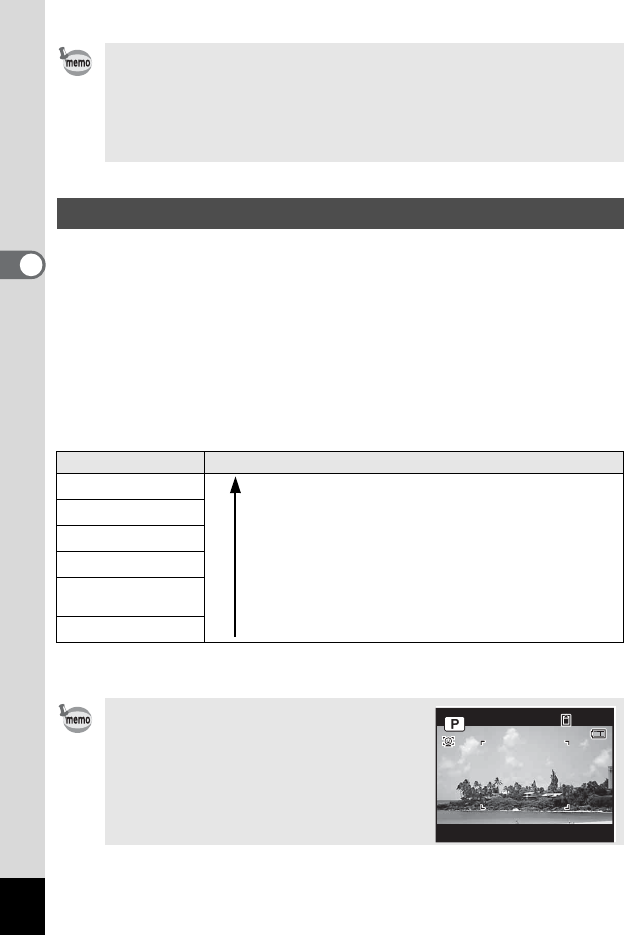
108
3
Taking Pictures
You can choose from six recorded pixels settings for still pictures.
The larger the number of recorded pixels, the clearer the details will
appear when you print your picture. As the quality of the printed picture
also depends on the image quality, exposure control, resolution of the
printer, and other factors, you do not need to select more than the
required number of recorded pixels. The more pixels there are, the larger
the picture and the bigger the file size.
Refer to the following table for the appropriate settings according to
expected usage.
The default setting is m.
• The camera does not emit the focus assist light under the following
conditions.
-In C (Movie), S (Fireworks) modes.
- When the focus mode is set to 3 (Pan Focus), s (Infinity) or z
(Manual Focus).
• The default setting in e (Pet) mode is P (Off).
Selecting the Number of Recorded Pixels
Recorded Pixels Expected Usage
m 4608×3456
For printing high quality photos or A4-size pictures or
larger, or editing images on a computer.
n 3456×3456
o 4608×2592
6 3072×2304
For making postcard-size prints.
h 1920×1080
For a natural feeling of expansiveness with the same
aspect ratio as HDTV.
m 640× 480
For posting on a website or attaching to e-mail.
If you select o or h, the aspect
ratio of the image is 16:9 and the monitor
display for recording and playback is as
shown on the right.
Clearer
1 4 :2 5
38
3 8
38
09/09/2011
0 9 /0 9 / 2 011
09/09/2011
14:25










