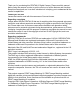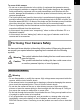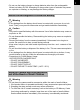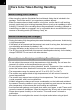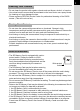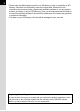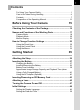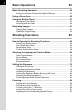HOYA CORPORATION PENTAX Imaging Systems Division 2-35-7, Maeno-cho, Itabashi-ku, Tokyo 174-8639, JAPAN (http://www.pentax.jp) PENTAX Europe Imaging 112 Quai de Bezons, B.P. 204, 95106 Argenteuil Cedex, Systems S.A.S. FRANCE (European Headquarters) (HQ - http://www.pentax.eu) (France - http://www.pentax.fr) Digital Camera PENTAX Imaging Systems Julius-Vosseler-Strasse 104, 22527 Hamburg, GmbH GERMANY (http://www.pentax.
Thank you for purchasing this PENTAX Q Digital Camera. Please read this manual before using the camera in order to get the most out of all the features and functions. Keep this manual safe, as it can be a valuable tool in helping you to understand all the camera’s capabilities. Lenses you can use Lenses that can be used with this camera are Q-mount lenses.
To users of this camera • Do not use or store this device in the vicinity of equipment that generates strong electromagnetic radiation or magnetic fields. Strong static charges or the magnetic fields produced by equipment such as radio transmitters could interfere with the monitor, damage the stored data, or affect the product’s internal circuitry and cause camera misoperation. • The liquid crystal panel used for the monitor is manufactured using extremely high precision technology.
2 • Do not place your finger over the flash when discharging the flash. You may burn yourself. • Do not cover the flash with clothing when discharging the flash. Discoloration may occur. • Some portions of the camera heat up during use. There is a risk of low temperature burns when holding such portions for long periods. • Should the monitor be damaged, be careful of glass fragments. Also, be careful not to allow the liquid crystal to get on your skin or in your eyes or mouth.
• Do not use the battery charger to charge batteries other than the rechargeable lithium-ion battery D-LI68. Attempting to charge other types of batteries may cause an explosion or heating, or may damage the battery charger. About the Rechargeable Lithium-ion Battery Warning • If any leakage from the battery should come in contact with your eyes, do not rub them. Flush your eyes with clean water and get medical attention immediately. Caution • Only use the specified battery with this camera.
4 Care to be Taken During Handling Before Using Your Camera • When traveling, take the Worldwide Service Network listing that is included in the package. This will be useful if you experience problems abroad. • When the camera has not been used for a long time, confirm that it is still working properly, particularly prior to taking important pictures (such as at a wedding or when traveling). Contents of the recording cannot be guaranteed if recording, playback or transferring your data to a computer, etc.
5 Cleaning Your Camera • Do not clean the product with organic solvents such as thinner, alcohol, or benzine. • Use a lens brush to remove dust accumulated on the lens. Never use a spray blower for cleaning as it may damage the lens. • Please contact a PENTAX Service Center for professional cleaning of the CMOS sensor. (This will involve a fee.) Storing Your Camera • Do not store the camera with preservatives or chemicals. Storage in high temperatures and high humidity can cause mold to grow on the camera.
6 • Please note that deleting data stored on an SD Memory Card, or formatting an SD Memory Card does not completely erase the original data. Deleted files can sometimes be recovered using commercially available software. If you are going to discard, give away or sell your SD Memory Card, you should ensure that the data on the card is completely deleted or the card itself is destroyed if it contains any personal or sensitive information. • The data on your SD Memory Card should be managed at your own risk.
7 Contents For Using Your Camera Safely ............................................................ 1 Care to be Taken During Handling ...................................................... 4 Contents............................................................................................... 7 Composition of the Operating Manual ............................................... 13 Before Using Your Camera 15 Checking the Contents of the Package ......................................
8 Basic Operations 53 Basic Shooting Operation ...........................................................54 Letting the Camera Choose the Optimal Settings.............................. 54 Using a Zoom Lens ......................................................................56 Using the Built-in Flash ...............................................................57 Setting the Flash Mode ...................................................................... 57 Shooting with the Flash.................
Checking the Depth of Field (Preview) .......................................94 Assigning the Preview Function to the Green Button ........................ 94 Displaying the Preview....................................................................... 95 Using the Shake Reduction Function to Prevent Camera Shake .............................................................................................96 Taking Pictures Using the Shake Reduction Function .......................
10 Setting the Green Button and E-dial Functions.......................144 Setting the Green Button Operation................................................. 144 Setting the E-dial Operation in e Mode .......................................... 146 Setting the Green Button Operation in a Mode .............................. 147 Setting the Lens Functions .......................................................148 Setting the ND Filter.........................................................................
Editing Images 171 Changing the Image Size ...........................................................172 Changing the Number of Recorded Pixels (Resize) ........................ 172 Cropping Out Part of the Image (Cropping) ..................................... 173 Processing Images.....................................................................174 Processing Images with Digital Filters ............................................. 174 Editing Out the Unwanted Red-eye Effect .......................
12 Using the Flash 211 Using the Built-in Flash .............................................................212 Flash Characteristics in Each Exposure Mode ................................ 212 Using the Slow-speed Sync ............................................................. 212 Using the Trailing Curtain Sync ....................................................... 213 Distance and Aperture when Using the Built-in Flash...................... 213 Lens Compatibility with the Built-in Flash ..........
13 Composition of the Operating Manual This Operating Manual contains the following chapters. 1 Before Using Your Camera Explains the provided accessories and the names and functions of various parts. 2 Getting Started Explains your first steps from purchasing the camera to taking pictures. Be sure to read this chapter and follow the instructions. 3 Basic Operations 1 2 3 Explains the procedures for taking and playing back pictures. 4 Shooting Functions 4 Explains the shooting-related functions.
14 The symbols used in this Operating Manual are explained below. 1 Indicates reference page number explaining a related operation. Indicates useful information. Indicates precautions to take when operating the camera.
1 Before Using Your Camera Check the package contents and the names and functions of working parts before use. Checking the Contents of the Package .............. 16 Names and Functions of the Working Parts ...... 17 How to Change Function Settings ......................
16 Checking the Contents of the Package The following accessories are packaged with your camera. Check that all accessories are included. 1 Before Using Your Camera Hot shoe cover FK (Installed on camera) Body mount cover (Installed on camera) USB cable I-USB7 Strap O-ST115 Rechargeable lithium-ion battery D-LI68 Battery charger D-BC68P AC plug cord Software (CD-ROM) S-SW115 Operating Manual (this manual) Quick Guide Refer to p.228 for information on optional accessories.
Names and Functions of the Working Parts Speaker Lens mount index (red dot) Built-in flash Strap lug Lens information contacts Remote control receiver CMOS sensor Card cover Microphones Hot shoe Strap lug Remote control receiver Card access lamp Battery cover Monitor HDMI terminal (Type D) Terminal cover Connection cable cover Tripod socket PC/AV terminal 1 Before Using Your Camera AF assist light/ Self-timer lamp 17
18 Capture Mode Here, you can learn which parts and how they work when shooting. 1 Before Using Your Camera The factory default setting of each part is explained here, but some parts have multiple functions and work differently depending on the selected setting.
19 1 E-dial 2 Mode dial Changes Capture mode. (p.69) 3 Shutter release button Press to capture images. (p.55) 4 Quick dial You can save your preferred shooting settings and then retrieve them easily later on. (p.138) 5 Lens unlock button Press to detach a lens. (p.46) 6 Q button Switches to Playback mode. (p.61) 7 Flash pop-up switch Slide to pop up the built-in flash. (p.59) 8 Power switch Press to turn the camera on and off. (p.47) Press to set the EV compensation and aperture values. (p.77, p.
20 Playback Mode Here, you can learn which parts and how they work during playback.
21 1 E-dial Use this to enlarge an image (p.155) or display multiple images at the same time (p.156). Press halfway to switch to Capture mode. 3 Q button Switches to Capture mode. 4 Power switch Press to turn the camera on and off. (p.47) 5 mc button When the file format of the last captured image is JPEG, and its data still remains in the buffer memory, press this button to save the image in RAW format. (p.61) Confirms the setting you selected in the menu or playback screen.
22 Monitor Display Various information appears on the monitor depending on the status of the camera. 1 The brightness level and the color of the monitor can be adjusted. (p.193) Before Using Your Camera Capture Mode While shooting, the current shooting function settings are displayed on the monitor. You can change the style of the display by pressing the M button. M 1/ 2000 F2.
23 AE Metering (p.84) Shake Reduction (p.96)/ Movie SR (p.110) 9 10 Battery level (p.39) Turning the focusing ring in \ mode (p.93) 11 12 ND Filter (p.148) Number of shots using Multi-exposure 13 14 Multi-exposure (p.107) AF frame (p.55) 15 16 17 18 19 20 21 22 Histogram (p.28) AE Lock (p.82) Shutter speed (p.77) Aperture value (p.77) EV bar (p.79) Sensitivity (p.75) Image storage capacity Face detection frame (when [Autofocus Method] is set to [Face Detection]) (p.
24 Control panel Press the M button in Capture mode to display the control panel and change settings. A mode 1 1 2 Before Using Your Camera Custom Image Bright 3 4 5 6 7 8 9 10 11 12 13 14 15 16 18 [ 65535 ] 19 C mode 1 2 Custom Image Bright 3 4 8 9 11 15 17 12 18 [ 65535 ] 1 2 3 4 5 6 7 8 9 10 Function name Setting Custom Image (p.131)/ H mode (p.71) Digital Filter (p.135) HDR Capture (p.130) Highlight Correction (p.128) Shadow Correction (p.129) AE Metering (p.
25 Playback Mode The camera switches the type of information displayed when you press the M button during playback. Standard display Captured image, file format and operation guide indicators are displayed. 1 Histogram display Captured image and histogram (Brightness/RGB) are displayed. Not available during movie playback. (p.26) Before Using Your Camera Detailed information Detailed information on how and when the image was display taken is displayed. (p.27) No info.
26 1 Histogram display The following histograms can be displayed when playing back still pictures. The “Brightness histogram” shows the distribution of brightness and the “RGB histogram” shows the distribution of color intensity. Press the four-way controller (23) to switch between “Brightness histogram” and “RGB histogram”. Before Using Your Camera 1 2 3 100-0001 5 6 1/ 2000 F2.
27 Detailed information display Still picture 2 100-0001 5 9 +1.0 1/ 2000 F2.8 G1A1 1600 +1.5 50mm 05/05/2011 10:30 AM ±0 ±0 ±0 ±0 ±0 12 13 16 22 7 10 14 17 23 3 6 25 27 11 28 1 29 15 18 19 24 4 8 Before Using Your Camera 1 20 21 26 30 31 Movie 2 100-0001 1 10'10" 1/ 125 F8.0 G1A1 125 05/05/2011 10:30 AM 1 2 3 4 5 6 7 8 9 10 11 12 13 14 15 16 * * * 32 0.
28 Using the Histogram Before Using Your Camera Number of pixels→ 1 A histogram shows the brightness distribution of an image. The horizontal axis represents brightness (dark at the left and bright at the right) and the vertical axis represents the number of pixels.
Understanding Color Balance Distribution of color intensity is displayed for each color in the RGB histogram. The right side of the graphs look similar for images that have the white balance adjusted well. If only one color is lopsided to the left, that color is too intense. 1 1Setting the White Balance (p.124) The following indicators appear on the monitor to indicate the keys, buttons and e-dial that can be operated at that time.
How to Change Function Settings 30 1 Function settings can be changed using the direct keys, control panel or menus. This section explains the basic ways to change function settings. Before Using Your Camera Using the Direct Keys In Capture mode, you can set Sensitivity, White Balance, Flash Mode and Drive Mode by pressing the four-way controller (2345). (p.64) Below, how to set [Flash Mode] is explained as an example. 1 Press the four-way controller (4) in Capture mode.
31 Using the Control Panel While shooting, the current settings can be checked on the monitor, and you can switch to the control panel and change settings. Below, how to set [JPEG Quality] is explained as an example. Before Using Your Camera 1 Press the M button in Capture mode. The control panel appears. 2 Use the four-way controller (2345) to select an item you want to change the setting for. Custom Image Bright You cannot select items that cannot be changed as a result of current camera settings.
32 5 Press the 4 button. The camera returns to the control panel and is ready to take a picture. You can also change the setting by turning the e-dial after selecting the item you want to change in Step 2. Detailed settings such as parameters can be changed after pressing the 4 button. 1 Before Using Your Camera Using the Menus This section explains how to use the following menus: [A Rec. Mode], [C Movie], [Q Playback], [R Set-up] and [A Custom Setting]. Below, how to set [High-ISO NR] in the [A Rec.
3 33 Use the four-way controller (23) to select an item. 1 2 3 HDR Capture Multi-exposure Interval Shooting D-Range Setting High-ISO NR Distortion Correction 4 Press the four-way controller (5). Available settings are displayed in the pop-up menu or submenu. Use the four-way controller (23) to select a setting. Press the 3 button to cancel the pop-up menu, or return to the previous screen. 1 2 3 Press the 4 button. The setting is saved. Press the 3 button if a submenu is displayed.
34 Even after you press the 3 button and close the menu screen, your settings will not be saved if the camera is turned off improperly (such as by removing the battery while the camera is on). 1 Before Using Your Camera • You can select whether to display the menu tab selected the last time first, or to always display the [A Rec. Mode 1] menu first. (p.192) • Refer to the following pages for details on each menu. - [A Rec. Mode] menu 1 p.65 - [C Movie] Menu 1p.67 - [Q Playback] menu 1p.
2 Getting Started This chapter explains your first steps from purchasing the camera to taking pictures. Be sure to read this and follow the instructions. Attaching the Strap .............................................. 36 Inserting the Battery ............................................ 37 Inserting/Removing an SD Memory Card .......... 43 Attaching a Lens .................................................. 45 Turning the Camera On and Off .......................... 47 Initial Settings .................
Attaching the Strap 36 1 Pass the end of the strap through the strap lug, then secure it on the inside of the clasp. 2 Getting Started 2 Attach the other end of the strap in the same manner as described above.
Inserting the Battery 37 Insert the battery into the camera. Use the rechargeable lithium-ion battery D-LI68 exclusively developed for the PENTAX Q. Charging the Battery 2 Note: AC plug cord “Listed, Type SPT-2 or NISPT-2, 18/2 flexible cord, rated 125 V, 7A, minimum 6ft (1.8m)” 1 Connect the AC plug cord to the battery charger. 2 Plug the AC plug cord into the power outlet. Indicator lamp Battery charger AC plug cord 3 Face the 2 mark on the battery up, and insert it into the battery charger.
38 4 When the battery is fully charged, remove the battery from the battery charger. • Do not use the provided Battery Charger D-BC68P to charge batteries other than rechargeable lithium-ion battery D-LI68. Charging other batteries may cause damage or heating.
2 39 Insert the battery with the 2 mark facing toward the lens. To remove the battery, push the battery lock lever in the direction of the arrow (3) with your finger. Remove the battery when it pops out slightly. 2 Close the battery cover, and then slide it in the direction of the arrow (4→5). 5 4 Battery Level Indicator You can confirm remaining battery level by checking the display on the monitor. Monitor Display w (Green) Battery Level Battery is full. x (Green) Battery is close to full.
40 Approximate Image Storage Capacity and Playback Time (when Using a Fully Charged Battery) 2 Battery Temperature D-LI68 23°C Normal Shooting Flash Photography 50% Use 100% Use Playback Time 250 images 230 images 210 images 160 minutes Getting Started The image storage capacity (normal recording and flash use 50%) is based on measuring conditions in accordance with CIPA standards, while other data is based on our measuring conditions.
3 41 Pull down the connection cable cover (1) on the bottom side of the battery chamber, and insert the DC coupler into the battery chamber. 4 Close the battery cover. Pull out the connection cable from the connection cable cover section. 5 Connect the DC coupler and the AC adapter. 6 Connect the AC adapter to the AC plug cord. 2 Getting Started To remove the DC coupler, push the battery lock lever in the direction of the arrow (2) with your finger. Remove the DC coupler when it pops out slightly.
42 2 7 Plug the AC plug cord into the power outlet. Getting Started • Make sure the camera is turned off before connecting or disconnecting the AC adapter. • Make sure connections are secure between the terminals. SD Memory Card or data may be corrupted if disconnected while the card is being accessed. • The connection cable will protrude from the battery cover while the AC adapter is in use. Be careful as you will not be able to set the camera upright on a table, etc.
Inserting/Removing an SD Memory Card 43 This camera uses a commercially available SD Memory Card, SDHC Memory Card, or SDXC Memory Card. (These cards are referred to as SD Memory Cards hereafter.) Make sure the camera is turned off before inserting or removing the SD Memory Card. 2 1 2 Make sure that the camera is turned off. Slide the card cover in the direction of the arrow, and then lift it to open (1→2). 1 2 3 Insert the card all the way with the SD Memory Card label facing toward the monitor.
44 2 Push the SD Memory Card in once to remove. Getting Started 4 Close the card cover, and then slide it in the direction of the arrow (3→4). 4 3 For details on the approximate number of images that can be recorded on an SD Memory Card, refer to “Approximate Image Storage Capacity” (p.242).
Attaching a Lens 45 Attach a Q-mount lens to the camera’s body. The steps will be described here using a 01 STANDARD PRIME lens. 1 2 Make sure that the camera is turned off. Remove the body mount cover (1) and lens mount cover (2). Be sure to put the lens down with the lens mount side facing upward to protect the lens mount from damage. 3 Align the Lens mount index (red dots: 3) on the camera and the lens, and secure by turning the lens clockwise until it clicks.
46 4 Remove the front lens cap by pushing the indicated portions inward. 2 Getting Started To remove the lens, attach the lens cap first, hold down the lens unlock button (4), and turn the lens counterclockwise. 4 If the lens is removed while the power is on, the monitor will turn off, and the shutter release button will be locked. Do not remove the lens while the power is on.
Turning the Camera On and Off 1 47 Press the power switch. The camera will turn on. Press the power switch again to turn off the camera. Getting Started • Always turn the camera off when not in use. • The power will automatically turn off when you do not perform any operations within a set period of time (Auto Power Off). By default, the camera is set to turn off automatically after 1 minute of inactivity. You can change the setting in [Auto Power Off] of the [R Set-up 2] menu. (p.
Initial Settings 48 2 Getting Started The first time the camera is turned on after purchasing, the [Language/u] screen appears on the monitor. Follow the procedure below to set the language displayed on the monitor and the current date and time. Once these settings are made, you will not need to set them again the next time you turn on your camera. If the [Date Adjustment] screen appears, set the date and time by following the procedure in “Setting the Date and Time” (p.50).
The [Initial Setting] screen appears in the selected language. Proceed to Step 6 if W (Hometown) does not have to be changed. 49 Initial Setting English New York Settings complete MENU 2 Cancel The [W Hometown] screen appears. 3 Use the four-way controller (45) to select a city. Refer to “List of World Time Cities” (p.189) for cities that can be selected as a hometown.
50 Setting the Date and Time Set the current date and time and the display style. 1 2 Getting Started Press the four-way controller (5), and use the four-way controller (23) to select the date format. Choose [mm/dd/yy], [dd/mm/yy] or [yy/ mm/dd]. 2 3 Date Adjustment Date Format mm/dd/yy 24h Date 01/01/2011 Time 00:00 Settings complete MENU Cancel OK OK Press the four-way controller (5), and use the four-way controller (23) to select 24h (24-hour display) or 12h (12hour display).
6 51 Press the four-way controller (3) to select [Settings complete], and press the 4 button. Date Adjustment Date Format mm/dd/yy 24h Date 05/05/2011 Time 10:00 The camera switches to Capture mode Settings complete and is ready to take a picture. MENU Cancel If you set the date and time from the menu, the screen will return to the [R Set-up 1] menu. In this case, press the 3 button. OK OK • When you press the 4 button in Step 6, the seconds value is set to 0.
52 Memo
3 Basic Operations This chapter explains basic operations for shooting by setting mode dial to n (Auto Picture) to have the camera select the optimum settings based on the subject. For information about advanced functions and settings for taking pictures, refer to chapter 4 and onward. Basic Shooting Operation ................................... 54 Using a Zoom Lens .............................................. 56 Using the Built-in Flash ....................................... 57 Reviewing Images ......
Basic Shooting Operation 54 Letting the Camera Choose the Optimal Settings This camera features various capture modes, focus modes, and drive modes. This section explains how to take pictures by simply pressing the shutter release button. 3 Basic Operations 1 Set the mode dial to n. The camera will select the optimal capture mode for the subject. 1Selecting the Appropriate Capture Mode (p.69) 2 View the subject on the monitor. A zoom lens can be used to change the size of the subject on the monitor.
3 55 Position the subject inside the AF frame, and press the shutter release button halfway. 4 Press the shutter release button fully. The picture is taken. This action is referred to as “releasing the shutter” or “release”. 5 Review the captured image on the monitor. The image appears for 1 second on the monitor shortly after capturing (Instant Review). 1Setting the Display for Instant Review (p.192) You can enlarge the image during Instant Review with the e-dial. (p.
Using a Zoom Lens 56 Enlarge the subject (telephoto) or capture a wider area (wide angle) with a zoom lens. Adjust the subject to the desired size and take pictures. 1 Turn the zoom ring to the right or left. The angle of view changes. 3 Basic Operations The following functions can be set on the camera depending on the lens being used. - Setting whether to use the ND filter built-in to the lens (p.148). - Correcting distortion (p.
Using the Built-in Flash 57 Use the flash to take pictures in low light or backlit conditions. The built-in flash is optimum for a subject at a distance from 0.7 m to 3 m. Exposure will not be properly controlled and vignetting (darkening of the corners of the image due to a lack of light) may occur when used at a distance closer than 0.7 m (this distance varies slightly depending on the lens being used and the sensitivity setting. (p.
58 The flash modes that can be selected differ depending on the capture mode. Capture Mode n/H *1/u Selectable Flash Mode C/i/E/F/a e/c C/i/E/F/G/H/I/a b/a C/i/E/F/I/a *1 Fixed to a in the K (Sunset), d (Blue Sky), A (Night Scene), Z (Night Scene HDR), p (HDR), y (Backlight Silhouette), U (Candlelight), n (Stage Lighting) or E (Museum) mode. 3 Basic Operations 1 Press the four-way controller (4) in Capture mode. The Flash Mode setting screen appears.
59 1 Press the four-way controller (3) in Step 2 on p.58. 2 Turn the e-dial. The flash compensation value is displayed. Press the d/i button to reset the value to 0.0. (Available only when [Green Button] is assigned to the d/i button in [Green Button] of the [A Rec. Mode 3] menu (p.144).) Auto Flash Discharge +0.7 MENU Cancel OK OK Shooting with the Flash 1 2 Select a flash mode. Slide the flash pop-up switch in the direction of the arrow. The built-in flash pops up.
60 3 5 Push down in the direction of the arrow to retract the built-in flash. Basic Operations • The built-in flash discharges even when retracted, which may cause vignetting to occur depending on the lens being used. Vignetting may also occur at other times depending on the shooting conditions. • Be sure to retract the built-in flash if not planning to use it. Be careful not to get your fingers pinched when retracting the flash.
Reviewing Images 61 Playing Back Images You can play back captured images with the camera. 1 Press the Q button. 2 Press the four-way controller (45). 4: Displays the previous image. 5: Displays the next image. • Refer to “Playback Functions” (p.151) for details on the playback mode functions. • When the file format of the last captured image is JPEG, and its RAW data still remains in the buffer memory, you can save the RAW image by pressing the mc button during Instant Review or playback.
62 Deleting a Single Image You can delete images one by one. • Deleted images cannot be restored. • Protected images cannot be deleted. (p.199) 1 3 Basic Operations 2 Press the Q button, and use the four-way controller (45) to select an image to delete. Press the d/i button. The delete confirmation screen appears. 3 Use the four-way controller (23) to select [Delete]. Select a file format to delete for images saved in RAW+ format. Delete JPEG Deletes only the JPEG image.
4 Shooting Functions This chapter describes the various basic and advanced shooting functions available with this camera. How to Operate the Shooting Functions ........... 64 Selecting the Appropriate Capture Mode .......... 69 Setting the Exposure ........................................... 75 Focusing ............................................................... 86 Checking the Depth of Field (Preview) ............... 94 Using the Shake Reduction Function to Prevent Camera Shake ......................
64 How to Operate the Shooting Functions You can change capture-related settings using the direct keys, control panel, [A Rec. Mode] menu, [C Movie] menu or [A Custom Setting] menu. For details on how to use the menus, refer to “Using the Menus” (p.32). Direct Keys Setting Items 4 Shooting Functions Press the four-way controller (2345) in Capture mode to set the following items. Key Item Function Page 2 Sensitivity Sets the ISO sensitivity. p.
65 Rec. Mode Menu Items The following settings can be performed in the [A Rec. Mode 1-3] menus. Press the 3 button in Capture mode to display the [A Rec. Mode 1] menu. Menu Item Custom Image Function *1 Image Capture Settings Aspect Ratio Applies a digital filter effect when taking pictures. p.135 Sets the file format. *1 Sets the horizontal and vertical ratio of images. JPEG Recorded Pixels *1 Sets the recording size of images saved in JPEG format.
66 Menu Item Function Page Enables capturing images with high dynamic range. p.130 Multi-exposure Creates a picture by taking multiple exposures and merging them into a single image. p.107 Interval Shooting Takes pictures at a set interval from a set time. p.104 D-Range Setting *1 Expands the dynamic range and prevents bright and dark areas from occurring. p.128 p.129 High-ISO NR Sets the Noise Reduction setting when shooting with a high ISO sensitivity. p.
67 Movie Menu Items The following settings can be performed in the [C Movie 1] menu. Press the 3 button when the mode dial is set to C to display the [C Movie 1] menu. Menu Item Recorded Pixels C1 Function *1 Page Sets the number of recorded pixels or size of the movie. Sound *1 Sets whether to record sound together with movies. Exposure Setting Sets whether to set the exposure manually. Movie SR *1 Activates the Movie SR function.
68 Custom Setting Menu Items Set the [A Custom Setting 1-2] menus to fully use the functions of this camera. Menu 4 A1 Item Function Sets whether to lock the exposure value when the focus is locked. p.83 2. Link AE to AF Point Sets whether to link the exposure and AF point in the focusing area during multisegment metering. p.84 3. Auto Bracketing Order Sets the order for Exposure Bracketing shooting. p.80 Shooting Functions 4.
Selecting the Appropriate Capture Mode 69 This camera features various shooting modes, enabling you to take pictures with settings suited for your photographic vision. In this manual, the capture modes are referred to as follows. Capture Mode Mode Page The camera will automatically select the n (Auto Picture) mode optimal capture mode for the subject. p.70 H (Scene) mode You can choose the capture mode from various scene styles. p.
70 • Set the guide display time in [Guide Display] of the [R Set-up 1] menu. (p.191) • The scene mode selection screen appears when the mode dial is set to H (p.72) Auto Picture Modes When set to n (Auto Picture) mode, the camera automatically selects the optimal mode from the following capture modes for the subject. Mode U Standard 4 Shooting Functions Characteristics This is selected when none of the following seven modes apply. For capturing portraits.
71 Scene Modes By setting the mode dial to H (Scene), you can choose from the following scene modes. Mode w Quick Macro Z Pet R Kids x Forest For quick capture of tiny objects at close focus range. This mode automatically adds Blur Control. For capturing moving pets. The drive mode is fixed to g (Continuous Shooting (Hi)). For capturing moving kids. Reproduces healthy and bright skin tone. The drive mode is fixed to g (Continuous Shooting (Hi)).
72 Mode Q p y U n E Characteristics For capturing images of dazzling backgrounds, such as Surf & Snow snowy mountains Captures 3 images to generate a single HDR image and HDR provides a wider dynamic range Backlight Produces a silhouette image of subject in backlight condition Silhouette Candlelight For capturing scenes in candlelight Stage For capturing moving subjects in poorly lit place Lighting Museum For capturing images in places where a flash is prohibited The flash mode is fixed to a (Flash Off)
73 Blur Control Mode Blur Control enables you to create a picture that looks as if it was taken with a wide-open aperture and shallow depth of field, by shooting multiple images with different focus positions and merging them into a single image. This can produce a more noticeable blur effect that was difficult to achieve with conventional compact cameras.
74 • Do not move the camera while taking a picture. • If holding the camera by hand while shooting, set [Shake Reduction] to k (On). • The function may not work as effectively as expected if a lens other than an AF lens is used.
Setting the Exposure 75 Setting the Sensitivity You can set the sensitivity to suit the brightness of the surroundings. The sensitivity can be set to AUTO or within a sensitivity range equivalent to ISO 125 to 6400 in increments of 1/3 EV. The default setting is AUTO. 1 Press the four-way controller (2) in Capture mode. The Sensitivity setting screen appears. Use the four-way controller (23) to select [ISO AUTO] or [ISO]. 125 - ISO AUTO Sets the range to be adjusted automatically.
76 Expanding the Dynamic Range Dynamic range is the ratio that indicates the light level expressed by the CMOS sensor pixels from bright areas to dark areas. The larger it is, the better the whole range from dark to bright areas will appear in the picture. By expanding the dynamic range, you can expand the light level expressed by the CMOS sensor pixels, making it more difficult for bright areas or dark areas to occur in the image.
2 77 Turn the e-dial to adjust the value. 5 appears on the monitor before the value that can be changed. The following parameters can be changed depending on the selected exposure mode. 4 3 F2.8 1600 [ 37] e Item set in [Green Button] of the [A Rec. Mode 3] menu (p.146) b Shutter speed c Aperture value a Shutter speed When set to a mode, press the mc button (1), and then turn the e-dial (2) to change the aperture value.
78 Using the Bulb Shooting This is useful when shooting night scenes and fireworks which require long exposures. 1 2 Set the mode dial to a. Turn the e-dial to the left (f), and set the shutter speed to h. h appears after the slowest shutter speed. 4 F2.8 Shooting Functions 3 1600 [ 37] Press the shutter release button. The shutter remains open as long as the shutter release button is kept pressed. • Bulb shooting is available only when using a lens that has a lens shutter.
79 Adjusting the Exposure This allows you to deliberately overexpose (brighten) or underexpose (darken) your picture. The compensation value can be set in increments of 1/3 EV or 1/2 EV between -3 and +3 depending on the lens being used. Step Interval 1 Exposure Setting Value 1/3 EV ±0.3, ±0.7, ±1.0, ±1.3, ±1.7, ±2.0, ±2.3, ±2.7, ±3.0 1/2 EV ±0.5, ±1.0, ±1.5, ±2.0, ±2.5, ±3.0 Press the mc button (1), and then turn the e-dial (2). 4 Shooting Functions The exposure is adjusted.
80 Changing the Exposure Automatically when Shooting (Exposure Bracketing) You can take three consecutive images at three different exposure levels when the shutter release button is pressed.Three images are saved with each release. Standard exposure 4 Underexposure Overexposure Shooting Functions You can set the bracketing order in [3. Auto Bracketing Order] (p.68) of the [A Custom Setting 1] menu.
3 81 Press the four-way controller (3), and use the four-way controller (45) to select l or c. Exposure Bracketing MENU l Exposure Bracketing c OK OK Takes pictures with the shutter release button. Takes pictures with an optional remote control unit. The remote control operates according to Exposure Bracket the Remote Control shooting (p.100) setting. The +Remote Ctrl shutter is immediately released when set to i (Remote Continuous Shooting).
82 • When [Autofocus Method] (p.87) is set to [AF Select (25 Points)], [Select] or [Spot], the focus position is locked in the first image and is used for subsequent images. • Switch to a mode other than l or c in the Drive Mode setting screen to cancel Exposure Bracketing. The setting is canceled when the camera is turned off if [Drive Mode] is set to P (Off) in [Memory] (p.195) of the [A Rec. Mode 3] menu.
4 83 Set the exposure, and press the d/i button. The camera locks the exposure at that instant. @ is displayed on the monitor while AE Lock is engaged. 4 Shooting Functions • The exposure remains locked as long as the d/i button is kept pressed or the shutter release button is kept pressed halfway. • You will hear a beep when AE Lock is activated. The beep can be turned off. (p.186) • When any of the following operations are performed, AE Lock is canceled.
84 Selecting the Metering Method Choose the part of the sensor to use for measuring brightness and determining exposure. The following three methods are available. The sensor meters the brightness in 16 different zones. (default setting) Even in backlit locations, this mode automatically determines what level of brightness is in which portion and automatically adjusts exposure. L Multi-segment metering M Metering is weighted at the center of the sensor.
85 Reducing Image Noise (Noise Reduction) When shooting with a digital camera, image noise (image roughness or unevenness) becomes noticeable in the following situations. - when shooting with a long exposure - when shooting with a high sensitivity setting - when the temperature of the CMOS sensor is high You can reduce image noise by using Noise Reduction. High-ISO NR Reduces noise at high sensitivity (ISO) settings. 2 Select [High-ISO NR] in the [A Rec.
Focusing 86 Setting the Focus Method You can focus with the following methods. = Autofocus The camera automatically focuses on the subject when the shutter release button is pressed halfway. \ Manual focus Manually adjust the focus. 4 1 Press the M button in Capture mode. Shooting Functions The control panel appears. 2 Use the four-way controller (2345) to select [Focus Method], and press the 4 button. The [Focus Method] screen appears.
87 • You can also change the setting from the [Focus Settings] (p.65) of the [A Rec. Mode 1] menu. • [Focus Method] is fixed to = when the capture mode is set to n (Auto Picture) or u (Blur Control) mode, or \ (Moving Object)/l (Night Snap)/ w (Quick Macro)/Z (Pet)/R (Kids)/n (Stage Lighting) of H (Scene) mode. • In = mode, when the subject is in a dark location, the AF assist light is used when the shutter release button is pressed halfway. To not use the AF assist light, set [8. AF Assist Light] (p.
88 3 Use the four-way controller (45) to select an autofocus method, and press the 4 button. Autofocus Method AF Select (25 Points) The camera returns to the control panel. MENU 4 Cancel OK OK Shooting Functions • You can also change the setting from the [Focus Settings] (p.65) of the [A Rec. Mode 1] menu. • [Autofocus Method] is fixed to D when the capture mode is set to n (Auto Picture), or R (Kids) of H (Scene) mode.
89 Selecting the Desired Focusing Area You can set the position and range of the autofocusing area (AF area). 1 Select [AF Select (25 Points)] or [Select] in Step 3 on p.88, and press the 4 button. The camera returns to the control panel. 2 Press the M button twice. The camera is ready to take a picture. 3 Press the 4 button. The position and range of the AF area can be changed. Select the AF area. MENU Exit Available operations 5 Four-way controller (2345) Moves the AF area.
90 Focusing Using the d/i Button You can set the camera to perform focusing by pressing the d/i button. Use this setting when the autofocus by pressing the shutter release button halfway is not desired. First, assign the Enable AF function to the d/i button. 1 Select [Green Button] in the [A Rec. Mode 3] menu, and press the four-way controller (5). The [Green Button] screen appears.
91 Locking the Focus (Focus Lock) If the subject is outside the range of the focusing area, the camera cannot automatically focus on the subject. In this case, focus the camera on the subject in the focusing area, lock the focus at that position (Focus Lock), and then recompose your picture. 1 Set [Focus Method] to =. Refer to “Setting the Focus Method” (p.86) for details. 2 Set [Autofocus Method] to [AF Select (25 Points)], [Select], or [Spot].
92 5 Recompose the picture while keeping the shutter release button pressed halfway. 1/ 2000 F2.8 1600 [ 37] • Turning the zoom ring with the focus locked may cause the subject to be out of focus. • You cannot lock the focus when the capture mode is set to \ (Moving Object)/ l (Night Snap)/Z (Pet)/R (Kids)/n (Stage Lighting) of H (Scene) mode. In such cases, the autofocus continues to focus on the subject until the shutter is released (Continuous Autofocus).
93 Focusing with the Image Enlarged You can more easily focus on the subject by enlarging the image in the center of the monitor during \ mode. 1 Select [Focus Settings] in the [A Rec. Mode 1] menu, and press the four-way controller (5). The [Focus Settings] screen appears. 2 3 Use the four-way controller (23) to select [MF Assist], and press the four-way controller (5). The magnification can be changed with the e-dial while the image is enlarged. 4 Press the 3 button twice.
Checking the Depth of Field (Preview) 94 You can check the depth of field by stopping down the aperture of the lens to the actually set value. Assigning the Preview Function to the Green Button First, assign the Preview function to the d/i button. 4 1 Shooting Functions Select [Green Button] in the [A Rec. Mode 3] menu, and press the four-way controller (5). The [Green Button] screen appears.
95 Displaying the Preview 1 View the subject on the monitor, and press the shutter release button halfway. The autofocus system operates. 2 Press the d/i button. You can check the depth of field on the monitor while the d/i button is pressed. 4 Take your finger off the d/i button. Preview is ended and the camera is ready to take a picture.
Using the Shake Reduction Function to Prevent Camera Shake 96 Taking Pictures Using the Shake Reduction Function The Shake Reduction function reduces camera shake that occurs when the shutter release button is pressed. This is useful for taking pictures in situations where camera shake is likely to occur. The Shake Reduction function works effectively when taking pictures in the following situations.
3 97 Use the four-way controller (45) to select k or l, and press the 4 button. Shake Reduction On The camera returns to the control panel. MENU Cancel OK OK k Uses Shake Reduction. (default setting) l 4 Does not use Shake Reduction. Press the shutter release button halfway. k appears on the monitor and the Shake Reduction function is activated. 4 F2.8 1600 [ 37] Be sure to turn the Shake Reduction function off when using the camera with a tripod.
98 Shooting with Self-timer This camera has the following two types of self-timers. The shutter is released after about 12 seconds. Use this g Self-timer (12 sec.) mode to include the photographer in the picture. Z Self-timer (2 sec.) The shutter is released about 2 seconds after the shutter release button is pressed. Use this mode to avoid camera shake when the shutter release button is pressed.
6 99 Press the shutter release button fully. For g, the self-timer lamp starts blinking slowly and then blinks rapidly 2 seconds before the shutter is released. The beep is heard and the rate increases. The shutter will be released about 12 seconds after the shutter release button is pressed fully. For Z, the shutter will be released about 2 seconds after the shutter release button is pressed.
100 Shooting with Remote Control (Optional) The shutter can be released from a distance by using an optional remote control unit (p.230). You can select from the following three shooting modes. h Remote Control Remote Control i (3s delay) The shutter is released immediately after the shutter release button on the remote control unit is pressed. The shutter is released about 3 seconds after the shutter release button on the remote control unit is pressed.
6 101 Point the remote control unit towards the remote control receiver on the front or back of the camera, and press the shutter release button on the remote control unit. 5 cm • By default, you cannot adjust the focus with the remote control unit. Focus on the subject first with the camera before operating with the remote control unit. When [9. AF with Remote Control] (p.68) is set to [On] in the [A Custom Setting 2] menu, you can use the remote control unit to adjust the focus.
Taking Pictures Continuously 102 Continuous Shooting Pictures can be taken continuously while the shutter release button is kept pressed. The following two types of continuous shooting are available. For JPEG images of E/C, up to approximately 5 frames per second can be taken continuously. You can capture up to approximately 5 frames at once. Not available when [File Format] is set to [RAW] or [RAW+]. g Continuous Shooting (Hi) h For JPEG images of E/C, up to approximately 1.
3 103 Press the four-way controller (3), use the four-way controller (45) to select g or h, and press the 4 button. The camera is ready to take pictures continuously. 4 Continuous Shooting (Hi) MENU Cancel OK OK Press the shutter release button halfway. The autofocus system operates. 5 Press the shutter release button fully. • The drive mode is fixed to g when the capture mode is set to \ (Moving Object)/Z (Pet)/R (Kids) of H (Scene) mode. • The focus position is locked in the first frame.
104 Interval Shooting Takes pictures at a set interval from a set time. The following settings can be performed. 4 Interval When taking two or more pictures, set the wait time until the next picture is taken from 1 second to 24 hours. Number of Shots Set the number of shots to be taken from 1 to 999. When [Start Interval] is set to [Now], you can select two or more pictures. Start Interval Select whether to take the first picture now or at a set time. Selecting [Now] starts recording immediately.
4 5 105 Use the four-way controller (23) to select [Number of Shots], and press the four-way controller (5). Use the four-way controller (45), and use the four-way controller (23) to select the number of shots to be taken. Press the four-way controller (5) to finish the setting. 6 7 Use the four-way controller (23) to select [Start Interval], and press the four-way controller (5). Use the four-way controller (23) to select [Now] or [Set Time], and press the 4 button.
106 • Refer to “Interval Movie” (p.113) for information on how to perform interval shooting in C (Movie) mode. • If any of the following operations are performed while shooting, the pictures that have been already taken are saved and Interval Shooting is ended. - when the power switch is pressed - when the mode dial or quick dial is turned • 9 (Single Frame Shooting) is used regardless of the current drive mode setting.
107 Multi-exposure You can create a picture by taking multiple exposures and merging them into a single image. • Multi-exposure is not available in the following situations.
108 6 Take the picture. The composite picture is displayed in Instant Review each time the shutter release button is pressed. Press the d/i button during Instant Review to discard pictures taken up to that point and take pictures again from the first frame. The pictures are saved when the set number of shots is taken, and then the screen in Step 3 appears again.
Recording Movies 109 In this camera, you can record movies with the following format. • Frame rate • Sound • File format 30 fps Monaural MPEG-4 AVC/H.264 Changing the Settings for Movie Recording Settings for recording movies can be changed in the [C Movie] menu. 4 Set the mode dial to C, and press the 3 button. The [C Movie 1] menu appears. Press the four-way controller (5) once if you press the 3 button in any other capture mode.
110 4 5 6 4 Shooting Functions 7 8 9 Use the four-way controller (23) to select g or Z, and press the 4 button. g Records sound. (default setting) Z Does not record sound. Use the four-way controller (23) to select [Exposure Setting], and press the four-way controller (5). Use the four-way controller (23) to select [Auto] or [Manual], and press the 4 button. Auto Takes pictures with auto exposure. (default setting) Manual Allows you to set the shutter speed, aperture value, and sensitivity.
111 Recording Movies 1 Set the mode dial to C. The movie recording screen appears. 2 View the subject on the monitor. Sound Movie SR Adjust the exposure when [Exposure Setting] is set to [Manual]. 4 F2.8 1600 10'30" Recordable Time Available operations E-dial Not available (when [Exposure Setting] is set to [Auto]) Adjusts the shutter speed (when [Exposure Setting] is set to [Manual]). mc button Adjusts the EV compensation value (when [Exposure Setting] → e-dial is set to [Auto]).
112 • When [Sound] is set to g (On), the camera operation sounds are also recorded. When recording a movie, mount the camera onto a tripod and do not operate the camera while recording. • When recording a movie, regardless of the focus method setting, recording starts when the shutter release button is pressed fully even if the subject is not in focus. • While recording a movie, the autofocus system does not operate. • The flash is not available.
113 Interval Movie Takes still pictures one by one at a set interval from a set time and records them as a single movie file. Perform the following settings. Interval Set the shooting interval to 1 sec., 5 sec., 10 sec., 30 sec., 1 min., 5 min., 10 min., 30 min., or 1 hour. Set the time at which to start and stop recording from 5 Recording Time seconds to 99 hours. The time that can be set varies depending on [Interval]. Start Interval Select whether to take the first picture now or at a set time.
114 5 Use the four-way controller (45) to select hours, minutes, or seconds, and use the four-way controller (23) to set the time. Press the four-way controller (5) to finish the setting. 6 7 4 Use the four-way controller (23) to select [Start Interval], and press the four-way controller (5). Use the four-way controller (23) to select [Now] or [Set Time], and press the 4 button. If you selected [Now], proceed to Step 10.
115 • When recording with Interval Movie, use the AC adapter kit K-AC115 (optional) or install a fully charged battery. If the battery is not sufficiently charged, it may become depleted during recording and cause recording of the movie to stop. • Interval Movie is canceled when the SD Memory Card has no more available space. Playing Back Movies Recorded movies can be played back in Playback mode in the same manner as saved still pictures. 1 The first frame of the movie is displayed on the monitor.
116 • You can use the optional AV cable I-AVC7 or a commercially available HDMI cable to play back recorded movies on a TV screen or other AV devices. (p.168) • QuickTime is required to play back movies transferred to a computer. (p.204) Capturing a Still Picture from a Movie You can capture a single frame from a movie and save it as a JPEG still picture. 1 4 2 Press the four-way controller (2) in Step 2 on p.115.
117 Editing Movies Movies can be divided and unwanted segments can be deleted. 1 In Playback mode, use the four-way controller (45) to select a movie to edit. The first frame of the movie is displayed on the monitor. 2 Press the four-way controller (3). The playback mode palette appears. 3 The movie editing screen appears. 4 Select point(s) where you want to divide the movie. The first frame at the dividing point is displayed at the top of the screen. Up to four points can be selected.
118 5 Press the d/i button. The screen to select segment(s) to delete is displayed. 6 Use the four-way controller (45) to move the selection frame, and press the 4 button. The segment(s) to delete are specified. Press the 4 button again to cancel the selection. 7 4 00'00" 00'00" Select segments for deletion MENU OK Press the 3 button. The screen that was displayed in Step 4 appears again. Shooting Functions 8 Press the 4 button. The save confirmation screen appears.
5 Shooting Settings This chapter describes image file formats and camera operating settings in capture mode. Setting a File Format .......................................... 120 Setting the White Balance ................................. 124 Adjusting Brightness ......................................... 128 Setting the Image Finishing Tone ..................... 131 Setting the Green Button and E-dial Functions ..............................................................................
Setting a File Format 120 Set the aspect ratio, file format, number of recorded pixels, quality level, and color space of still pictures. 1 Select [Image Capture Settings] in the [A Rec. Mode 1] menu, and press the four-way controller (5). The [Image Capture Settings] screen appears. 2 5 Shooting Settings Use the four-way controller (23) to select [Aspect Ratio], [File Format], [JPEG Recorded Pixels], [JPEG Quality] or [Color Space], and press the four-way controller (5).
121 File Format You can set the format of image files. Captures images in JPEG format. (default setting) You can change the number of recorded pixels in [JPEG Recorded Pixels], and the image quality level in [JPEG Quality]. RAW The RAW format is a CMOS sensor output format saved without processing. RAW files are recorded with the general-purpose DNG (Digital Negative) format designed by Adobe Systems.
122 JPEG Recorded Pixels Sets the recording size of images when [File Format] is set to [JPEG]. The selectable sizes vary according to the [Aspect Ratio] setting.
123 JPEG Quality You can set the image quality level (compression ratio). The default setting is C (Best). C Best D Better E Good Quality: clearer File size: larger Quality: grainier File size: smaller Color Space You can select a color space to use. AdobeRGB Mainly used for devices such as a computer. (default setting) 5 Covers a wider range of color than sRGB and is used for commercial uses such as industrial printing.
124 Setting the White Balance White Balance is a function for adjusting the color of an image so that white objects appear white. Set the white balance if you are not satisfied with the color balance of pictures taken with white balance set to F (Auto), or to intentionally apply a creative effect to your images. Setting Color Temperature *1 Automatically adjusts the white balance. (default setting) Approx. 4,000 to 8,000K For use when taking pictures in sunlight. Approx.
1 125 Press the four-way controller (3) in Capture mode. The White Balance setting screen appears. After turning the power on, if you have taken any images before pressing the four-way controller (3), the last image taken is displayed in the background. 2 Use the four-way controller (45) to select the white balance. When J (Fluorescent Light) is selected, press the four-way controller (3) and use the four-way controller (45) to select D, N, W, or L.
126 2 3 Under the light you wish to measure the white balance of, fully display a white sheet of paper on the monitor, or select a white area as the subject. Press the shutter release button fully. Set [Focus Method] to \ when the shutter cannot be released. Adjust the white balance as necessary. (p.127) 4 Press the 4 button. The camera is ready to take a picture. 5 Shooting Settings • No image is recorded when the shutter release button is pressed to adjust the white balance.
127 Fine-tuning the White Balance You can fine-tune the white balance setting. 1 Perform the desired setting in Step 2 on p.125. 2 Press the mc button. The fine-tuning screen appears. 3 Fine-tune the white balance. G3 A2 5 SHUTTER Adjust Cancel ±0 OK OK Available operations Four-way controller Adjusts the tone of the colors between green (G) and (23) magenta (M). Four-way controller Adjusts the tone of the colors between blue (B) and (45) amber (A). d/i button 4 Resets the adjustment value.
Adjusting Brightness 128 Adjusts the brightness and reduces the occurrence of overexposed and underexposed areas. Highlight Correction Expands the dynamic range and enables a wider range of tones by the CMOS sensor and reduces the occurrence of overexposed areas. 1 Press the M button in Capture mode. The control panel appears. 5 2 Shooting Settings Use the four-way controller (2345) to select [Highlight Correction], and press the 4 button. The [Highlight Correction] screen appears.
129 Shadow Correction Expands the dynamic range and enables a wider range of tones by the CMOS sensor and reduces the occurrence of underexposed areas. 1 Press the M button in Capture mode. The control panel appears. 2 Use the four-way controller (2345) to select [Shadow Correction], and press the 4 button. The [Shadow Correction] screen appears. 3 Shadow Correction Auto 5 The camera returns to the control panel.
130 HDR Capture Enables capturing images with high dynamic range. Takes three images (-3 EV underexposed, standard (proper exposure) and +3 EV overexposed) to create a single composite image with them. • HDR Capture is not available in the following situations.
Setting the Image Finishing Tone 131 Take pictures with settings to suit for your creative photographic vision. Setting Custom Image Select the desired picture style from the following modes and enjoy taking pictures with a creative finishing tone. Image Tone Image Saturation, hue, and contrast will be rather high to create a bright sharp image. (default setting) Bright Creates a natural look that is close to the actual color. Portrait Reproduces a healthy and bright skin tone.
132 2 Use the four way controller (2345) to select [Custom Image], and press the 4 button. The Custom Image setting screen appears. After turning the power on, if you have taken any images before pressing the 4 button, the last image taken is displayed in the background. 3 Use the four-way controller (2345) to select an image finishing tone. Bright Parameter Adj. Cancel OK OK MENU 5 4 Press the mc button. The screen to select a parameter appears.
133 Image Tone Parameter Saturation: -4 to +4 Muted/Bleach Bypass Toning: Off/Green/Yellow/Orange/Red/ Magenta/Purple/Blue/Cyan High/Low Key Adj: -4 to +4 Contrast: -4 to +4 Sharpness/Fine Sharpness: -4 to +4 Reversal Film Sharpness/Fine Sharpness: -4 to +4 Filter Effect: None/Green/Yellow/Orange/ Red/Magenta/Blue/Cyan/Infrared Filter Toning: Off/Green/Yellow/Orange/Red/ Magenta/Purple/Blue/Cyan Monochrome High/Low Key Adj: -4 to +4 Contrast: -4 to +4 Sharpness/Fine Sharpness: -4 to +4 Random/Preset
134 8 Press the 4 button. The camera returns to the control panel. You can also change the settings from the [A Rec. Mode 1] menu (p.65). Saving the Cross Processing Settings of a Captured Image The outcome of cross processing varies each time a picture is taken. If you take a cross processed image that you like, you can save the Cross Processing settings used in that image. A total of three Cross Processing settings can be saved. 5 1 Press the four-way controller (3) in Playback mode.
135 Setting the Digital Filter You can apply a filter effect when taking pictures. The following filters can be selected. Filter Name Effect Parameter Shading Level: Low/Medium/High Toy Camera For taking pictures that look as if taken with a toy camera. High Contrast For taking pictures with high contrasts. Shading For taking pictures with the Shading Type: 6 types background darkened. Shading Level: -3 to +3 Slim Changes the horizontal and -8 to +8 vertical ratio of images.
136 • Digital Filter is not available in the following situations. - when the capture mode is set to Z (Night Scene HDR)/ w (Quick Macro)/p (HDR) of H (Scene) mode - when [File Format] is set to [RAW] or [RAW+] • When Digital Filter is set, the following functions are not available. - Continuous Shooting, Interval Shooting or Multi-exposure - HDR Capture (The function selected last is used) • Depending on the filter used, it may take longer to save images. 1 Press the M button in Capture mode.
5 137 Use the four-way controller (23) to select a parameter, and the four-way controller (45) to adjust the parameter’s value. Blur MENU 6 Cancel OK OK Press the 4 button. The camera returns to the control panel. • You can also change the settings from the [A Rec. Mode 1] menu (p.65). • Select [Not use any filters] in Step 3 to finish shooting with digital filter. • After shooting, you can also apply digital filter effects to JPEG/RAW images in Playback mode. (p.
138 Saving Frequently Used Functions to the Quick Dial You can save frequently used functions to the quick dial to easily load and use the desired settings when taking pictures. Save up to four settings to each of the following functions. • Smart Effect (p.140) • Custom Image (p.131) • Digital Filter (p.135) • Aspect Ratio (p.121) You can save only one of the above functions. You cannot assign multiple functions at the same time. 1 5 Select [Quick Dial] in the [A Rec.
5 139 Repeat Steps 3 and 4. Save the settings for the other positions in the same way. 6 Press the 4 button. The setting assigned to each position is saved. 7 Press the 3 button. The screen that was displayed before selecting the menu appears again. Loading Settings for Taking Pictures You can take pictures with the settings saved in the quick dial, and while using the quick dial, these settings have priority over the settings such as ones made through the menus.
140 Setting the Smart Effect You can set and capture images with a variety of effects. Select from the following types of effects. • • • • • 1 2 5 Shooting Settings 3 Brilliant Color Unicolor Bold Vintage Color Cross Processing Warm Fade • • • • • Tone Expansion Bold Monochrome Water Color Vibrant Color Enhance USER 1 to 3 (p.142) Select [Smart Effect] in Step 2 on p.138. Use the four-way controller (23) to select the position 1-4 of the quick dial to which to save the setting. Press the mc button.
8 141 Press the 3 button. The screen that was displayed before selecting the menu appears again. Shooting with Smart Effect 1 Turn the quick dial to select the position 1 to 4. The Smart Effect settings are loaded, and the camera is ready to take a picture. 2 Press the four-way controller (3) to change the settings. The parameter setting screen appears. 3 Use the four-way controller (45) to change the parameters.
142 Saving the Camera Settings You can save the current camera settings and retrieve them later on by the quick dial operation. 1 2 Set necessary settings. Select from USER 1 to 3 in Step 4 on p.140. USER 1 USER 1 USER Mode Manager Cancel MENU 5 Shooting Settings 3 OK OK Press the d/i button. The save confirmation screen appears. 4 Use the four-way controller (23) to select [Save Settings], and press the 4 button.
143 Saving a Thumbnail Image to the USER Mode If you take an image that you like, you can save the image along with the settings used in that image to make it even easier to take pictures. 1 2 Select from USER 1 to 3 for which settings were saved on the screen in Step 2 on p.142. Press the d/i button. The save confirmation screen appears. 3 Use the four-way controller (23) to select [Save Thumbnail], and press the 4 button. The image selection screen appears. Turn the e-dial to choose an image.
Setting the Green Button and E-dial Functions 144 Setting the Green Button Operation You can assign one of the following functions to the d/i button and access the function by simply pressing the button when shooting. Green Button Resets the values being adjusted. (default setting) Preview While the d/i button is pressed, you can check the depth of field by stopping down the aperture to the set value. (p.94) One Push File Format Temporarily changes the file format.
145 Setting the One Push File Format When [One Push File Format] is assigned to the d/i button, specify the function settings. 1 2 Select [One Push File Format] in Step 2 on p.144. Use the four-way controller (23) to select [Cancel after 1 shot], and use the four-way controller (45) to select O or P. O The recording format returns to the original file format after a picture is taken. (default setting) The setting is canceled when any of the following operations are performed.
146 Setting the E-dial Operation in e Mode Set the value to be changed with the e-dial when the capture mode is set to e (Program) mode. 1 2 3 5 Select [Green Button] in Step 2 on p.144. Use the four-way controller (23) to select [E-dial in Program], and press the four-way controller (5). Use the four-way controller (23) to select the value to be changed with the e-dial, and press the 4 button.
147 Setting the Green Button Operation in a Mode You can set the function of the d/i button when the capture mode is set to a (Manual) mode. 1 2 3 Select [Green Button] in Step 2 on p.144. Use the four-way controller (23) to select [Action in M Mode], and press the four-way controller (5). Use the four-way controller (23) to select a function to assign to the d/i button, and press the 4 button.
Setting the Lens Functions 148 You can set the lens functions. Depending on the type of the lens attached, available functions differ. Setting the ND Filter Sets whether to use the ND filter built-in to the lens. 1 Press the M button in Capture mode. The control panel appears. 5 2 Use the four-way controller (2345) to select [ND Filter], and press the 4 button. Shooting Settings The [ND Filter] screen appears. 3 Use the four-way controller (45) to select [Off] or [On], and press the 4 button.
149 Correcting Lens Distortion Reduces lens distortions occurring due to lens properties. 1 2 Select [Distortion Correction] in the [A Rec. Mode 2] menu, and press the four-way controller (5). Use the four-way controller (23) to select [On] or [Off], and press the 4 button. 1 2 3 HDR Capture Multi-exposure Interval Shooting D-Range Setting High-ISO NR Distortion Correction MENU OK OK Press the 3 button. The screen that was displayed before selecting the menu appears again.
150 Memo
6 Playback Functions This chapter describes how to use the various playback functions. Playback Functions Operation ......................... 152 Setting the Playback Display Method .............. 154 Enlarging Images ............................................... 155 Displaying Multiple Images ............................... 156 Playing Back Images Continuously ................. 162 Displaying Rotated Images ............................... 164 Deleting Multiple Images ...................................
152 Playback Functions Operation Make settings related to playing back images in the playback mode palette or [Q Playback] menu. For details on how to use the menus, refer to “Using the Menus” (p.32). Playback Mode Palette Items Press the four-way controller (3) in Playback mode to display the playback mode palette. You can display the playback mode palette even when a movie is paused. 6 Playback Functions Item Image Rotation Rotates captured images.
153 Item [ Movie Editing *3 g Image Comparison *1 r DPOF *1 *2 Function Page Divides a movie and extracts segments from it. p.117 Displays two images side-by-side. p.159 Sets the DPOF settings. p.201 *1 This cannot be performed when a movie is displayed. *2 This cannot be performed when a RAW image is displayed. *3 This can be performed only when a movie is displayed. Playback Menu Items You can perform the following settings in the [Q Playback] menu.
Setting the Playback Display Method 154 You can set the initial magnification when enlarging images, and whether to display the Bright/Dark Area warning in Playback mode. 1 2 Select [Quick Zoom] in the [Q Playback 1] menu, and press the four-way controller (5). Use the four-way controller (23) to select the magnification, and press the 4 button. Select from [Off] (default setting), [x2], [x4], [x8] or [x16].
Enlarging Images 155 Images can be enlarged up to 16 times in Playback mode. 1 2 Use the four-way controller (45) to select an image in Playback mode. Turn the e-dial to the right (toward y). The image enlarges at each click (1 to 16 times). x4 Available operations E-dial to the right (y) Enlarges the image (up to 16 times). Reduces the image (up to 1 times). Four-way controller (2345) Moves the area to enlarge.
Displaying Multiple Images 156 Multi-image Display Screen You can display 4, 9, 20, 42 or 90 thumbnail images on the monitor at the same time. The default setting is nine image-display. 1 Turn the e-dial to the left (toward f) in Playback mode. The multi-image display screen appears. Up to nine thumbnail images will be displayed at once (default setting). 100 _ 0505 INFO Available operations 6 Playback Functions Four-way controller (2345) Moves the selection frame.
157 Displaying Images by Folder Images will be grouped and displayed by folder in which they are saved. 1 In the multi-image display screen, turn the e-dial to the left (toward f) again. The folder display screen appears. The number of images saved in the selected folder appears at the top right of the screen. 123 100 101 102 103 104 105 100 _ 0505 Available operations Moves the selection frame. d/i button Deletes the selected folder. (p.166) Press the 4 button.
158 Displaying Images by Shooting Date (Calendar Display) Images will be grouped and displayed by the shooting date. 1 In the multi-image display screen, press the M button. The [Multi-img Display Setting] screen appears. 2 Press the M button again. The calendar display screen appears. Only the dates when pictures were taken are displayed. Number of images shot on this date 2011.5 5 14 16 20 2011.
159 Comparing Images You can display two images side-by-side. 1 Press the four-way controller (3) in Playback mode. The playback mode palette appears. 2 Use the four-way controller (2345) to select g (Image Comparison), and press the 4 button. The last image displayed will be displayed twice side-by-side. 3 Select two images you want to compare using the e-dial, and compare them at left and right.
160 Joining Multiple Images (Index) Join a number of images together and display them as an index print. You can also save the displayed index print as a new image. You can have the camera select the images to include or you can select the images to include in the index print, and the images will be randomly arranged or displayed by file number depending on the layout selected. 1 Press the four-way controller (3) in Playback mode. The playback mode palette appears.
6 7 161 Use the four-way controller (23) to select [Backgrnd.], and press the four-way controller (5). Use the four-way controller (23) to select the background color, and press the 4 button. You can select a white or black background. 8 9 Use the four-way controller (23) to select [Selection], and press the four-way controller (5). Use the four-way controller (23) to select a type of image selection, and press the 4 button. All images Picks images automatically from all of the images saved.
Playing Back Images Continuously 162 You can play back all images saved on your SD Memory Card successively in the slideshow. Setting the Slideshow Display Sets how images will be displayed during Slideshow. 1 Select [Slideshow] in the [Q Playback 1] menu, and press the four-way controller (5). The Slideshow setting screen appears. 2 6 Use the four-way controller (23) to select an item you want to change. Playback Functions The following items can be changed.
163 Starting the Slideshow 1 Select [Start] in Step 2 on p.162, and press the 4 button. Or, select u (Slideshow) in the playback mode palette, and press the 4 button. The start screen is displayed and the slideshow begins. Start Available operations 4 button Pauses/resumes playback. Four-way controller (4) Shows the previous image. Four-way controller (5) Shows the next image. Four-way controller (3) Stops playback. Stop the slideshow.
Displaying Rotated Images 164 You can change the rotation information of an image and save it. Images with changed image rotation information are displayed at the changed orientation during playback. • You cannot change the rotation information of the following images. - Protected images - Images without a rotation information tag • Movie files cannot be rotated. 1 Select the image you want to rotate in Playback mode, and press the four-way controller (3). The playback mode palette appears.
Deleting Multiple Images 165 You can delete multiple images at once. Be aware that deleted images cannot be restored. 1Protecting Images from Deletion (Protect) (p.199) Deleting Selected Images You can delete multiple images in the multi-image display at once. • Protected images cannot be selected. • You can select up to 100 images at a time. 1 Turn the e-dial to the left (toward f) in Playback mode. The multi-image display screen appears. 2 6 Press the d/i button. 3 Select the images to delete.
166 4 Press the d/i button. The delete confirmation screen appears. 5 Use the four-way controller (23) to select [Select & Delete], and press the 4 button. The selected images are deleted. Deleting a Folder You can delete a selected folder and all the images in it. 1 Turn the e-dial two clicks to the left (toward f) in Playback mode. The folder display screen appears. 6 2 Playback Functions Use the four-way controller (2345) to select a folder to delete, and press the d/i button.
167 Deleting All Images You can delete all saved images at once. 1 Select [Delete All Images] in the [Q Playback 1] menu, and press the four-way controller (5). The confirmation screen for deleting all images is displayed. 2 Use the four-way controller (23) to select [Delete All Images], and press the 4 button. All images are deleted. The confirmation screen appears when there are protected images. Use the four-way controller (23) to select [Delete All] or [Leave All] and press the 4 button.
Connecting the Camera to an AV Device 168 You can connect the camera to a TV or other device with a video input terminal or HDMI input terminal and play back images. • For an AV device with multiple video input terminals, check the operating manual of the AV device, and select a suitable video input terminal for connecting the camera. • You cannot output composite and HDMI video signals at the same time. • While the camera is connected to an AV device, nothing is displayed on the camera monitor.
3 4 169 Connect the other end of the cable to the video input terminal on the AV device. Turn the AV device and camera on. The camera turns on in video mode or HDMI mode, and the camera information is displayed on the screen of the connected AV device. When using the video output, images/movies are output at normal resolution regardless of the resolution supported by the AV device. To output HD video, use the HDMI output or transfer to and play back on a computer.
170 The video output format differs depending on the region. When you set [Setting the Time] in the World Time setting (p.187) to X (Destination), the video output setting changes to the video output format for that city. Refer to “List of World Time Cities” (p.189) for cities that can be selected as a hometown or destination. Selecting the HDMI Output Format By default, the maximum resolution is automatically selected to suit the AV device and camera.
7 Editing Images This chapter describes how to edit the captured images. Changing the Image Size ................................... 172 Processing Images ............................................ 174 Developing RAW Images ...................................
Changing the Image Size 172 Changing the Number of Recorded Pixels (Resize) Changes the number of recorded pixels, and saves the image as a new file. • Only JPEG images captured with this camera can be resized. • Images already resized to S or Z with this camera cannot be resized. 1 Select an image to resize in Playback mode, and press the four-way controller (3). The playback mode palette appears. 2 Use the four-way controller (2345) to select n (Resize), and press the 4 button.
173 Cropping Out Part of the Image (Cropping) Crops out only the desired area of the selected image and saves it as a new image. The aspect ratio can also be changed. • Only JPEG images captured with this camera can be cropped. • Images already resized to S or Z with this camera cannot be cropped. 1 Select an image to crop in Playback mode, and press the four-way controller (3). The playback mode palette appears. 2 Use the four-way controller (2345) to select o (Cropping), and press the 4 button.
174 Processing Images Processing Images with Digital Filters You can edit captured images using digital filters. The following filters are available. Filter Name Effect Parameter Filter Effect: OFF/Red/Green/Blue/ Creates a monochrome Monochrome image such as a black-and- Infrared Filter white photo. Toning (B-A): 7 levels Shading Level: Low/Medium/High Creates an image that Toy Camera looks as though it was shot Blur: Low/Medium/High with a toy camera.
175 Filter Name Effect Parameter Posterization Lessens the tone of the image to create an image Intensity: 1 to 5 that looks as though it was hand-drawn. Fish-eye Creates an image that looks as though it was shot Low/Medium/High with a fish-eye lens. Retro Creates an image with the look of an old photo. Soft Creates an image with a soft focus throughout the image. Creates an image that Sketch Filter looks as though it was drawn with a pencil.
176 1 Select an image for applying the digital filter in Playback mode, and press the four-way controller (3). The playback mode palette appears. 2 Use the four-way controller (2345) to select D (Digital Filter), and press the 4 button. The screen to select a filter appears. 3 Use the four-way controller (2345) to select a filter. 100-0001 Monochrome After selecting a filter, you can check the effect on the screen. You can select a different image by turning the e-dial.
7 177 Use the four-way controller (23) to select [Use filters in combination] or [Save as], and press the 4 button. Continue selecting filters? Use filters in combination Save as Cancel Select [Use filters in combination] when you MENU OK OK want to apply additional filters to the same image. The screen that was displayed in Step 3 appears again. If [Save as] was selected, the filter-processed image is saved as a new image. Up to 20 filters, including a digital filter used during shooting (p.
178 5 Press the 4 button. The image selection screen appears. 6 Use the e-dial to select an image for applying the same filter effects, and press the 4 button. You can only select an image that has not been processed with a filter. The save confirmation screen appears. 7 100-0001 Performs digital filter processing to this image MENU OK OK Use the four-way controller (23) to select [Save as], and press the 4 button. The filter-processed image is saved as a new image.
179 Editing Out the Unwanted Red-eye Effect You can correct images where the flash has caused the subject to appear with red eyes. • Only JPEG images captured with this camera can be used for the Red-eye Edit function. • The Red-eye Edit function does not work on images where red eyes cannot be detected on the camera. An error message appears in Step 3. 1 Select an image to edit in Playback mode, and press the fourway controller (3). The playback mode palette appears.
Developing RAW Images 180 You can convert captured RAW images into JPEG images, and save them as a new file. Only RAW images captured with this camera can be edited. RAW images and JPEG images captured with other cameras cannot be edited on this camera. Developing One RAW Image 1 Select a RAW image in Playback mode, and press the fourway controller (3). The playback mode palette appears. 2 Use the four-way controller (2345) to select h (RAW Development), and press the 4 button.
181 The following parameters can be changed. Parameter 5 Value Page Aspect Ratio K/J/I/L p.121 Recorded Pixels JPEG recorded pixels corresponding to the aspect ratio p.122 Quality Level C/D/E p.123 Color Space sRGB/AdobeRGB p.123 Custom Image Bright/Natural/Portrait/Landscape/Vibrant/ Radiant/Muted/Bleach Bypass/Reversal Film/Monochrome/Cross Processing p.131 White Balance F/G/H/^/JD/JN/JW/JL/I/ L/f/K p.124 Sensitivity -2.0 to +2.0 High-ISO NR Auto/Low/High — p.
182 Developing Multiple RAW Images You can develop multiple RAW images with the same settings. 1 Select [Developing Multiple Images] in Step 3 on p.180, and press the 4 button. The multi-image display screen appears. Refer to p.156 for details on operations in the multi-image display screen. 2 3 Use the four-way controller (2345) to select the RAW images to be developed, and press the 4 button. Press the mc button. The development confirmation screen appears.
8 Changing Additional Settings This chapter describes how to change additional settings. How to Operate the Set-up Menu ...................... 184 Camera Settings.................................................. 186 File Management Settings..................................
184 How to Operate the Set-up Menu Perform general settings related to the camera in the [R Set-up] menu. For details on how to use the menus, refer to “Using the Menus” (p.32). Set-up Menu Items Perform the following settings in the [R Set-up 1-3] menus. Press the 3 button in Capture/Playback mode and use the four-way controller (45) or e-dial to display the [R Set-up 1-3] menus. Menu Item Language/u Function Changes the language in which menus and messages appear.
185 Menu R2 R3 Item Function Page Create New Folder Creates a new folder on the SD Memory Card. p.201 Power Saving You can save battery power by setting the display to dim automatically when no operation is performed for 10 seconds. p.190 Auto Power Off Sets the time until the camera turns off automatically. p.190 Reset Resets all settings. p.196 Pixel Mapping Maps out and corrects any defective pixels in the CMOS sensor. p.194 Dust Removal Cleans the CMOS sensor by shaking it. p.
Camera Settings 186 Setting the Sound Effects, Date and Time, and Display Language Setting the Sound Effects You can turn the camera operation sound on or off, or change its volume. The sound for the following items can be set. • • • • • In-focus AE-L (AE Lock operation sound) Self-timer Remote Control One Push File Format (operation sound when [One Push File Format] is assigned to the d/i button) • Shutter Sound 1 Select [Sound Effects] in the [R Set-up 1] menu, and press the four-way controller (5).
187 Changing the Date and Time Display You can change the initial date and time settings, and their display formats. Set in [Date Adjustment] (p.184) of the [R Set-up 1] menu. 1Setting the Date and Time (p.50) Date Adjustment Date Format mm/dd/yy 24h Date 01/01/2011 Time 00:00 Settings complete MENU Cancel Setting the World Time The date and time set in “Initial Settings” (p.48) serve as the date and time of your present location.
188 4 Use the four-way controller (45) to select a destination city. Turn the e-dial to change the region. The location, time difference and current time of the selected city appear. Destination London DST MENU 5 +06:00 16:00 Cancel OK OK Press the four-way controller (3) to select [DST], and use the four-way controller (45) to select O or P. Select O if the destination city uses daylight saving time (DST). 6 Press the 4 button.
189 List of World Time Cities Region North America City NTSC NTSC NTSC NTSC NTSC NTSC NTSC NTSC NTSC NTSC NTSC NTSC NTSC NTSC NTSC NTSC PAL PAL NTSC PAL PAL PAL PAL PAL PAL PAL PAL PAL PAL PAL PAL PAL PAL PAL PAL PAL PAL PAL Region Africa/ West Asia East Asia Oceania City Istanbul Cairo Jerusalem Nairobi Jeddah Tehran Dubai Karachi Kabul Male Delhi Colombo Kathmandu Dacca Yangon Bangkok Kuala Lumpur Vientiane Singapore Phnom Penh Ho chi Minh Jakarta Hong Kong Beijing Shanghai Manila Taipei Seoul Toky
190 Setting the Display Language You can change the language in which the menus, error messages, etc. are displayed. The camera supports the following languages: English, French, German, Spanish, Portuguese, Italian, Dutch, Danish, Swedish, Finnish, Polish, Czech, Hungarian, Turkish, Greek, Russian, Korean, Traditional Chinese, Simplified Chinese and Japanese. Set in [Language/u] (p.184) of the [R Set-up 1] menu. 1Setting the Display Language (p.
191 Setting the Capture Mode Display Method Sets the monitor display method in Capture mode. 1 Select [LCD View Options] in the [A Rec. Mode 3] menu, and press the four-way controller (5). The [LCD View Options] screen appears. 2 3 LCD View Options Show Grid Histogram Bright/Dark Area Select from h (default setting), e (4x4 Grid), f (Golden Section) or g (Scale).
192 Setting the Initial Menu Tab Displayed Set the initial menu tab displayed on the monitor when the 3 button is pressed. 1 Select [12. Save Menu Location] in the [A Custom Setting 2] menu, and press the four-way controller (5). The [12. Save Menu Location] screen appears. 2 3 Use the four-way controller (23) to select [Reset Menu Location] or [Save Menu Location], and press the 4 button. 1 The [A Rec.
3 4 193 Use the four-way controller (23) to select [Enlarge Instant Review], [Histogram] or [Bright/Dark Area], and use the four-way controller (45) to select O or P. Enlarge Instant Review You can enlarge the image with the e-dial. (p.155) Histogram Shows the brightness distribution of an image. (p.26) Bright/Dark Area Bright (overexposed) portions blink red and dark (underexposed) portions blink yellow. (p.28) Press the 3 button twice.
194 3 Use the four-way controller (45) to adjust the value. Press the d/i button to reset the adjustment value. (Available only when [Green Button] is assigned to the d/i button in [Green Button] of the [A Rec. Mode 3] menu) (p.144).). 4 Press the 4 button. 5 Press the 3 button. The screen that was displayed before selecting the menu appears again.
195 Selecting Settings to Save in the Camera (Memory) You can select which function settings to save when the camera is turned off. The following function settings can be saved. Default Setting Function Default Setting Flash Mode Function O Flash Exposure Comp. O Drive Mode O Focus Position P White Balance O Digital Filter P Custom Image O HDR Capture P Sensitivity O Playback Info Display O EV Compensation O File No. O 1 Select [Memory] in the [A Rec.
196 Resetting the Menus Resetting the Rec. Mode/Movie/Playback/Set-up Menus Settings of the direct keys and for the items of the [A Rec. Mode] menu, [C Movie] menu, [Q Playback] menu, [R Set-up] menu, and playback mode palette can be reset to default values. 1 Select [Reset] in the [R Set-up 3] menu, and press the four-way controller (5). The [Reset] screen appears. 2 Use the four-way controller (23) to select [Reset], and press the 4 button.
197 Checking the Camera Version Information You can check the version information for software (firmware) in the camera. If an update file for the firmware is released, you can update the camera to the latest firmware version. Refer to the PENTAX website for more information and procedural details regarding updates. 1 Select [Firmware Version Info] in the [R Set-up 3] menu, and press the four-way controller (5).
File Management Settings 198 Formatting an SD Memory Card Use this camera to format (initialize) an SD Memory Card that is unused or has been used on other devices. Formatting deletes all the data saved on the SD Memory Card. • Do not remove the SD Memory Card while formatting. The card may be damaged and become unusable. • Formatting deletes all data, either protected or unprotected. Be aware. 1 Select [Format] in the [R Set-up 3] menu, and press the four-way controller (5).
199 Protecting Images from Deletion (Protect) You can protect images from being accidentally deleted. Even protected images are deleted if the inserted SD Memory Card is formatted. 1 Press the four-way controller (3) in Playback mode. The playback mode palette appears. 2 Use the four-way controller (2345) to select Z (Protect), and press the 4 button. The screen to select how to change the settings is displayed.
200 Changing the Naming System for Folders You can select a naming system for folders to store images. Date PENTX The two digits of the month and day on which the picture was taken are assigned as the folder name in the form of [xxx_MMDD]. [xxx] is a sequential number from 100 to 999. [MMDD] (month and day) appears according to the display format set in [Date Adjustment] (p.50).
201 Creating New Folders You can create a new folder on an SD Memory Card. A folder is created with the number following the number of the folder currently being used. 1 Select [Create New Folder] in the [R Set-up 2] menu, and press the four-way controller (5). The [Create New Folder] screen appears. 2 Use the four-way controller (23) to select [Create folder], and press the 4 button. A folder with a new number is created when the next image/movie file is saved.
202 3 Use the four-way controller (23) to select [Single Image] or [All Images], and press the 4 button. If you selected [All Images], proceed to Step 5. 4 Single Image All Images Use the e-dial to select an image to set DPOF settings. 100-0001 Copies MENU 5 OK OK MENU 00 Date Date OK OK Use the four-way controller (23) to select the number of copies. You can set up to 99 copies. K appears at the top right of the screen for images with DPOF settings.
9 Connecting to a Computer This chapter explains how to connect the camera to a computer, install the supplied CD-ROM, etc. Manipulating Captured Images on a Computer .............................................................................. 204 Saving Images on a Computer .......................... 205 Using the Provided Software ............................
204 Manipulating Captured Images on a Computer The captured still pictures and movies can be transferred to a computer by connecting the camera using a USB cable, and RAW images can be developed using the provided software “SILKYPIX Developer Studio”. We recommend the following system requirements to connect the camera to a computer or to use the software.
Saving Images on a Computer 205 Setting the USB Connection Mode Set the USB connection mode when connecting the camera to a computer. 1 2 Select [USB Connection] in the [R Set-up 2] menu, and press the four-way controller (5). Use the four-way controller (23) to select [MSC] or [PTP], and press the 4 button. MSC Mass Storage Class (default setting) A general-purpose driver program that handles devices connected to the computer via USB as a memory device.
206 Connecting the Camera and a Computer Connect the camera to a computer using the provided USB cable I-USB7. 1 2 3 Turn the computer on. Turn off the camera, and use the USB cable to connect the PC/AV terminal of the camera and the computer. Turn the camera on. The camera is recognized as a removable disk or an SD Memory Card with a volume label “PENTAX Q”. If the “PENTAX Q” dialog appears when the camera is turned on, select [Open folder to view files using Windows Explorer] and click the OK button.
Using the Provided Software 207 “SILKYPIX Developer Studio 3.0 for PENTAX” is included on the CD-ROM (S-SW115). With the SILKYPIX Developer Studio, you can develop RAW files, adjust the color of the images and other settings, and save the new images as a JPEG or TIFF file. Installing the Software You can install the software from the provided CD-ROM. When multiple accounts have been setup on a computer, log on with an account that has administrative rights before installing the software.
208 3 Click [SILKYPIX Developer Studio 3.0 for PENTAX]. For Macintosh, follow the instructions on the screen to perform subsequent steps. 4 5 Select the desired language in the [Choose Setup Language] screen, and click [OK]. When the [InstallShield Wizard] screen appears in the selected language, click [Next]. Follow the instructions on the screen to perform subsequent steps. Screen of the SILKYPIX Developer Studio When SILKYPIX Developer Studio 3.
209 Regarding Product Registration To better serve you, please take a moment to register your software. Click [Product Registration] on the screen in Step 3 on p.208. A world map for Internet Product Registration is displayed. If a computer is connected to the Internet, click the displayed country or region and then follow the instructions to register your software. Note that you can only register online if your country or area is shown.
210 Memo
10 Using the Flash This chapter provides details on the built-in flash and describes how to take pictures with an external flash. Using the Built-in Flash ..................................... 212 Using an External Flash (Optional) ..................
212 Using the Built-in Flash Flash Characteristics in Each Exposure Mode Using the Flash in b Mode • When taking a moving subject, you can use the flash to change the blur effect. • The aperture value automatically changes according to the ambient brightness. Using the Flash in c Mode • You can set the desired aperture value to take a flash photograph when you want to change the depth of field or shoot a subject farther away. • The shutter speed automatically changes with the ambient brightness.
213 Using the Trailing Curtain Sync Trailing Curtain Sync discharges the flash immediately before the shutter closes. When shooting moving objects with a slow shutter speed, Trailing Curtain Sync and Slow-speed Sync produce different effects depending on when the flash is discharged. For example, when shooting a moving car with Trailing Curtain Sync, trailing light is captured while the shutter is open and the flash captures the car immediately before the shutter is closed.
214 Calculating Shooting Distance from Aperture Value The following equation calculates the effective distance of the flash for aperture values. Maximum flash distance L1 = Guide number ÷ Aperture value Minimum flash distance L2 = Maximum flash distance ÷ 6 * * The value 6 used in the formula above is a fixed value which applies only when using the built-in flash alone. Example) When the sensitivity is ISO 200 and the aperture value is F2.0 L1 = 7 ÷ 2.0 = approx. 3.5 (m) L2 = 3.5 ÷ 6 = approx. 0.
Using an External Flash (Optional) 215 Using an optional external flash AF540FGZ, AF360FGZ, AF200FG or AF160FC enables a variety of flash modes, such as P-TTL auto flash mode, depending on the external flash being used. See the chart below for details.
216 Using P-TTL Mode You can use the P-TTL auto flash with the AF540FGZ, AF360FGZ, AF200FG or AF160FC flash unit. 1 Remove the cover of the hot shoe, and attach the external flash. 2 Turn on the camera and the external flash. 3 Set the external flash mode to [P-TTL]. 4 Confirm that the external flash is fully charged, and then take a picture. • The maximum sync speed available with an external flash is 1/250 sec.
217 Connecting an External Flash with an Extension Cord Attach the Hot Shoe Adapter FG (optional) to the camera hot shoe and an Off-Camera Shoe Adapter F (optional) to the bottom of the external flash, and connect these with the Extension Cord F5P (optional) as shown in the illustration below. The Off-Camera Shoe Adapter F can be mounted to your tripod using the tripod screw. The built-in flash will not discharge if the camera is connected to an external flash.
218 Memo
11Appendix Default Settings .................................................. 220 Functions Available with Various Lens Combinations ..................................................... 226 Cleaning the CMOS Sensor ............................... 227 Optional Accessories ........................................ 228 Error Messages .................................................. 232 Troubleshooting ................................................. 234 Main Specifications .................................
220 Default Settings The table below shows the factory default settings. The functions set in Memory (p.195) are saved even when the camera is turned off. Reset Setting Yes: The setting returns to the default setting with the reset function (p.196). No: The setting is saved even after reset. Direct Keys Item Sensitivity Default Setting Reset Setting Page AUTO (ISO 125 - 3200) Yes p.75 F (Auto) Yes p.124 Flash Mode Depends on Capture mode Yes p.57 Drive Mode 9 (Single Frame Shooting) Yes p.
221 [A Rec. Mode] Menu Item Custom Image Digital Filter File Format Image Capture Settings Aspect Ratio JPEG Recorded Pixels Reset Setting Page p.131 Bright Yes Not use any filters Yes p.135 JPEG Yes p.121 I Yes p.121 E (4000×3000) Yes p.122 JPEG Quality C (Best) Yes p.123 Color Space sRGB Yes p.123 Focus Method Focus Settings Default Setting Autofocus Method MF Assist AE Metering = Yes p.86 F(AF Select (25 Points)) Yes p.87 Off Yes p.93 L (Multi-segment) Yes p.
222 Item Green Button Green Button LCD View Options Instant Review One Push File Format Cancel after 1 shot JPEG/RAW/ RAW+ File Format Reset Setting Green Button Yes O (On) Yes Page p.144 All RAW+ Yes Action in M Mode P LINE Yes p.147 E-dial in Program P SHIFT Yes p.146 Show Grid h (Off) Yes Histogram P (Off) P (Off) Yes Display Time 1 sec.
223 Playback Mode Palette Item Image Rotation Digital Filter Red-eye Edit Default Setting Reset Setting Page — — p.164 Monochrome Yes p.174 — — p.179 Resize Maximum size according to the setting — p.172 Cropping Maximum size according to the setting — p.173 p.160 Index — — Protect — No p.199 Slideshow — Yes p.163 — Yes p.134 Recorded Pixels: E Quality Level: C Yes p.180 Save Cross Processing RAW Development Movie Editing — — p.117 Image Comparison — — p.
224 [R Set-up] Menu Default Setting Reset Setting Page According to default setting No p.190 According to default setting No p.
225 [A Custom Setting] Menu Default Setting Reset Setting Page 1. AE-L with AF Locked On Yes p.83 2. Link AE to AF Point Off Yes p.84 0–+ Yes p.80 Item 3. Auto Bracketing Order 4. Shake Reduction Options Mode1 Yes p.97 5. WB When Using Flash Auto White Balance Yes p.125 6. AWB in Tungsten Light Subtle Correction Yes — Focus-priority Yes p.88 7. AF Release Options 8. AF Assist Light On Yes p.87 9. AF with Remote Control Off Yes p.101 10.
226 Functions Available with Various Lens Combinations z: Available #: Restricted Lens Function 01 STANDARD PRIME 02 STANDARD ZOOM 04 TOY WIDE 05 TOY TELEPHOTO 03 FISH-EYE Autofocus z × × Manual focus z z z Quick-Shift focus z × × Autofocus Method z × × Aperture control z × × ND filter on the lens z × × Shutter on the lens z × × Electronic shutter z *1 z z Multi-segment metering z z × (Center-weighted metering) n/H/u mode z # *2 # *2 e/b mode z # *2 # *2 z
Cleaning the CMOS Sensor 227 If the CMOS sensor becomes dirty or dusty, shadows may appear in the image in certain situations such as when shooting against a white background. This indicates that the CMOS sensor must be cleaned. Removing Dust by Shaking the CMOS Sensor (Dust Removal) Shaking the CMOS sensor removes dust that has collected. 1 Select [Dust Removal] in the [R Set-up 3] menu, and press the four-way controller (5). The [Dust Removal] screen appears. 2 Press the 4 button.
228 Optional Accessories A number of dedicated accessories are available for this camera. Contact a PENTAX Service Center for details regarding accessories. Products marked with an asterisk (*) are the same as those supplied with the camera. Power Supply Accessories Battery Charger kit K-BC68P (*) (Kit includes Battery Charger D-BC68P and AC plug cord.) Rechargeable Lithium-ion Battery D-LI68 (*) AC Adapter kit K-AC115 (Kit includes AC Adapter D-AC115, DC Coupler D-DC115 and AC plug cord.
229 Flash Accessories Auto Flash AF540FGZ Auto Flash AF360FGZ The AF540FGZ and AF360FGZ are PTTL auto flash units with a maximum guide number of 54 and 36 (ISO 100/m), respectively. AF540FGZ AF360FGZ Auto Flash AF200FG The AF200FG is a P-TTL auto flash unit with a maximum guide number of 20 (ISO 100/m). AF200FG 11 AF160FC Appendix Auto Macro Flash AF160FC The AF160FC is a flash system especially designed for macro photography to take close, shadowless pictures of small objects.
230 Hot Shoe Adapter FG Extension Cord F5P Hot Shoe Adapter FG Off-camera Shoe Adapter F Use the adapters and cords to use the external flash away from the camera. Off-camera Shoe Adapter F Off-Camera Shoe Clip CL-10 This large clip is used for setting the AF540FGZ or AF360FGZ on a desk or table. Off-Camera Shoe Clip CL-10 Remote Control Used in Remote Control shooting. Operating range of the remote control: From the front of the camera: Approx. 4 m From the back of the camera: Approx.
231 Camera Case and Strap Camera Case O-CC115 Camera Strap O-ST115 (*) Others Hot Shoe Cover FK (*) USB Cable I-USB7 (*) AV Cable I-AVC7 11 Appendix
232 11 Error Messages Error Messages Description Memory card full The SD Memory Card is full and no more images can be saved. Insert a new SD Memory Card or delete unwanted images. (p.43, p.165) You may be able to save more images if you change the image capture settings. (p.120) No more image/movie can be saved The SD Memory Card has 65,535 image/movie files saved on it and no more files can be saved. Insert a new SD Memory Card or delete unwanted files. (p.43, p.
233 Error Messages Description Not enough battery power remaining to update the firmware Appears when trying to update the firmware if the battery level is insufficient. Install a fully charged battery, or use the AC adaptor kit K-AC115 (optional). (p.40) Unable to update firmware. There is a problem with the firmware update file Unable to update the firmware. The update file is damaged. Try downloading the update file again. (p.
234 Troubleshooting In rare cases, the camera may not operate correctly due to static electricity. This can be remedied by taking the battery out and putting it back in again. After these procedures are done, if the camera operates correctly, it does not require any repairs. We recommend checking the following items before contacting a service center.
235 Problem Cause The subject is too Autofocus does close not work The focus method is set to \ The focus cannot be locked The AE Lock function does not operate The built-in flash does not discharge Remedy Move away from the subject and take a picture. Set [Focus Method] to =. (p.86) Autofocus is not locked (focus lock) when [Autofocus Method] is set to [Face Detection] or [Tracking].
236 Problem Cause The Shake Reduction function is off Remedy Set [Shake Reduction] to on. (p.96) Shutter speed is too low for the Shake Shake Reduction function Set [Shake Reduction] to off and use a Reduction does to be effective when tripod. not work panning or shooting night scenes, etc. The subject is too close The shooting settings cannot be changed 11 Move away from the subject, or turn off the Shake Reduction function and use a tripod.
Main Specifications 237 Model Description Type Lens-interchangeable SL digital-still camera Lens Mount PENTAX bayonet Q-mount Compatible Lens Q-mount lenses Image Capture Unit Image Sensor Type: CMOS sensor with a primary color filter, Size: 1/2.3-inch Effective Pixels Approx. 12.4 megapixels Total Pixels Approx. 12.
238 LCD Monitor Type TFT color LCD monitor, wide angle viewing Size 3.0 inches Dots Approx. 460,000 dots Adjustment Brightness and colors adjustable Display Field of View: approx.
239 Shutter Lens shutter: 1/2000 - 30 seconds (1/3 EV step, 1/8000 - 30 seconds when Electronic Shutter is enabled), Bulb *When using a lens that has no lens shutter; shooting at 1/8000 - 2 seconds with the electronic shutter is available, Bulb shooting is not available. Aperture From wide open to F8 *Not available when using a lens that has no lens shutter. ND Filter Off/On *Not available when using a lens that has no lens shutter.
240 Smart Effect Brilliant Color, Unicolor Bold, Vintage Color, Cross Processing, Warm Fade, Tone Expansion, Bold Monochrome, Water Color, Vibrant Color Enhance, USER 1-3 Movie File Format MPEG-4 AVC/H.264 Recorded Pixels a (1920×1080, K, 30 fps), b (1280×720, K, 30 fps), c (640×480, I, 30 fps) Quality Level C (Best), D (Better), E (Good) Sound Built-in monaural microphone Recording Time Up to 25 minutes; automatically stops recording if the internal temperature of the camera becomes high.
241 Customization Custom Functions 13 items Mode Memory 12 items Button/Dial Customization d/i button: Green Button, Preview, One Push File Format, AE Lock, Enable AF Quick Dial: Smart Effect, Custom Image, Digital Filter, Aspect Ratio World Time World Time settings for 75 cities (28 time zones) Language English, French, German, Spanish, Portuguese, Italian, Dutch, Danish, Swedish, Finnish, Polish, Czech, Hungarian, Turkish, Greek, Russian, Korean, Traditional Chinese, Simplified Chinese, and Japan
242 Approximate Image Storage Capacity (When using a 2 GB SD Memory Card) Aspect Ratio K J I L Recorded Pixels JPEG Quality C D E RAW k (4000×2248) 561 1067 1797 P (3456×1944) 845 1607 2708 90 – g (2688×1512) 1263 2402 4046 – i (1920×1080) 2115 4020 6772 – N (4000×2664) 503 957 1613 88 a (3456×2304) 629 1196 2015 – f (2688×1792) 998 1897 3196 – i (1920×1280) 2115 4020 6772 – E (4000×3000) 418 796 1341 85 k (3456×2592) 561 1067 1797 – f (2688×2016)
Index 243 Symbols A [A Rec. Mode] menu .... 65, 221 [C Movie] menu .... 67, 109, 222 [Q Playback] menu .... 153, 223 [R Set-up] menu ......... 184, 224 [A Custom Setting] menu ....................................... 68, 225 Q (Playback) button ................................... 19, 21, 61 d/i (Green/Delete) button ........................... 19, 21, 62, 144 mc (EV Compensation) button ................................... 19, 21, 79 n Auto Picture ........... 54, 70 U Standard ...........................
244 Bold Monochrome (Smart Effect) ............................................. 140 Bracketing shooting ............... 80 Bright (Custom Image) ......... 131 Bright areas ......................... 128 Bright/Dark Area warning ............................. 154, 191, 193 Brightness adjustment ......... 128 Brilliant Color (Smart Effect) ............................................. 140 Built-in flash ........................... 57 h (Bulb) .......................... 78 Bulb shooting .......................
mc (EV Compensation) button ................................... 19, 21, 79 Exposure ................................ 75 Exposure Bracketing .............. 80 Exposure mode ...................... 76 External flash ....................... 215 Extract Color (Digital Filter) ..................................... 135, 174 F 245 G d/i (Green/Delete) button ...........................19, 21, 62, 144 Guide Display .................69, 191 Guide indicators .....................29 Guide number ....................
246 Interval Movie ...................... 113 Interval Shooting .................. 104 Invert Color (Digital Filter) ..................................... 135, 174 ISO sensitivity ........................ 75 J JPEG ................................... 121 JPEG Quality ....................... 123 JPEG Recorded Pixels ........ 122 K Kids R .................................... 71 L Landscape s .................. 70, 71 Landscape (Custom Image) .............................................
Pixel Mapping ...................... 194 Pixels ........................... 109, 122 Playback ................................ 61 Q (Playback) button ................................... 19, 21, 61 [Q Playback] menu .... 153, 223 Playback mode palette ..................................... 152, 223 Playback time ........................ 40 Playing back movies ............ 115 Portrait c ........................ 70, 71 Portrait (Custom Image) ...... 131 Posterization (Digital Filter) ..........................
248 Slim (Digital Filter) ....... 135, 174 Slow-speed Sync ........... 57, 212 Smart Effect ......................... 140 Soft (Digital Filter) ................ 175 Software ............................... 207 Sound .................................. 186 Sound Effects ...................... 186 Speaker ................................. 17 Specifications ....................... 237 Spot (Autofocus Method) ....... 87 Spot metering ........................ 84 sRGB ...................................
WARRANTY POLICY 249 All PENTAX cameras purchased through authorized bona fide photographic distribution channels are guaranteed against defects of material or workmanship for a period of twelve months from date of purchase.
250 required, please keep the receipt or bills covering the purchase of your equipment for at least a year. Before sending your equipment for servicing, please make sure that you are sending it to the manufacturer’s authorized representatives or their approved repair shops, unless you are sending it directly to the manufacturer. Always obtain a quotation for the service charge, and only after you accept the quoted service charge, instruct the service station to proceed with the servicing.
For customers in USA STATEMENT OF FCC COMPLIANCE This device complies with Part 15 of the FCC Rules. Operation is subject to the following two conditions: (1) This device may not cause harmful interference, and (2) this device must accept any interference received, including interference that may cause undesired operation. Changes or modifications not approved by the party responsible for compliance could void the user’s authority to operate the equipment.
Declaration of Conformity According to 47CFR, Parts 2 and 15 for Class B Personal Computers and Peripherals We: PENTAX Imaging Company A Division of PENTAX of America, Inc. Located at: 600 12 th Street, Suite 300 Golden, Colorado 80401 U.S.A. Phone: 303-799-8000 FAX: 303-790-1131 Declare under sole responsibility that the product identified herein complies with 47CFR Parts 2 and 15 of the FCC rules as a Class B digital device.
Information for Users on Collection and Disposal of Old Equipment and Used Batteries 1. In the European Union These symbols on the products, packaging and/or accompanying documents mean that used electrical and electronic equipments and batteries should not be mixed with general household waste. Used electrical/electronic equipments and batteries must be treated separately and in accordance with legislation that requires proper treatment, recovery and recycling of these products.
Memo
Memo
HOYA CORPORATION PENTAX Imaging Systems Division 2-35-7, Maeno-cho, Itabashi-ku, Tokyo 174-8639, JAPAN (http://www.pentax.jp) PENTAX Europe Imaging 112 Quai de Bezons, B.P. 204, 95106 Argenteuil Cedex, Systems S.A.S. FRANCE (European Headquarters) (HQ - http://www.pentax.eu) (France - http://www.pentax.fr) Digital Camera PENTAX Imaging Systems Julius-Vosseler-Strasse 104, 22527 Hamburg, GmbH GERMANY (http://www.pentax.