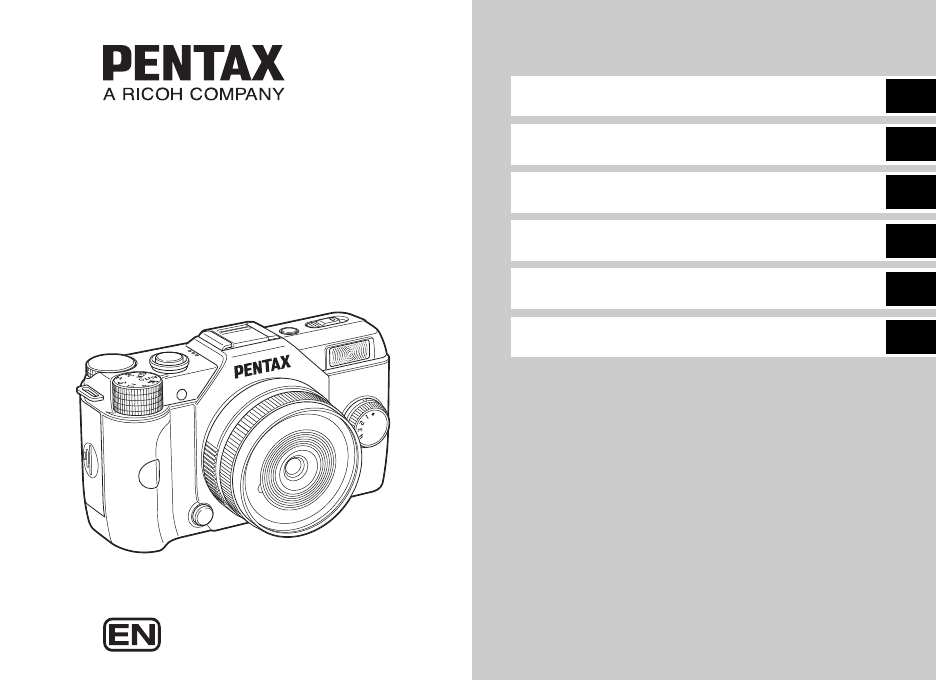PENTAX RICOH IMAGING CO., LTD. 2-35-7, Maeno-cho, Itabashi-ku, Tokyo 174-8639, JAPAN (http://www.pentax.jp) PENTAX RICOH IMAGING FRANCE S.A.S. (European Headquarters) 112 Quai de Bezons, B.P. 204, 95106 Argenteuil Cedex, FRANCE (HQ - http://www.pentax.eu) (France - http://www.pentax.fr) PENTAX RICOH IMAGING DEUTSCHLAND GmbH Julius-Vosseler-Strasse 104, 22527 Hamburg, GERMANY (http://www.pentax.de) PENTAX RICOH IMAGING UK LTD. PENTAX House, Heron Drive, Langley, Slough, Berks SL3 8PN, U.K. (http://www.
Checking the Contents of the Package Hot shoe cover FK (Installed on camera) Q body mount cover (Installed on camera) Strap O-ST131 Rechargeable lithium-ion battery D-LI68 Battery charger D-BC68P AC plug cord USB cable I-USB7 Software (CD-ROM) S-SW133 Operating Manual (this manual) Lenses that can be used with the PENTAX Q7 Lenses that can be used with the camera are Q-mount lenses. A K-mount lens can be attached to the camera with the use of the optional Adapter Q for K Mount Lens. (p.
Introducing the PENTAX Q7 1 Getting Started 2 Taking Pictures 3 Playback Functions 4 Changing the Settings 5 Appendix 6 1
How to Use This Manual How to Use This Manual 1 Introducing the PENTAX Q7 ............p.7 Gives you an overview of the PENTAX Q7. Read this and get to know your Q7! Names and Functions of the Working Parts .............................................................p.7 Taking Pictures ......................................p.29 Once you’ve confirmed that the camera works properly, try out the camera and take lots of pictures! Selecting the Appropriate Capture Mode ..p.
4 Playback Functions ..............................p.50 Playback Mode Palette Items .....................p.50 Changing the Playback Method ................. p.51 Connecting the Camera to a Computer ..... p.55 Editing and Processing Images ................. p.56 Appendix ...................................................p.69 Provides various resources. Restrictions on Each Capture Mode ..........p.69 Functions Available with Various Lenses ....................................................
Contents How to Use This Manual .........................2 Contents Introducing the PENTAX Q7....................7 Names and Functions of the Working Parts ...... 7 Taking Pictures ......................................29 Buttons and Dials ........................................................... 8 Monitor Display .............................................................. 9 How to Change Function Settings .................... 13 Using the Direct Keys ...............................................
Movies ......................................................................... 43 Adjusting the Color and Brightness of Images ................................................................. 43 White Balance .............................................................. 43 Adjusting Brightness .................................................... 45 Custom Image ............................................................. 46 Digital Filter ...............................................................
1 Introduction Regarding copyrights Images taken with this camera that are for anything other than personal enjoyment cannot be used without permission according to the rights as specified in the Copyright Act. Please take care, as there are cases where limitations are placed on taking pictures even for personal enjoyment during demonstrations, performances or of items on display.
Names and Functions of the Working Parts Speaker 1 Lens mount index (red dot) Introduction AF assist light/ Self-timer lamp Built-in flash Strap lug Remote control receiver Lens information contacts Card cover CMOS sensor Microphone Hot shoe Remote control receiver Card access lamp Strap lug HDMI terminal (Type D) Battery cover Monitor Connection cable cover Tripod socket Terminal cover PC/AV terminal 7
Buttons and Dials 1 1 3 Introduction 2 4 2 Mode dial Changes the capture mode. (p.27) 3 Shutter release button Press to capture images. (p.28) In playback mode, press halfway to switch to capture mode. 5 8 7 4 Quick dial You can save your preferred shooting settings and then retrieve them easily later on. (p.48) 5 Lens unlock button Press to detach a lens. (p.21) 9 6 Playback button (B) Switches to playback mode. (p.28) Press the button again to switch to capture mode.
0 Green/Delete button (M/L ) Resets the values being adjusted. Also, you can assign a function to this button. (p.62) Press to delete images during playback. (p.28) b Four-way controller (ABCD) Displays the Sensitivity/White Balance/Flash Mode/Drive Mode setup menu. (p.13) When the control panel or a menu is displayed, use this to move the cursor or change the item to set. Press B during playback to display the playback mode palette. (p.
tMemo Standby Mode 1 Introduction 16 17 12 13 14 15 F2.8 1600 ±0EV 999 99999 19 20 21 22 23 24 25 26 27 28 7 8 9 10 11 12 13 14 15 16 Control Panel 18 +1.7 EV 1/ 2000 1 2 3 4 5 6 10 • The displayed items vary depending on the current camera setup. • In [Live View] of the A3 menu, you can change the style of the display in standby mode. (p.16) 1 2 3 4 5 6 7 8 9 10 11 Capture mode (p.29) Flash Mode (p.34) Drive Mode (p.38) White Balance (p.43) Custom Image (p.46) HDR Capture (p.
20 21 22 23 24 Recording Sound Level Destination (p.64) Current date and time Memory card Number of recordable still pictures/movie recordable time Playback Mode The captured image and shooting information are displayed in single image display of the playback mode. Press G to select the type of information displayed in single image display. Use CD to select the type and press E.
24 25 26 27 Detailed Information Display Still pictures 1 100-0001 Introduction 55.0mm 1/ 2000 F2.8 +1.5 1600 +1.0 G1A1 05/05/2013 10:30 AM 8 7 9 ±0 ±0 ±0 ±0 ±0 12 13 16 17 18 14 19 22 23 24 25 6 30 11 10 31 15 20 21 26 27 28 32 1/ 125 F8.0 Histogram Display/RGB Histogram Display 10'10" 55.0mm 125 05/05/2013 10:30 AM 3 5 2 1 33 6 8 10 0.0 G1A1 1 2 3 31 Custom Image setting (p.46) 32 Custom Image parameters 33 Recording time 34 Sound 35 Framerate (p.
How to Change Function Settings The camera functions and their settings can be selected and changed by using the following ways. Press ABCD in standby mode. Control panel Press G in standby mode. (indicated with the v mark in this manual) Menus Press F. Using the Direct Keys A Sensitivity p.33 B White Balance p.43 C Flash Mode p.34 D Drive Mode p.38 G You can set frequently used shooting functions. Press G in standby mode. Use ABCD to select an item.
Using the Menus 1 F Most functions are set from the menus. Functions that can be set on the control panel can also be set from the menus. 1 2 3 Introduction Custom Image Digital Filter HDR Capture Image Capture Settings AF/MF Settings AE Metering MENU Exit Menu numbers 1 2 3 50mm Press D to display the pop-up menu. 1 2 3 ND Filter Distortion Correction D-Range Settings High-ISO NR Shake Reduction Input Focal Length MENU Cancel Use AB to select an item. Press F to exit the menu screen.
Menu List 1 Rec. Mode Menus Item Function Custom Image *1 Sets the image finishing touch such as color and contrast before shooting an image. Digital Filter *1 Applies a digital filter effect when taking pictures. HDR Capture *1 Enables capturing images with high dynamic range. Aspect Ratio *1 Sets the horizontal and vertical ratio of images. File Format *1 Image Capture JPEG Recorded Settings Pixels *1 A1 Sets the file format of images. Sets the recording size of images saved in JPEG format.
Menu 1 Introduction A2 Item Function Off - Distortion Correction *1 Reduces distortions occurring due to lens properties. On - D-Range Settings *1 Expands the dynamic range and prevents bright and dark areas from occurring. Auto p.45 High-ISO NR Sets the Noise Reduction setting when shooting with a high ISO sensitivity. Auto p.34 On - 0.0 mm p.73 Shake Reduction *1 Input Focal Length Instant Review A3 Green Button Memory Activates the Shake Reduction function.
Movie Menu Menu Item Exposure Setting *1 C1 Page Auto p.33 No Filter p.47 u/30 fps p.43 Volume level 3 - On - Default Setting Page Applies a digital filter effect when taking pictures. Movie Capture Settings *1 Sets the number of recorded pixels and framerate of the movie. Recording Sound Level *1 Sets the volume level for recording. Movie SR *1 *1 Default Setting Activates the Movie Shake Reduction function.
Set-up Menus 1 Menu Introduction D1 Item Changes the display language. Date Adjustment Page p.25 Sets the date and time or display format. 01/01/2013 p.26 World Time Switches the displayed date and time to that of your hometown or a specified city. Hometown p.64 Sound Effects Switches the operation sound on/off and changes the Volume 3 volume for In-focus, AE-L, Self-timer, Remote Control, One Shutter Sound: 1 Push File Format and Shutter Sound.
Menu D3 Default Setting Page Power Saving Enables saving battery power by setting the display to dim automatically if no operations are made within 5 seconds. Function On - Auto Power Off Sets the time until the camera turns off automatically if no operations are made for a certain period of time. 1 min. p.25 Reset Resets the settings of the direct keys and for the items of the A menu, C menu, B menu, D menu, control panel, and playback mode palette. - p.
Menu 1 Introduction E2 E3 20 Item Function Default Setting Page 7. AWB in Tungsten Light Sets the tungsten light color tone when the white balance is set to g (Auto White Balance). Subtle Correction - 8. AF Release Options Sets the action priority for when the shutter release button is fully pressed in v mode. Focus-priority p.36 9. AF with Remote Control Sets whether to use autofocus when shooting with a remote control unit. Off p.40 10.
Attaching a Lens 1 Make sure that the camera is turned off. 2 Remove the body mount After removing the cover, be sure to put the lens down with the lens mount side facing upward. 3 Align the lens mount index (red dots: 3) on the camera and the lens, and secure by turning the lens clockwise until it clicks. 2 Getting Started cover (1) and lens mount cover (2). • When attaching or removing the lens, choose an environment that is relatively free of dirt and dust.
uCaution Using the Battery and Charger Use the battery D-LI68 and battery charger D-BC68P exclusively developed for this camera. 2 Charging the Battery Getting Started 1 Connect the AC plug cord to the battery charger. 2 Plug the AC plug cord into the power outlet. Indicator lamp • Do not use the battery charger D-BC68P to charge batteries other than D-LI68. Charging other batteries may cause damage or heating.
• The date and time may be reset if you leave the battery out of the camera for long periods of time. If this happens, set the current date and time. 1 Slide the battery cover in the direction of 1. your pocket. Battery performance will return to normal when returned to room temperature. • Have extra batteries ready when traveling overseas, or taking a lot of pictures.
3 Close the battery cover. Pull out the connection cable from the connection cable cover section. 2 Getting Started 4 Connect the DC coupler and the AC adapter. • Be sure to read the manual of the AC adapter kit before using the AC adapter. Inserting a Memory Card This camera uses a commercially available SD Memory Card, SDHC Memory Card, or SDXC Memory Card. An SD Memory Card with a built-in wireless LAN (Eye-Fi card) can also be used. (In this manual, they are referred to as memory cards.
4 Close the card cover, and slide it in the direction of 4. Initial Settings Turn the camera on and make the initial settings 4 3 Turning the Camera On 1 Press the power switch. Getting Started uCaution • Do not remove the memory card while the card access lamp is lit. • If the card cover is opened while the power is on, the camera will turn off. Do not open the cover while the camera is in use. • Use this camera to format (initialize) a memory card that is unused or has been used on other devices.
3 Use CD to select a city. 2 Use V to change the region. Refer to “List of World Time Cities” (p.82) for cities that can be selected as a hometown. 4 Press B, and then press D. Hometown The frame moves to the month if the date format is set to [mm/dd/yy]. New York DST Cancel OK OK MENU Set the day, year and time in the same manner. Getting Started 4 Press B to select [DST] (daylight saving time), Date Adjustment Date Format mm/dd/yy 24h Date 01/01/2013 Time and use CD to select S or T.
4 Press A to select [Format] and press E. Formatting starts. When formatting is completed, the screen that was displayed before selecting the menu appears again. Basic Shooting Operation Format All data will be deleted Take pictures in R mode in which the camera automatically selects the optimal capture mode. Format Cancel OK OK • Do not remove the memory card while formatting, or the card may be damaged. • Formatting deletes all data, both protected and unprotected.
The selected capture mode is displayed on the monitor (Guide Display). Reviewing Images Auto Picture Review the captured image on the monitor. OK 2 1 Press B. Getting Started 4 View the subject on the monitor. 5 When using a zoom lens, The camera enters playback mode and the most recently captured image is displayed (single image display). turn the zoom ring to the right or left to adjust the composition of the image. 2 Review the captured image.
Scene Modes Selecting the Appropriate Capture Mode 1 Set the mode dial to S. Select the capture mode that suits the subject and shooting conditions. The following capture modes are available on this camera. Capture Mode Page The camera automatically selects the optimal capture mode from a (Standard), b (Portrait), c (Landscape), d (Macro), f (Night Scene Portrait), g (Sunset), h (Blue Sky) or i (Forest). p.27 S You can choose the capture mode (Scene modes) from various scene modes.
Quick Macro For quick capture of tiny objects at close focus range. m Food For capturing images of food. Saturation will be rather high to make food look appetizing. o Pet For capturing moving pets. p Kids For capturing moving kids. Reproduces healthy and bright skin tone. q Surf & Snow For capturing images of dazzling backgrounds, such as snowy mountains. s Backlight Silhouette Produces a silhouette image of subject in backlight condition.
2 Use V to adjust the value. Exposure Modes x: Available Mode # *1 Change Change EV ComAperture Sensitivity pensation value # *1 x I Shutter Priority Automatic Exposure x × x x J Aperture Priority Automatic Exposure × x x x L Manual Exposure x x *1 *2 3 In L mode, press J (1), x 2 1 In G/I/J mode, the exposure compensation value can be adjusted (from -3 to +3 EV in increments of 1/3 EV) by the same operation. × x *2 3 and use V (2) to change the aperture value. +1.
3 Shooting tMemo uCaution • Exposure Bracketing shooting enables you to take pictures while automatically changing exposure. (p.41) • A proper exposure may not be obtained with the selected shutter speed and aperture value when the sensitivity is set to the fixed value. • In L mode, the difference from the proper exposure is displayed in the EV bar scale while the shutter speed or aperture value is adjusted. • You can set the function of the M button for when the camera is in L/K mode.
uCaution • When recording a movie with sound, the camera operation sounds are also recorded. • When recording a movie using any image processing function, such as Digital Filter, some frames may be omitted from the recorded movie file. • If the internal temperature of the camera becomes high during recording, the recording may be terminated. tMemo Playing Back Movies 100-0001 Stops playback. V Adjusts the volume (6 levels). J Saves the displayed frame as a JPEG file (when paused).
tMemo • Sets the adjustment steps for ISO sensitivity in [2. Sensitivity Steps] of the E1 menu (default setting: 1 EV Step). • Captured images may show more noise if a higher sensitivity is set. You can reduce image noise by using [High-ISO NR] of the A2 menu. 3 Shooting Auto Applies Noise Reduction at optimally calculated levels throughout ISO range. (Default setting) Low/ High Applies Noise Reduction at constant chosen level throughout ISO range. 1 Press C in standby mode.
tMemo 3 Press B, and use V to • The flash modes that can be selected vary depending on the capture mode. Auto Flash Discharge compensate the flash output. Capture Mode +0.7 Press M to reset the value. MENU Cancel R, S *1 OK OK 4 Press E. The camera returns to standby mode. switch. uCaution • Be sure to retract the built-in flash if not planning to use it. Be careful not to get your fingers pinched when retracting the flash.
Setting the Autofocus Method Focusing v/A1 You can choose from the following autofocus methods. Focus Method 3 v/A1 e Face Detection Set [Focus Method] to v or w in the control panel or [AF/MF Settings] of the A1 menu. tMemo Shooting • In v mode, when the subject is in a dark location, the AF assist light is used when the shutter release button is pressed halfway. To change the setting, set [AF Assist Light] in [AF/ MF Settings] of the A1 menu. • You can use M to focus on the subject.
Selecting the Desired Focusing Area You can set the position and range of the autofocusing area (AF area). 1 Set [Autofocus Method] to g or h. 2 Press F. 3 3 While viewing the monitor, 3 Press E. 4 Select the AF area. Shooting turn the focus ring. The shutter is released by pressing the shutter release button fully even if the subject is not in focus. OK OK Available operations ABCD Changes the position of the AF area. V When g is selected: increases/reduces the size of the AF area.
4 Turn the focus ring. Setting the Drive Mode The image on the monitor is magnified. You can choose from the following drive modes. L Single Frame Shooting Normal capture mode M Continuous Shooting (Hi) Pictures are taken continuously while the shutter release button is kept pressed. You can capture up to approx. 5 frames at once. Not available when [File Format] is set to [RAW] or [RAW+]. N Continuous Shooting (Lo) You can capture up to approx. 100 frames at once. O Self-timer (12 sec.
W Self-timer+ Multi-exposure Enables Multi-exposure shooting with the selftimer. X Remote Control+ Multi-exposure Enables Multi-exposure shooting with remote control. Y Interval Shooting Takes pictures at a set interval from a set time. Y Interval Movie Record Takes still pictures at a set interval from a set time and saves it as a single movie file. Available only in C mode. Continuous Shooting 1 Press D in standby mode. The Drive Mode screen appears.
Self-timer Shooting Remote Control Shooting 1 Press D in standby mode. 1 Press D in standby mode. The Drive Mode screen appears. The Drive Mode screen appears. 2 Use CD to select O and 2 Use CD to select Q and Self-timer (12 sec.) press B. Remote Control press B. 3 Shooting MENU Cancel OK OK 3 Use CD to select O or P and press E. The camera returns to standby mode. 4 Press the shutter release button halfway fully. The self-timer lamp blinks.
Exposure Bracketing Multi-exposure 1 Press D in standby mode. 1 Press D in standby mode. 2 Use CD to select T and press B. 3 Use CD to select T or U and press B. 4 Set the bracket value. 2 Use CD to select V and press B. 3 Use CD to select V, W or X, and press B. 4 Use CD to select the The Drive Mode screen appears. The Drive Mode screen appears. Multi-exposure number of shots. The bracket value can be set in increments of 1/3 EV. Select from 2 to 9 shots.
Interval Shooting Interval Movie Record 1 Press D in standby mode. The Drive Mode screen appears. 2 Use CD to select Y and press B. 3 Use ABCD to set the In C mode, you can use [Interval Movie Record] to take still pictures at a set interval from a set time and save them as a single movie file (Motion JPEG, file extension: .AVI). 1 Set the mode dial to C and press D. Interval Shooting 3 The Drive Mode screen appears. shooting conditions.
5 Shoot. Movies When [Start Interval] is set to [Now], the first picture is taken. Instant Review is displayed, and then the monitor turns off. After the set number of pictures are taken, the camera returns to normal movie recording mode. Setting a File Format Set the file format for movies in the control panel or [Movie Capture Settings] of the C1 menu.
White Balance g 3 Color Temperature Approx. 4,000 to 8,000K Auto Shooting h Daylight Approx. 5,200K i Shade Approx. 8,000K j Cloudy Approx. 6,000K k q Fluorescent - Daylight Color r Fluorescent - Daylight White s Fluorescent - Cool White t Fluorescent - Warm White Approx. 6,500K Approx. 5,000K Approx. 4,200K Approx. 3,000K l Tungsten Approx. 2,850K m Flash Approx. 5,400K n Color Temperature Enhancement o The camera returns to standby mode.
• During HDR Capture, multiple images are combined together to create a single image, so it will take time to save the composite image. Adjusting Brightness tMemo Highlight Correction/ Shadow Correction v/A2 Expands the dynamic range and enables a wider range of tones by the CMOS sensor and reduces the occurrence of overexposed/underexposed areas. Set in the control panel or [D-Range Settings] of the A2 menu.
Controlling the Image Finishing Touch 3 When you want to take images with a slightly different style, you can set the desired picture style before you start shooting. The following functions are available. Try out the various settings, and find the shooting method that best suits your style. Bright Natural Portrait Landscape Vibrant Radiant Muted Bleach Bypass Reversal Film Monochrome Cross Processing Proceed to Step 6 if you do not need to change the parameters.
Digital Filter Saving the Cross Processing Settings of a Captured Image The outcome of Cross Processing for Custom Image and Smart Effect varies each time a picture is taken. If you take a cross processed image that you like, you can save the Cross Processing settings used in that image, so you can load and use the same settings again. 1 Press B in single image display of playback v/A1 1 Select [Digital Filter] from v or A1 menu and press E. The Digital Filter setting screen appears.
5 Press E. 2 Press D, and use AB to select the function to save. The screen of Step 2 reappears. 6 Press E. 7 Press F. MENU The camera returns to standby mode. 3 uCaution Shooting • This function cannot be used in some capture modes or in combination with some other functions. (p.70) • Depending on the filter used, it may take longer to save images. position 1-4 of the quick dial. Cancel OK OK Smart Effect 1.
7 Press F twice. The camera returns to standby mode. tMemo • The shooting settings of your favorite images can be saved in [USER1 - 3] of [Smart Effect]. You can quickly shoot images with your favorite settings by using the quick dial. (p.63) Loading Settings for Taking Pictures 1 Save [Smart Effect] for [Quick Dial]. 2 In standby mode, turn the quick dial to select the position 1 to 4. 3 Press B to change the parameters. 3 The parameter setting screen appears.
Item Playback Mode Palette Items Playback functions can be specified in the playback mode palette as well as the B1 menu (p.17). Press B in single image display of the playback mode to display the playback mode palette. 4 Playback 50 Item o Image Rotation Rotates captured images. Useful for image playback on TV and other display devices OK OK MENU Exit Function Function Saves the white balance Save as Manual settings of the captured *1 image as Manual White WB Balance. Page p.
Changing the Playback Method Deleting Selected Images 1 Press L in Step 1 of “Displaying Multiple Images”. Displaying Multiple Images You can display 4, 9, 30 or 56 thumbnail images at the same time. (Default setting: 9 Thumbnail Display) 2 Select the images to delete. 1 Turn V to the left in playback mode. MENU Available operations 100 _ 0505 INFO ABCD Moves the selection frame. E Confirms/cancels the selection of the image to delete. V Shows the selected image in single image display.
Displaying Images by Folder Displaying Images by Shooting Date 1 Turn V to the left in Step 1 of “Displaying Multiple Images”. The folder display screen appears. 123 100 101 102 103 104 105 106 107 ABCD Moves the selection frame. L Deletes the selected folder. 1 Select G in Step 1 of “Displaying Multiple Images”. The display style selection screen appears. 100 _ 0505 Available operations 4 Images will be grouped and displayed by the shooting date.
Playing Back Images Continuously (Slideshow) 1 Select Z in the playback mode palette. Slideshow starts. Available operations E Pauses/resumes playback. C Displays the previous image. D Displays the next image. B Stops playback. tMemo • You can change the [Display Duration], [Screen Effect], [Repeat Playback] and [Auto Movie Playback] settings for slideshow in [Slideshow] of the B1 menu. Slideshow can be started from the Slideshow setting screen.
Connecting the Camera to an AV Device You can connect the camera to a TV or other device with a video input terminal or HDMI input terminal and play back images. Have a cable according to the terminal of the device to which you connect. Terminal of AV Device 4 Cable Used Video terminal AV cable I-AVC7 (optional) HDMI terminal HDMI cable with an HDMI terminal (Type D) (commercially available) Playback 1 Turn the AV device and camera off.
Connecting the Camera to a Computer Connect the camera to a computer using the provided USB cable I-USB7. 1 Turn the computer on. 2 Turn the camera off. 3 Open the terminal cover of the camera, and uCaution • The camera cannot be operated while it is connected to a computer. To operate the camera, terminate the USB connection on the computer, then turn off the camera and remove the USB cable. tMemo • Refer to p.83 for system requirements to connect the camera to a computer or to use the software.
Cropping Out Part of the Image (Cropping) Editing and Processing Images Crops out only the desired area of the selected image and saves it as a new image. 1 Display the image to edit in single image Changing the Image Size display. uCaution 4 • Only JPEG images captured with this camera can be resized or cropped. • Images already resized or cropped to the minimum file size with this camera cannot be processed. Playback Changes the number of recorded pixels, and saves the image as a new file.
Removing the Red-eye Effect You can correct images where the flash has caused the subject to appear with red eyes. 1 Display the image to edit in single image display. 2 Select U in the playback mode palette. [The operation could not be completed correctly] appears when red eyes cannot be detected on the camera. 3 Select [Save as] and press E.
tMemo • Up to 20 filters, including a digital filter used during shooting (p.47), can be applied to the same image. Retrieves the filter effects of a selected image and applies the same filter effects to other images. 1 Display a filter-processed image in single image display. E.
4 Select the background color from white, black, wood grain, cork, or water in [Backgrnd.]. 5 Select a type of image selection in [Selection]. q Auto Picks images automatically from all of the images saved. r Select image(s) Lets you select images that you want to include in the index image. If r is selected, [Select image(s)] appears and leads you to the image selection screen. Picks images automatically from the folder selected.
5 Use CD to move the selection frame and press E. RAW Development 00 ' 05" 10 ' 00" The segment(s) to delete are Select segments for deletion specified. MENU OK (Multiple segments can be deleted at once.) Press E again to cancel the selection. 4 6 Press F. The screen of Step 3 reappears. Playback 7 Press E. The save confirmation screen appears. 8 Select [Save as] and press E. tMemo • Select dividing points in chronological order from the beginning of the movie.
uCaution 4 Select the parameter • Only RAW images captured with this camera can be developed. setting method and press E. Develop images as shot Develop images with modified settings tMemo OK OK MENU Develop Allows you to change Image Capture images as shot Settings only. Allows you to change Image Capture Settings, White Balance, Custom Image, Digital Filter, Sensitivity, High-ISO NR, Shadow Correction, and Distortion Correction.
Setting the One Push File Format Camera Settings 1 Select [One Push File Format] in [Green Button] of A3 menu. Setting the M/V Functions A3 The functions assigned to M and V can be changed with [Green Button] of the A3 menu. T 5 Settings Green Button Green Button Preview One Push File Format AE Lock Enable AF MENU Setting Cancel 3 For each file format, select OK OK Function Green Button Resets the values being adjusted.
2 Select [E-dial in Program] and change the setting. G LINE Green Button Green Button Action in M/TAv Mode E-dial in Program P SHIFT P Tv P Av OFF Shifts combination of the aperture and shutter speed to obtain proper exposure MENU Cancel OK OK G SHIFT Automatically adjusts the shutter speed and aperture value to obtain a proper exposure (Program Shift). (Default setting) GXI Adjusts the shutter speed (Shutter Priority Automatic Exposure).
4 Press E. Displaying the Local Date and Time of the Specified City The save confirmation screen appears. 5 Select a USER mode 100-0001 Saves this image's settings as Smart Effect number and press E. The selected image along with the settings used in that image are saved in USER1 to 3. Save as USER1 Save as USER2 Save as USER3 MENU Cancel OK OK Using the Saved Settings 5 You can load and use the saved settings when taking pictures. Settings 1 Select [Quick Dial] in A3 menu.
tMemo • Refer to “List of World Time Cities” (p.82) for cities that can be selected as a hometown or destination. • Select [F Hometown] in Step 3 to change the city and DST settings for the hometown. • G appears in the control panel and guide display if [Time Setting] is set to G. Also, the video output setting changes to the video output format for that city. File Management Settings Protecting Images from Deletion (Protect) You can protect images from being accidentally deleted.
Selecting the Folder/File Number Settings D2 Folder uCaution When images are captured with this camera, a folder is automatically created and the captured images are stored in the new folder. Each folder name consists of a sequential number from 100 to 999 and a string of 5 characters. You can change the folder name in [Folder Name] of the D2 menu. 5 Date Settings The two digits of the month and day on which the picture was taken are assigned after the folder number.
Transferring Images via Wireless LAN D2 You can transfer images to your computer via wireless LAN by using a memory card with a built-in wireless LAN (Eye-Fi card). Select the camera action when using Eye-Fi Eye-Fi Communication an Eye-Fi card in [Eye-Fi Communication Info Communication] of [Eye-Fi] in the D2 menu. Automatically transfers unsent images from memory card MENU Cancel OK OK Select Transfers images that are selected in playback mode. Only JPEG and RAW images can be transferred.
Available operations ABCD Moves the selection frame. V Shows the single image display. E Confirms/cancels the image selection. 6 Press G. 3 Select the number of copies and date setting. You can specify the desired DPOF settings for multiple images. Copies The confirmation screen appears. 7 Select [Transfer] and press E. The single image display reappears after an operation message is displayed.
Restrictions on Each Capture Mode ×: Not available #: Restricted S Capture Mode R bf Function Sensitivity dh im q e k r U l n o p u AUTO*1 AUTO*1 AUTO*1 AUTO*1 AUTO*1 × AUTO*1 AUTO*1 AUTO*1 AUTO*1 AUTO*1 AUTO*1 AJ AJ AJ *2 × AJ *2 *2 *2 × AJ AJ *2 *2 × AJ × × *2 × V C v - ISO 1600 × × Single Frame Shooting × Continuous Shooting MN*3 Self-timer Shooting × × × 0 sec./ 3 sec.
S Capture Mode R Function bf cg js t dh im q e k r U l n o p u v × Shake Reduction V C × White Balance g*1 g*1 g*1 g*1 g*1 g*1 g*1 g*1 g*1 g*1 g*1 g*1 Custom Image × × × × × × × × × × × × × Digital Filter Smart Effect HDR Capture 6 Appendix 70 Save RAW Data *1 *2 *3 *4 Fixed to; the setting cannot be changed. Limited to; available settings are limited. Fixed to; M for JPEG, N for RAW/RAW Specific settings are used.
Restrictions on the Combinations of Special Functions ×: Not available Continuous Shooting Exposure Bracketing Multi-exposure Interval Shooting Digital Filter Smart Effect × Flash Drive Mode Continuous Shooting × × × × × × × × × × × × × × × Remote Continuous Shooting Exposure Bracketing × Multi-exposure × × Interval Shooting × × RAW/ RAW+ N*1 × × × × × × Digital Filter × Smart Effect × Save RAW Data × × Custom Image *1 × × × × × × 6 Appendix Self-timer
Functions Available with Various Lenses A group 01 STANDARD PRIME 02 STANDARD ZOOM 06 TELEPHOTO ZOOM B group 04 TOY WIDE 05 TOY TELEPHOTO 07 MOUNT SHIELD C group 03 FISH-EYE D group ADAPTER Q FOR K MOUNT LENS x: Available Lens Type Function A group #: Restricted B group D group No focusing mechanism on 07 MOUNT SHIELD Set the aperture manually. Lens shutter built-in to the adapter used. Set [1. Lens Shutter Options] to [Lens and electronic shutters] or [Electronic shutter only] in the E1 menu.
4 Press E. About Filters Vignetting will occur at the wide-angle setting if a PL100 filter is used with a 02 STANDARD ZOOM lens. Using a K-Mount Lens A K-mount lens can be attached to this camera with the use of the optional Adapter Q for K Mount Lens. When a K-mount lens is used, the focal length must be set manually for some functions such as Shake Reduction, since the focal length cannot be obtained automatically. 1 Turn the camera off.
uCaution Functions when Using an External Flash Using an optional external flash AF540FGZ, AF360FGZ, AF200FG or AF160FC enables a variety of flash modes, such as P-TTL auto flash mode. x: Available Flash Camera Function 6 AF540FGZ AF200FG AF360FGZ AF160FC Appendix Red-eye reduction flash x x x Auto Flash Discharge x x x Automatically switching to the flash sync speed x x x Aperture value is automatically set in G mode and I mode.
Problem Troubleshooting tMemo • In rare cases, the camera may not operate correctly due to static electricity. This can be remedied by taking the battery out and putting it back in again. If the camera operates correctly, it does not require any repairs. Problem The camera does not turn on. Cause Remedy Battery is not installed properly. Check the orientation of battery. The battery power Charge the battery. is low. The built-in flash is Wait until charging is finished. charging.
Problem Cause Remedy Activate [Dust Removal] from the D4 menu. The Dust Removal function can be activated every time the camera Dust or dirt is turned on and off. The CMOS sensor particles appear in Use a brush-less blower to is dirty or dusty. images. remove dirt and dust from the CMOS sensor. Using a blower with a brush may scratch the CMOS sensor. Do not wipe the CMOS sensor with a cloth.
Error Messages Error Messages Description Appears during Pixel Mapping or when trying to update the firmware if the battery level is insufficient. Install a fully charged battery. This image cannot be processed Unable to update firmware. There is a problem with the firmware update file Unable to update the firmware. The update file is damaged. Try downloading the update file again.
Main Specifications Quality Level Model Description Type Lens-interchangeable SL digital camera Lens Mount PENTAX bayonet Q-mount Compatible Lens Q-mount lenses sRGB, AdobeRGB Storage Media SD Memory Cards, SDHC Memory Cards, SDXC Memory Cards and Eye-Fi Cards Storage Folder Date (100_1018, 100_1019...)/ PENTX (100PENTX, 101PENTX...) Type: CMOS sensor with a primary color filter Size: 1/1.7-inch Type TFT color LCD monitor, wide angle viewing, with AR coating Effective Pixels Approx. 12.
MF Autozoom Off/×2/×4/×6 Continuous FPS Exposure Control Type TTL image sensor metering Metering modes: Multi-segment metering, Centerweighted metering, and Spot metering Metering Range EV 1 to 17 (ISO 100, F1.
Smart Effect Brilliant Color, Unicolor Bold, Vintage Color, Cross Processing, Warm Fade, Tone Expansion, Bold Monochrome, Water Color, Vibrant Color Enhance, USER 1-3 Electronic Level Displayed on LCD monitor (horizontal and vertical directions) Movies Digital Filter Base Parameter Adj, Toy Camera, High Contrast, Shading, Tone Expansion, Invert Color, Extract Color, Unicolor Bold, Water Color, Posterization, Slim, Fisheye, Retro, Sketch, Miniature, Soft, Starburst RAW Development File Format (JPEG),
Video Output Format NTSC/PAL Approximate Image Storage Capacity and Playback Time (When using the fully charged battery) Dimensions and Weight Dimensions Approx. 102.0 mm (W) × 58.0 mm (H) × 33.5 mm (D) (excluding the operation parts and protrusion) Weight Approx. 200 g (loaded and ready with the dedicated battery and SD Memory Card), Approx.
List of World Time Cities Region City Video Output Format Region City Video Output Format Region City Honolulu NTSC Rome PAL Anchorage NTSC Copenhagen PAL Vancouver NTSC Berlin PAL Yangon San Francisco NTSC Prague PAL Bangkok PAL Los Angeles NTSC Stockholm PAL Kuala Lumpur PAL Calgary NTSC Budapest PAL Vientiane PAL Denver NTSC Warsaw PAL Singapore PAL Chicago NTSC Athens PAL Phnom Penh PAL Miami NTSC Helsinki PAL Ho chi Minh PAL Toronto NTSC Moscow
Operating Environment for USB Connection and Provided Software With the provided software “SILKYPIX Developer Studio 3.0 LE”, you can develop RAW files on a computer. Install the software from the provided CD-ROM (S-SW133). We recommend the following system requirements to connect the camera to a computer or to use the software.
Index Symbols 6 Appendix A menu .......................... C menu.......................... B menu ......................... D menu........................... E menu ........................... b Portrait ........................ c Landscape .................. d Macro .......................... e Moving Object ............ f Night Scene Portrait .. g Sunset....................... h Blue Sky..................... i Forest ........................ j Night Scene ............... k Night Scene HDR ......
Display style selection ..... 51 Displaying multiple images ........................................ 51 Distortion Correction........ 16 DPOF .............................. 68 D-Range Settings ............ 45 Drive Mode ...................... 38 DST ................................. 26 DST (daylight saving time) ........................................ 64 Dust Removal .................. 76 Dynamic range ................ 45 E G Green Button ................... Grid Display .....................
6 Monitor display .................. 9 Monochrome (Custom Image) ............................. 46 Motion JPEG ................... 42 Movie Edit........................ 59 Movie menu ..................... 17 Movie mode ..................... 32 Movie SR ......................... 17 Moving Object e ............ 29 MSC ................................ 75 Multi-exposure ................. 41 Multi-image display.......... 51 Multiple AF Points (Autofocus Method) ...........................
Surf & Snow q ............... 30 T K mode......................... 31 Terminal cover................... 7 Thumbnail display ..... 28, 51 Tone Expansion (Digital Filter) ......................... 47, 57 Tone Expansion (Smart Effect) .............................. 48 Toy Camera (Digital Filter) .................................. 47, 57 Tracking (Autofocus Method) ......................................... 36 Tripod socket ..................... 7 I mode .........................
For Using Your Camera Safely We have paid close attention to the safety of this camera. When using this camera, we request your special attention regarding items marked with the following symbols. Warning This symbol indicates that ignoring this item could cause serious personal injuries. Caution This symbol indicates that ignoring this item could cause minor or medium personal injuries, or loss of property. About the Camera Warning 6 Appendix • Do not disassemble or modify the camera.
• Do not touch or short-circuit the terminal area of the AC plug cord while the cord is plugged in. • Do not handle the power plug with wet hands. This can cause an electric shock. • Do not drop the product, or subject it to violent impact. This can cause the product to breakdown. • Do not use the battery charger D-BC68P to charge batteries other than the rechargeable lithium-ion battery D-LI68.
• The AC plug cord provided with this camera is developed exclusively for the battery charger D-BC68P. Do not use it with other devices. Precautions on Carrying and Using Your Camera 6 Appendix • Do not subject the camera to high temperatures or high humidity. Do not leave the camera in a vehicle, as the temperature can get very high. • Do not subject the camera to strong vibrations, shocks, or pressure. Use a cushion to protect the camera from vibrations of motorcycles, automobiles, or ships.
• Format new SD Memory Cards. Also format SD Memory Cards previously used with other cameras. • Please note that deleting data stored on an SD Memory Card, or formatting an SD Memory Card does not completely erase the original data. Deleted files can sometimes be recovered using commercially available software.
WARRANTY POLICY All our cameras purchased through authorized bona fide photographic distribution channels are guaranteed against defects of material or workmanship for a period of twelve months from the date of your purchase.
• This warranty policy does not affect the customer’s statutory rights. • The local warranty policies available from our distributors in some countries can supersede this warranty policy. Therefore, we recommend that you review the warranty card supplied with your product at the time of purchase, or contact our distributor in your country for more information and to receive a copy of the warranty policy. For customers in USA STATEMENT OF FCC COMPLIANCE This device complies with Part 15 of the FCC Rules.
For customers in Canada This Class B digital apparatus complies with Canadian ICES003. Pour les utilisateurs au Canada Cet appareil numérique de la classe B est conforme à la norme NMB-003 du Canada. FOR CALIFORNIA, U.S.A. ONLY Perchlorate Material-special handling may apply. The lithium battery used in this camera contains perchlorate material, which may require special handling. See www.dtsc.ca.
Information for Users on Collection and Disposal of Old Equipment and Used Batteries 1. In the European Union These symbols on the products, packaging and/ or accompanying documents mean that used electrical and electronic equipment and batteries should not be mixed with general household waste. 2. In other countries outside the EU These symbols are only valid in the European Union.
Memo 6 Appendix 96
Memo Checking the Contents of the Package Hot shoe cover FK (Installed on camera) Q body mount cover (Installed on camera) Strap O-ST131 Rechargeable lithium-ion battery D-LI68 Battery charger D-BC68P AC plug cord USB cable I-USB7 Software (CD-ROM) S-SW133 Operating Manual (this manual) Lenses that can be used with the PENTAX Q7 Lenses that can be used with the camera are Q-mount lenses. A K-mount lens can be attached to the camera with the use of the optional Adapter Q for K Mount Lens. (p.
PENTAX RICOH IMAGING CO., LTD. 2-35-7, Maeno-cho, Itabashi-ku, Tokyo 174-8639, JAPAN (http://www.pentax.jp) PENTAX RICOH IMAGING FRANCE S.A.S. (European Headquarters) 112 Quai de Bezons, B.P. 204, 95106 Argenteuil Cedex, FRANCE (HQ - http://www.pentax.eu) (France - http://www.pentax.fr) PENTAX RICOH IMAGING DEUTSCHLAND GmbH Julius-Vosseler-Strasse 104, 22527 Hamburg, GERMANY (http://www.pentax.de) PENTAX RICOH IMAGING UK LTD. PENTAX House, Heron Drive, Langley, Slough, Berks SL3 8PN, U.K. (http://www.