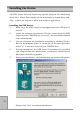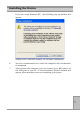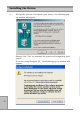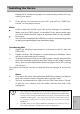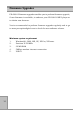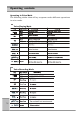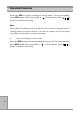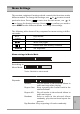MP3 player User Manual PD-090-02
1313
1313
13
Installing the Device
#
**
**
*
Simply click “Continue Anyway” to continue the process of recog-
nizing your player.
9. If the player is connected to your PC, you will see “USB Con-
nected” on the player screen.
Notes:
If the connection failed, open the device manager in windows.
Make sure that "MP3 player" is installed. If not, please make sure
you have administrative rights in windows and run the installa-
tion again.
You can also download the USB driver and the firmware upgrader
at www.perceptiondigital.com download page.
Transferring files
1. Switch on the player and connect it securely to the PC with the
USB cable.
2. Double click on "My Computer" on the desktop of windows, there
will be an additional drive created.
3. To download music files to your MP3 player, simply drag the files
from the windows explorer and drop them to the newly created
drive. You can also upload files from the player to the PC by doing
the reverse *.
The player can also be used as an external drive for storage of non-music
files.
Notes:
User must be aware that uploading MP3 files without permission
from the content owner is against the copyright laws.
You are recommended to right click the drive and select “Jump”
to quit so as to ensure you exit safely without the risk of file
corruption.
1. Only unplug the USB cable when the downloading procedure is completed.
DO NOT unplug the USB cable when the LCD is still displaying “USB writing”
as doing so may corrupt the files stored in the player and you will need to RE-
FORMAT the MP3 player. Also, if the player encounters abnormal interrup-
tion during recording such as battery removal, you may also need to RE-
FORMAT it.
2. Our MP3 player do not support WAV files downloaded or created by user. It
only support WAV files recording direct from the MP3 player.